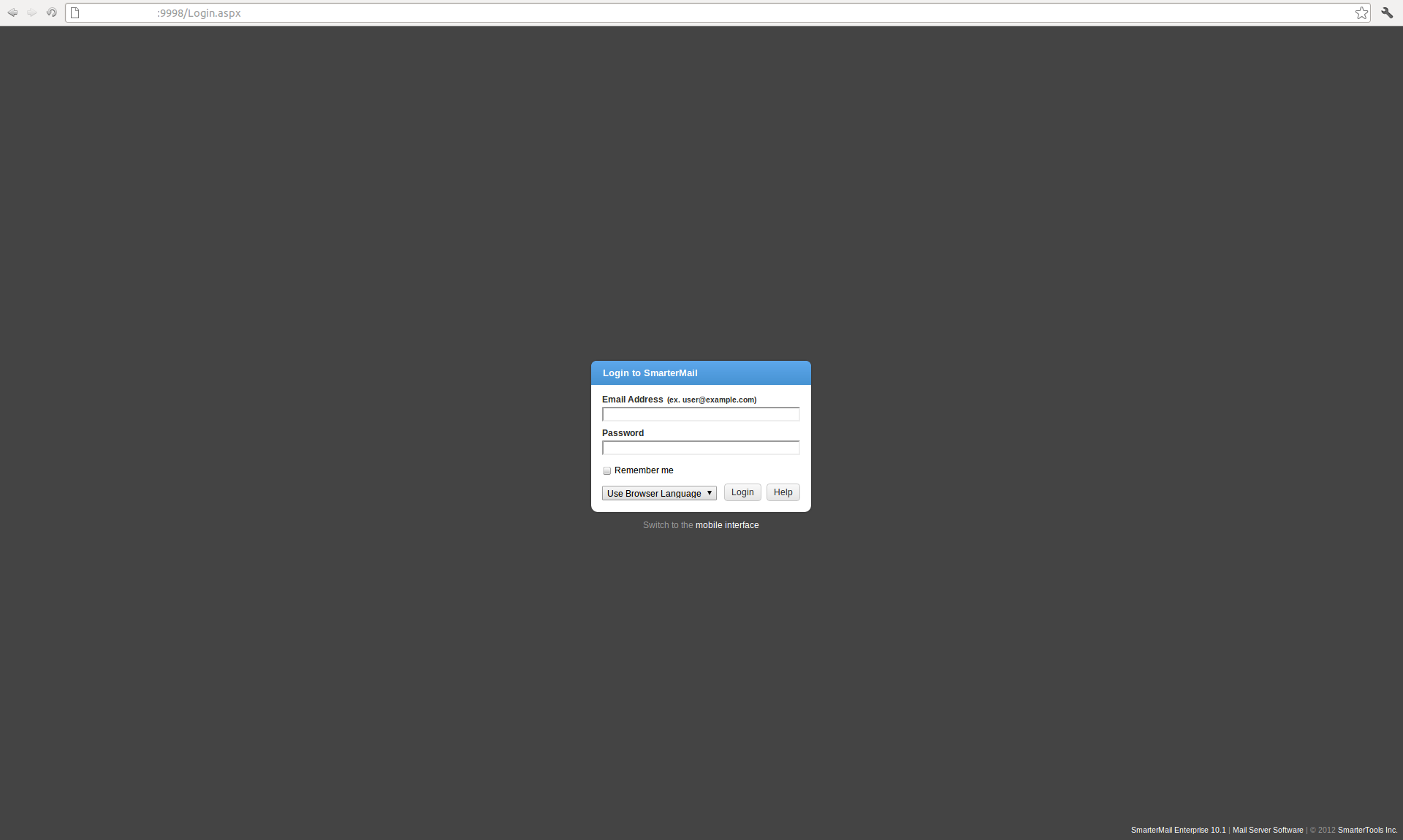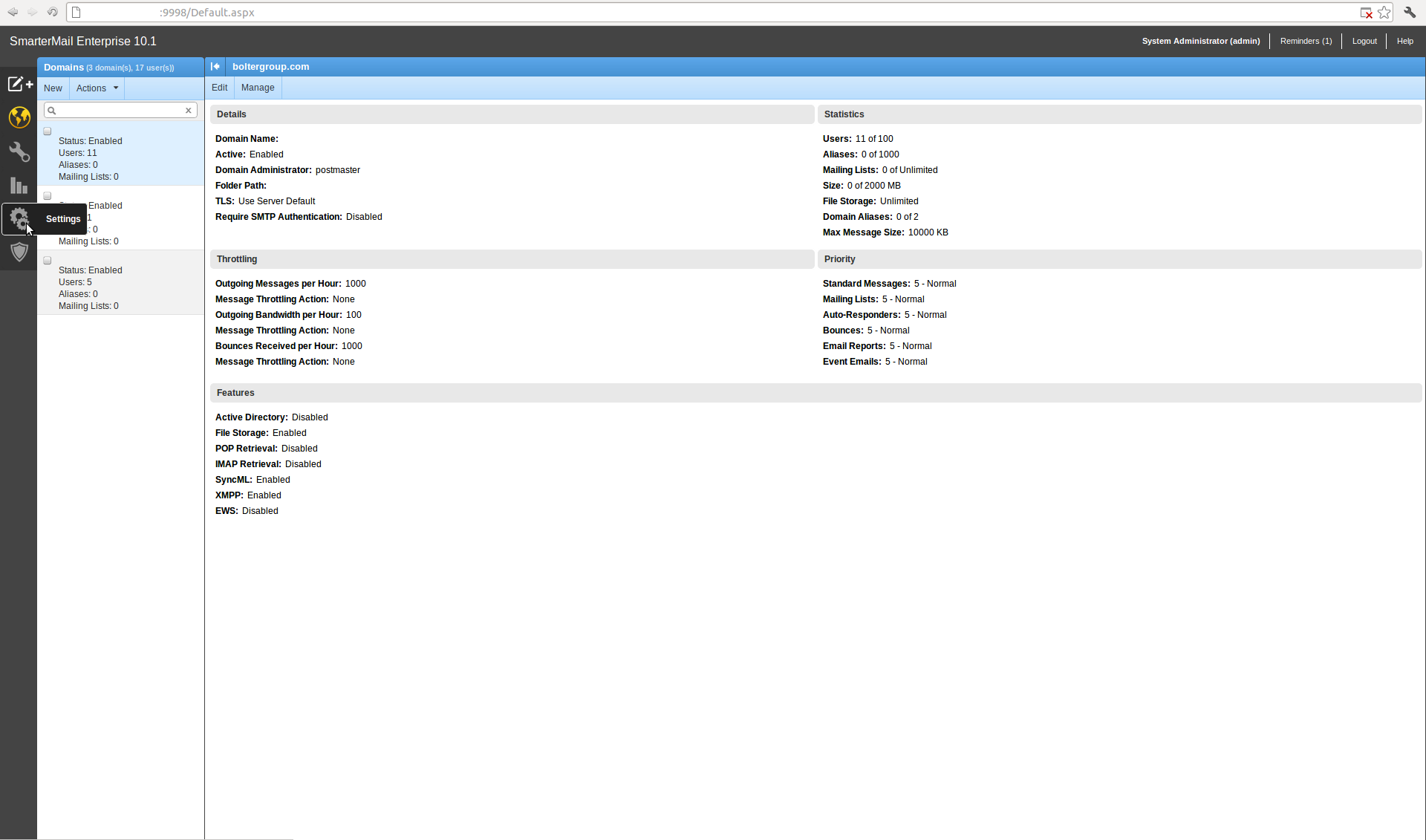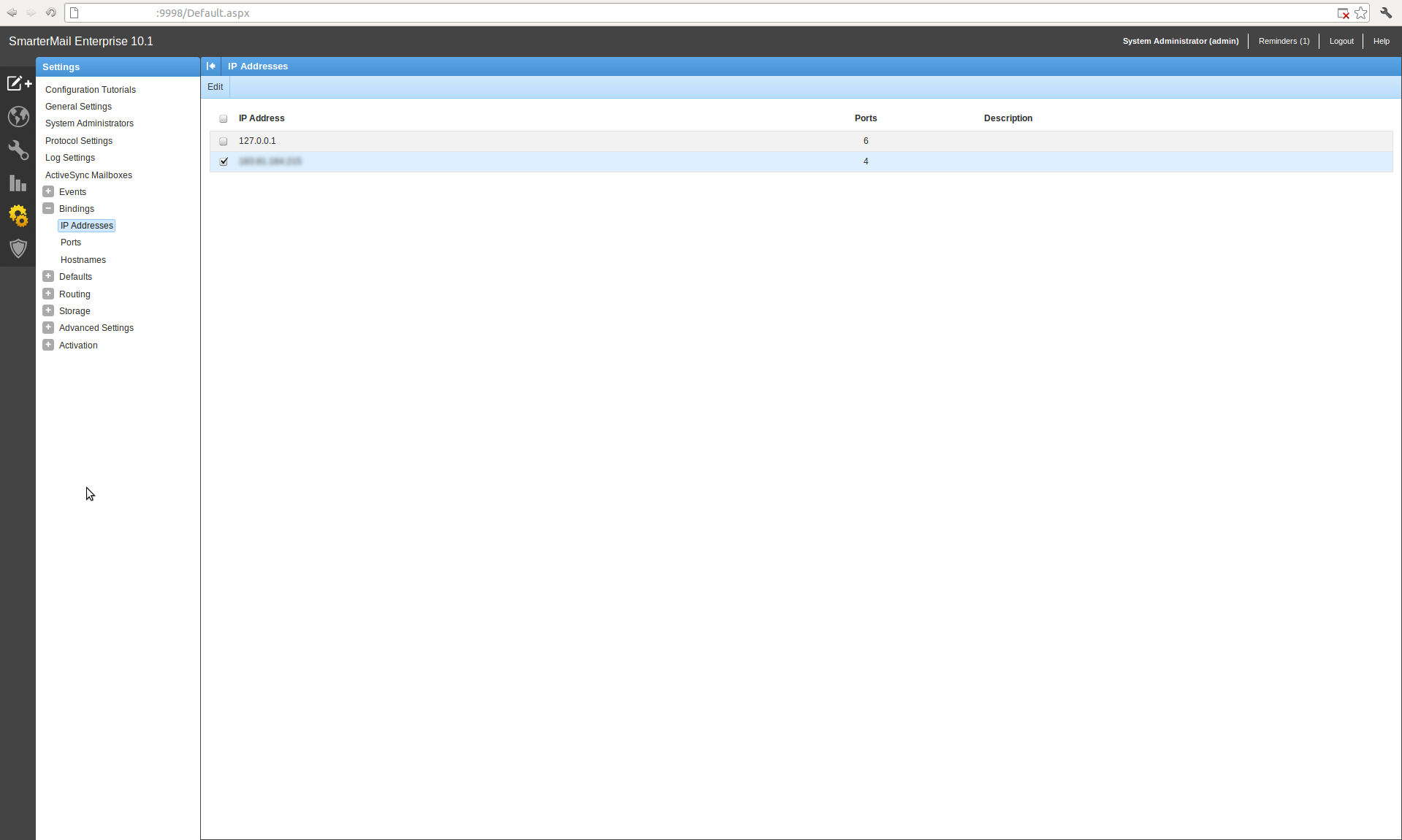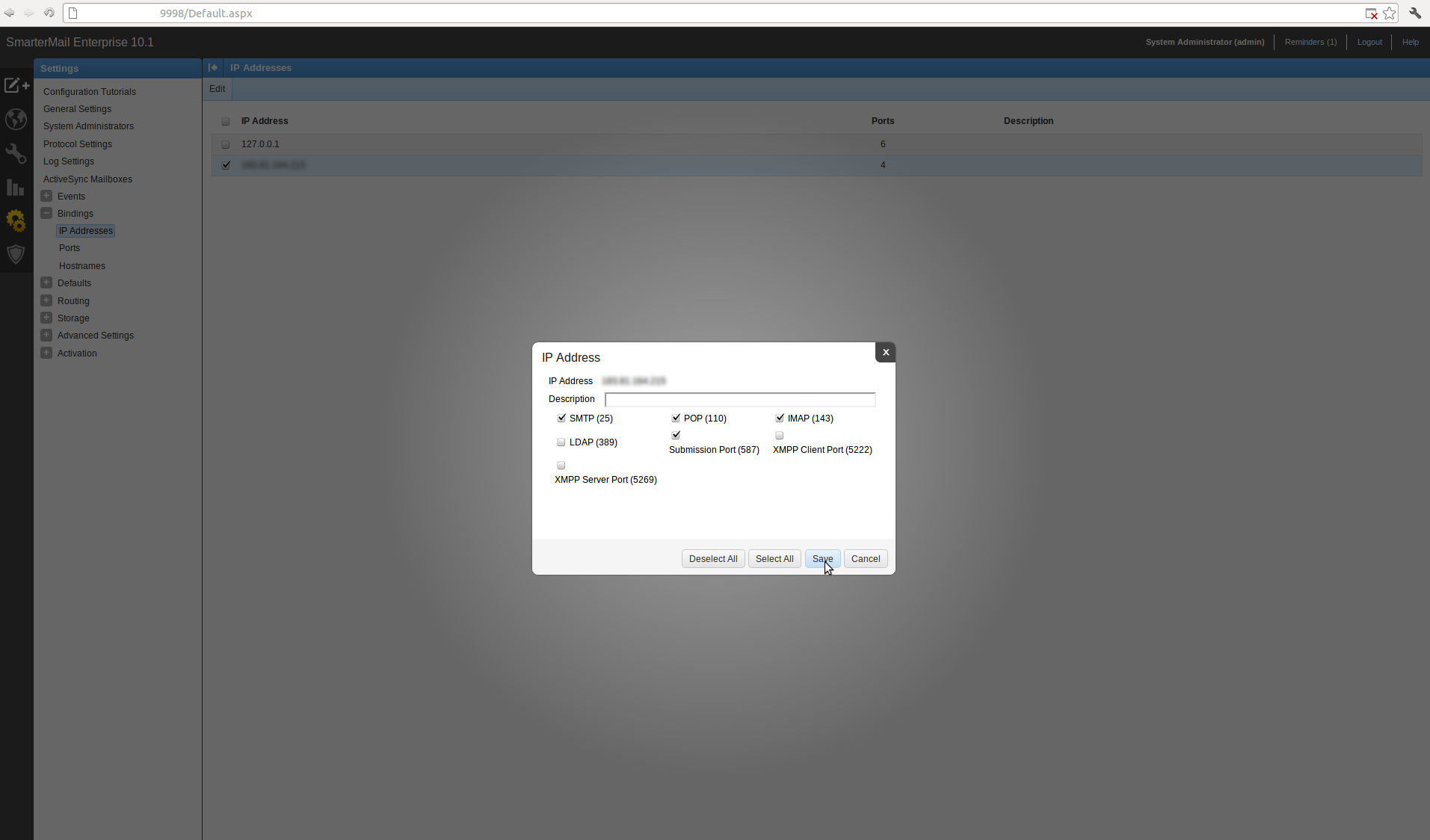Search Our Database
How to Configure Binding for SmarterMail 10.x
There are many possibilities that the mail server does not properly receive emails, you may also refer to the SmarterMail Knowledge Base at http://portal.smartertools.com/KB/c2/smartermail.aspx.
In this case, the mail server does not receive emails due to misconfiguration on the SmarterMail itself and it can be fixed by following the steps below.
Step 1 – Log in to SmarterMail as admin using the URL “http://xx.xx.xx.xx:9998” or “http://webmail.yourdomain.com”
Step 2 – Click on “Settings”
Step 3 – Expand the ‘Bindings‘ menu and select on ‘IP Addresses‘. Select the IP address and click on ‘Edit‘.
Step 4 – Tick on ‘SMTP (25)’, ‘POP (110), ‘IMAP (143)’ and ‘Submission Port (587)’ then save it.
Step 5 – Verify that SmarterMail is listening to port 25 of your mail server by entering the below command on command prompt:-
telnet xx.xx.xx.xx 25
You will get a response like this:-
Trying xx.xx.xx.xx...
Connected to mail.yourdomain.com.
Escape character is '^]'.
220 mail.yourdomain.com
Step 6 – If you’re not getting any response as above, please make sure that the particular port has been enabled/allowed on your firewall.