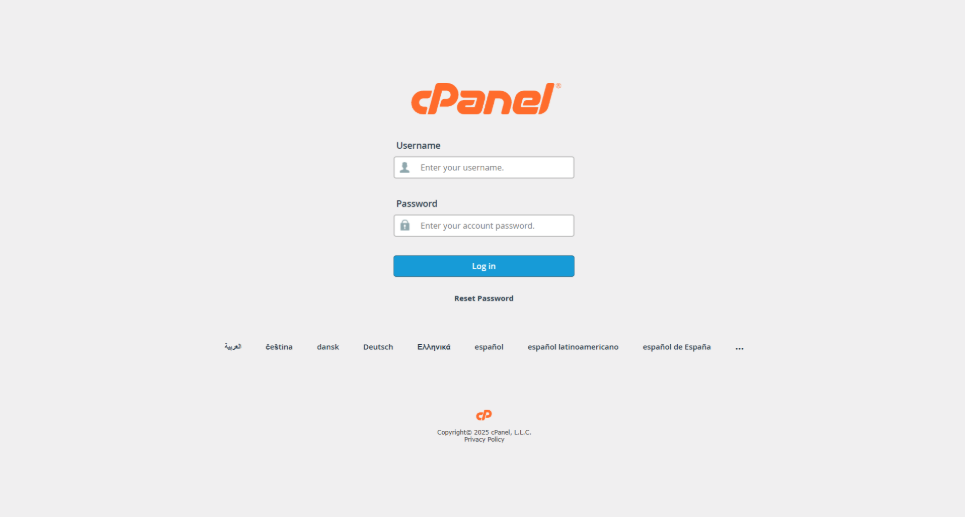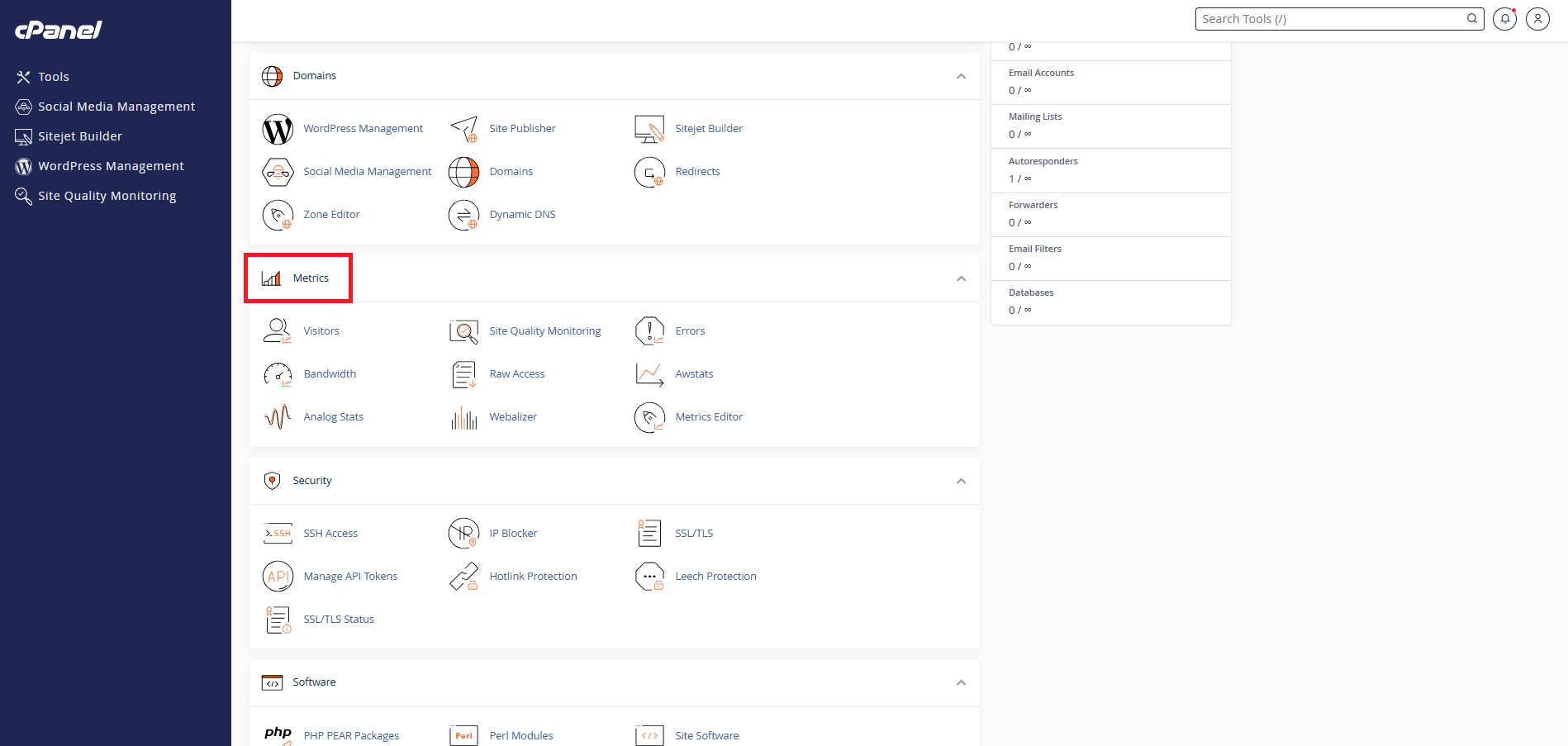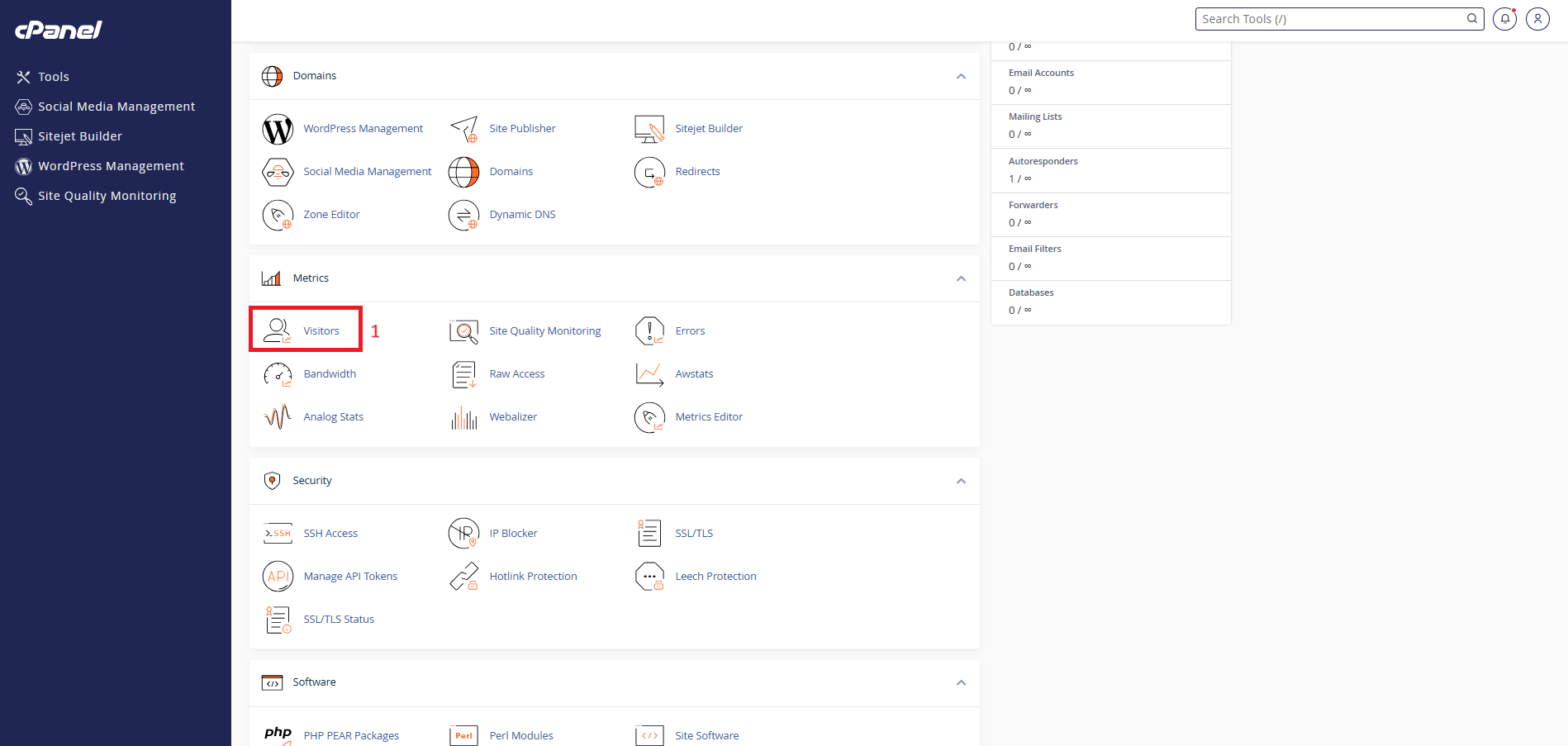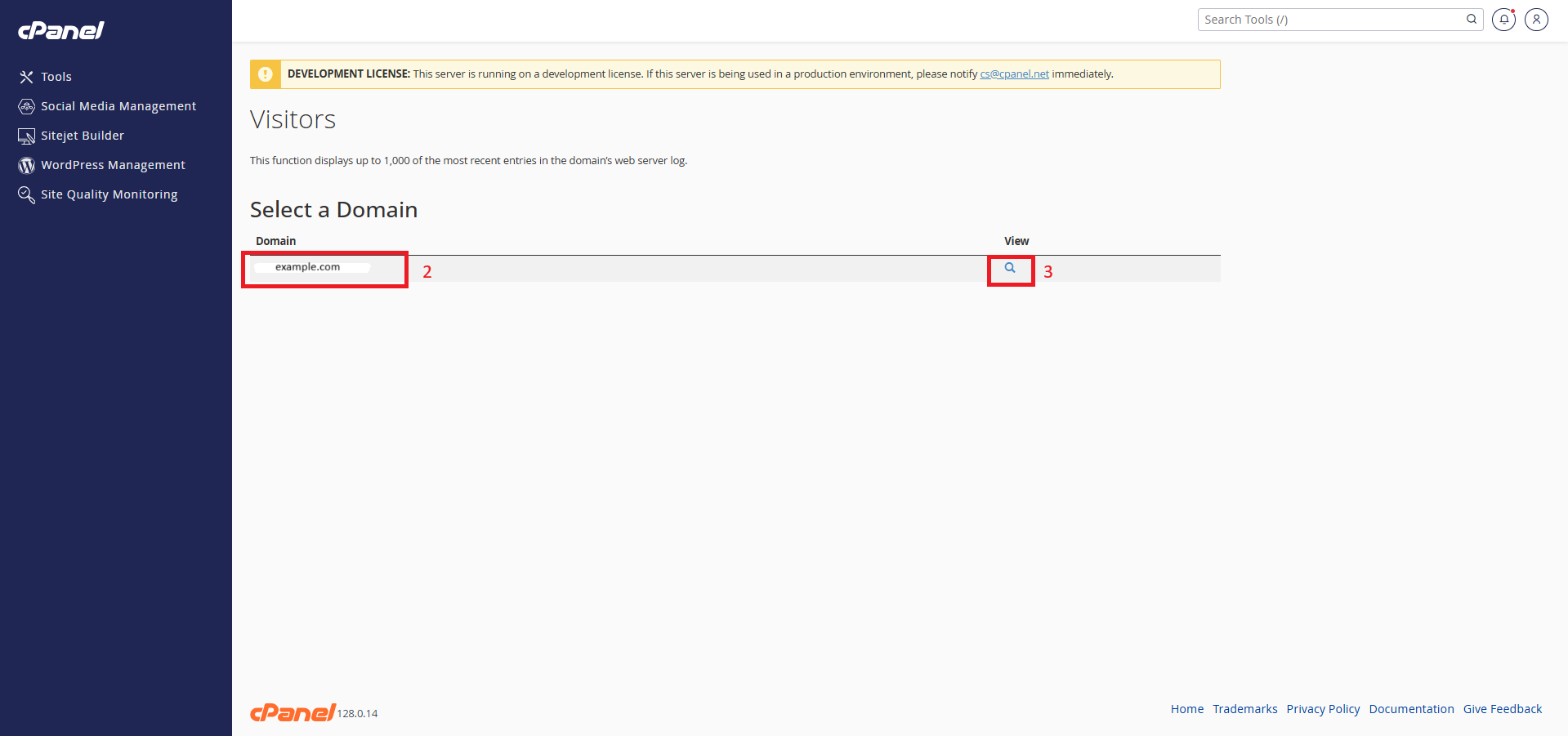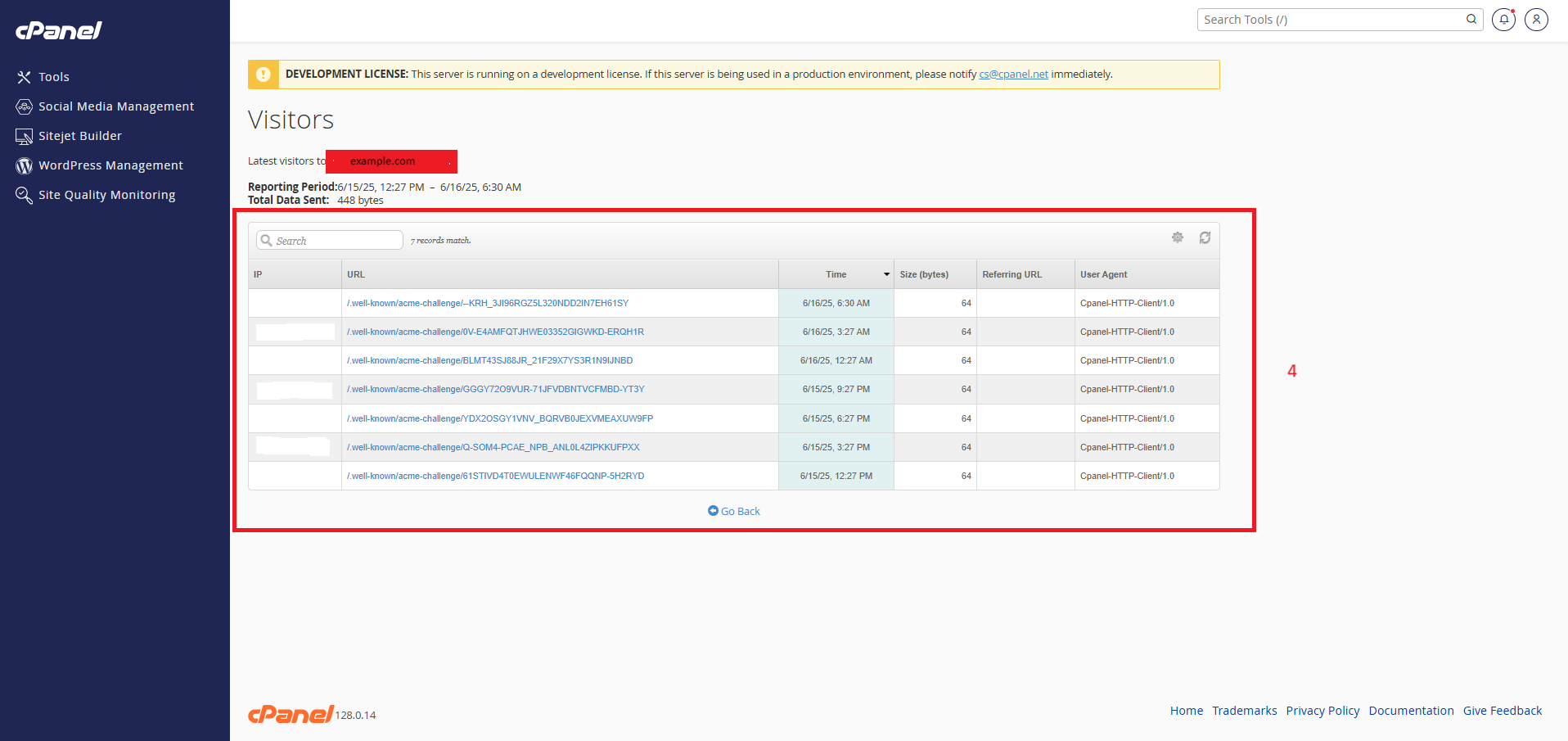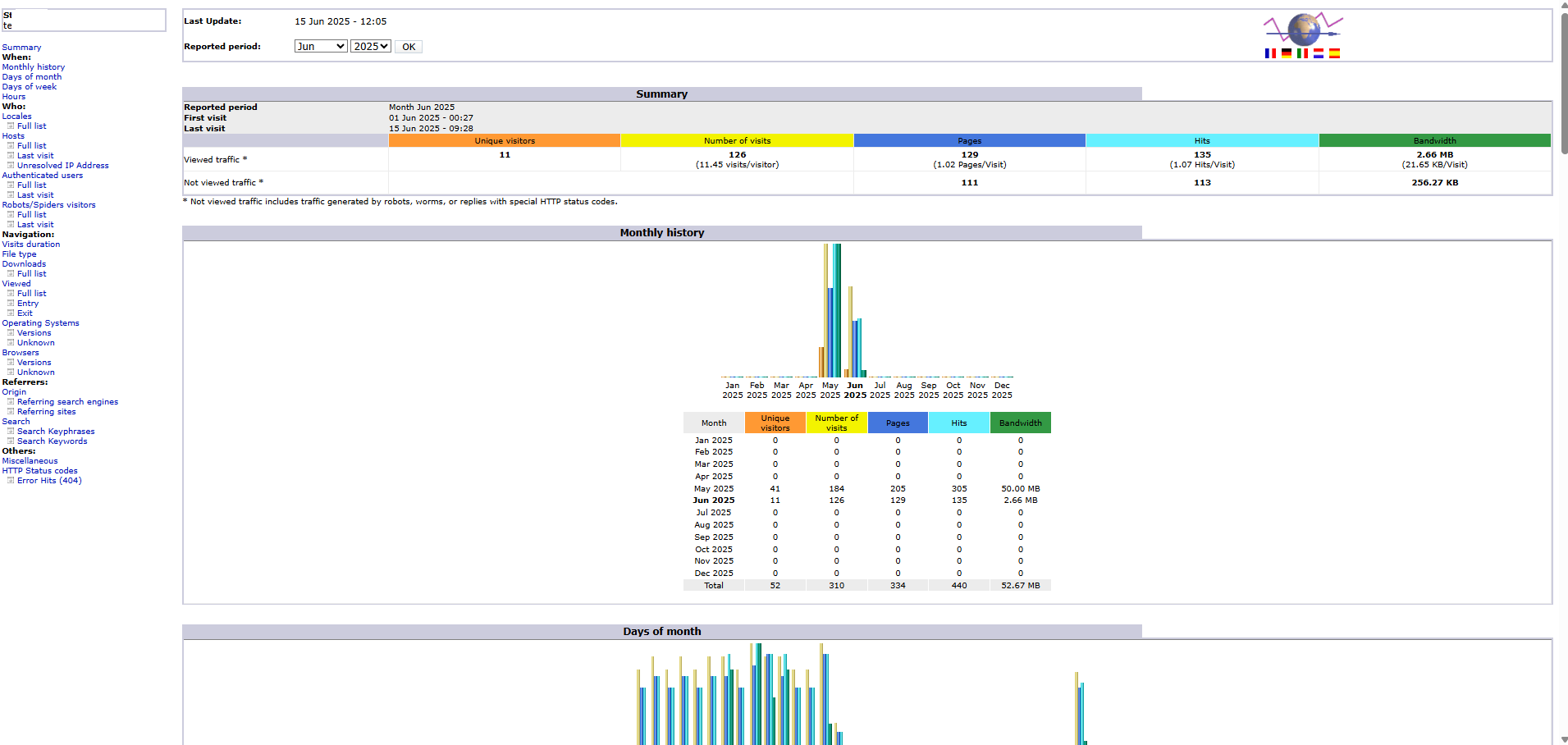Search Our Database
How to check visitors for your domain in cPanel?
📘 Introduction
Monitoring website visitors helps you understand your site’s traffic, including where your visitors come from, which pages they view, and how often they visit. If you’re using cPanel for your hosting, there are built-in tools such as Visitors, Awstats, and Webalizer that allow you to view this data directly.
This guide will show you how to check your domain’s visitors using the cPanel interface.
🔧 Prerequisites
-
A working website hosted on cPanel-based hosting
-
Valid cPanel login credentials
-
Domain added and active on your hosting account
🪜 Steps to Check Visitors via cPanel
✅ Step 1: Log in to Your cPanel Account
-
Go to your cPanel login URL (e.g., https://yourdomain.com:2083/ )
-
Enter your username and password provided by your hosting provider
✅ Step 2: Access the Metrics Section
- Once logged in, scroll down to the “Metrics” section
✅ Step 3: Use the “Visitors” Tool for Quick Logs
-
Click on “Visitors”
-
You’ll see a list of your active domains and subdomains
-
Click “View” next to the domain you want to analyze
-
The page will show up to the last 1,000 access logs, including:
-
IP Address
-
Time of visit
-
Requested URL
-
Referrer
-
User Agent
-
✅ Step 4: Use “Awstats” for Graphs and Trends
-
Go back to the Metrics section and click on “Awstats”
-
Click the “View” button beside the domain
-
You’ll see:
-
Daily and monthly visits
-
Unique vs returning visitors
-
Country origin
-
Most viewed pages
-
Bot traffic
-
✅ Conclusion
You can easily monitor website visitors using cPanel’s built-in tools like Visitors, Awstats, and Webalizer. These tools give you quick insights into who is accessing your site, how often, and from where.
If you require further assistance, feel free to contact our support team at support@ipserverone.com