Search Our Database
How to check sender’s email address – Jaring
Hello, Jaring Users!
It is comes to our attention that you’ve been receiving more spam emails lately and you’re unsure if the email comes genuinely from the actual person/organization or not.
You can follow the steps below to make sure you are receiving emails from the authorize person/organization:
Step 1: Login to your Jaring account via webmail at https://webmail.jaring.asia
Step 2: Checking the sender of the email.
Let’s say you want to check an email that you’re unsure if the email is coming from the authorized person or not. For this example, we will check the email of the subject “Microsoft Outlook Test Message”. Based on “From”, the email were sent from Microsoft Outlook. Therefore, we would assumed that the email is legitimate. But there’s no harm in making sure that it is still true. We would expect that Microsoft Outlook would be sending an email using their own domain name, such as outlook.com.
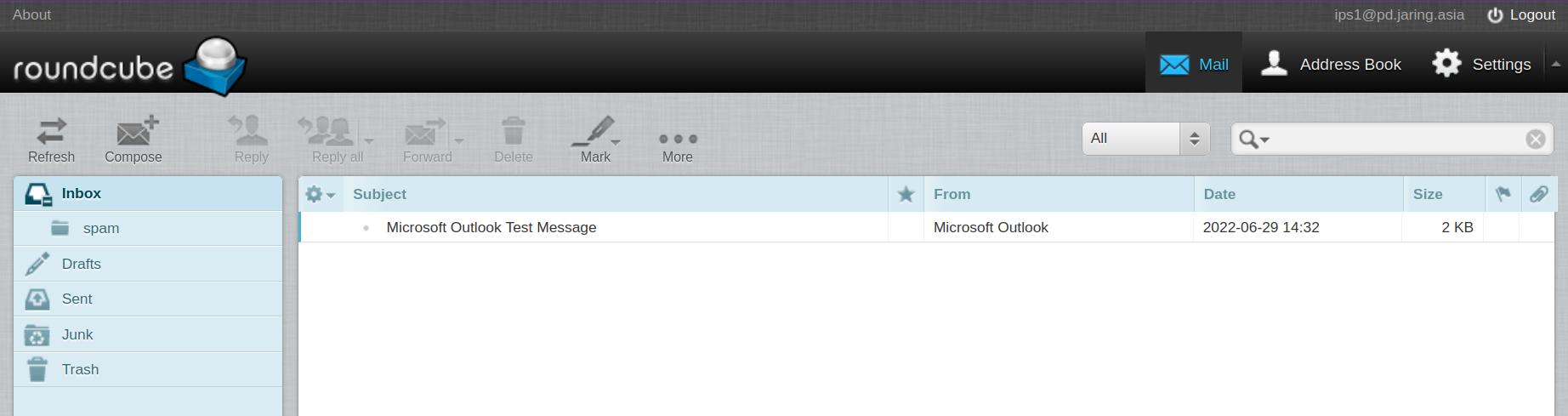
First, you would need to click on the email first until there’s a blue highlight on it.
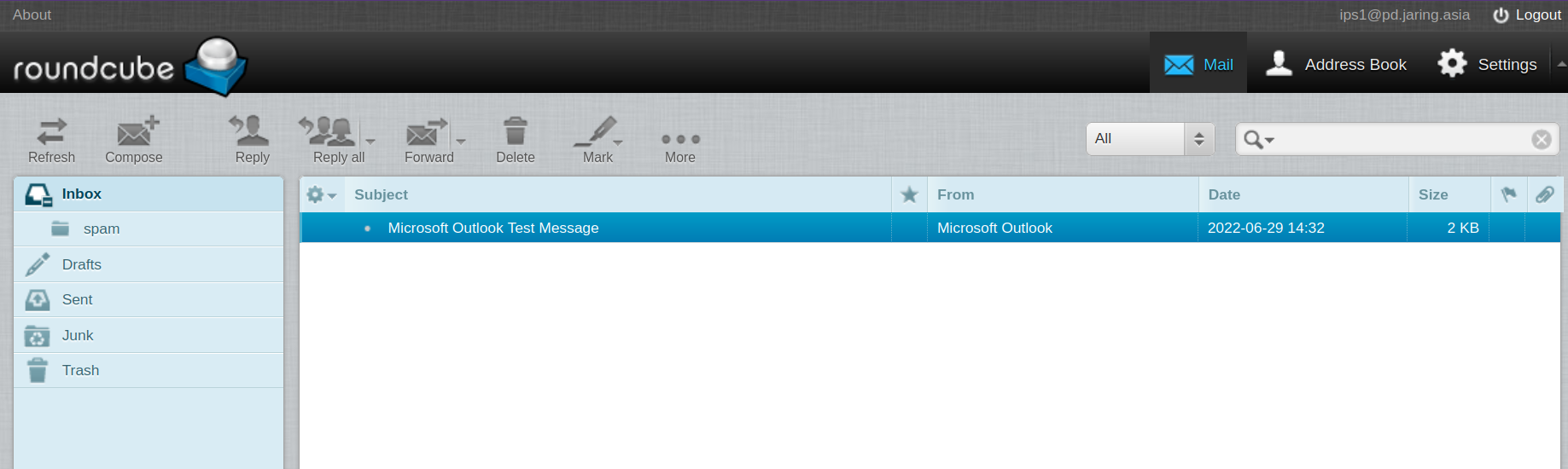
Next, you need to click on “More” or refer to the red circle.
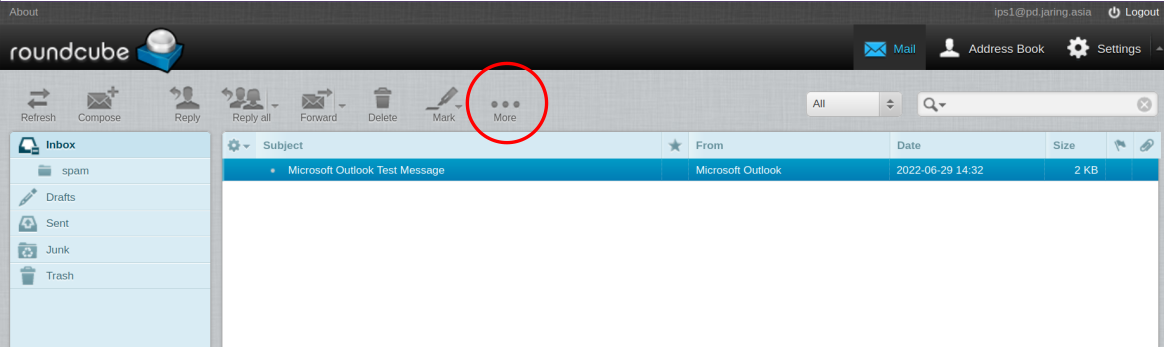
You will see the following options as below. Click on “Show Source”.
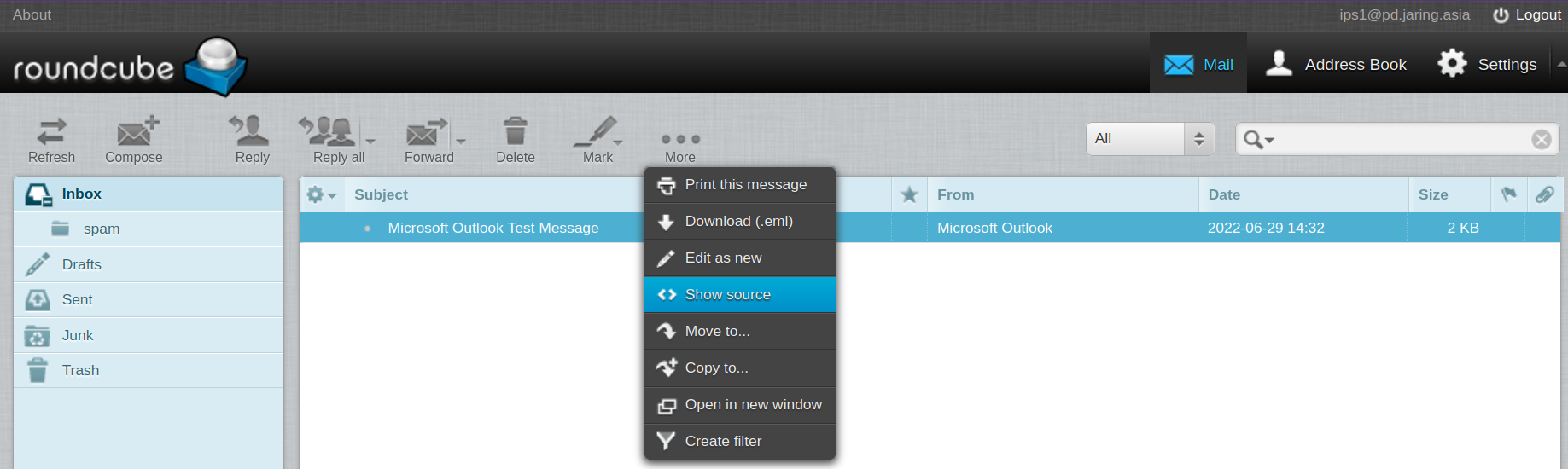
Step 3: Verifying the sender’s email address
Once you click on “Show source”, you would be able to see information as below:
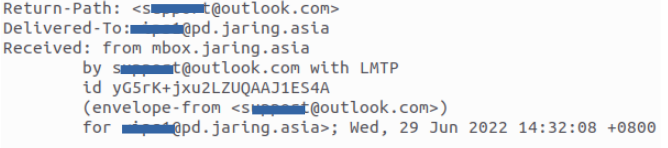
If you see the return path’s email address showing @outlook.com, then we can verify that the email comes from genuine Microsoft Outlook.
In the case you do see other email addresses or only “<>” as below, then the email that you received is a spam email.
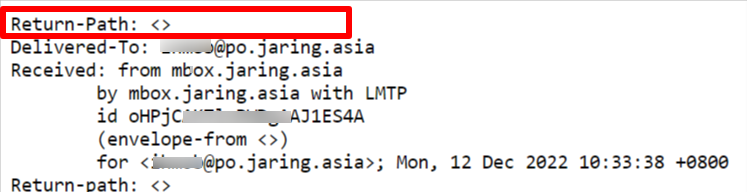
I hope this helps you to verify if the email comes from the genuine person/organization.
Should you have any other inquiries on this matter, please feel free to drop us a ticket or call us at +603-2026 1688.
Thank you for your time!