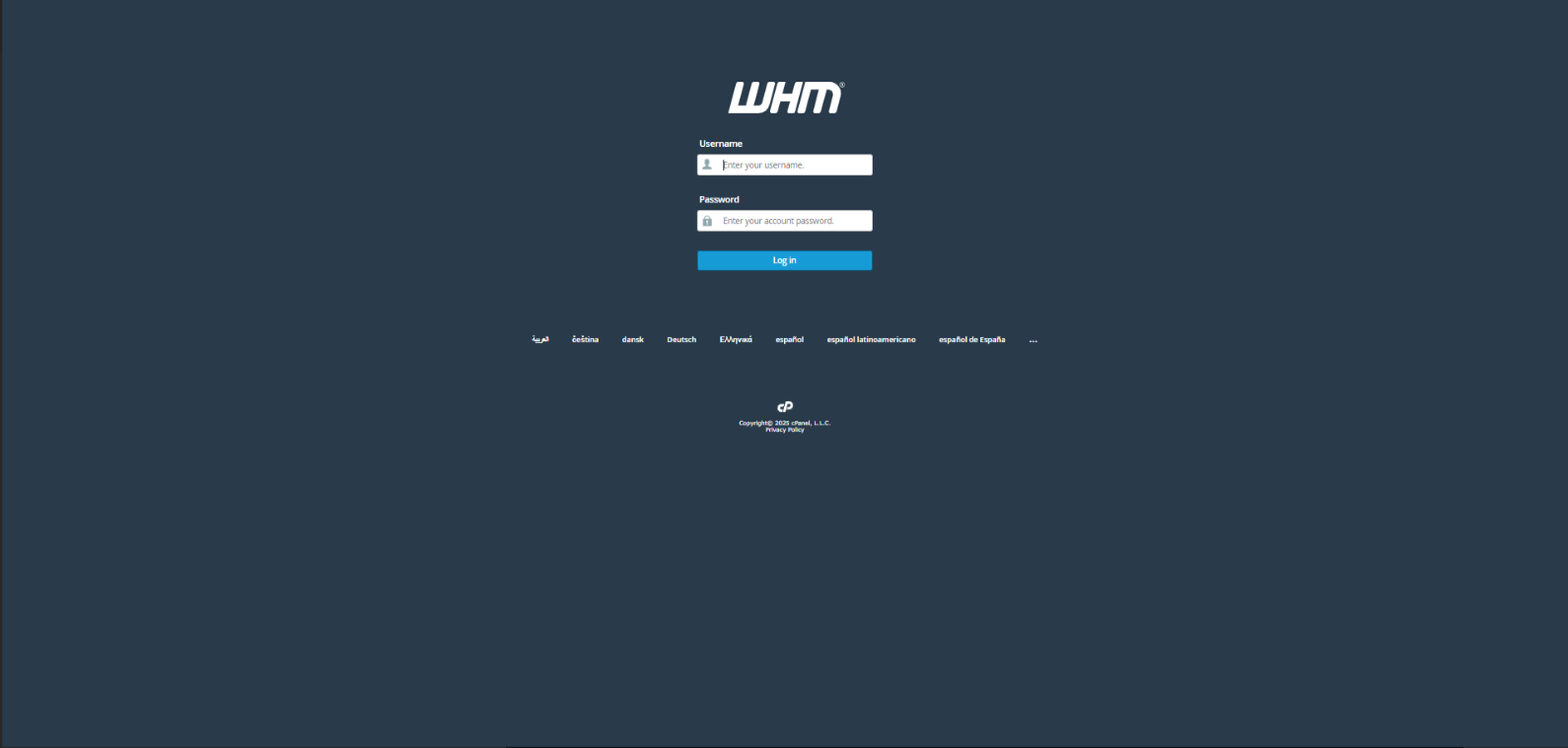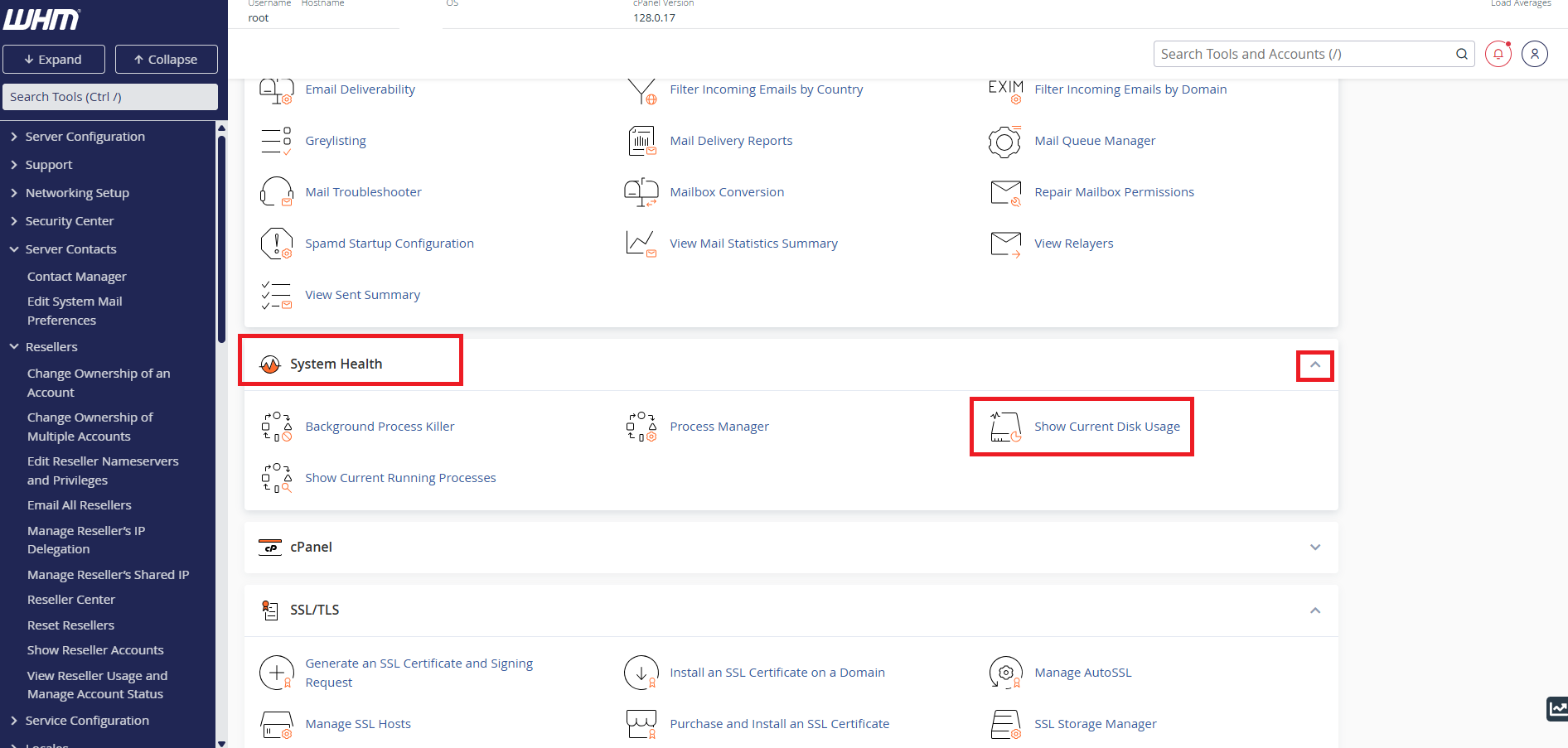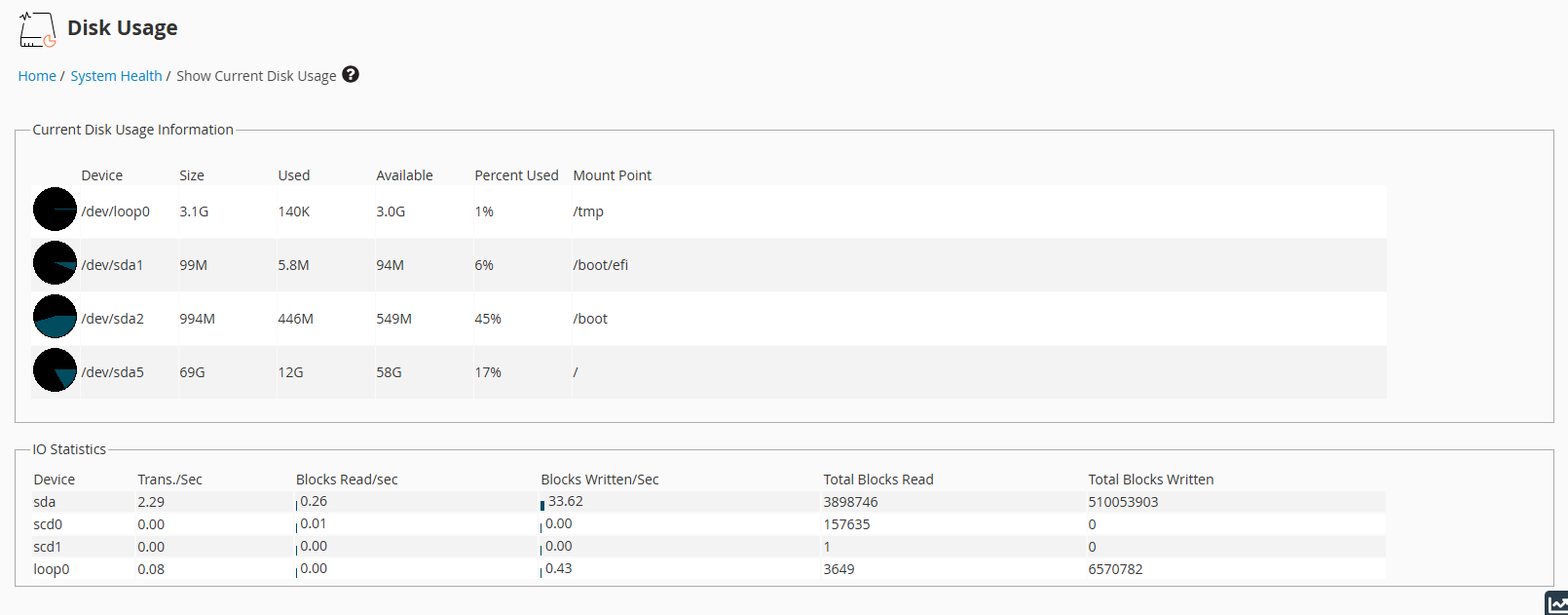Search Our Database
How to check current disk usage in WHM
Introduction
The Show Current Disk Usage feature in WHM provides a clear overview of your server’s disk space usage, including how much space is used and available on each partition. This helps server administrators keep track of available resources and plan ahead to prevent outages or service interruptions due to full storage.
Prerequisites
-
Root or administrative access to WHM
- A basic understanding of server disk partitions and usage monitoring
-
Basic familiarity with WHM’s interface.
Steps to Check Disk Usage in WHM
Step 1: Log in to WHM
- Open your browser and navigate to your WHM login page (e.g., https://your-server-ip:2087).
-
Enter your root or reseller credentials and click Login.
Step 2: Access System Health Section
Once logged in, scroll down the System Health section and then click “Show Current Disk Usage”
Step 3: Understand the Disk Usage Table
You will see a table with several columns showing the status of each partition:
Current Disk Usage Information:
-
Device: Disk identifier (e.g., /dev/sda1 , /dev/sda2 )
-
Size: Total size of the partition
-
Used: Amount of space currently used
-
Available: Free space available on the partition
-
Percent Used: Percentage of used disk space
-
Mount Point: Directory the partition is attached to (e.g., /, /boot, /tmp )
IO Statistics (below the table):
-
-
Trans./Sec: Number of disk transfers per second
-
Blocks Read/Write per Sec: Read/write speed in disk blocks
-
Total Blocks Read/Written: Cumulative I/O data over time
-
Conclusion
Monitoring disk usage in WHM is essential for maintaining server performance and preventing disk-related issues. If usage is consistently high, consider cleaning up unused files or upgrading storage.
For further assistance, feel free to contact our support team at support@ipserverone.com.