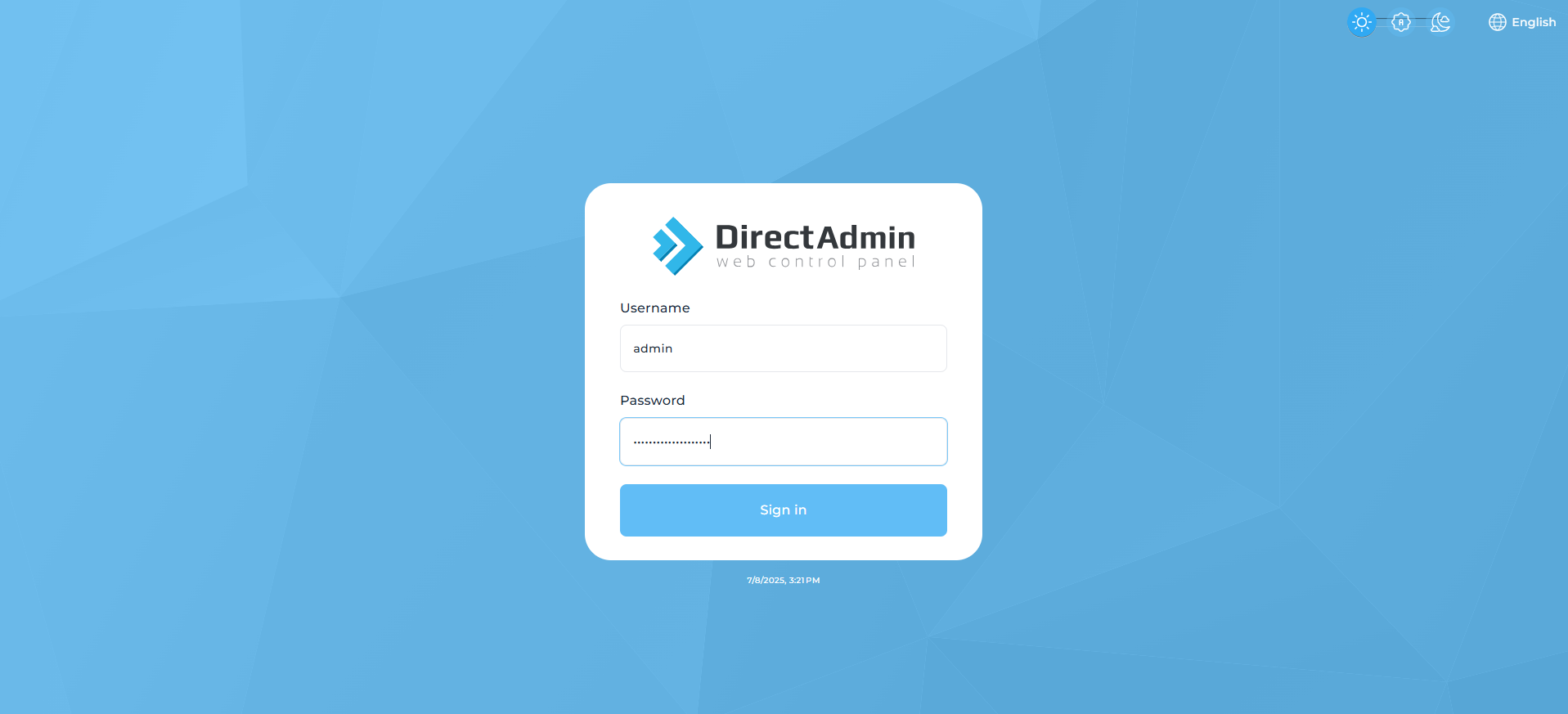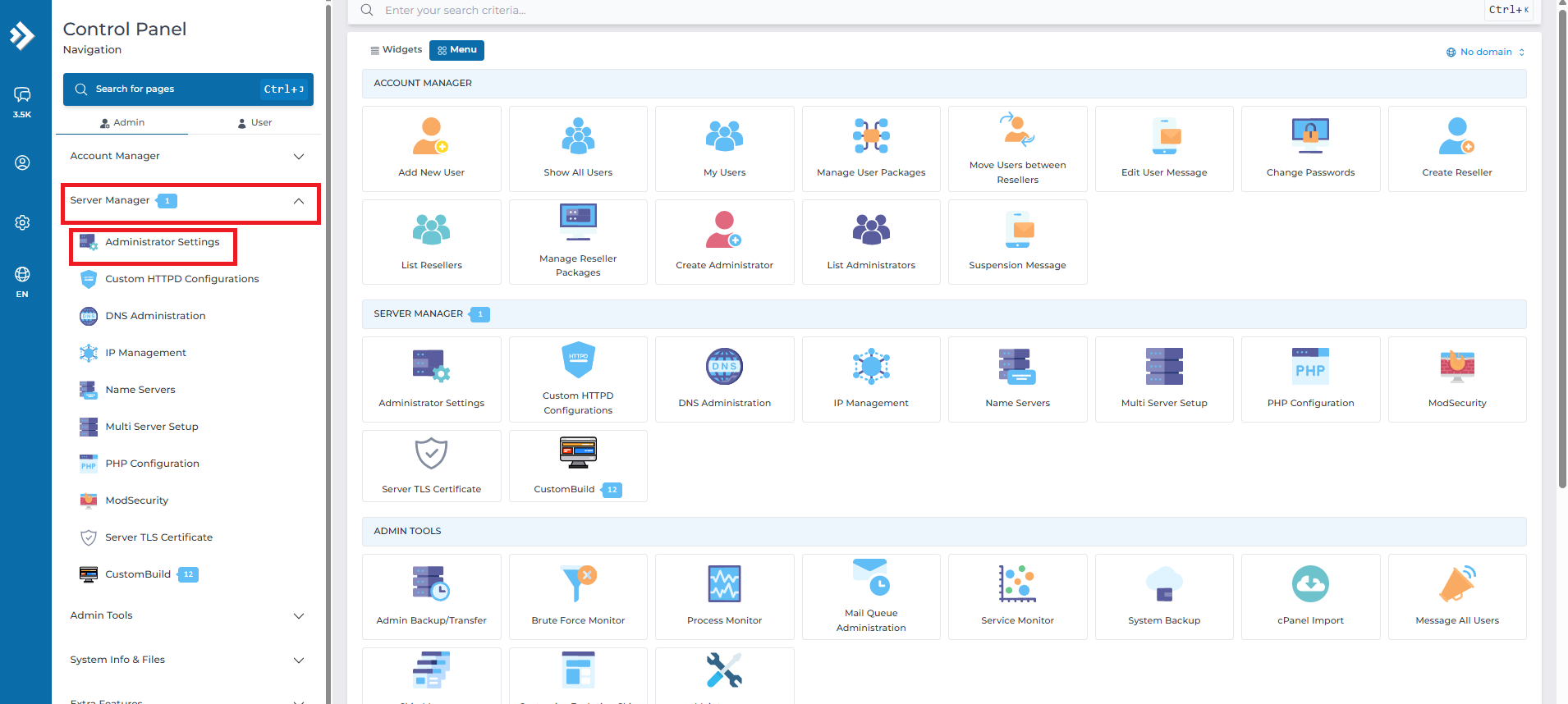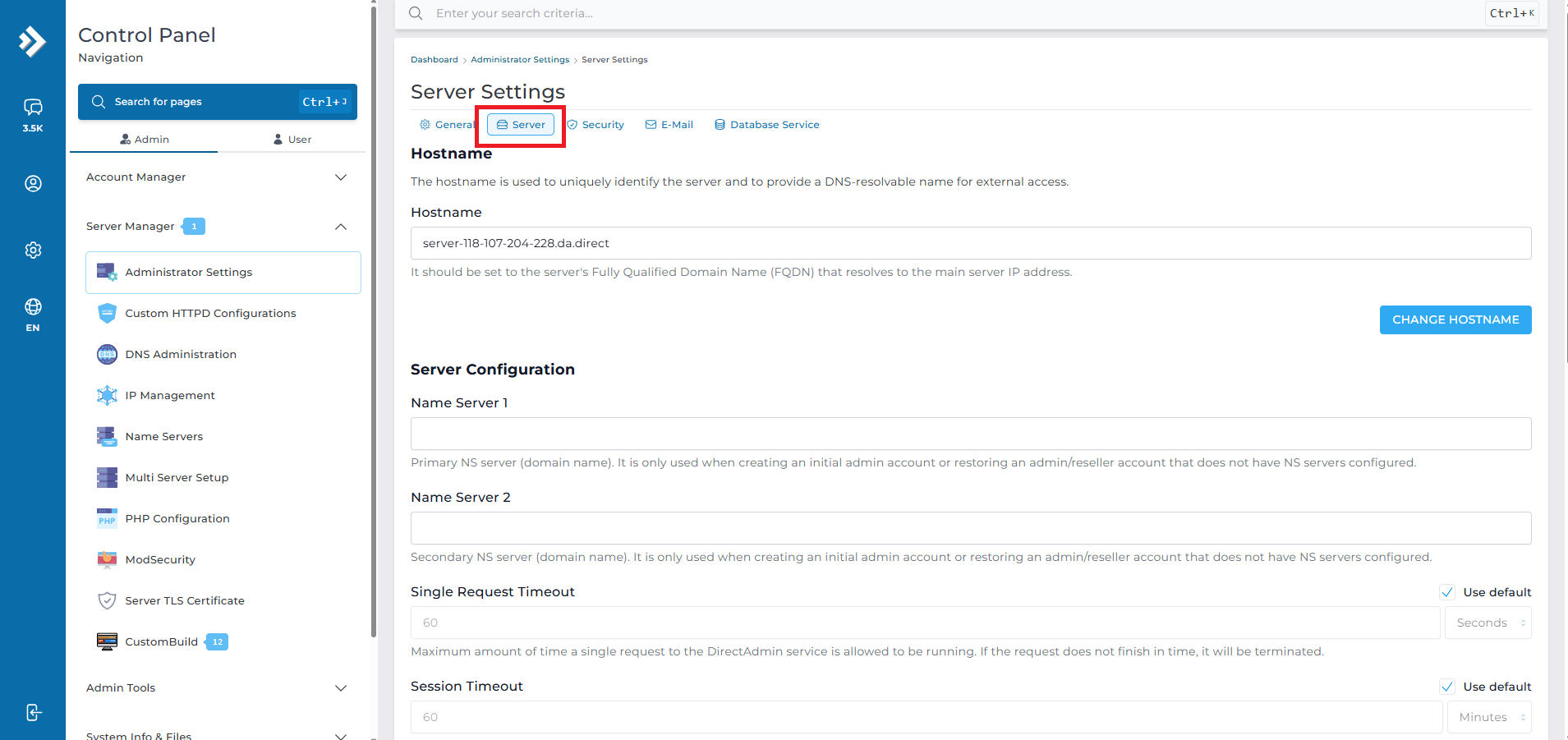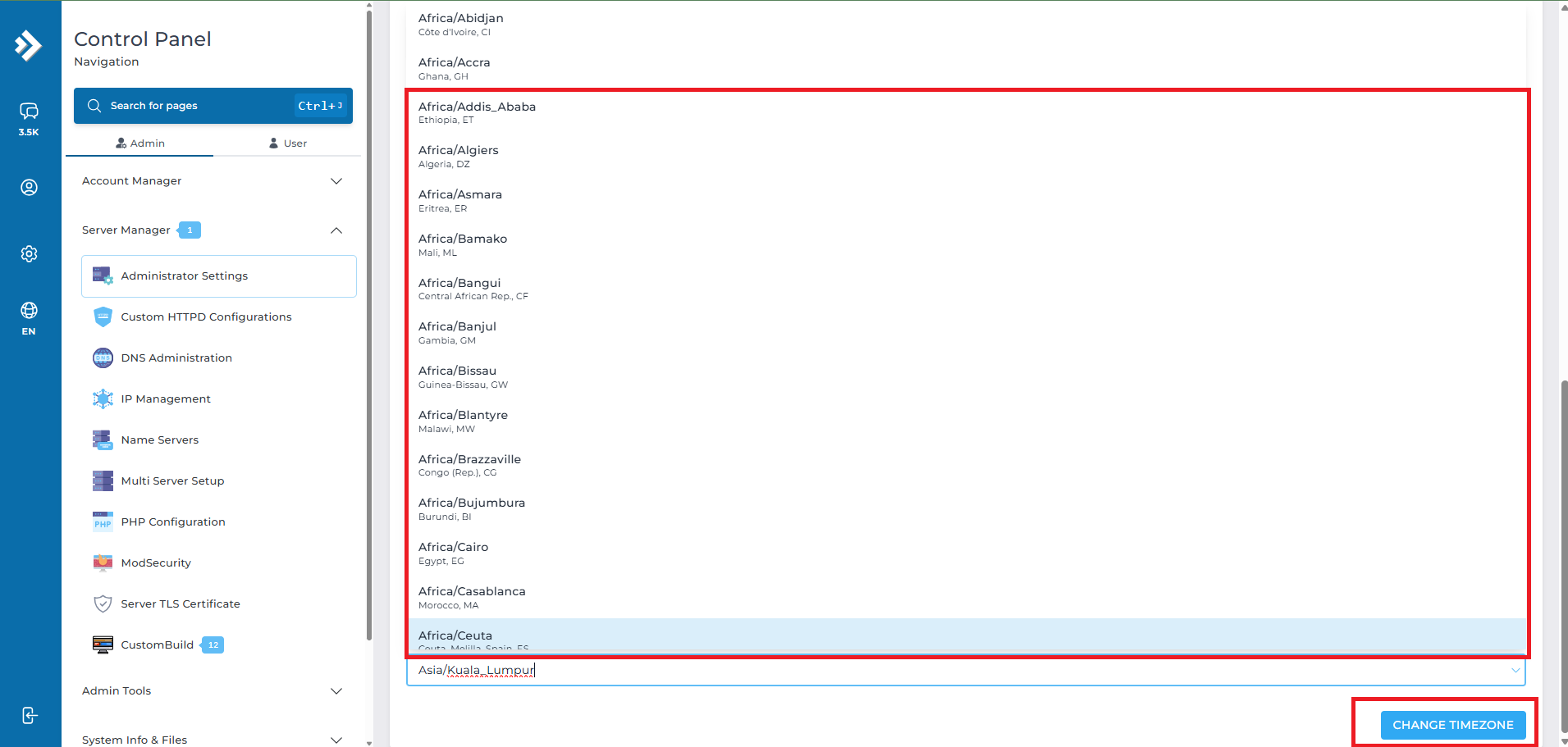Search Our Database
How to change the server time zone in DirectAdmin (Evolution Skin)
Introduction
In DirectAdmin, the server time zone determines how system times are displayed for server logs, scheduled tasks, and account activities. Setting the correct time zone ensures that scheduled jobs, email timestamps, and log records are accurate for your location.
Prerequisites
-
Root or administrative access to DirectAdmin
-
DirectAdmin set to the Evolution Skin interface
-
Basic familiarity with DirectAdmin navigation
Steps to Change the Server Time Zone
Step 1: Log in to DirectAdmin
- Open any browser you prefer and navigate to your DirectAdmin login page. e.g:https://yourdomain.com:2222
- Enter your Admin username and password to log in.
Step 2: Access Administrator Settings
From the DirectAdmin sidebar:
-
Go to Server Manager
-
Click Administrator Settings
Step 3: Open Server Settings
-
In the Administrator Settings page, click Server to view the server configuration options
- Scroll down and navigate to Time Zone section
Step 4: Select the Preferred Time Zone
-
Choose your preferred time zone from the drop-down list
- Click the Change Timezone button.
Conclusion
By updating the server’s time zone in DirectAdmin, you ensure accurate time reporting for all services and logs. Always verify the time after making changes to confirm the setting has been applied correctly.
For further assistance, please contact our support team at support@ipserverone.com.