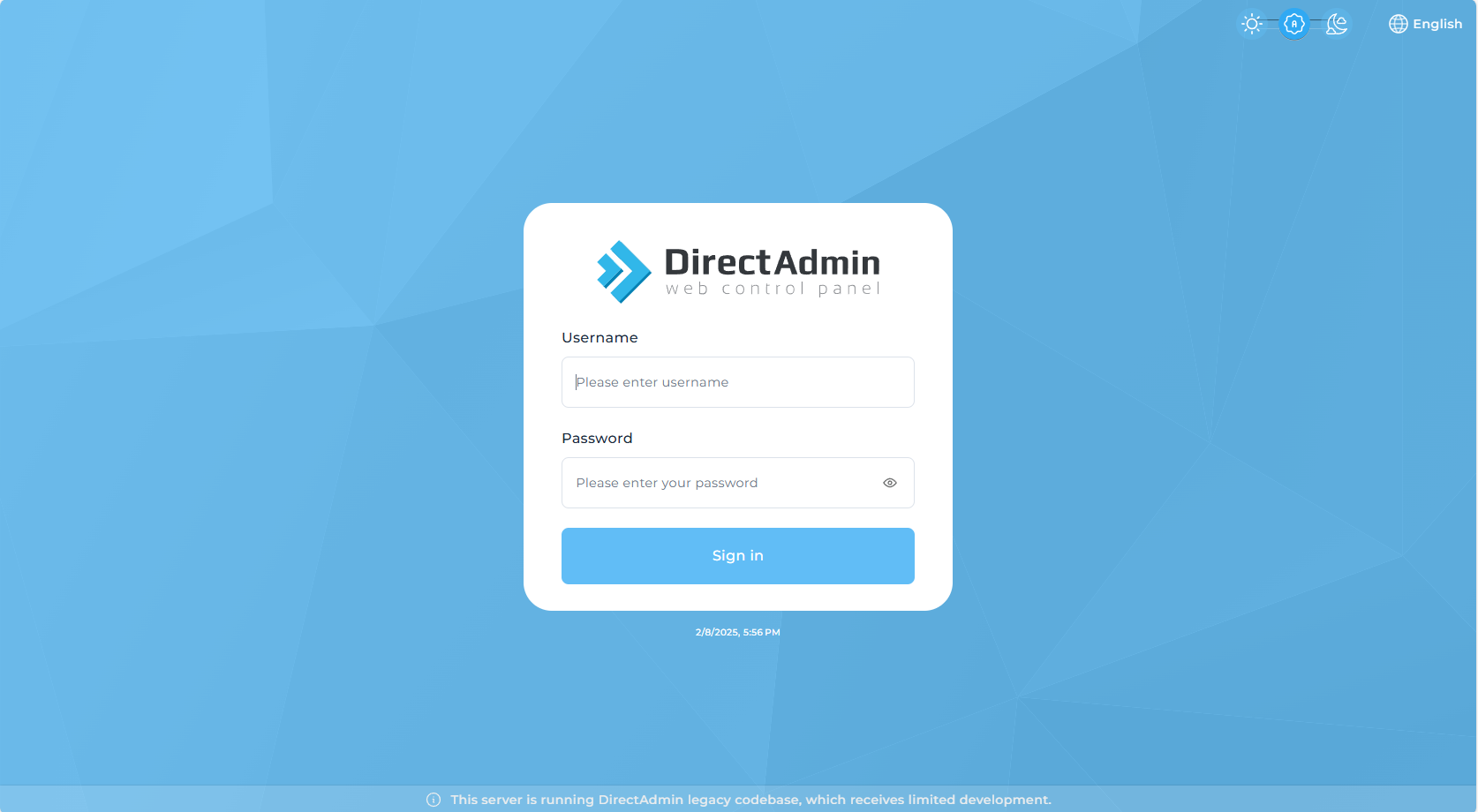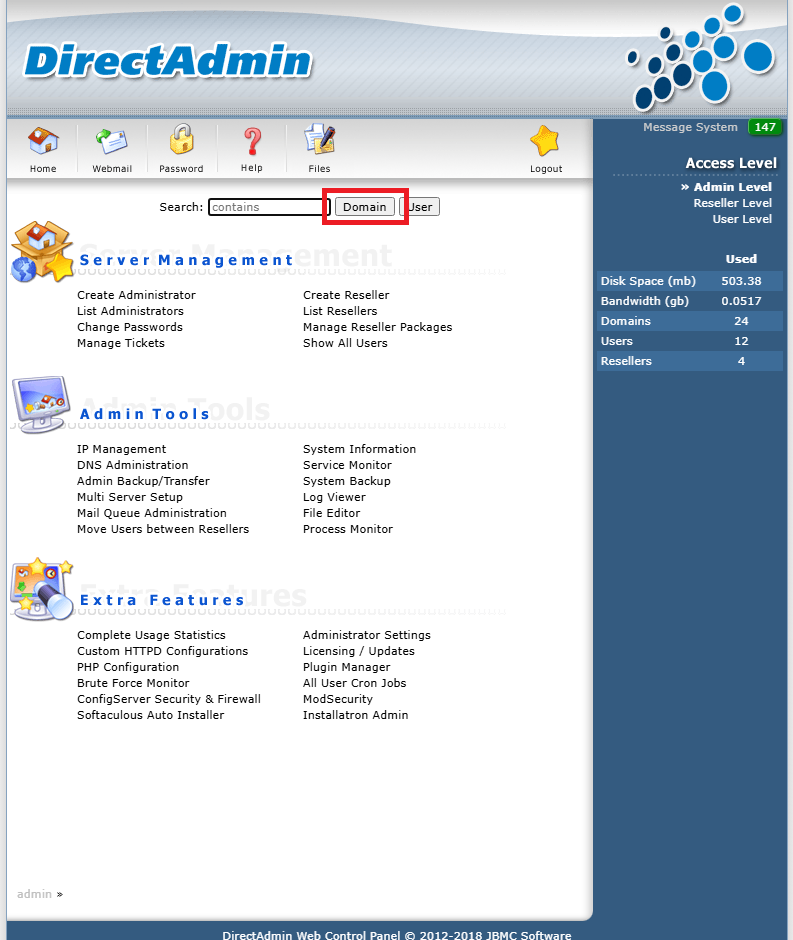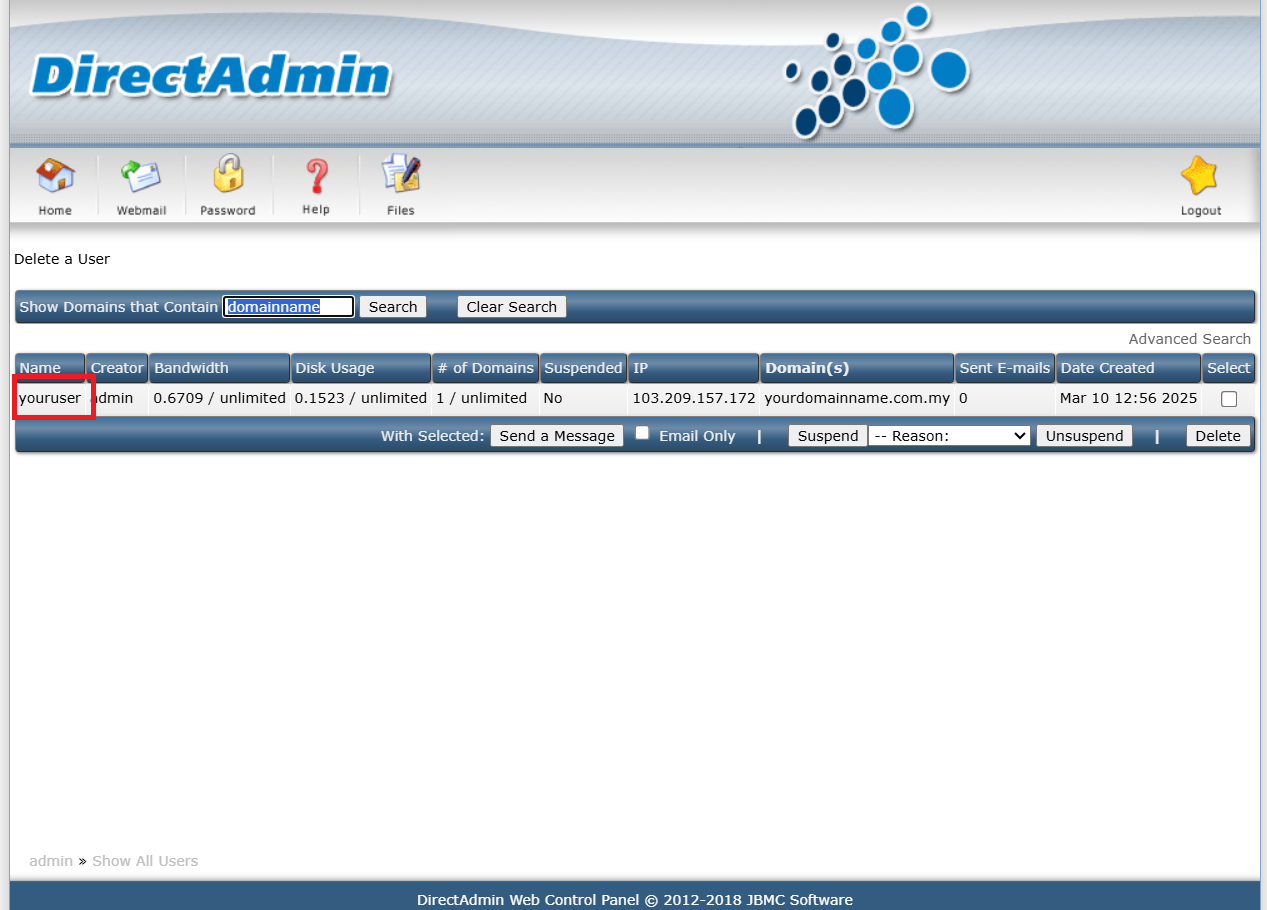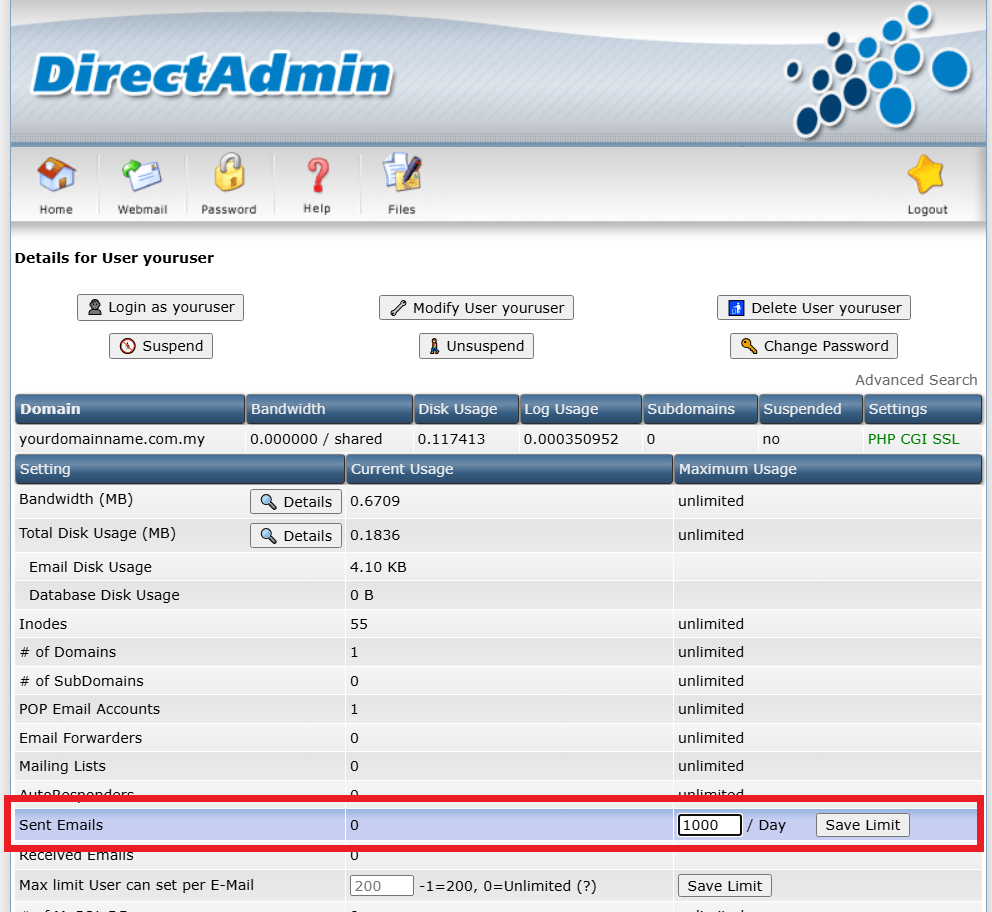Search Our Database
How to change the sent limit for Domain via UI (Admin level) in DirectAdmin (Enhance Skin)
Introduction
DirectAdmin provides administrators with the ability to manage email-sending limits for domains. Adjusting the sent limit helps prevent abuse, manage server resources efficiently, and ensure compliance with email policies. This guide walks you through the steps to modify the sent email limit for a domain using the DirectAdmin interface (Enhanced Skin) with admin-level access.
Prerequisites
- Admin-level credentials for DirectAdmin.
- Access to the DirectAdmin control panel via a web browser.
- A specific domain for which you want to modify the sent email limit.
Step-by-Step Guide
Step 1: Log into DirectAdmin with Admin-Level Credentials
- Open the DirectAdmin portal in your web browser.
- Enter your DirectAdmin username and password with admin-level access.
Step 2: Navigate to Your Domain Name
- Use the Search box in DirectAdmin to find your domain name.
- Click on the Domain tab to filter the results.
- Under the Name column, click on the User associated with the domain.
Step 3: Change the Sent Limit for Domain
- Locate the Sent Emails row in the settings.
- Enter a new limit:
- Type 0 for unlimited sending.
- Leave it blank to apply the default limit of 1000 emails.
- Enter a specific number based on the total email users for the domain.
- Click Save Limit to apply the changes.
Conclusion
By following these steps, you can effectively control the email-sending limit for a domain in DirectAdmin. Setting appropriate limits helps manage email traffic and reduce spam risks. If you experience any issues, ensure you have the necessary admin privileges or consult your hosting provider for further assistance.
Should you encounter any issues or have any questions, our support team at IPSERVERONE is always here to assist you. Don’t hesitate to reach out to us at support@ipserverone.com for any help you need.