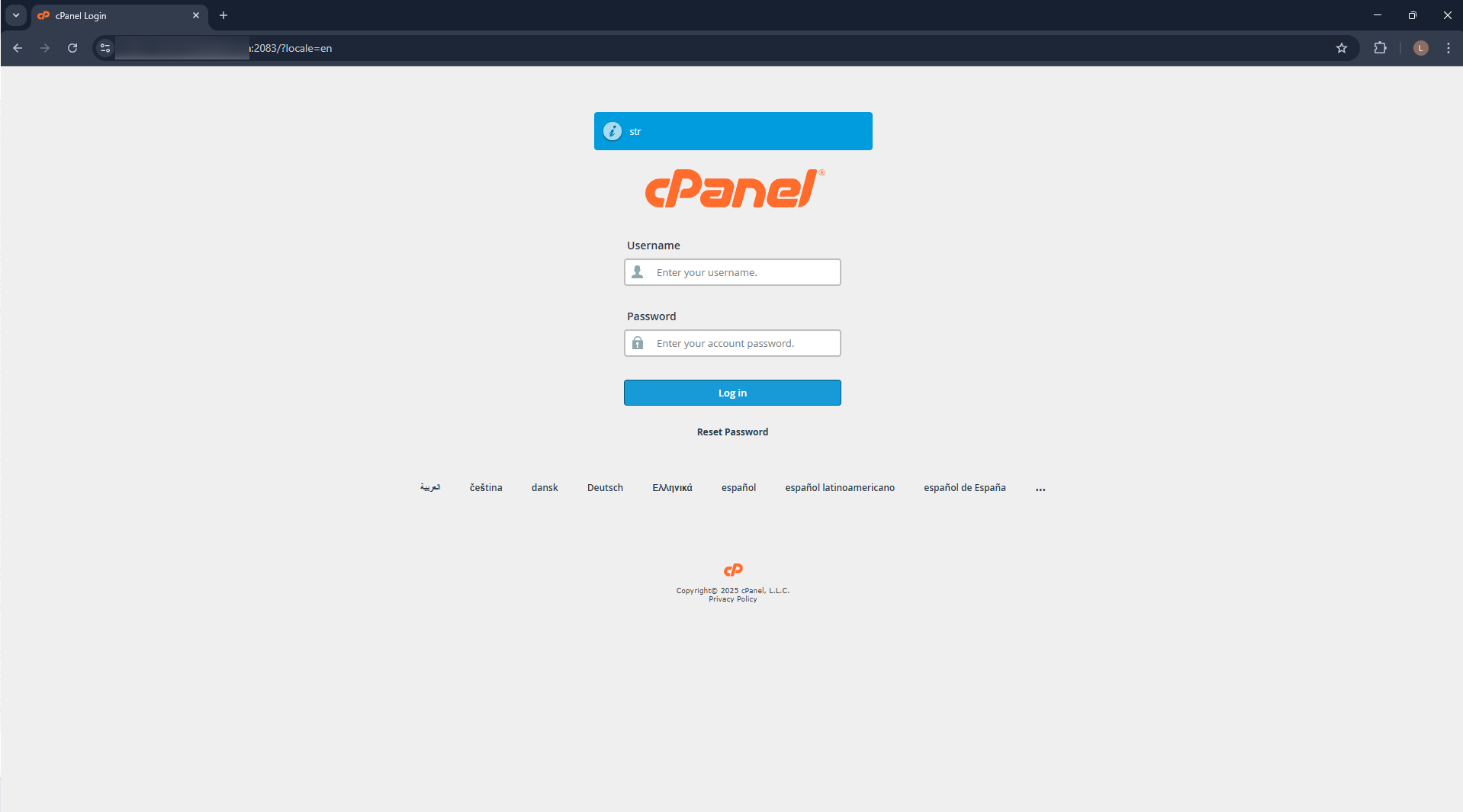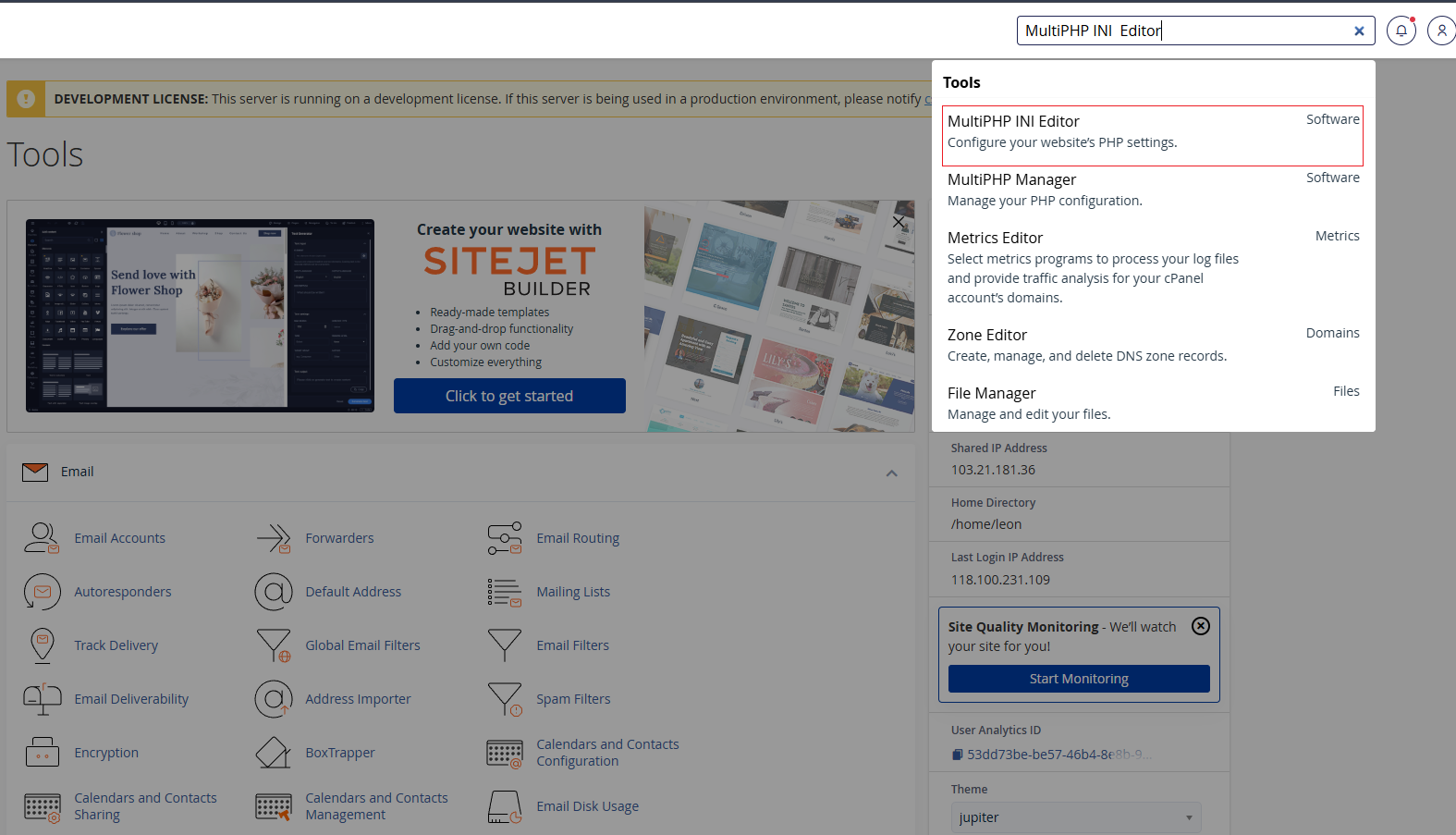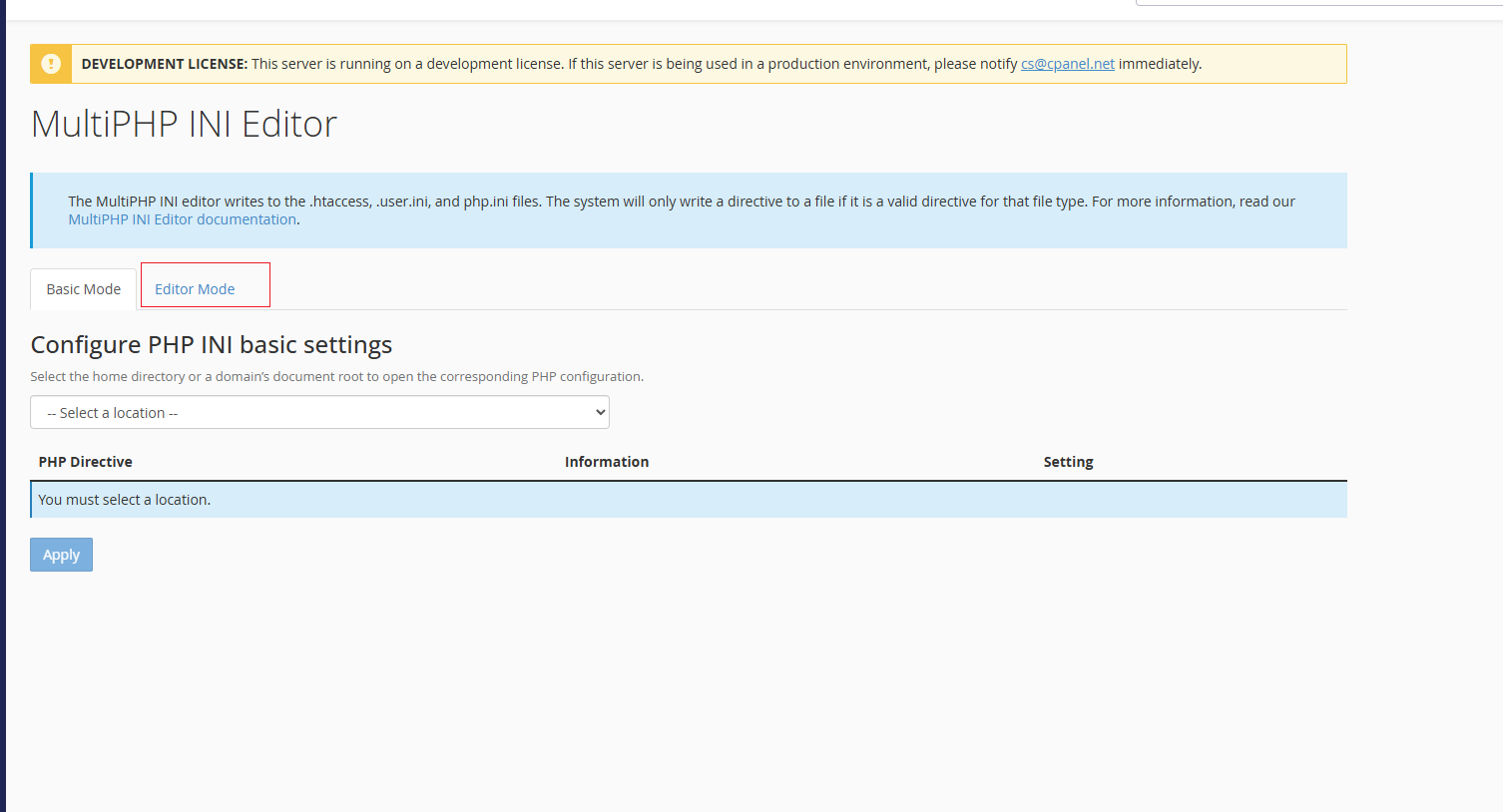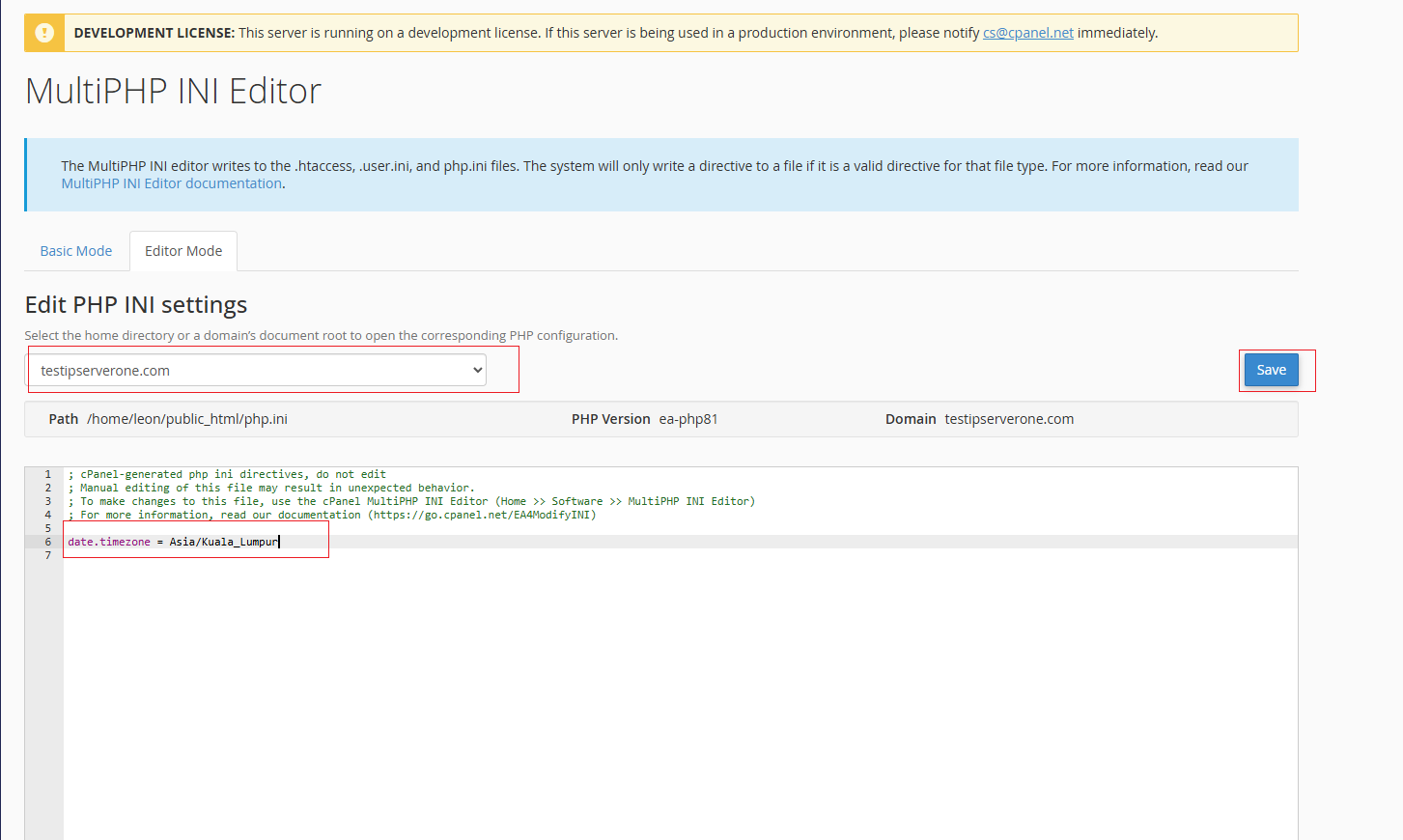Search Our Database
How to Change The PHP Timezone For A Domain
Introduction
Setting the correct PHP timezone is important to ensure that server-side processes—such as log timestamps, cron jobs, and time-based functions—operate according to your local time. In cPanel, this can be done easily using the MultiPHP INI Editor.
Prerequisites
- Access to cPanel: Ensure you have a valid cPanel account with login credentials.
- Basic cPanel Knowledge: Familiarity with navigating the cPanel interface is recommended.
Step-by-Step Guide
Conclusion
Setting the correct timezone helps keep your application logs and time-related features consistent with your local time. The MultiPHP INI Editor in cPanel provides an easy way to apply this setting per domain.
If you need further assistance, please contact our support team at support@ipserverone.com.