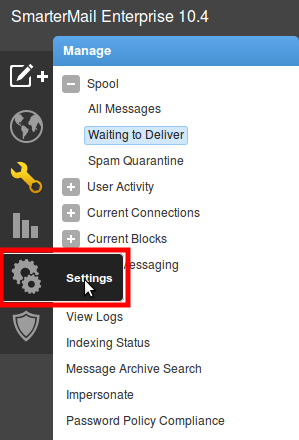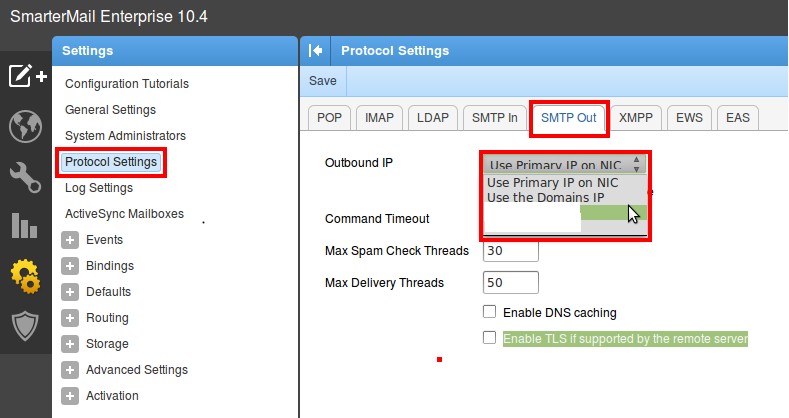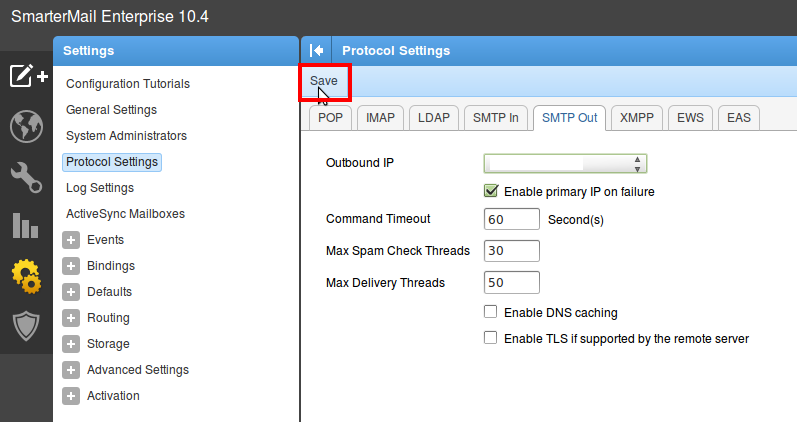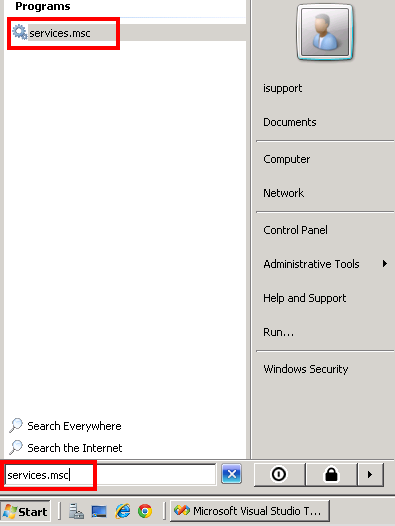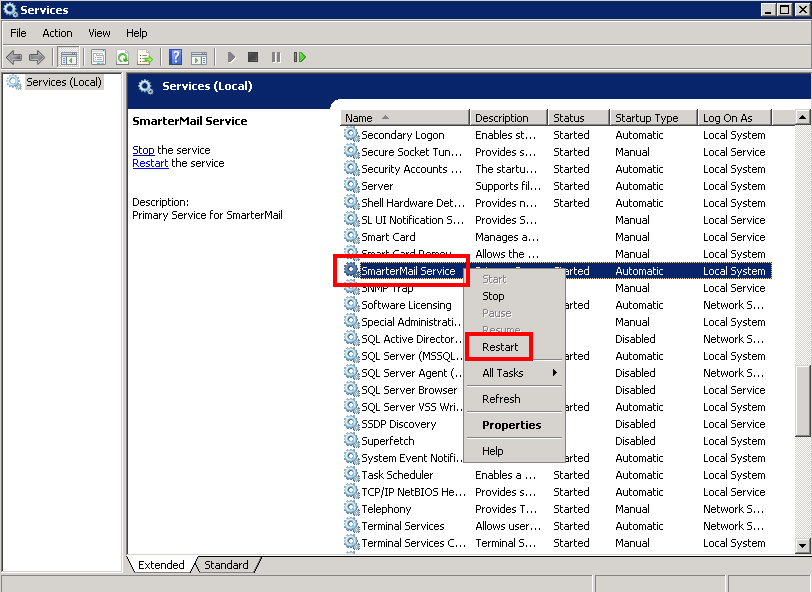Search Our Database
How to change SmarterMail SMTP Out IP address
Step 1 – Login to SmarterMail with your user account.
Step 2 – Once logged in, go to Settings.
Step 3 – In the Settings window, select Protocol Settings and click on the SMTP Out tab. Change the Outbound IP settings to your desired settings.
Step 4 – Click Save to apply changes.
Step 5 – You now need to restart the SmarterMail service. Click on the Windows button on your desktop and type services.msc into the search bar.
Step 6 – Search for SmarterMail Service. Right-click and click on Restart to restart your mail service.
Step 8 – You may now log in to SmarterMail with the new changes applied and ready to be used.