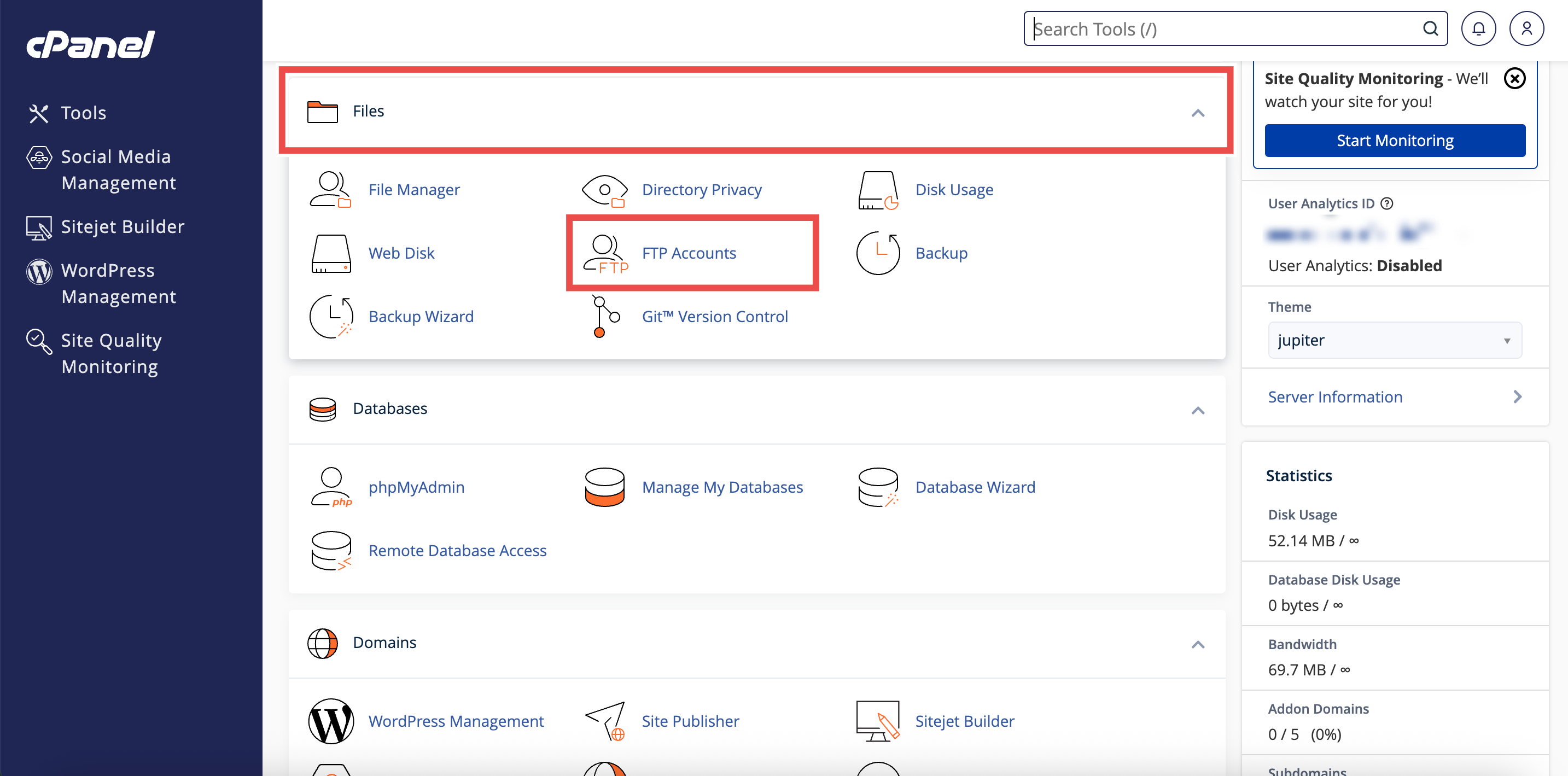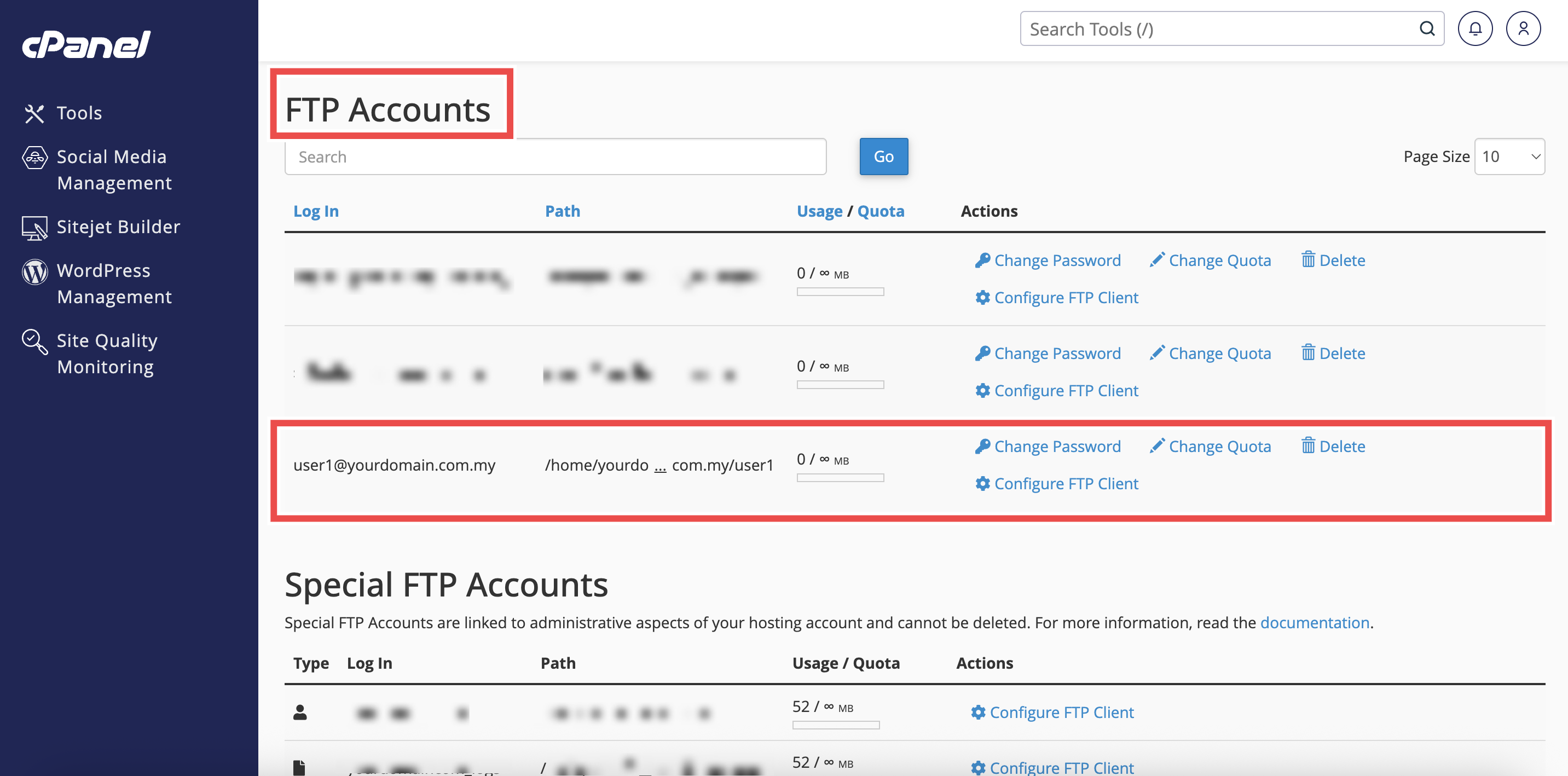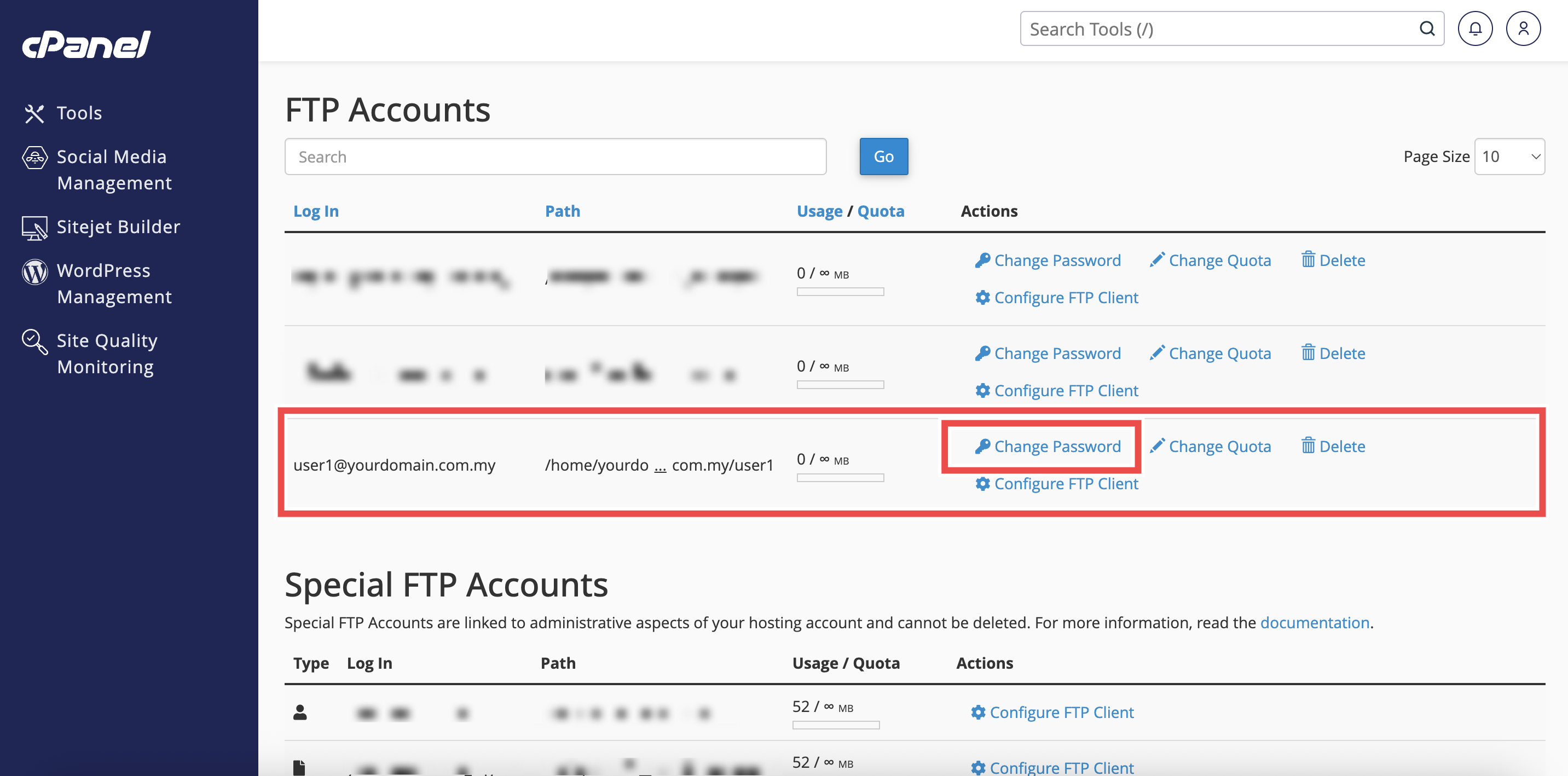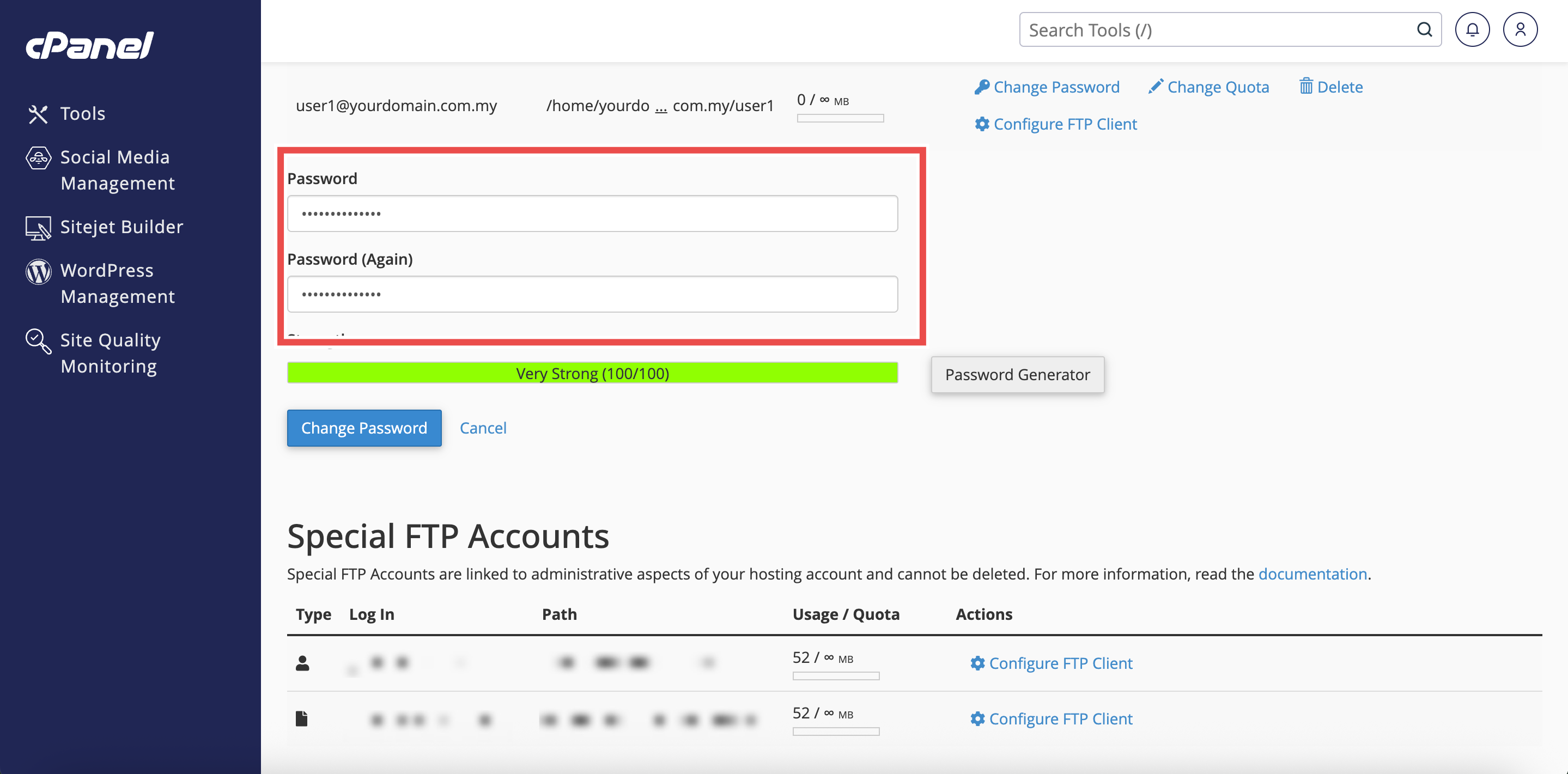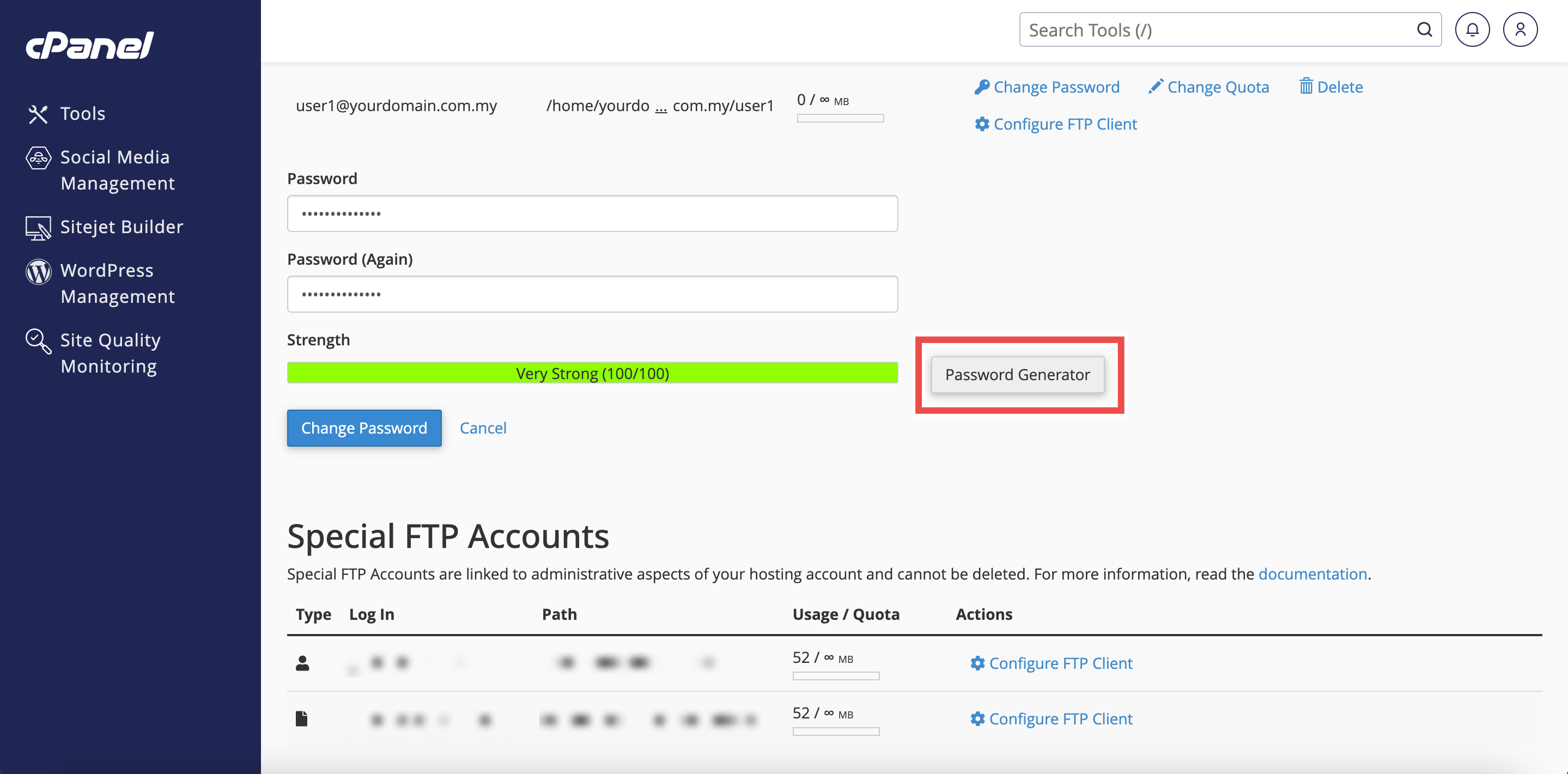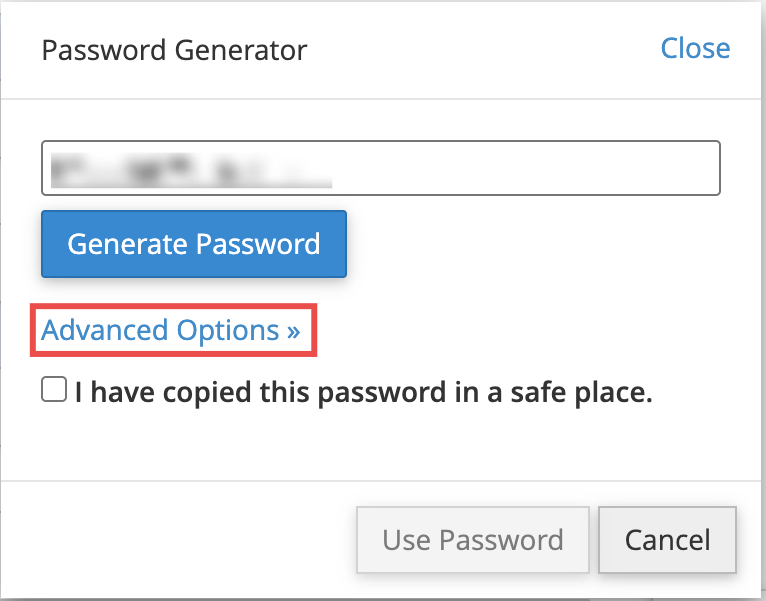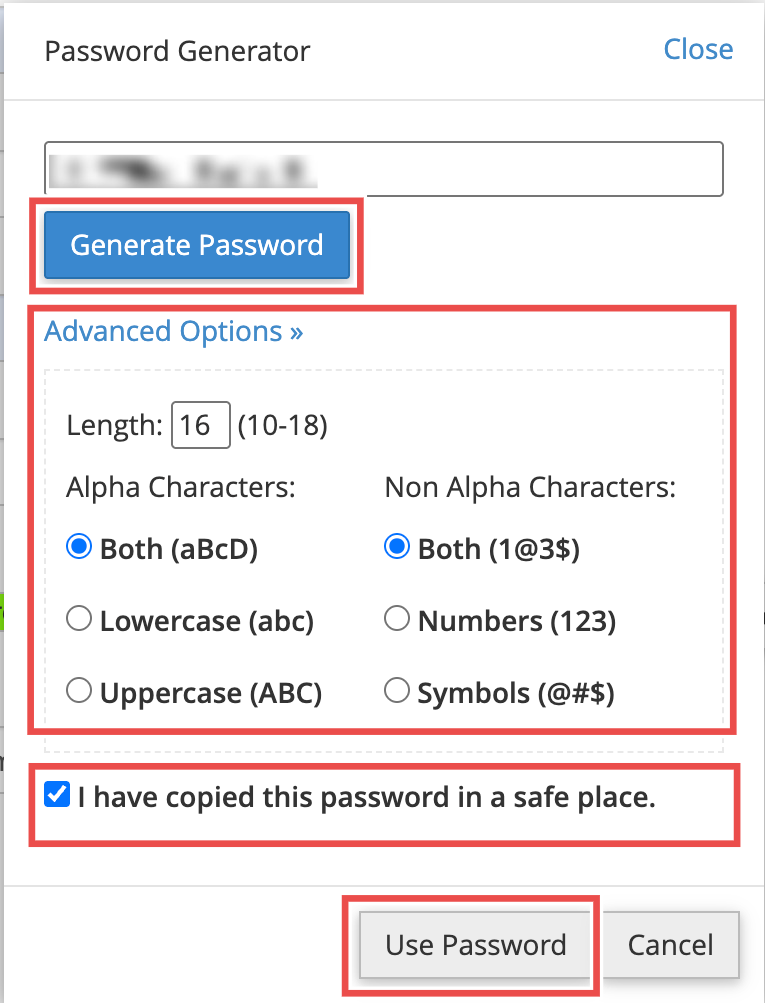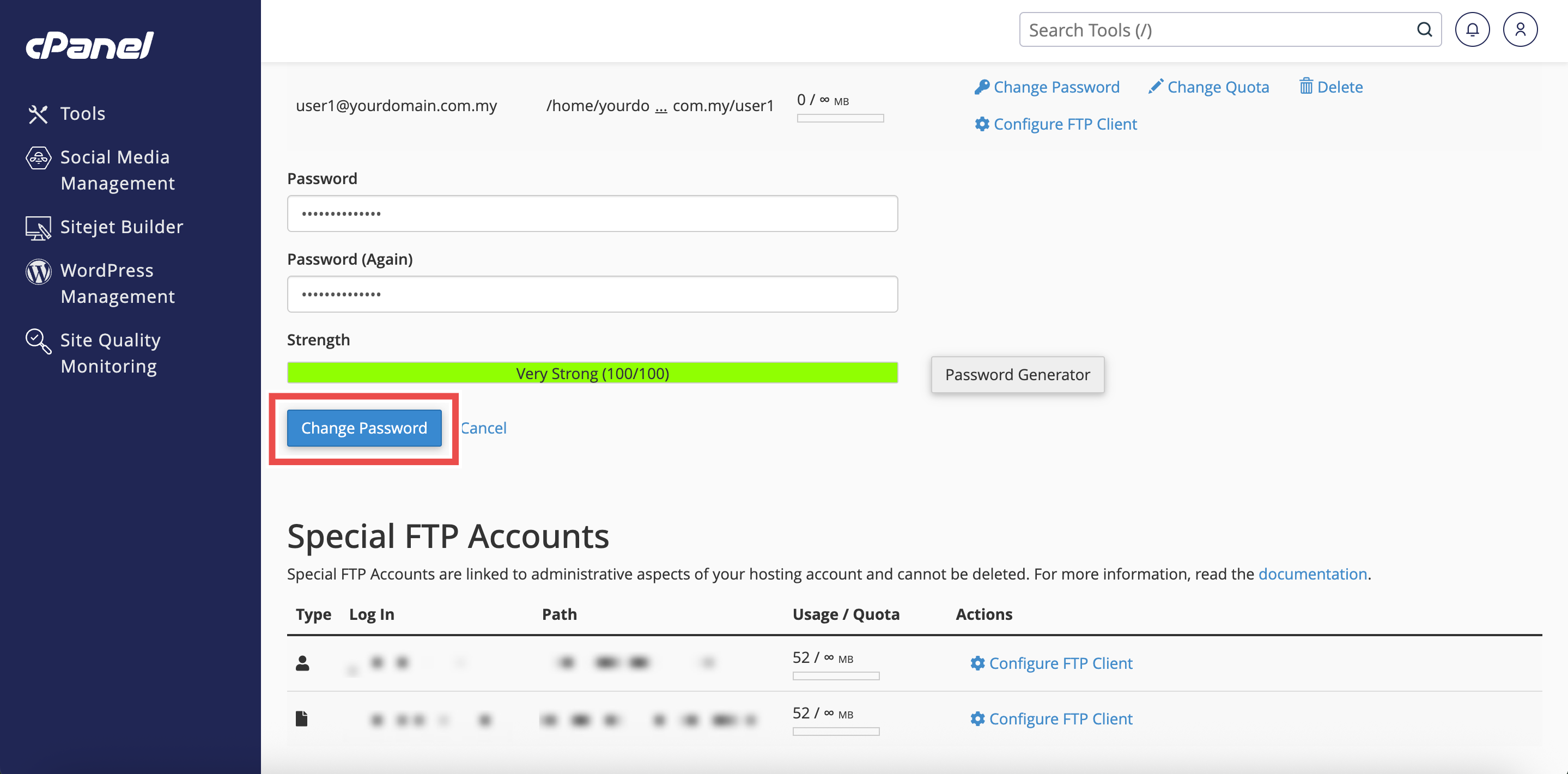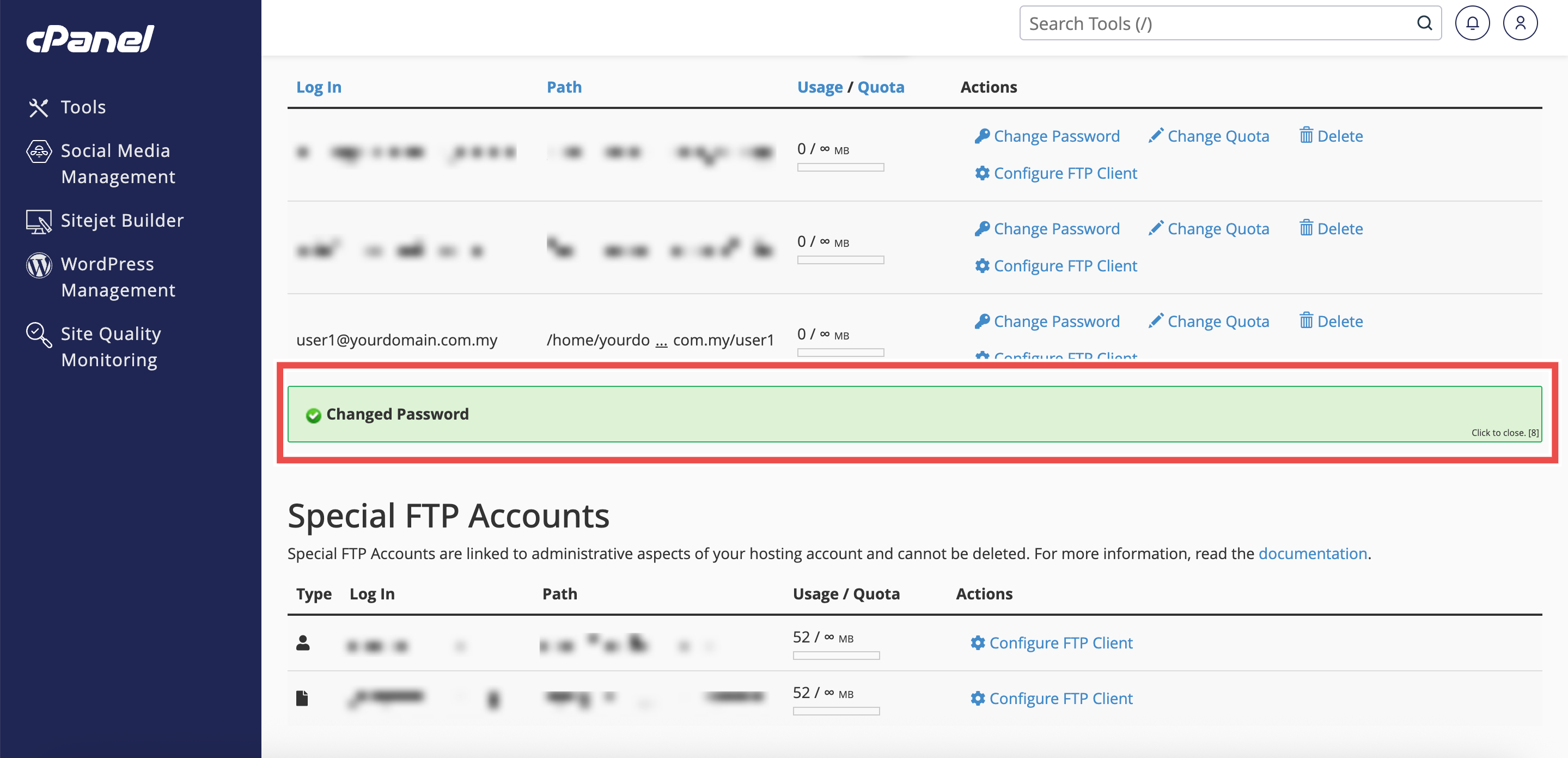Search Our Database
How to Change Password for FTP Account in cPanel
Introduction
This Knowledge Base article provides a step-by-step guide on How to Change Password for FTP (File Transfer Protocol) Account in cPanel. Updating the password ensures security and allows you to reset access for a developer, designer, or colleague without deleting the account. This is especially helpful when you want to maintain the same FTP settings while simply refreshing login credentials to prevent unauthorized access.
Prerequisite
- Access to your cPanel login page.
- A domain or subdomain available in your cPanel account.
Step-by-Step Guide
Step 1: Log in to cPanel
- Access and log in to your cPanel account using your username and password.
Step 2: Open FTP Accounts
- In the Home page, under Files, click FTP Accounts.
Step 3: Locate the FTP Account
- In the FTP Accounts table, find the account whose password you want to change.
Step 4: Change Password
- Next to the selected FTP account, click Change Password.
- Enter and confirm the new password in the provided fields.
- The password must be at least 5 characters long and meet the required strength level.
- You may also use the Password Generator to create a strong password (refer to Step 5).
Step 5: (Optional) Use Password Generator
- Click Password Generator to create a strong password automatically.
- The Password Generator pop-up window will appear.
- You can click Generate Password to refresh and create a new one.
- You can adjust the Advanced Options (such as length and characters) to generate the type of password you want.
- Once the password is generated:
- Copy it and save it somewhere safe.
- Check the box “I have copied this password in a safe place.”
- Click Use Password to apply it.
Step 6: Save the Changes
- Click Change Password to change password.
Step 7: Verify the Changes
- After updating, a “Changed Password” confirmation message will appear to confirm the update.
- The FTP account will remain listed in the FTP Accounts table, but its password is now updated.
Conclusion
Changing an FTP account password in cPanel is quick and ensures secure access to your website files. Always use a strong password and keep it stored safely.
Should you encounter any issues or have any questions, our support team at IPSERVERONE is always here to assist you. Don’t hesitate to reach out to us at support@ipserverone.com for any help you need.