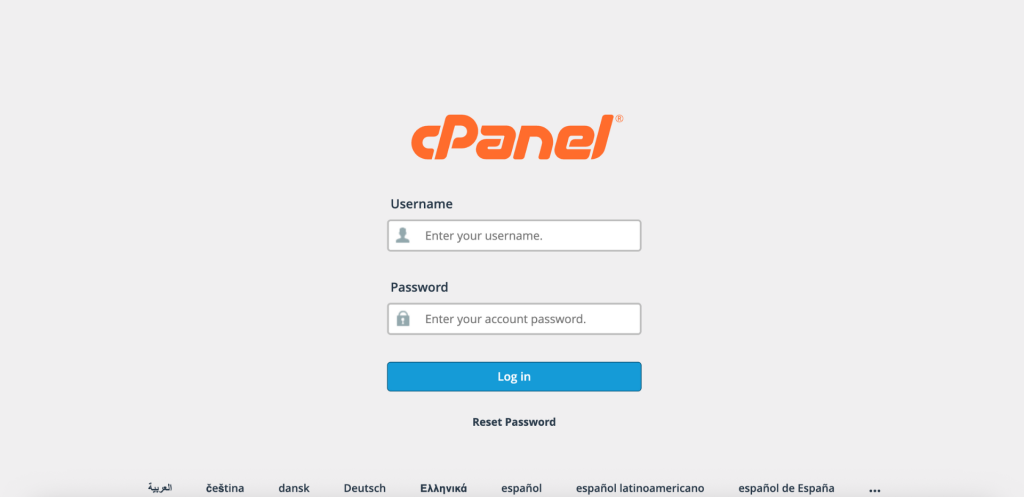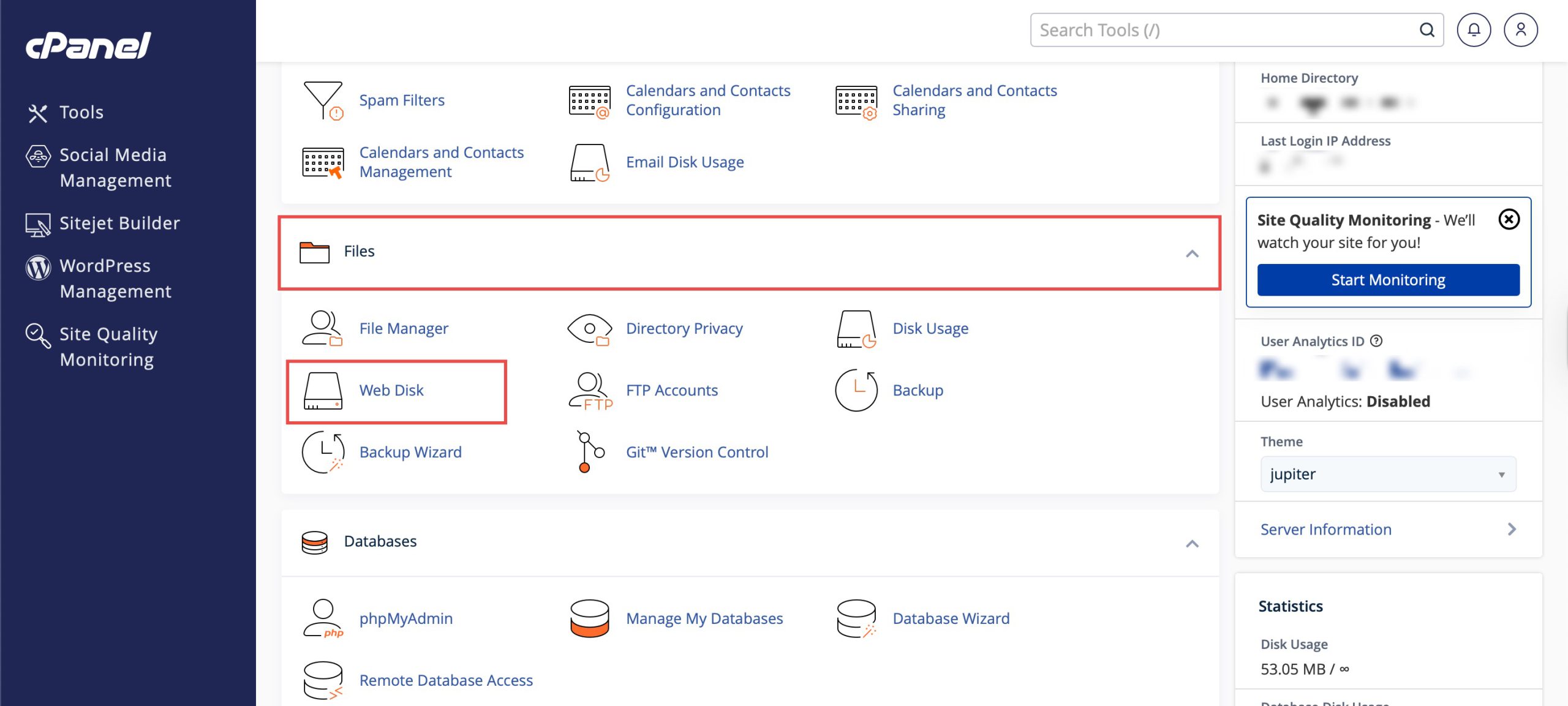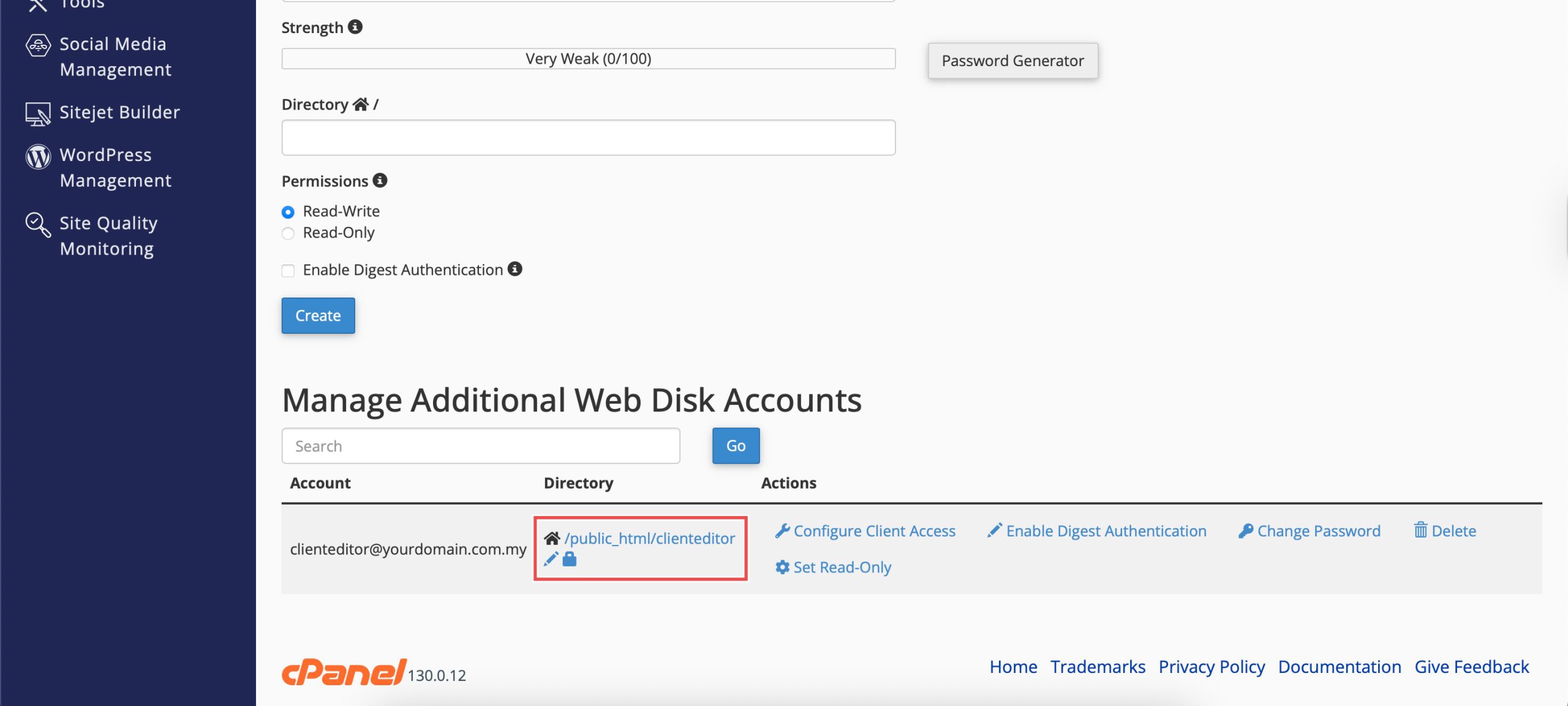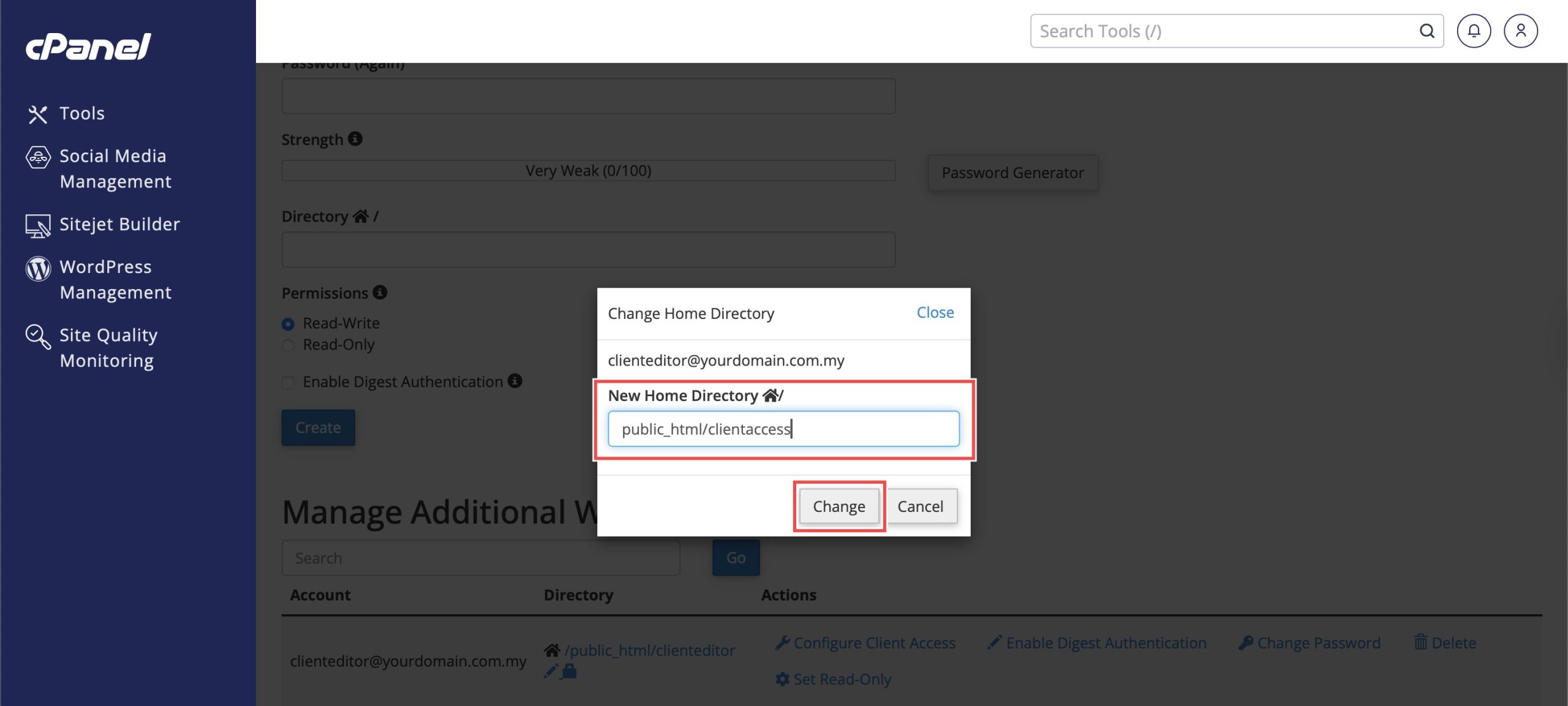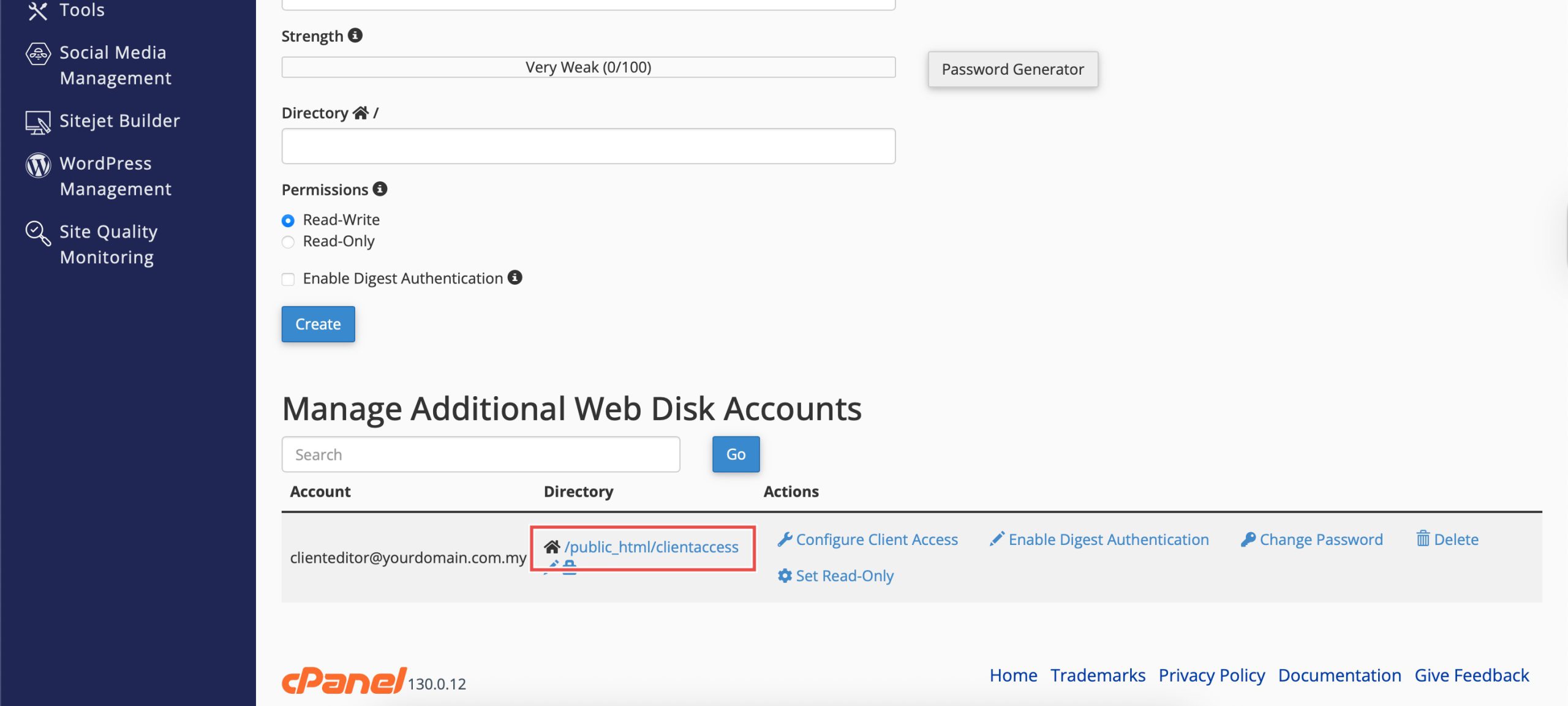Search Our Database
How to Change Additional Web Disk Account’s Assigned Directory in cPanel
Introduction
Web Disk accounts provide convenient access to server files through various protocols, but their assigned directories may need modification due to organizational changes or access requirements. Changing the assigned directory for Web Disk accounts allows you to redirect file access to different server locations without creating new accounts. cPanel’s Web Disk interface provides a simple method for updating directory assignments while maintaining existing account credentials. This guide explains how to change assigned directories using the Files > Web Disk section in cPanel.
Prerequisites
- Access to cPanel with the necessary permissions.
- Existing Additional Web Disk Account.
Step-by-step Guide
Step 1: Log in to cPanel
Access and log in to your cPanel account using your username and password.
Step 2: Access Web Disk
Under the Files section, click Web Disk. You will see your main Web Disk account and a list of additional accounts when you scroll down.
Step 3: Change Assigned Directory
Locate the Web Disk account you wish to configure. You can see the current assigned directory in the Directory column, click the edit icon (![]() ). A new field will appear where you can enter the path for the new directory. After entering the path, click Change.
). A new field will appear where you can enter the path for the new directory. After entering the path, click Change.
Step 4: Verify the Changes
You can verify if the assigned directory is updated in the Directory column.
Conclusion
Changing assigned directories for Web Disk accounts through cPanel’s Web Disk interface is an efficient process that provides flexibility in managing file access locations. This feature allows you to redirect existing accounts to different server directories while maintaining established authentication credentials and access permissions.
Should you have any inquiries about the guidelines, please feel free to open a ticket through your portal account or contact us at support@ipserverone.com. We’ll be happy to assist you further.