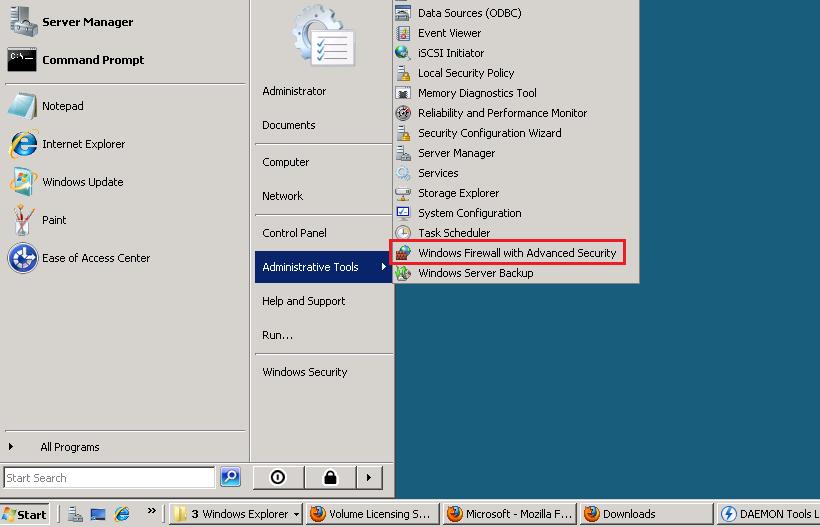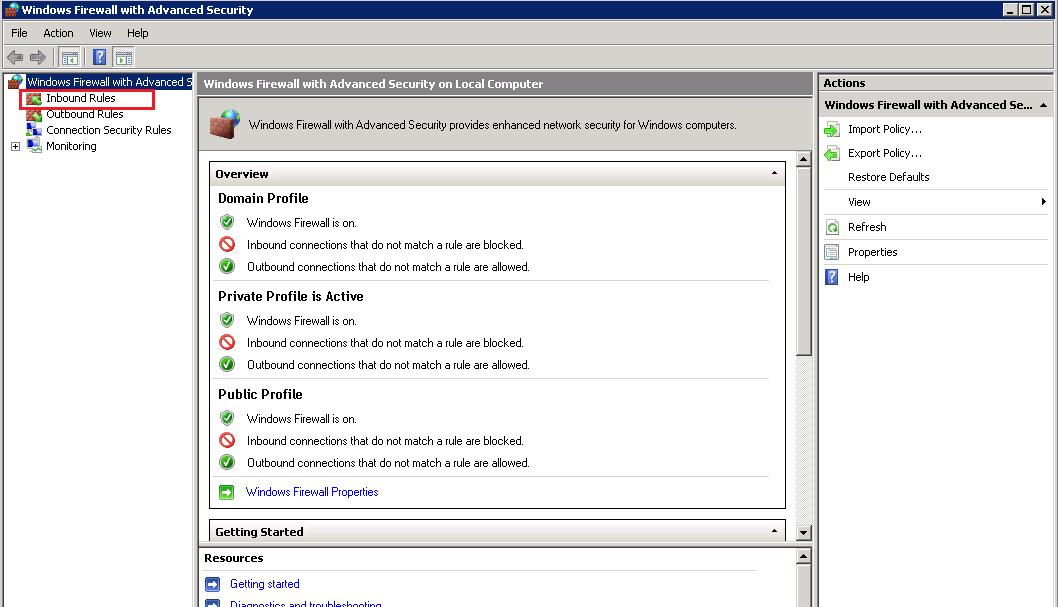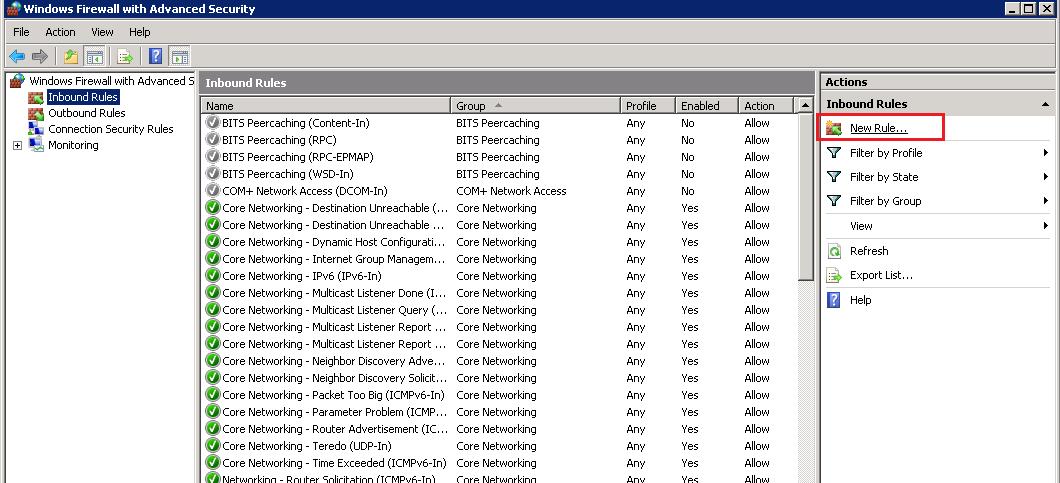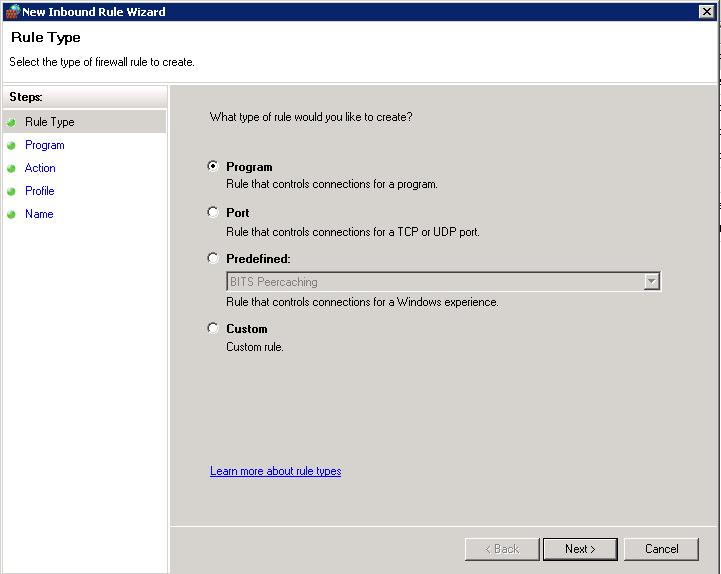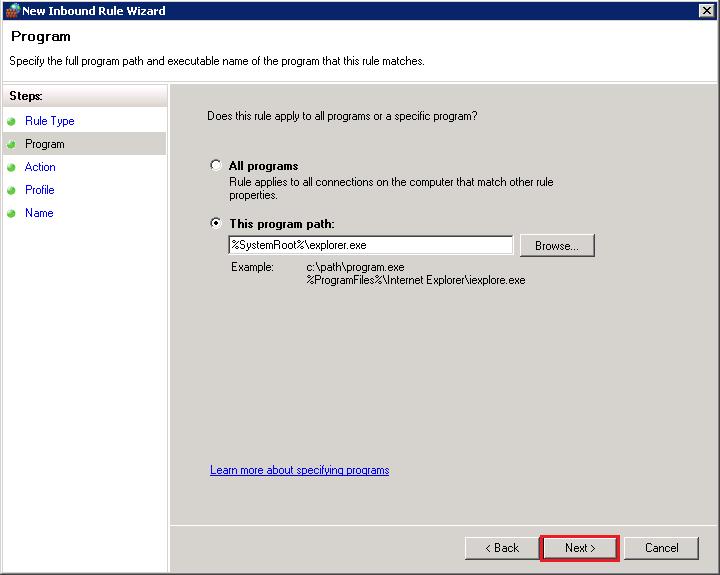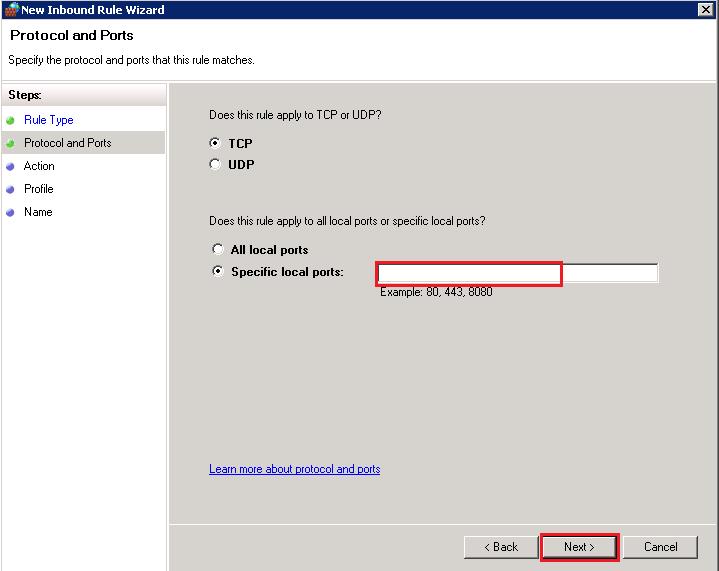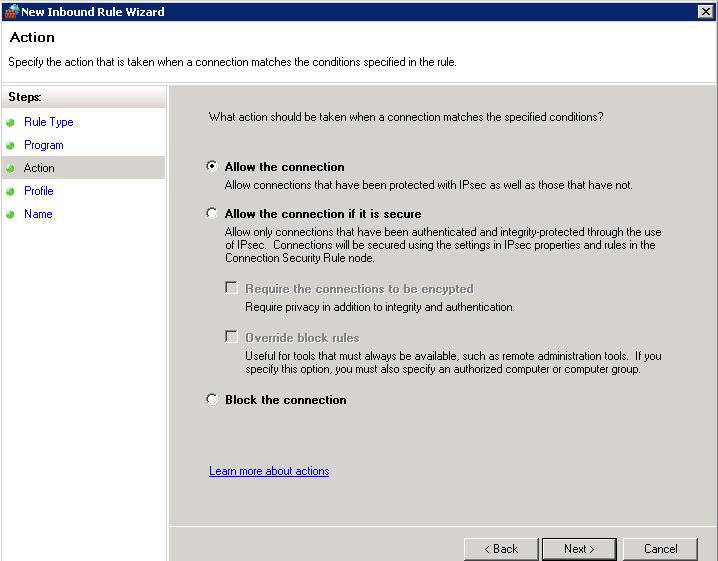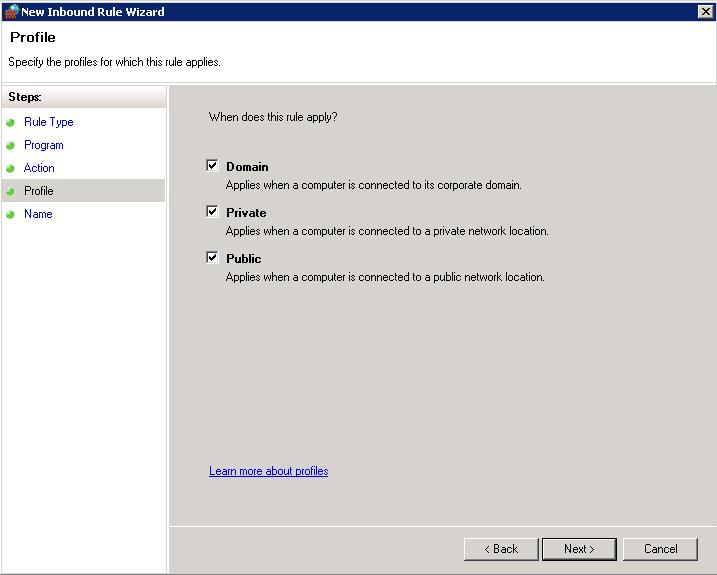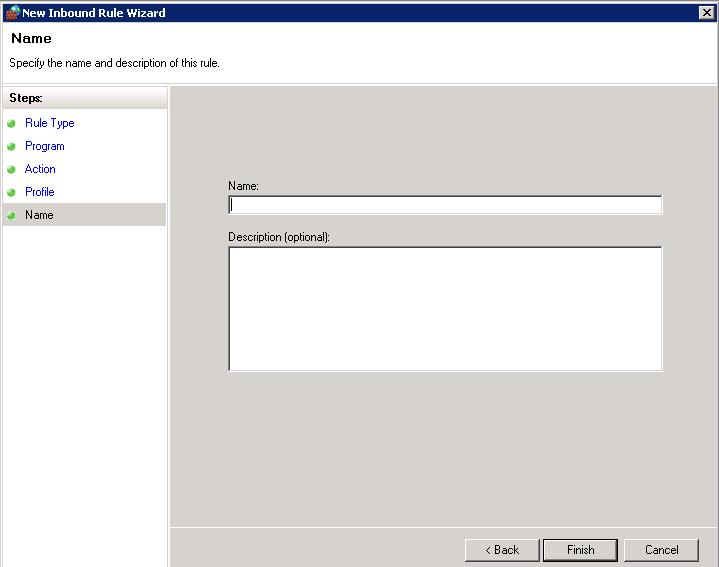Search Our Database
How to allow specific program/ports to pass through Windows Servers 2008 Firewall
1. Click Start —> Administrative tools —> Windows Firewall with Advanced Security.
2. Click “Inbound Rules”.
3. At the right panel click “New Rules”.
4. You will see several Rule Type listed here. Please choose the rules according to your needs.
5. This is the interface when you choose “Program” as rule. You can decide whether to allow this rule to all programs or to be specific to one program. Please use “Browse” to browse your program. Click Next after you have done setting it.
6. This is the interface when you choose “Ports” as rule. You can choose to whether apply rules in TCP or UDP packets, and then insert the port number in “Specific Local ports”. Click Next after you have done setting it.
7. This is the interface that decided the action that will take by the firewall to the Program/Ports you had just choose. It provides functions to allow, allow with conditions, or completely block the program/ports. Click Next after you have done choosing the rule.
8. This is the interface to let you decide whether to apply the inbound rules to the selected network profile. Click Next after you have selected the network profile.
9. The Rules are set. Now you need to decide the name and description of this rule. After insert name and description, click on “Finish” and save and apply the rules.