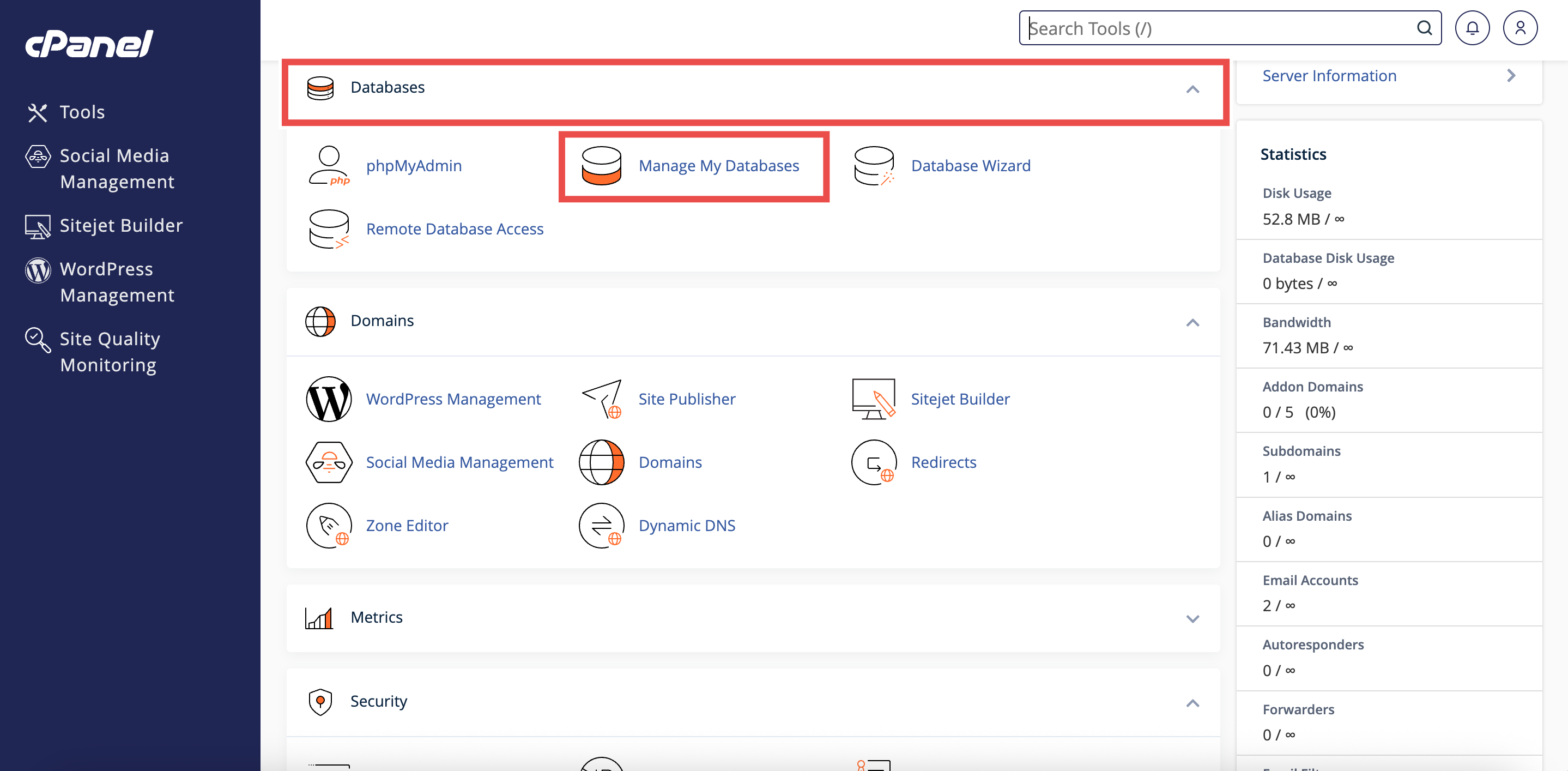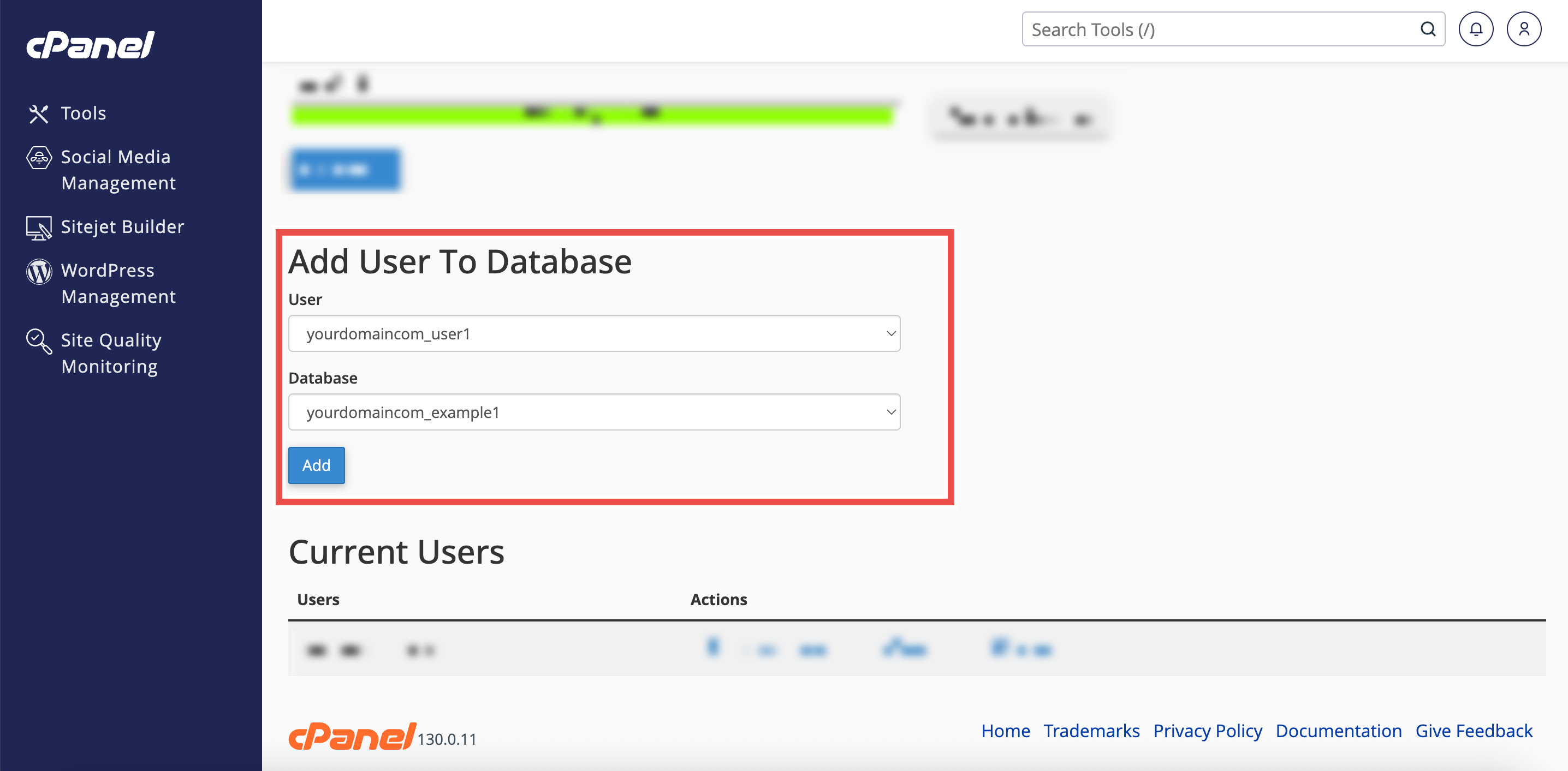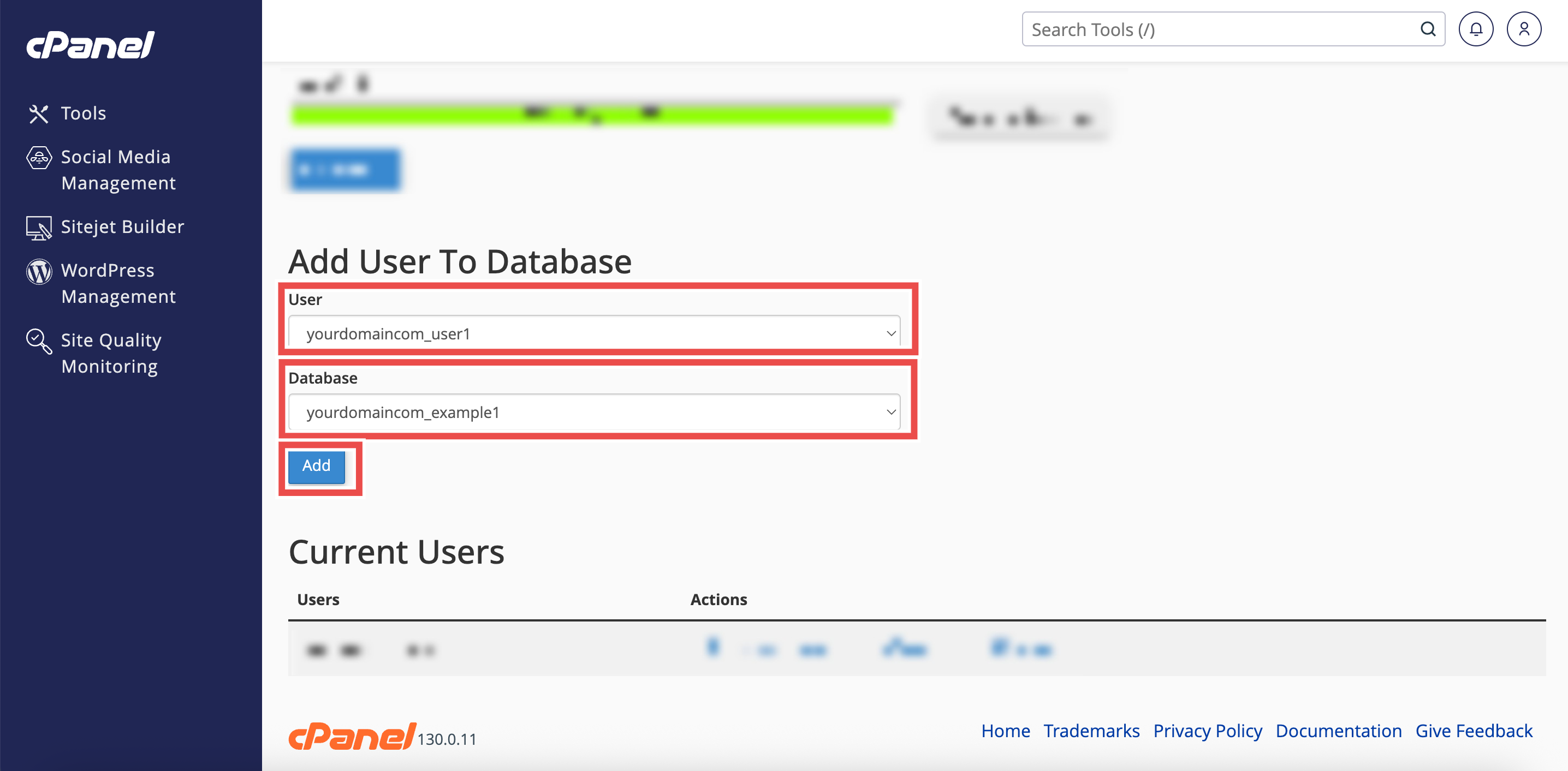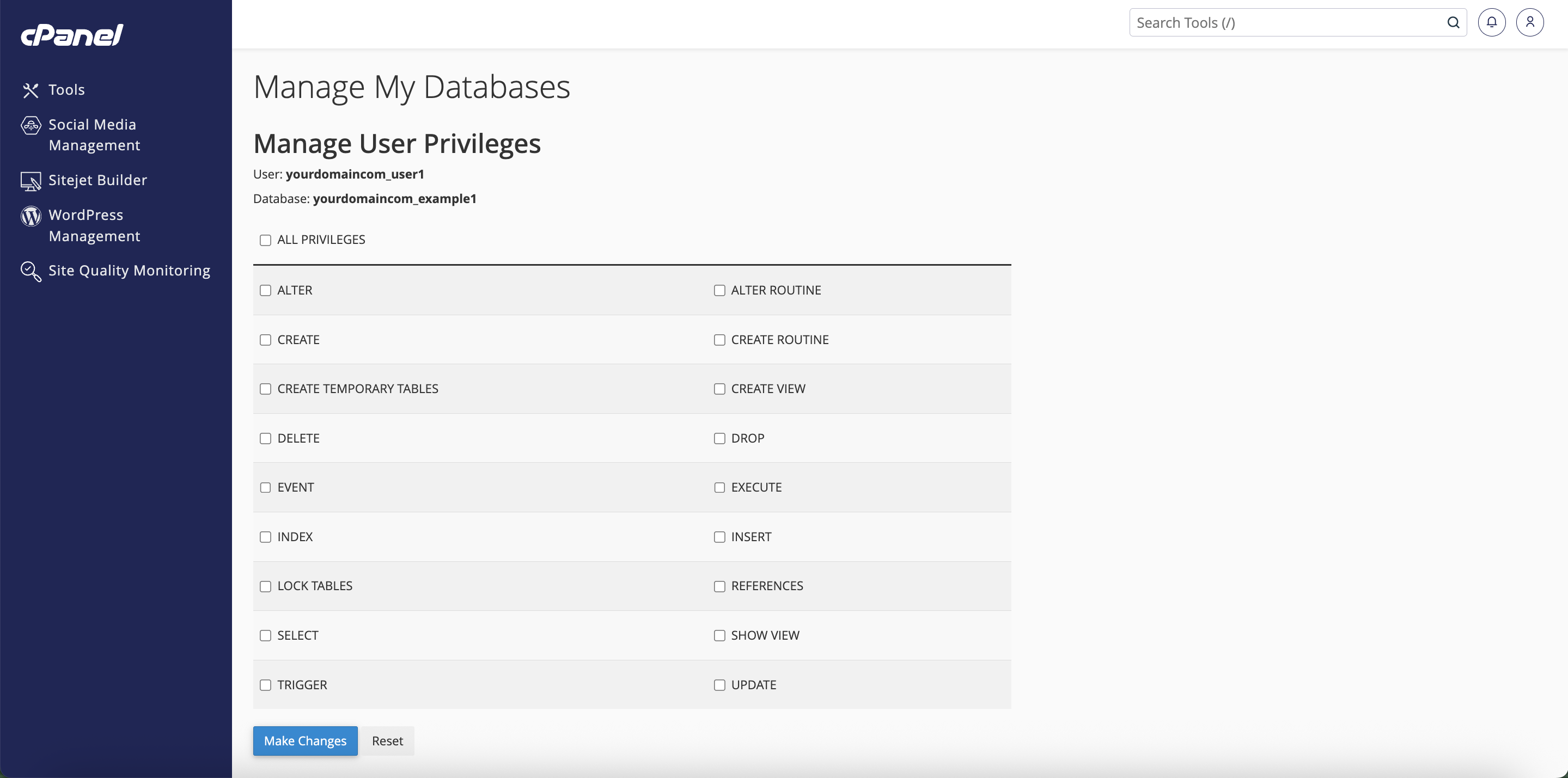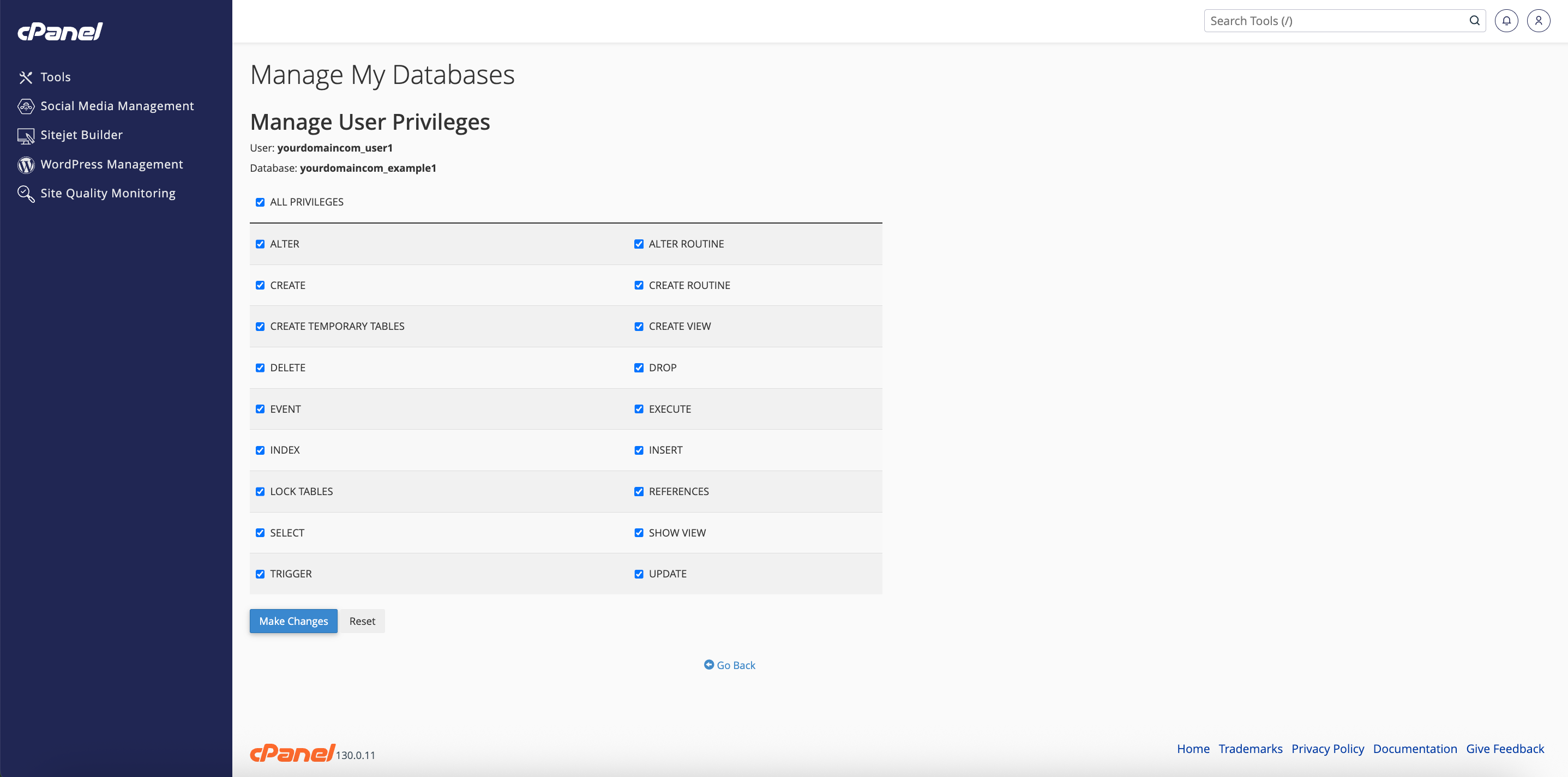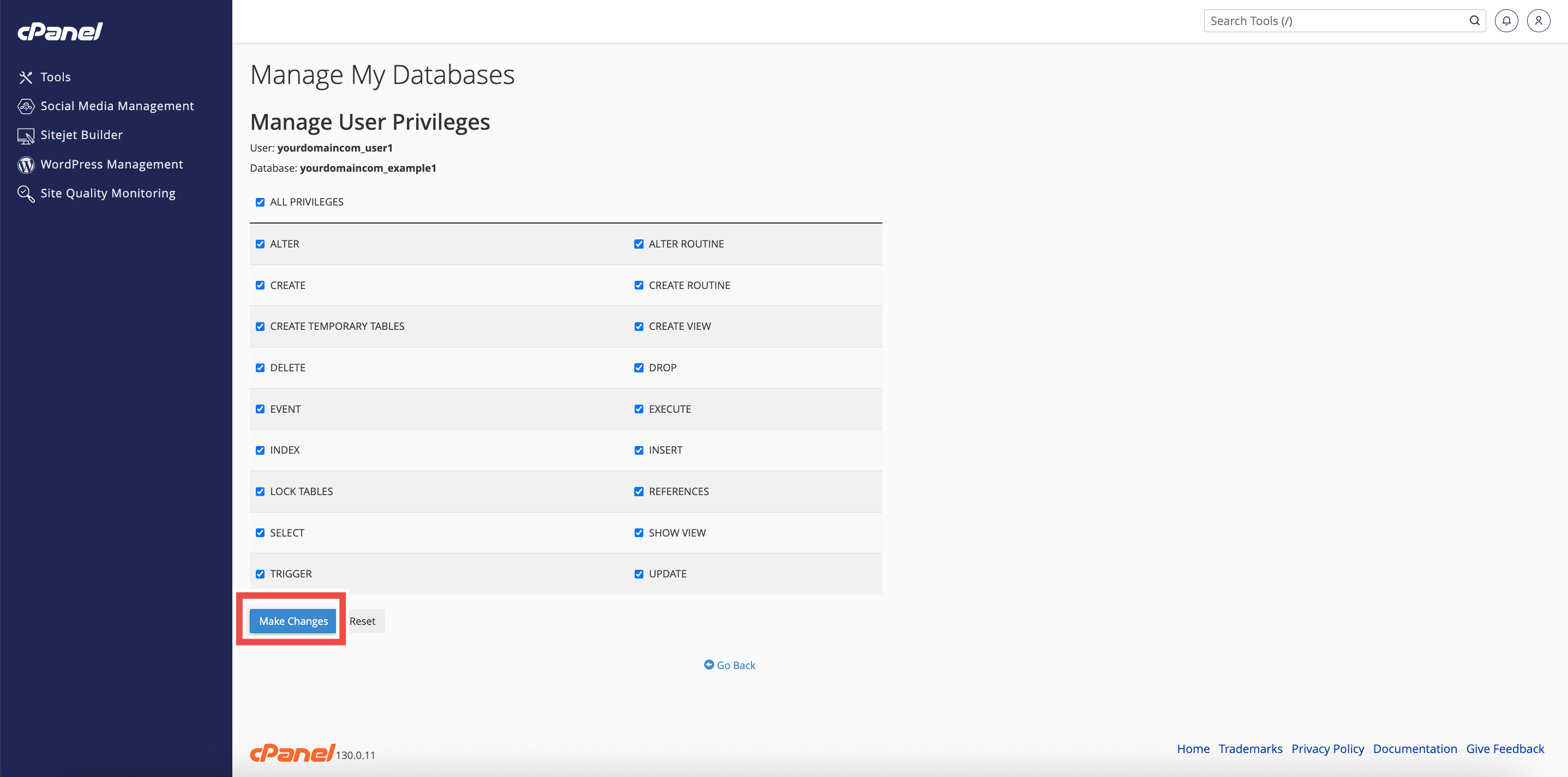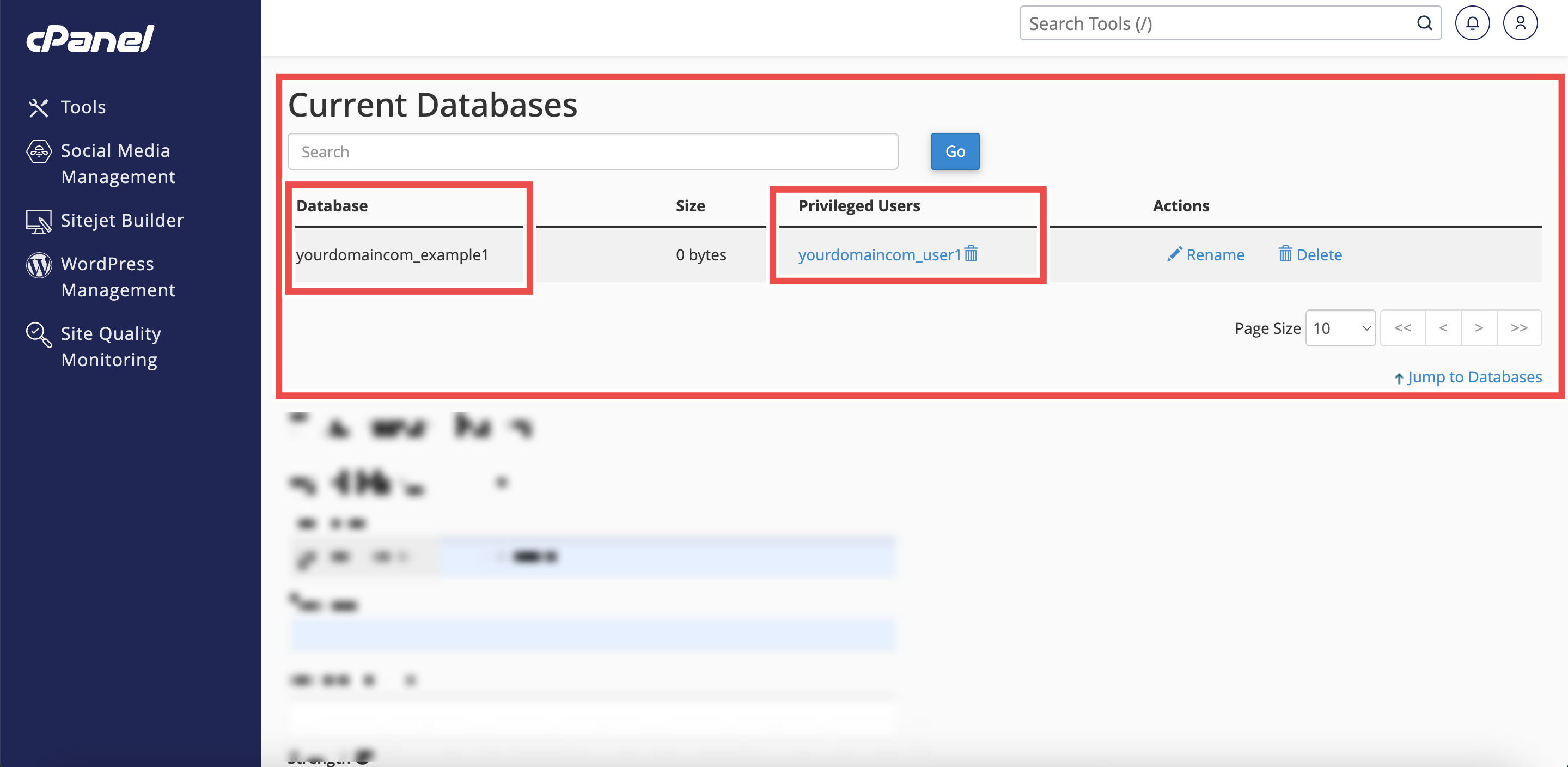Search Our Database
How to Add User to a Database in cPanel
Introduction
This Knowledge Base article provides a step-by-step guide on How to Add User to a Database in cPanel. Linking user to a database ensures that the user has the proper credentials to read, write, or modify data as required by your application or website. This process also helps you manage database security more effectively by giving each user only the permissions they need instead of granting unrestricted access.
Prerequisite
- Access to your cPanel login page.
- At least one user and one database created in your cPanel account.
Step-by-Step Guide
Step 1: Log in to cPanel
- Access and log in to your cPanel account using your username and password.
Step 2: Open Manage My Databases
- In the Home page, under Databases, click Manage My Databases.
Step 3: Navigate to the Add User to Database Section
-
On the Manage My Databases page, scroll to the Add User to Database section.
Step 4: Select and Add User to Database
- From the drop-down menus, choose the user and the database.
- Click Add to link the user to the database.
- This will open the Set User Privileges interface.
Step 5: Set User Privileges
- Select the specific privileges (permissions) you want to grant the user.
- To allow full access, check ALL PRIVILEGES.
- Otherwise, select only the permissions needed (For example: SELECT, INSERT, UPDATE).
Step 6: Save Changes
- Click Make Changes to apply the changes.
Step 7: Verify the Changes
- Open back Manage My Databases under Databases.
-
Scroll to the Current Databases section to confirm that the user appears under the Privileged Users list for the database.
Conclusion
By following these steps, you can easily add user to a database and assign the appropriate privileges using Manage My Databases in cPanel. This ensures the user has the correct level of access needed to manage or interact with the database securely.
Should you encounter any issues or have any questions, our support team at IPSERVERONE is always here to assist you. Don’t hesitate to reach out to us at support@ipserverone.com for any help you need.