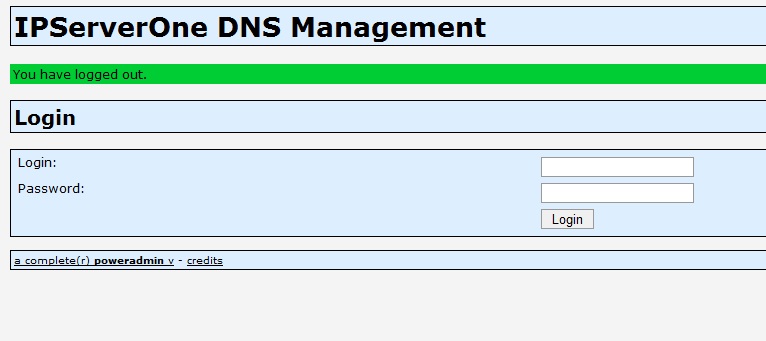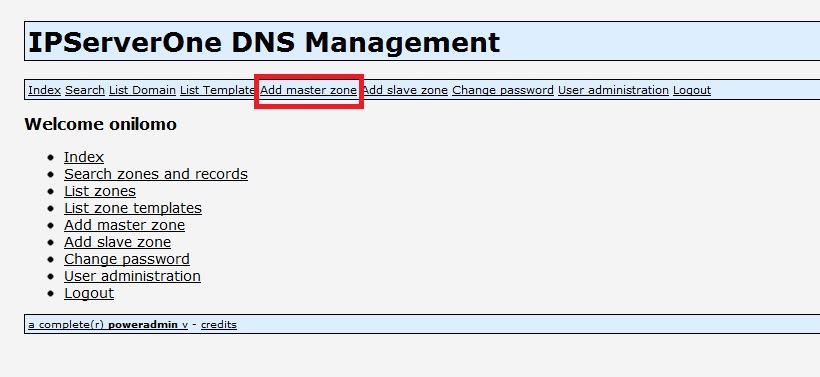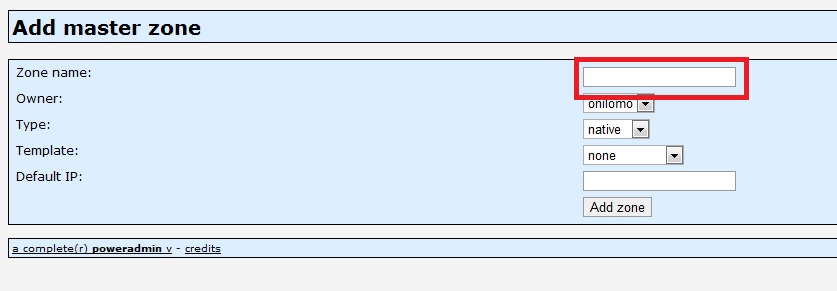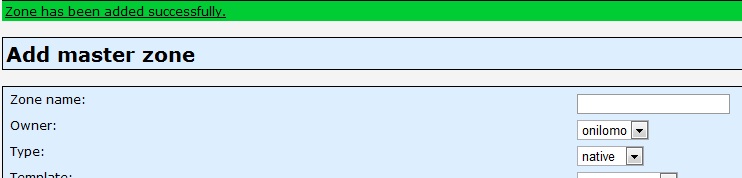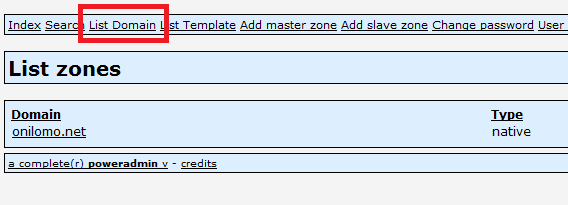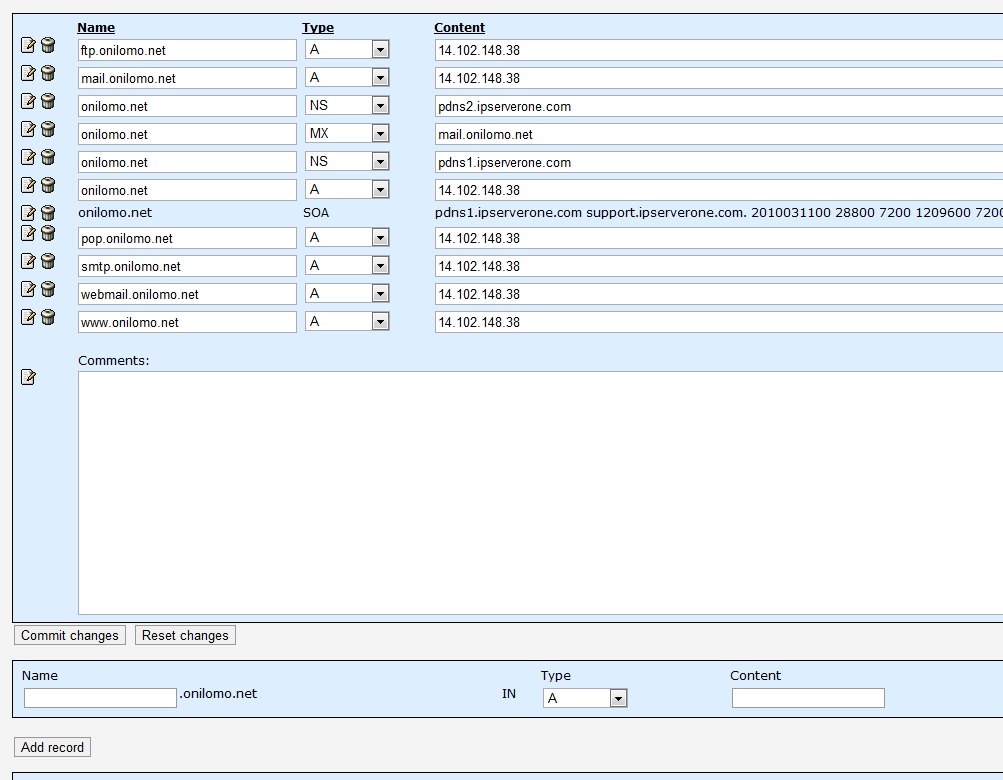Search Our Database
How to add DNS zone with G Suite MX records in IPserverone PDNS
1. Login with your PDNS login details.
2. Click on “Add Master Zone”
3. Insert you domain name in “Zone Name” column, and IP in “Default IP”, and select the template in “Template” drop down list. After done, click “Add Zone”
4. After zone added successfully, click on “List domain”, and then click on your domain to manage your domain.
5. This is the layout of the PDNS zone manage interface.
6. To add in Google Apps, Kindly delete the local MX record first, and add in google apps MX record like below. Type in the details and click “Add record”
7. Append below with the list of Google MX record that you should add in
|
|
|---|---|
|
|
|
|
|
|
|
|
|
|