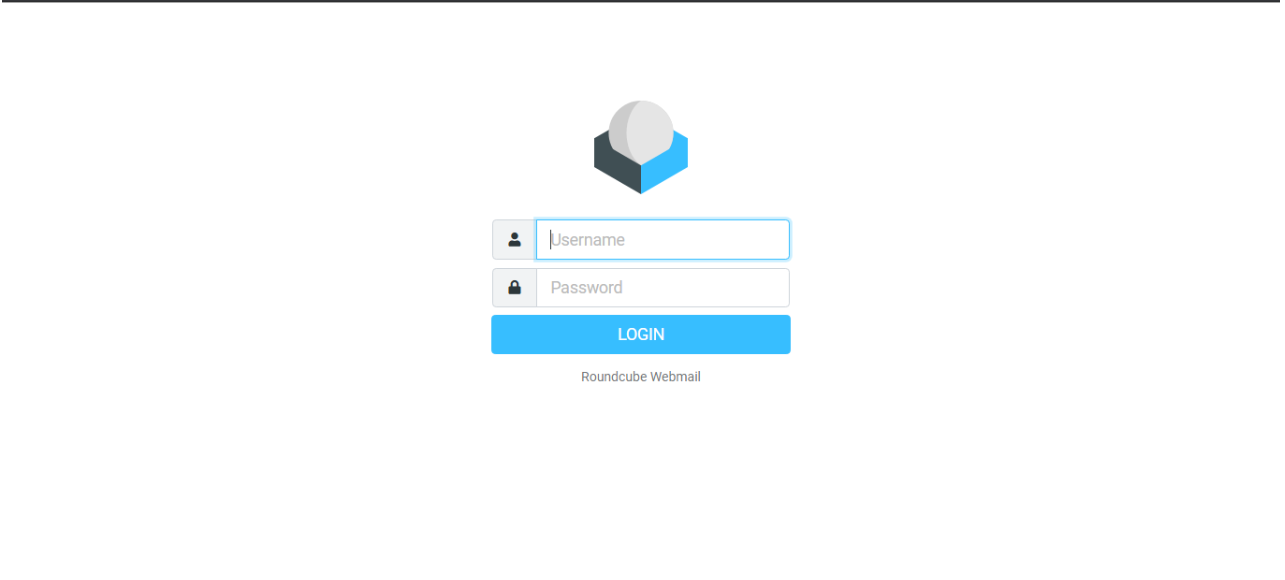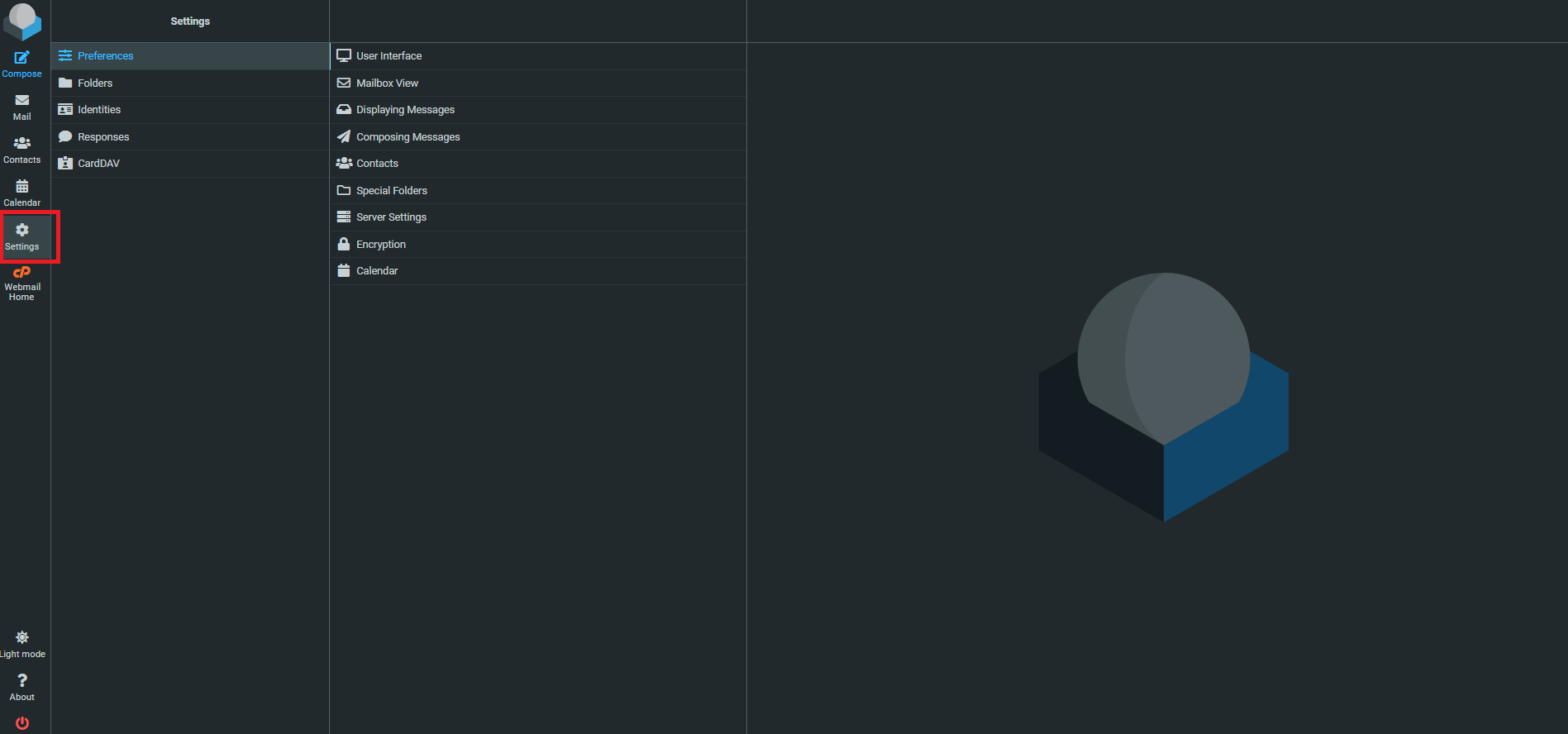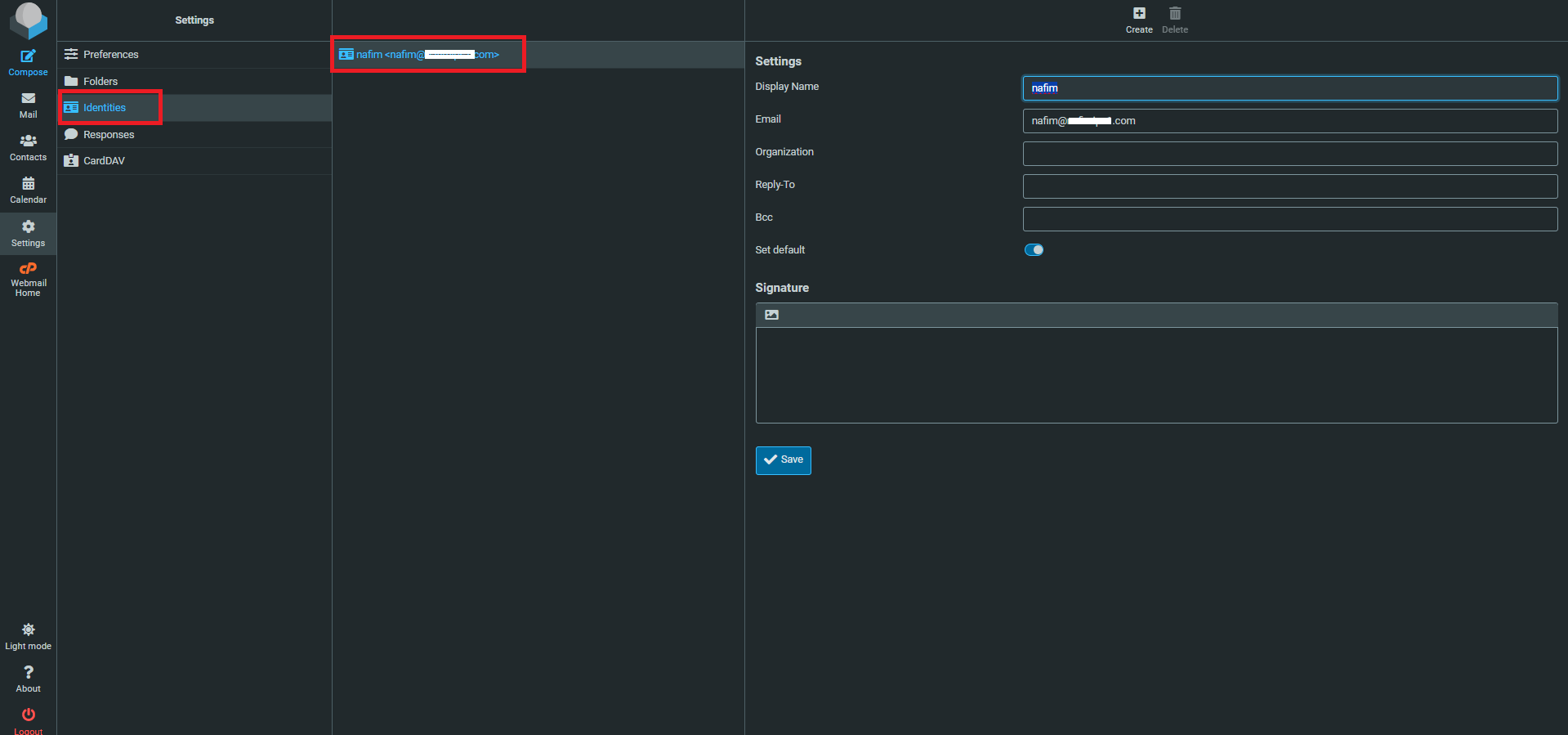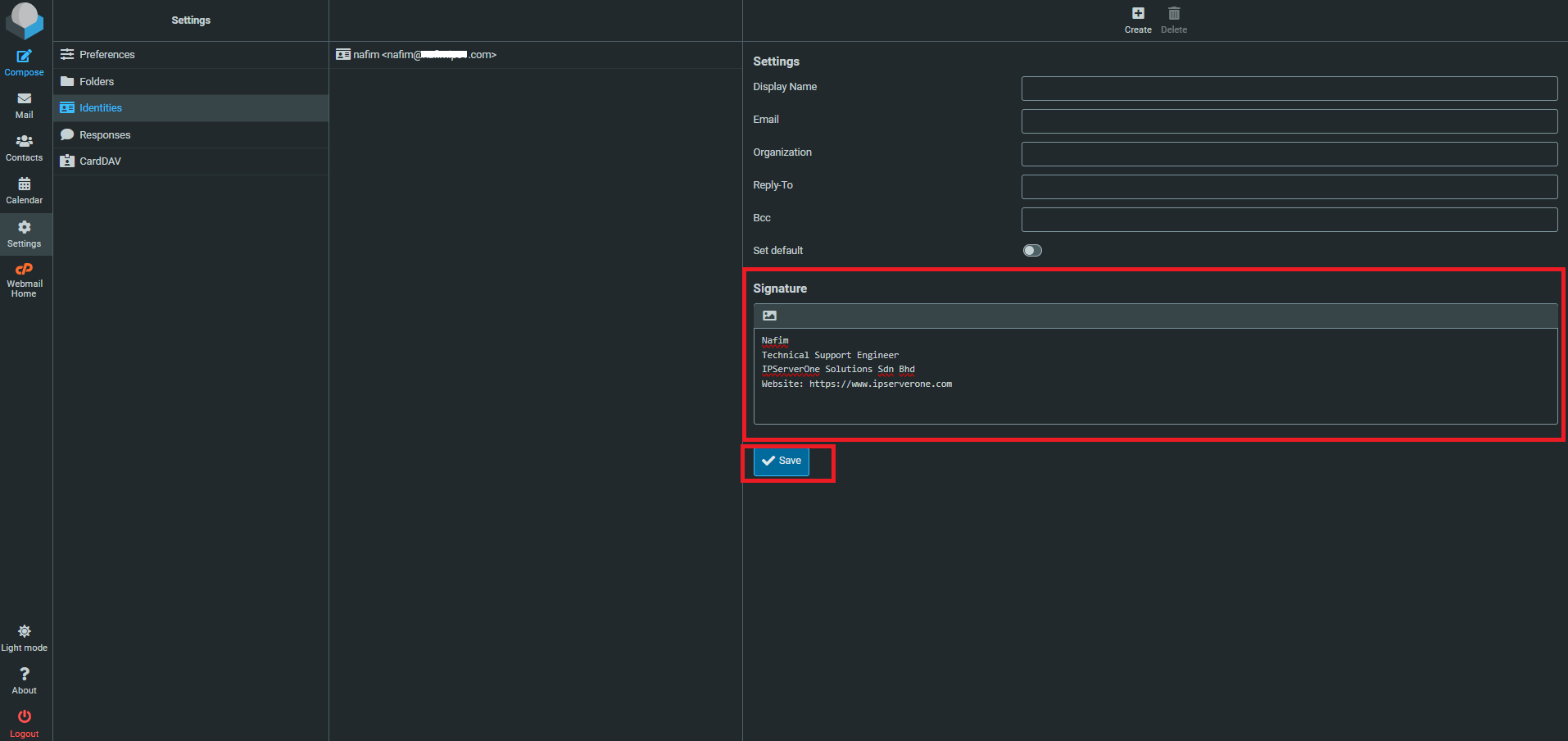Search Our Database
How to add an email signature in webmail (Roundcube)
Introduction
Adding a personalized email signature helps you maintain professionalism and provide essential contact information automatically in every email. This guide will walk you through the steps to create or update your signature in Roundcube Webmail.
Prerequisites
-
You must have access to Roundcube Webmail.
-
Your email account should be active and properly set up.
Steps to Add or Edit a Signature
Step 1: Log in to Roundcube Webmail
-
-
Visit the webmail login page (e.g., https://webmail.yourdomain.com).
-
Enter your email address and password, then click Login.
-
Step 2: Go to Settings
-
Click the gear icon or Settings option
Step 3: Open Identities
-
From the left panel, select Identities.
-
Click on your email address to open its settings.
Step 4: Create or Edit Your Signature
-
Head over to the Signature section.
-
Enter your desired signature in the text box.
- Click Save
Conclusion
You’ve successfully added an email signature in Roundcube Webmail. All future messages will now include your signature automatically (if configured). This not only saves time but ensures consistency in your communication.
For further assistance, feel free to contact us at support@ipserverone.com.