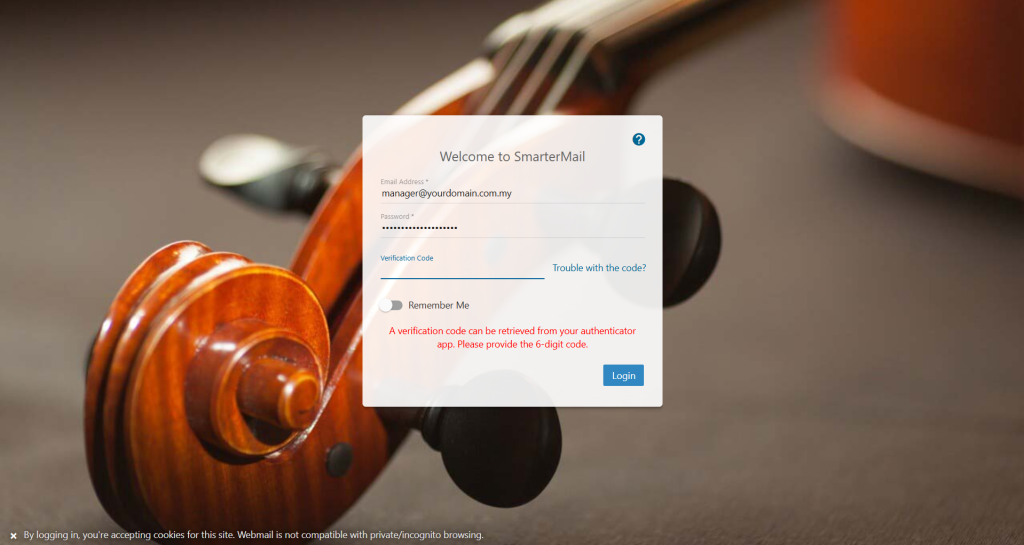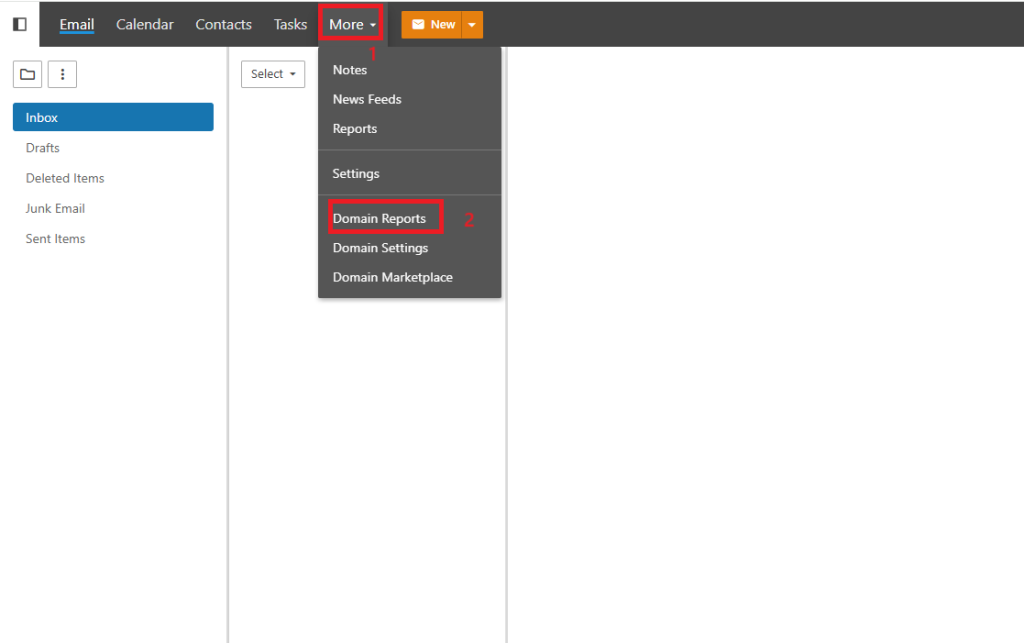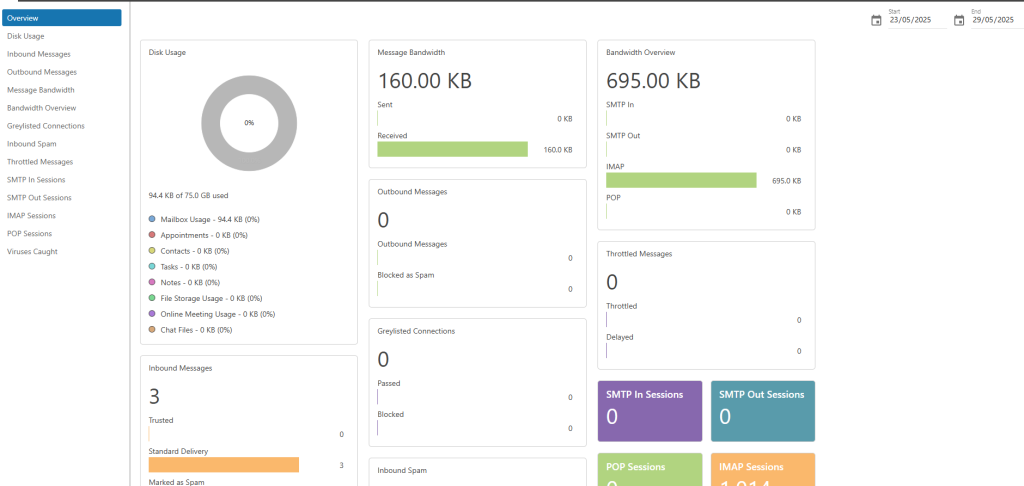Search Our Database
How to access Domain Report in SmarterMail
Introduction
SmarterMail is a powerful and feature-rich mail server platform designed for businesses, hosting providers, and domain administrators seeking an efficient and secure email management solution. One of its key capabilities is the built-in reporting system, which offers detailed insights into domain-level email activity. These reports help administrators monitor usage trends, identify anomalies, and make informed decisions regarding resource allocation and user behavior.
Domain-level reports in SmarterMail include metrics such as bandwidth usage, message traffic, protocol usage, and spam filtering statistics. These insights are particularly valuable for diagnosing delivery issues, preventing abuse, and ensuring that the mail server is operating within acceptable thresholds. This functionality is essential in multi-user environments where administrators must balance performance and compliance.
Accessing domain-level reports is straightforward through the SmarterMail web interface. This guide outlines the step-by-step process to locate and interpret these reports effectively. It is intended for domain administrators with sufficient access privileges within SmarterMail. Whether managing internal communications or hosting third-party email accounts, understanding and utilizing these reports is a critical part of maintaining email server health and security.
🔐 Prerequisites
- You must log in as a Domain Administrator to access domain reports.
- Ensure your account has the necessary permissions.
📥 Steps to Access Domain Report
Step 1: Log in to SmarterMail Webmail
- Open your browser and go to:
https://mail.yourdomain.com (replace with your actual SmarterMail login URL)
- Enter your Domain Admin email and password.
Step 2: Go to Reports Section
-
After logging in, click on the “More” tab from the left-hand menu.
- Navigate to “Domain Report”
Step 3: Select Domain Report
In the report panel, choose “Domain Summary Report” or other relevant reports such as:
-
- Disk Usage
- Message Traffic by Day/Hour
- Spam and Virus Reports
- Email Traffic per User
Step 4: Customize the Report View
- Use the date range selector at the top to choose a specific period.
- Apply filters if needed (e.g., by user or email direction).
Step 5: Export or Print Reports (Optional)
- Use the Export or Print options if you need to download the report for auditing or sharing.
📊 Report Types Available
| Report Name | Description |
|---|---|
| Domain Summary | Overall statistics of email traffic, spam/virus filtering, and usage. |
| Traffic Reports | Number of incoming/outgoing messages over time. |
| User Reports | Breakdown of messages per user. |
| Spam & Virus Reports | Filtered threats and junk mail trends. |
🛠️ Troubleshooting
- Missing Reports? Make sure your role is set as a Domain Admin and not a regular user.
- Incorrect Data? Try refreshing the cache or adjusting the date range to a broader time window.
Conclusion
Domain-level reports in SmarterMail provide essential visibility into email system usage and performance. By following the outlined steps, administrators can easily monitor activity, detect potential issues, and optimize email operations. Regular review of these reports ensures proactive management of the email environment.
Should you have any inquiries about the guidelines, please feel free to open a ticket through your portal account or contact us at support@ipserverone.com. We’ll be happy to assist you further.