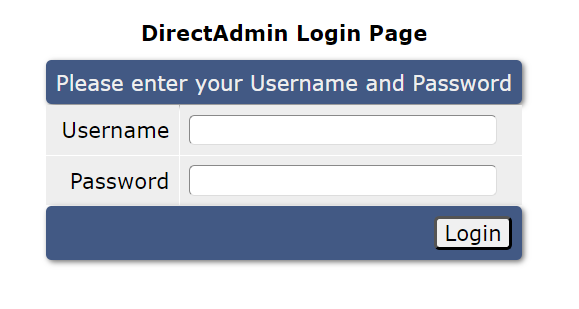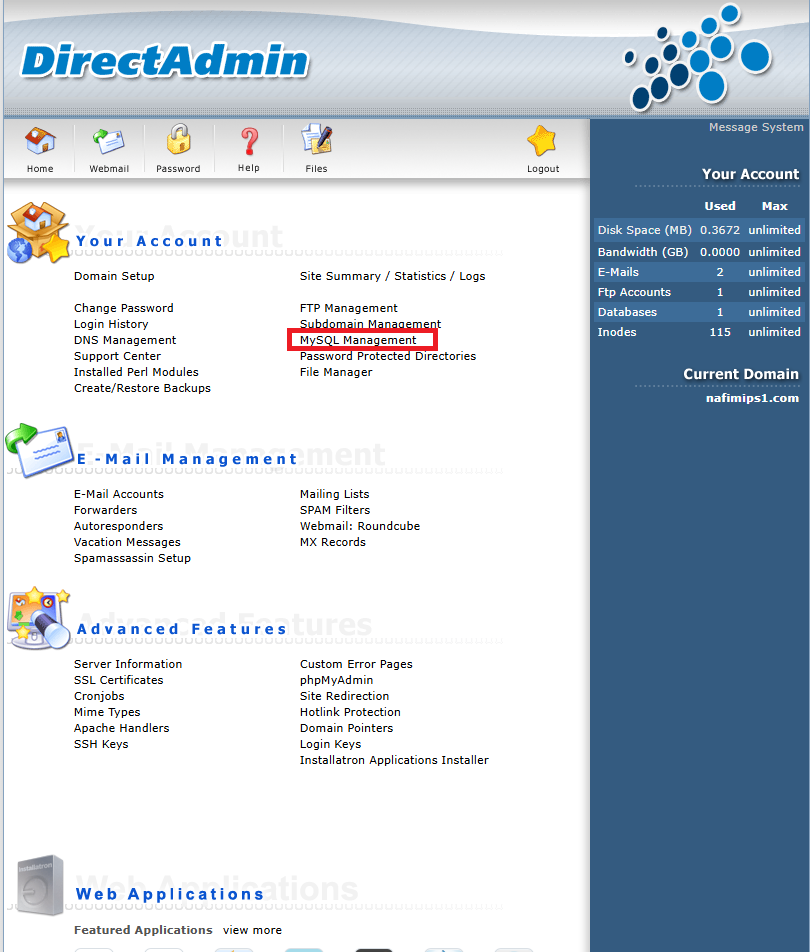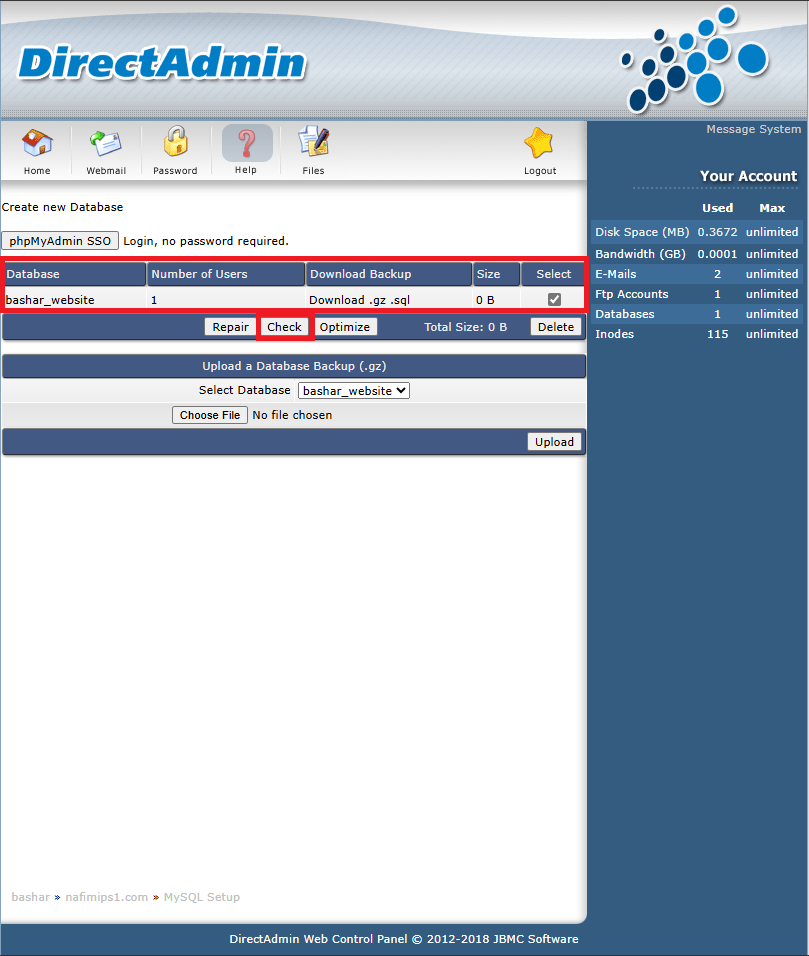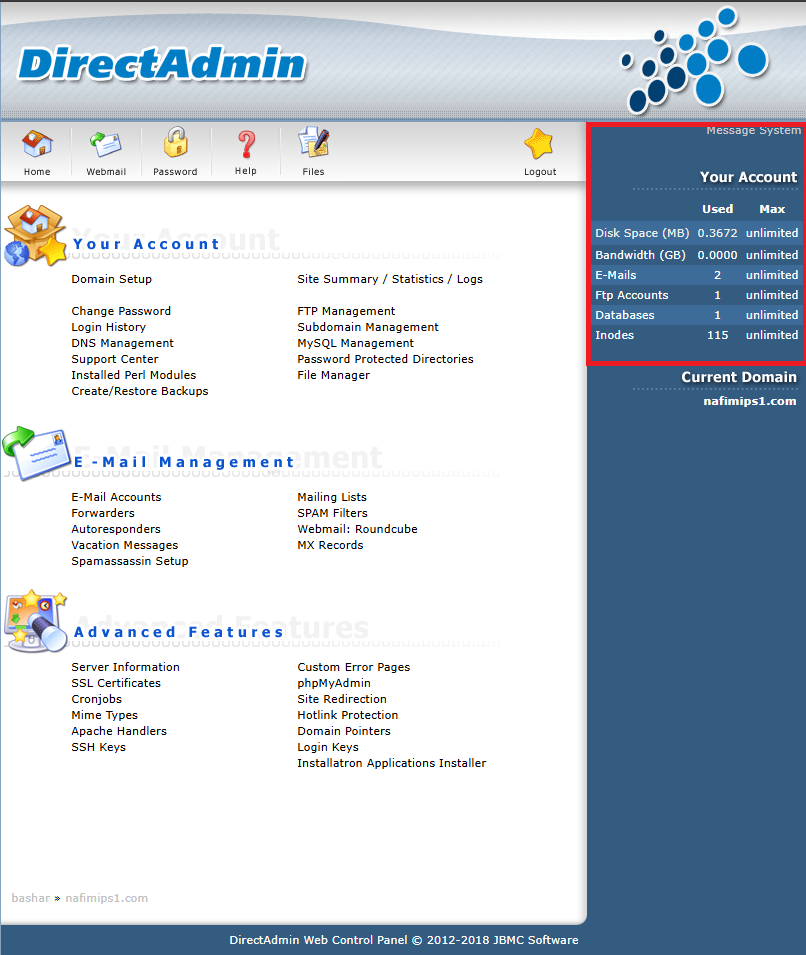Search Our Database
How can I check my database usage in DirectAdmin? (Enhanced Skin)
Introduction
Monitoring your database usage is essential to ensure your hosting account stays within allocated limits and performs efficiently. DirectAdmin’s Enhanced skin provides a simple interface to view details such as disk space used per database and total usage.
This guide walks you through the steps to check your database usage in DirectAdmin using the Enhanced skin.
Prerequisites
-
Access to your DirectAdmin (Enhanced Skin) control panel
-
User login credentials for your hosting account
-
At least one MySQL database created
Steps to Check Database Usage
Step 1: Log in to DirectAdmin
Open your browser and go to the DirectAdmin login URL:
Log in with your username and password.
If you’re logged in as an Admin or Reseller, switch to the appropriate User Level account.
Step 2: Access MySQL Management
Once you’re on the dashboard:
- Go to Your Account → MySQL Management.
This section displays all your MySQL databases.
Step 3: View Database Usage
In the MySQL Management section, you will see:
-
Database Name
-
Database User
-
Disk Usage
This gives you a quick overview of how much space each database is using.
Additionally , you may select your desired databse and click check to see in deatils
Step 4: Check Total Databases Used
-
Look at the right-hand sidebar under the Your Account section.
-
Locate the line labeled Databases — it will display the number of databases you are currently using and the maximum allowed.
Example:
Conclusion
You’ve now successfully checked your MySQL database usage using the Enhanced skin in DirectAdmin. Regularly monitoring this helps you stay within limits and manage your hosting resources effectively.
For any further assistance, contact us at support@ipserverone.com.