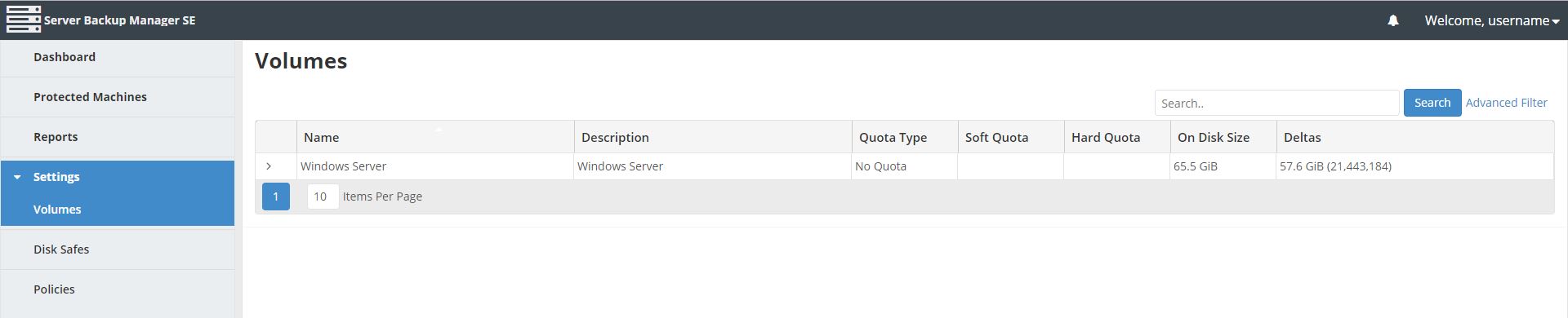Search Our Database
Getting to know the Remote Backup R1Soft
Prerequisite:-
1.) Login URL (e.g. https://my-backup01.small-dns.com)
2.) Username and Password (Provided by IP ServerOne)
Login Page – Type (or copy and paste) the provided URL to your browser and the login page of our backup server will open; enter the username and password in their respective fields.

Dashboard – You should reach your dashboard view if you keyed in the correct credential. There, you can get information such as the number of servers that are registered with the backup server, backup policy status, and current running or completed tasks.

Protected Machines (summarized & detailed) – Show your current server(s) registered with the backup server.

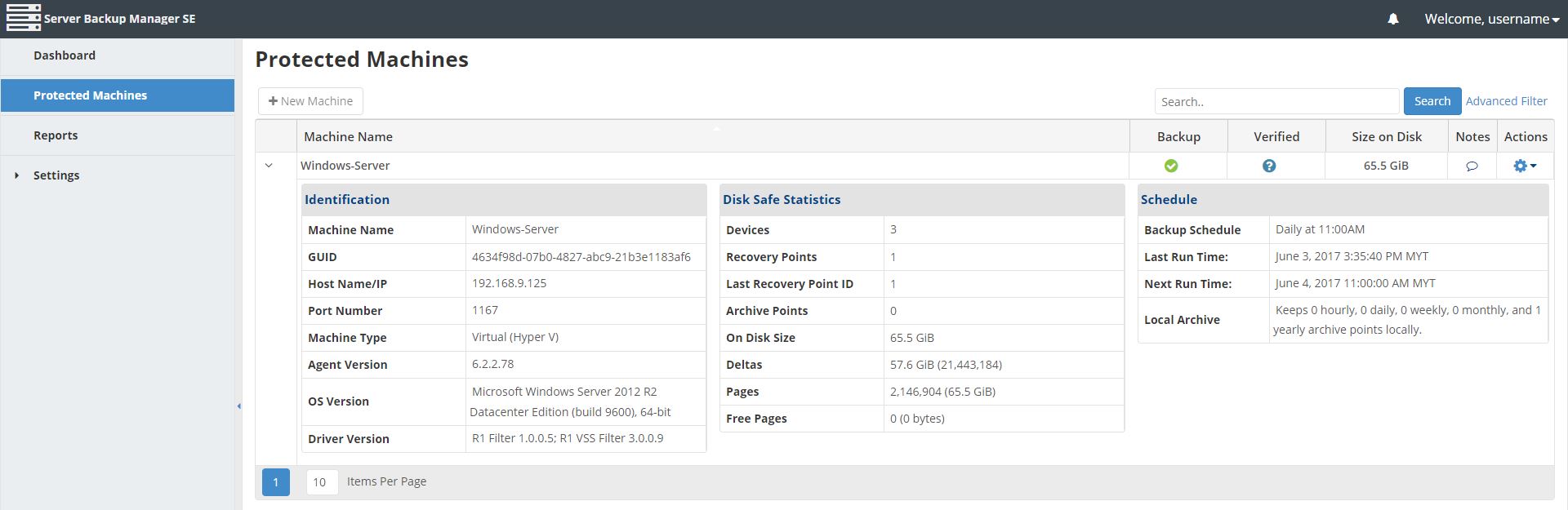
Under the actions column, click on the ‘Gear‘ looking icon to browse your recovery point(s) or view your Task History.
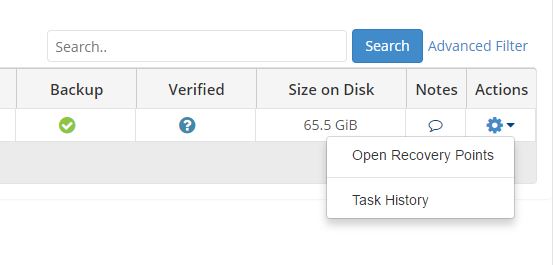
Recovery Points – Show how many recovery point(s) and time of the recovery point created.
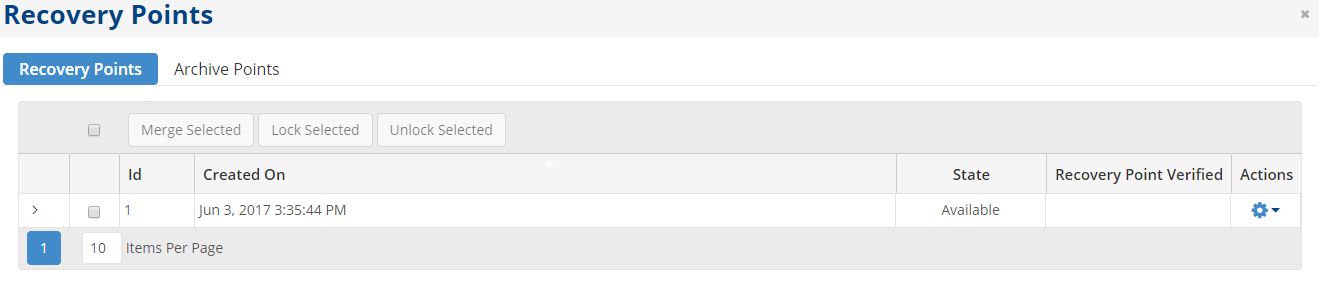
Under the actions column, click on the ‘Gear‘ looking icon to browse into your selected recovery point.
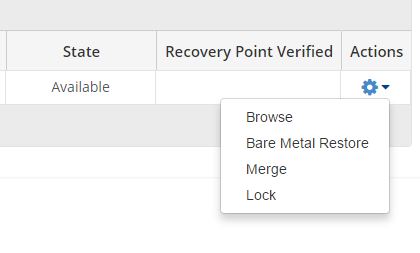
Example (if you have a Windows Server)

You can DOWNLOAD or RESTORE whole drive (e.g. whole C: Drive) or specific files (e.g. browse and navigate like in your Windows Server by double-clicking until you reach the respective file(s)).
 Download Button – Download file(s) into your local personal computer.
Download Button – Download file(s) into your local personal computer. Restore Button – Restore file(s) back into your server either replacing the existing file or another directory.
Restore Button – Restore file(s) back into your server either replacing the existing file or another directory.
!!! PLEASE TAKE NOTE – We do not recommend performing BARE METAL RESTORE as this will overwrite everything including the Operating Systems. Performing this is dangerous as it can render your server unbootable.
Reports – Create a report to send e-mail to recipients when a certain incident or task occurred (e.g. Backup Policy failed, Backup Quota Limit Reached). Refer below for tasks/incidents that only it can report:
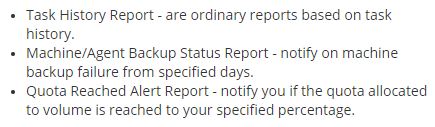

Volume – Shows your current usage on disk, soft and hard quota. The customer with multiple servers subscribed to remote backup will use only 1 Volume with incremental Hard Quota. (e.g. 1 Server = 100GB Hard Quota. 3 Servers = 3 x 100GB Hard Quota which is 300GB)