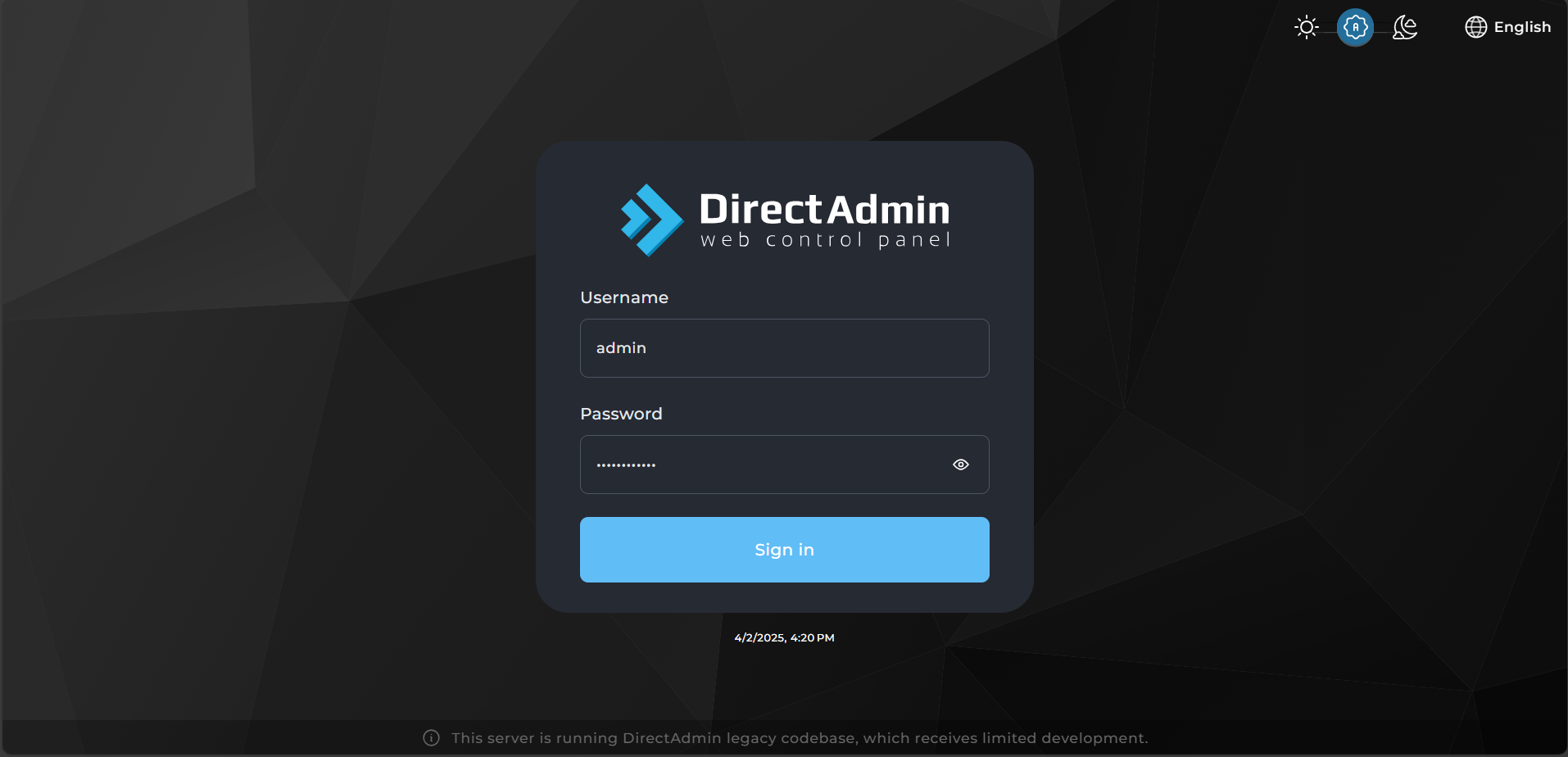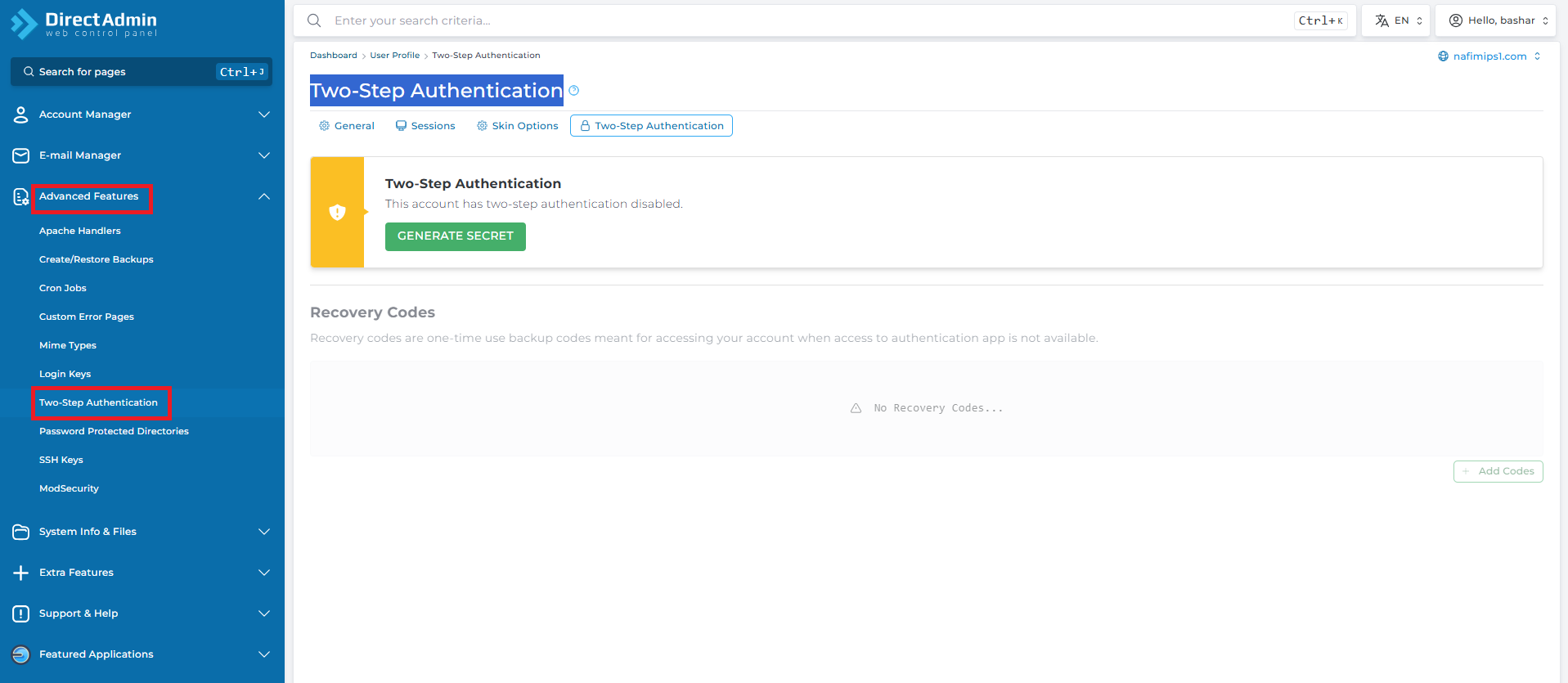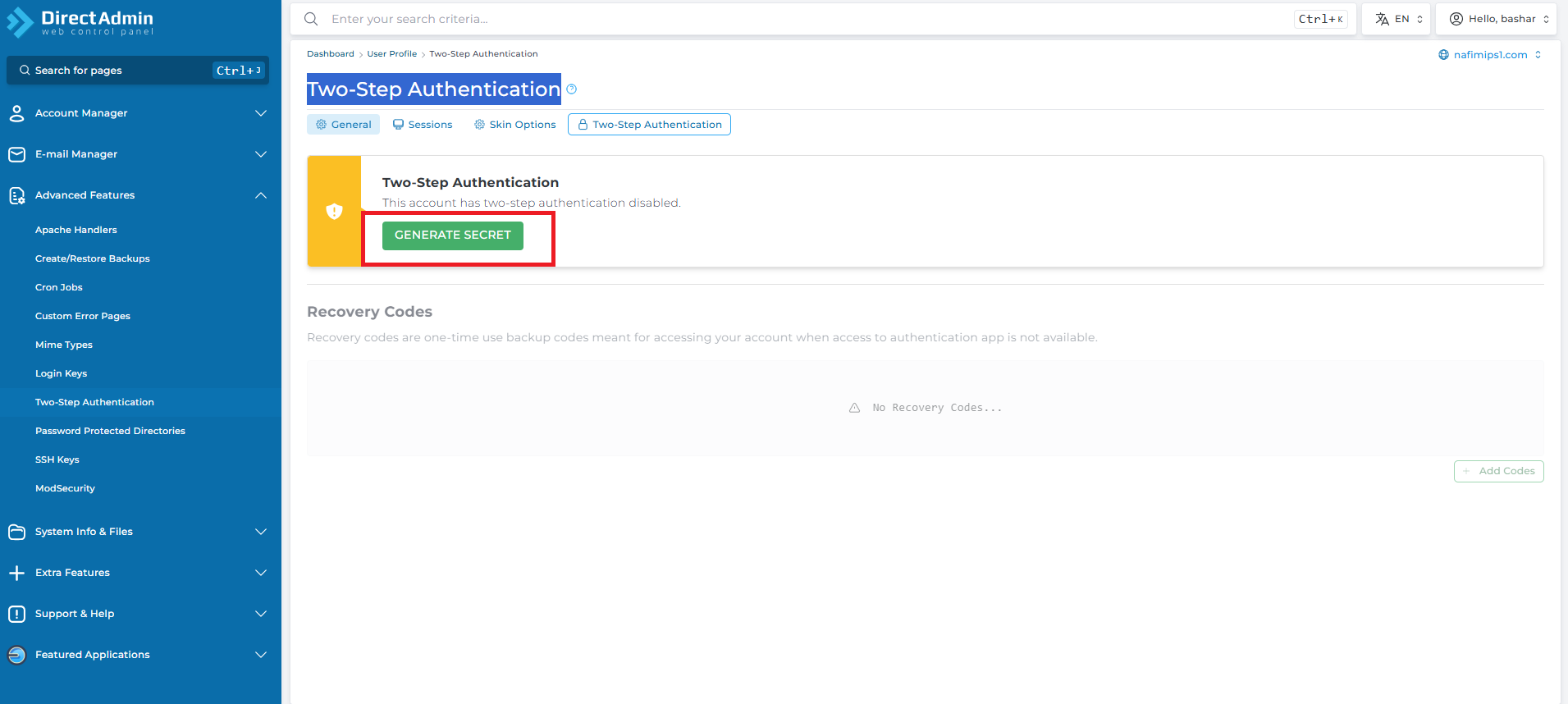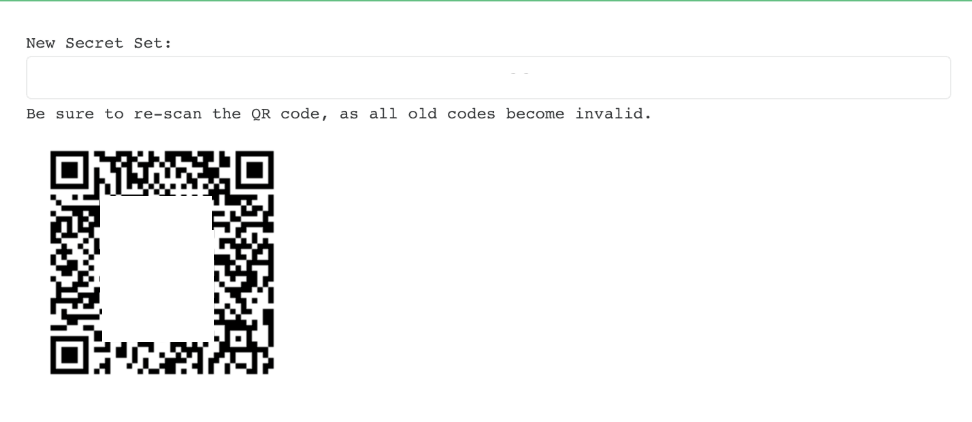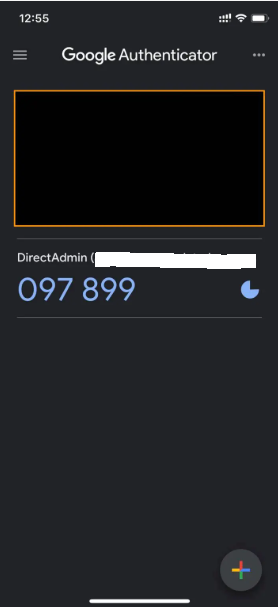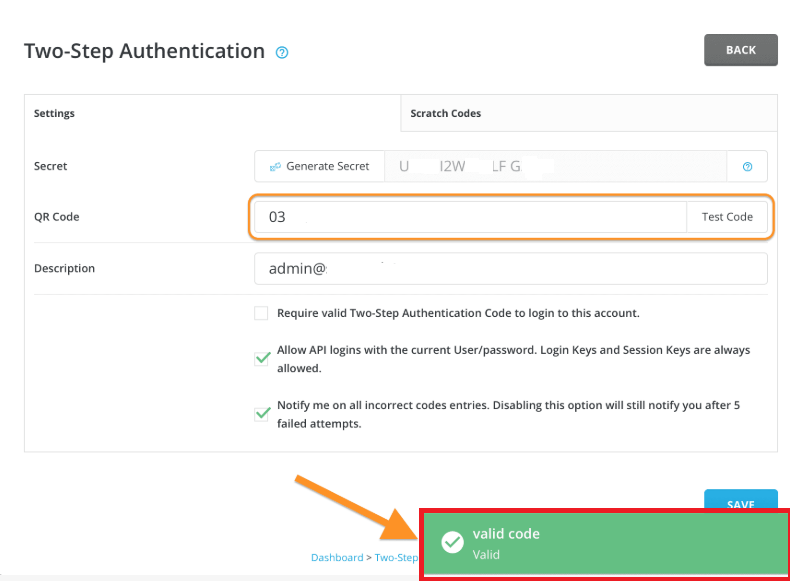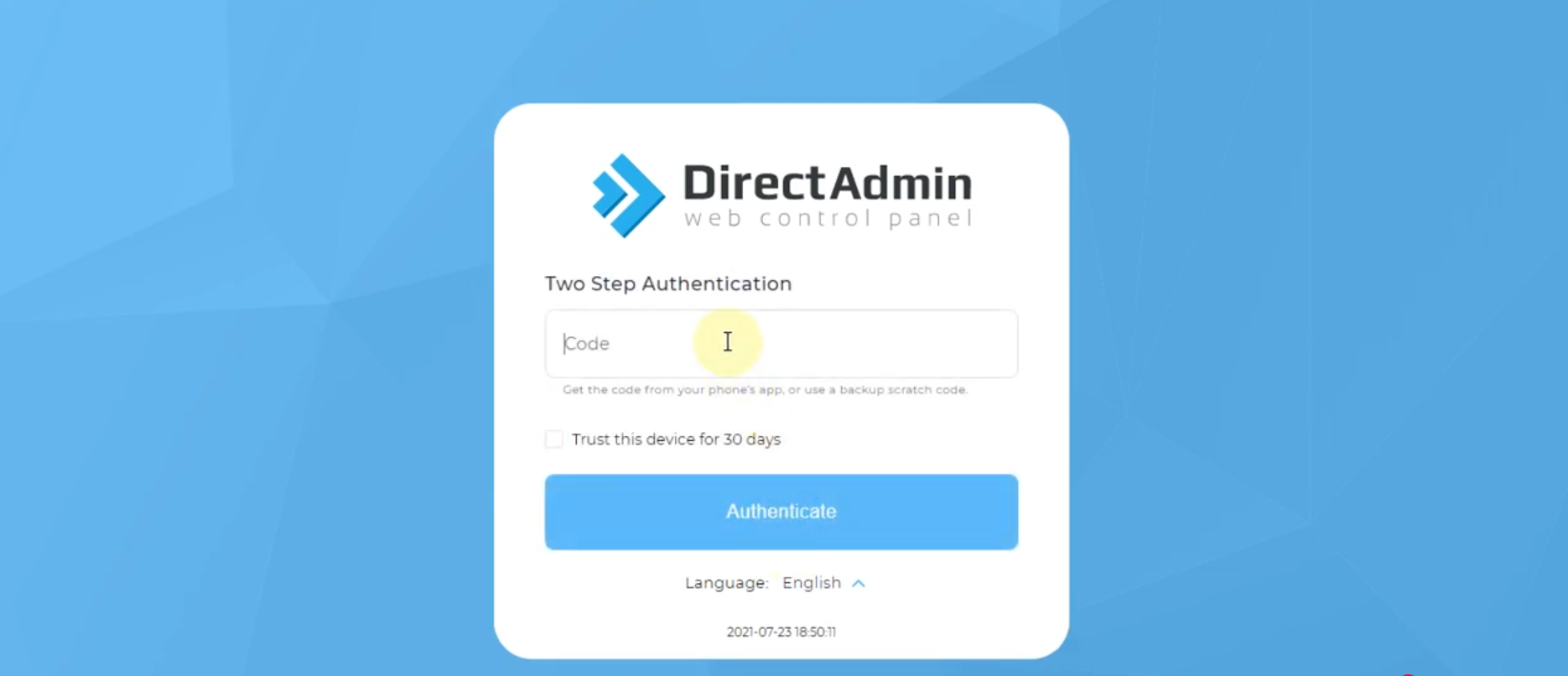Search Our Database
Enabling Two-Factor Authentication on DirectAdmin Portal (Evolution Skin)
Enhancing Security: How to Enable Two-Factor Authentication in DirectAdmin
This comprehensive guide walks you through the process of enabling Two-Factor Authentication (2FA) in the DirectAdmin user portal with Evolution skin. By implementing 2FA, you add a critical security layer that requires both your password and a time-based verification code from an authenticator app. This dual verification method significantly strengthens your hosting account’s protection against unauthorized access attempts.
Step-by-Step 2FA Setup Process
Step 1: Access Your DirectAdmin Control Panel
- Open your web browser and navigate to your DirectAdmin login page: https://yourdomain.com:2222
- Enter your username and password, then click Login.
Step 2: Navigate to Two-Step Authentication Settings
From your DirectAdmin dashboard, locate and select Advanced Features, then click on Two-Step Authentication.
Step 3: Generate Your Security Secret
On the Two-Step Authentication page, click the Generate Secret button to create your unique security key.
Step 4: Connect Your Authenticator App
After generating your secret, a QR code will appear along with a text-based secret key. You can either:
- Scan the QR code using your authenticator app, or
- Manually enter the provided secret key into your authenticator application
Step 5: Verify Code Generation
Your authenticator app will now begin generating time-based verification codes that refresh every 30 seconds. These codes will be required whenever you log in to DirectAdmin.
Step 6: Validate and Save Your Configuration
Enter the current code shown in your authenticator app into the verification field. Click Check to validate the code, then click Save to enable 2FA. You should receive a confirmation message indicating successful verification.
Step 7: Experience Enhanced Security
Once 2FA is enabled, you’ll be required to provide both your password and a time-based verification code for every login attempt. This additional security layer effectively protects your DirectAdmin account from unauthorized access.
Conclusion
Implementing Two-Factor Authentication for your DirectAdmin account is a straightforward yet highly effective security measure. By requiring both your password and a time-sensitive verification code, 2FA significantly reduces the risk of unauthorized access to your hosting environment, even if your password becomes compromised.
For additional assistance with Two-Factor Authentication or other DirectAdmin features, please don’t hesitate to contact our dedicated support team at support@ipserverone.com.