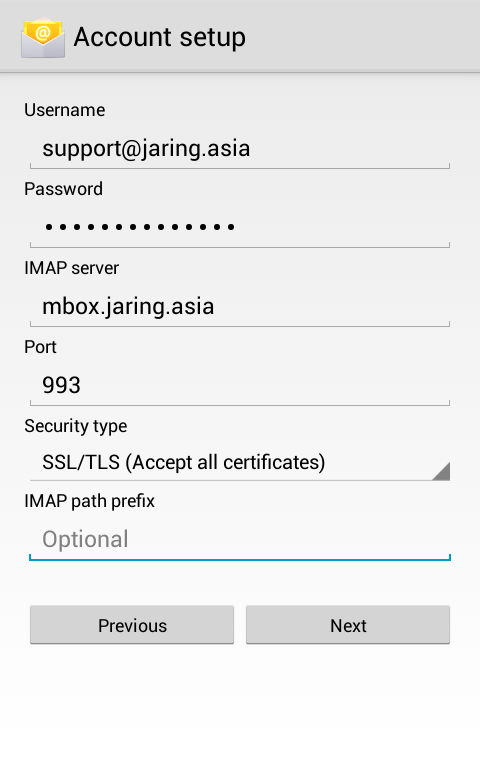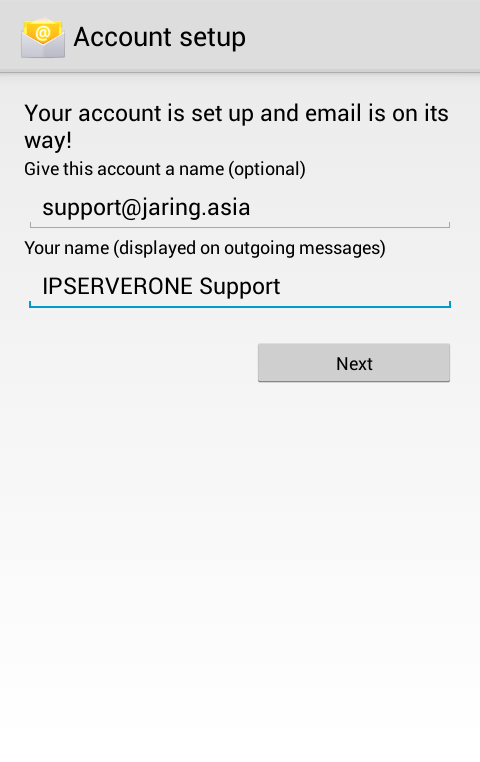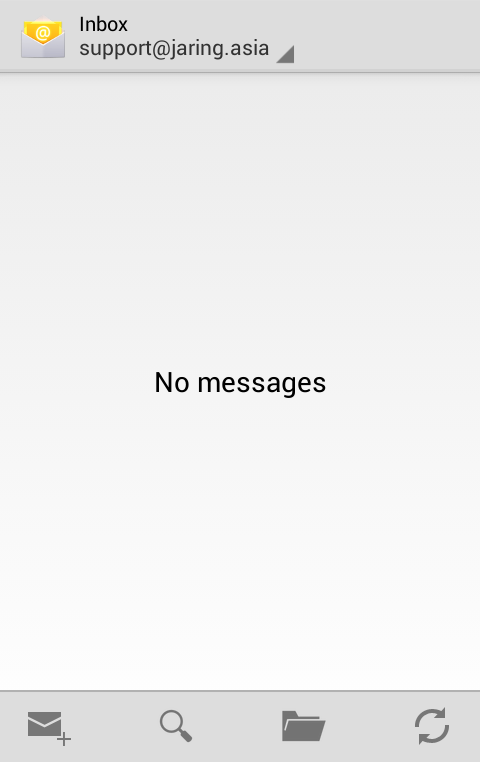Search Our Database
Jaring : How to configure email in Android Mail
1. Open Mail application and it will appear as below,
2. Fill in the details of Email Address and Password then tap on Manual setup.
3. Choose for the incoming email protocol, POP3 or IMAP.
4. Make sure the details of Username, Password, IMAP server, Port are correct and SSL/TLS enabled then tap on Next.
5. Make sure the details of the SMTP server, Port, Username, Password and SSL/TLS enabled then tap on Next.
6. Fill in the details of the account name and your name and tap on Next.
7. If there’s no error appear, your email has successfully configured. Now you can try to send and receive emails.
For reference, below are the details for incoming and outgoing email configuration.
| Protocol | Mail Server Name | SSL/TLS | Port |
| POP3 | mbox.jaring.asia | Enabled | 995 |
| IMAP | mbox.jaring.asia | Enabled | 993 |
| SMTP | mbox.jaring.asia | Enabled | 465 |