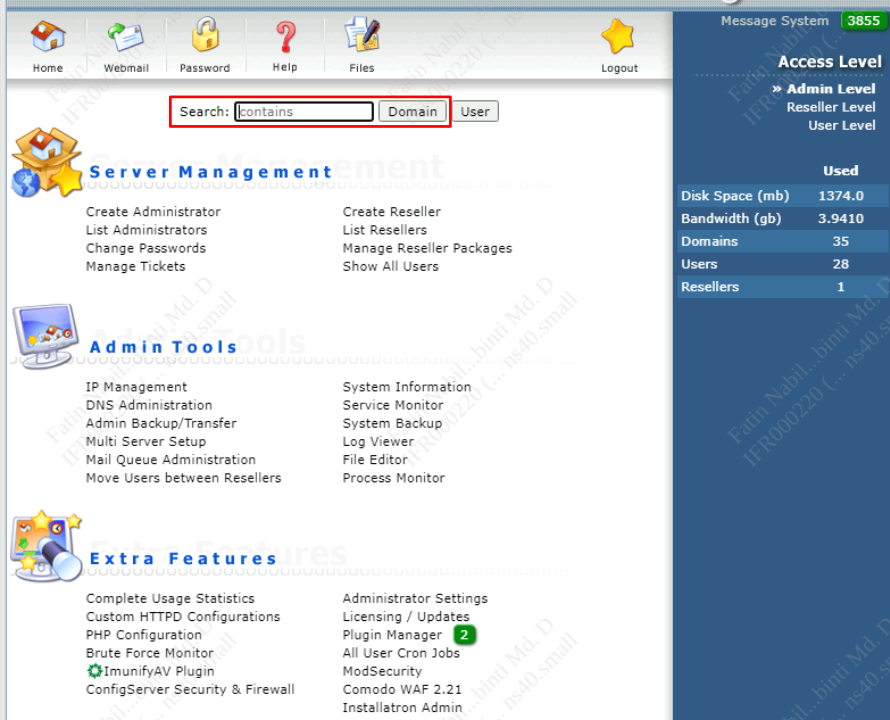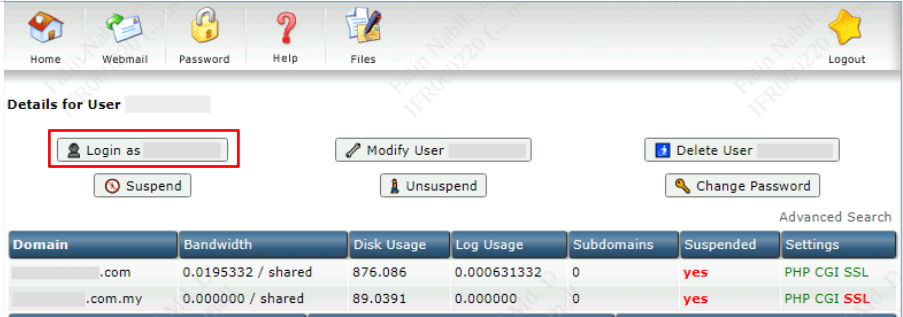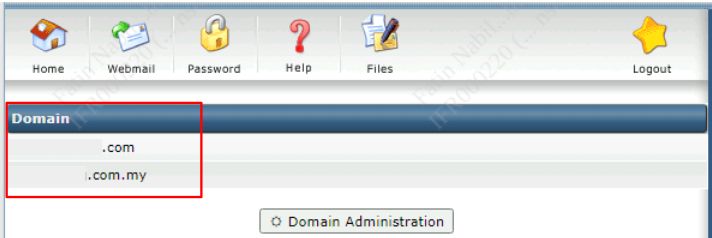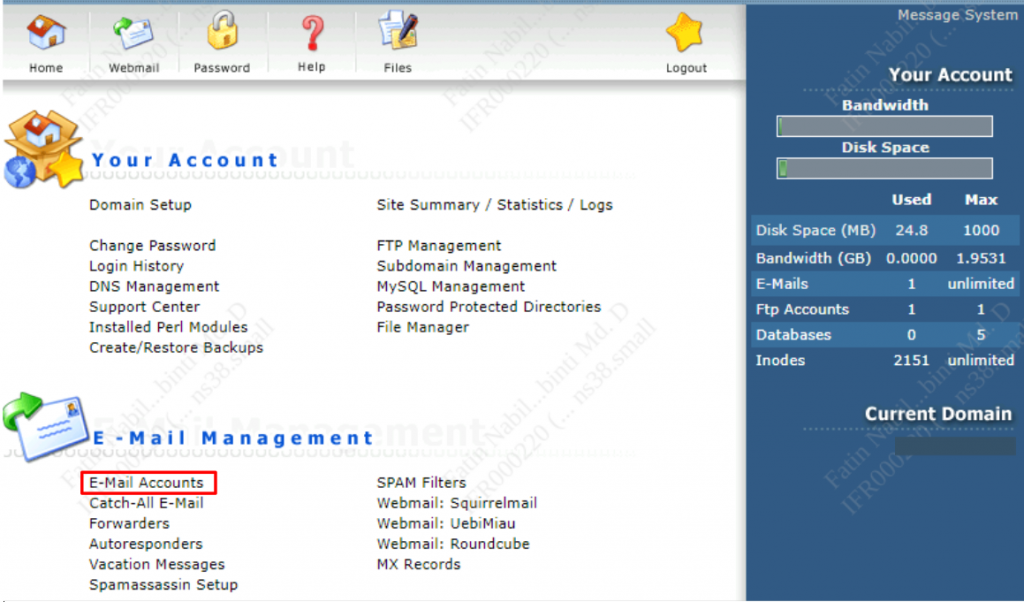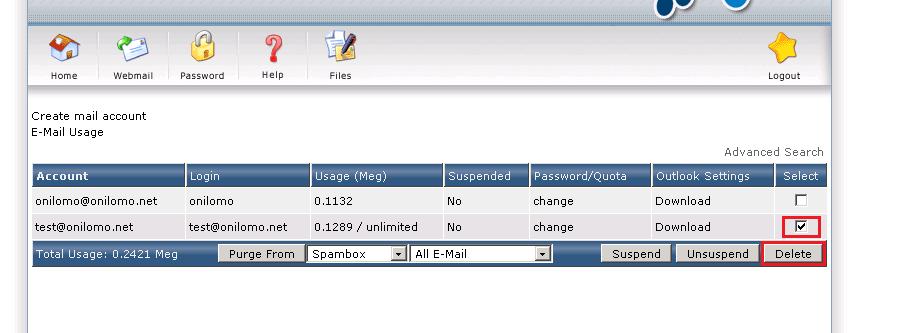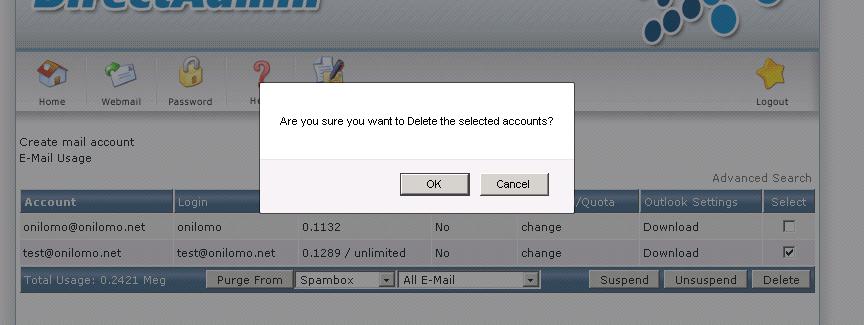Search Our Database
How to Delete Email Account in DirectAdmin
Introduction
In this guide, we’ll explore the straightforward process of deleting email accounts in DirectAdmin. Whether you’re reorganizing your email infrastructure or simply need to remove an account that’s no longer in use, DirectAdmin makes this task easy and efficient.
Step-by-step Guide
Step 1: Login to DirectAdmin.
Step 2: if you are in Admin Level, make sure to Search for your domain in the text box or you can click on Domain to see the domain list and select your domain.
Step 3: in the following page, Login as User.
Step 3: Select the domain where you want to delete the Email Account.
Step 4: in Email Management section, click on E-mail Accounts.
Step 5: Tick the tickbox on the email account you wanted to delete and click on the Delete button.
Step 6: A pop windows will appears to confirm your delete on the mail account, click OK and the account will be removed. Click Cancel to cancel the delete.
Conclusion
And just like that, you’ve successfully removed an email account in DirectAdmin. This process is an important aspect of managing your email services, helping to keep your system organized and streamlined. By following these simple steps, you can maintain a tidy and efficient email environment. Remember, it’s crucial to double-check before deleting any accounts to prevent accidental loss of important data.
Should you have any inquiries of the guidelines, please feel free to open a ticket through your portal account or contact us at +603 – 2026 1688. We’ll be happy to assist you further.