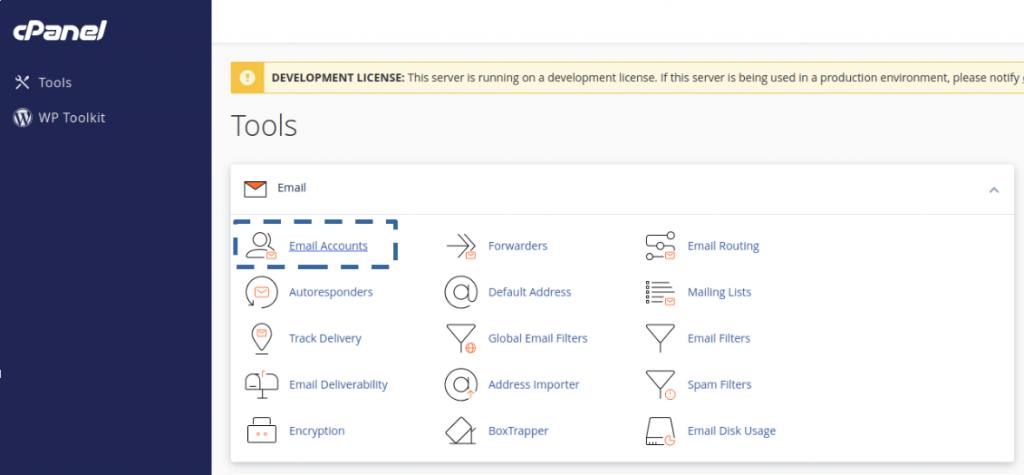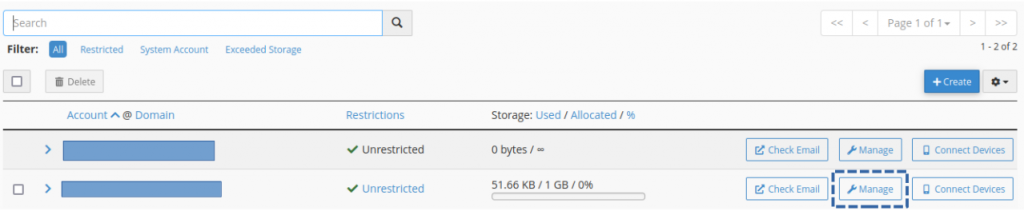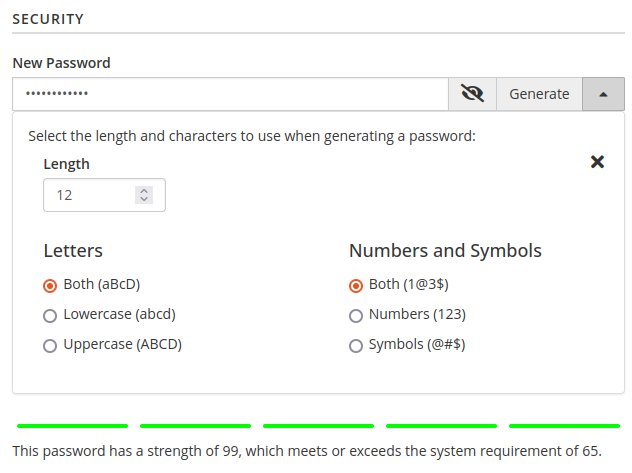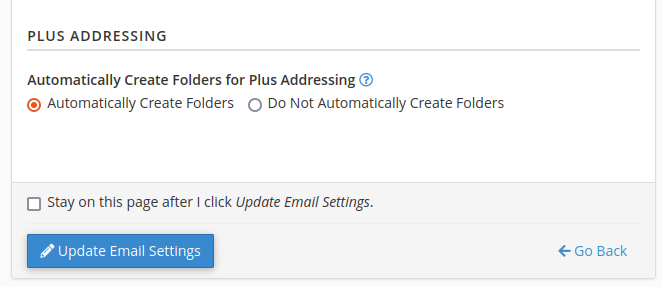Search Our Database
How to change Email Account password in cPanel
We recommend that you use a password manager (e.g. KeePass) for security reasons so that you can create lengthy, complicated passwords and securely store them. Passwords can be forgotten, saved incorrectly (especially the ones that includes special characters). However, let’s see how we can reset the password from the tutorial below.
1. Login to cPanel and select Email Accounts under Email section.
2. Utilize the search bar to look for the account or choose the account from the list and proceed to click on Manage on the right.
3. Enter the new password or you can click on Generate where it auto-generates the password. The green bar will show the strength and the quality of your password.
Note: Users must use a strong combination of passwords to avoid the email account being compromised.
4. Scroll down and click on Update Email Settings.
5. Done! A confirmation message will display once you have successfully updated the email settings. You may access your email account with the new password.