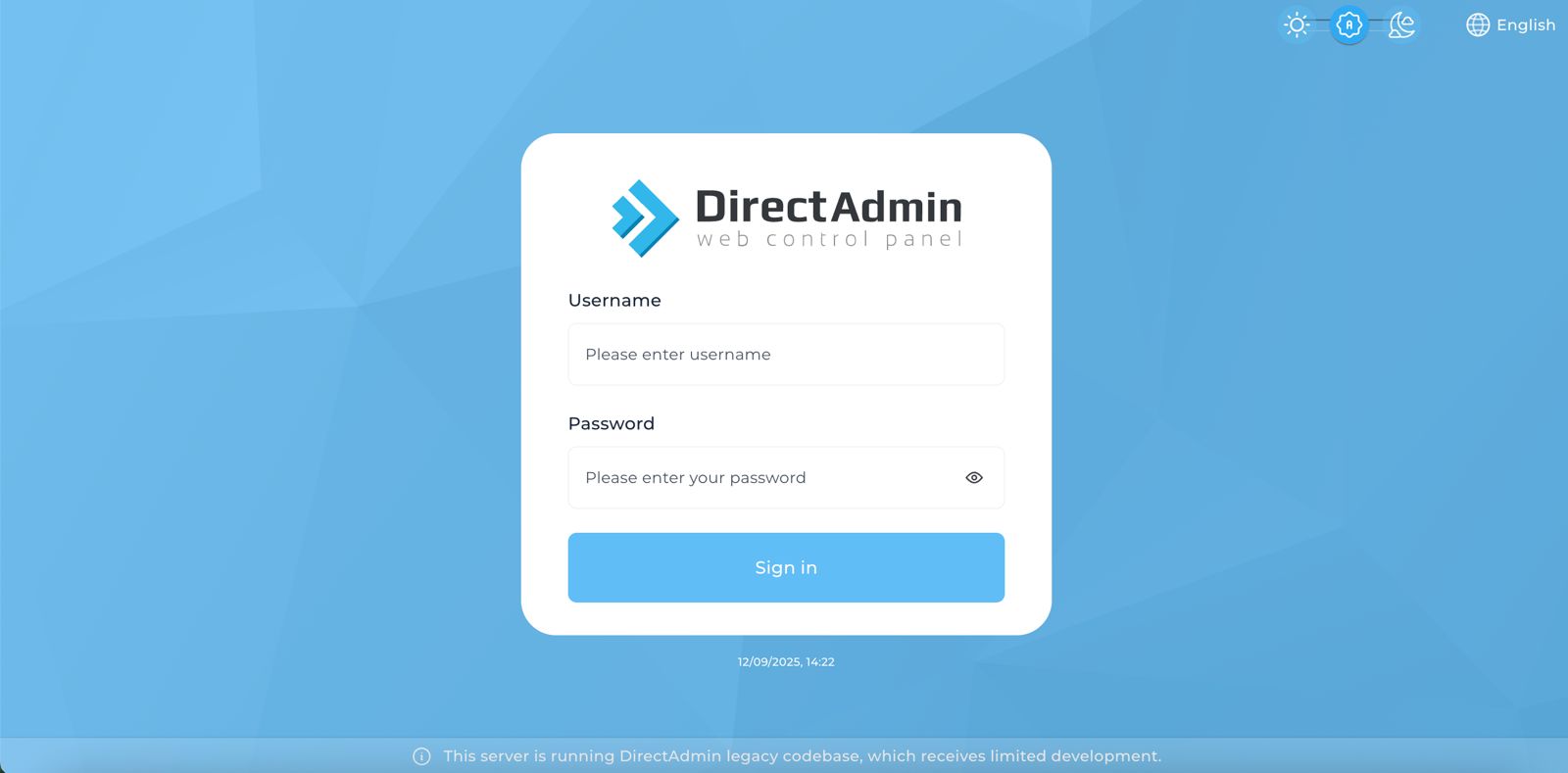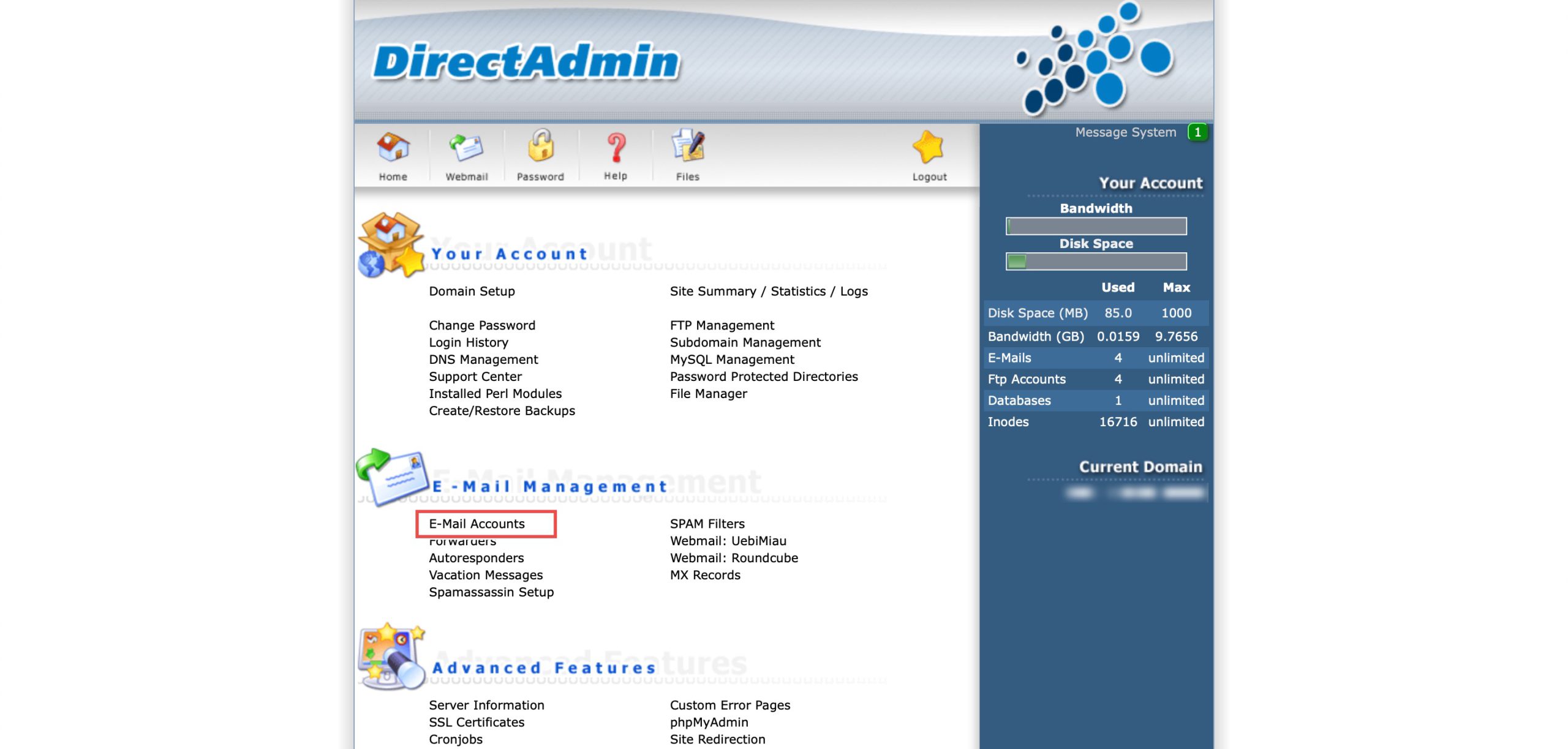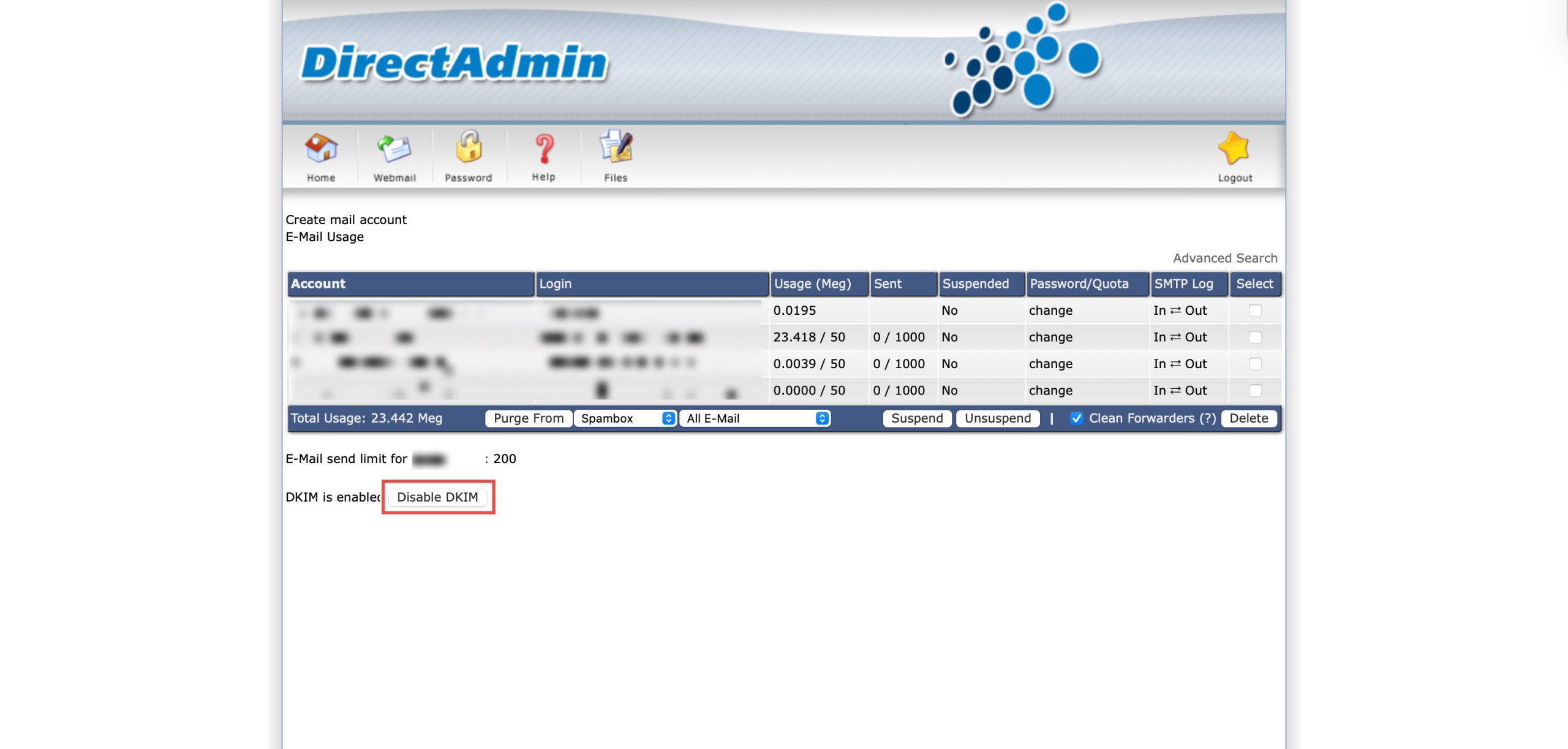Search Our Database
How to Disable DKIM in DirectAdmin (Enhanced Skin)
Introduction
DKIM (DomainKeys Identified Mail) adds cryptographic signatures to outgoing emails for authentication purposes, but there are situations where disabling this feature becomes necessary. Troubleshooting email delivery issues, migrating to alternative authentication methods, or resolving DNS configuration conflicts may require turning off DKIM signing. DirectAdmin’s E-Mail Accounts interface provides a straightforward method for disabling DKIM at the domain level. This guide explains how to disable DKIM using the E-mail Management > E-Mail Accounts section in DirectAdmin, enabling you to control email authentication methods and resolve potential signing conflicts.
Prerequisites
- Access to DirectAdmin control panel with the necessary permissions.
- DKIM is currently enabled for the domain.
Step-by-step Guide
Step 1: Access DirectAdmin
Log in to your DirectAdmin control panel.
Step 2: Access System Messages
Go to the E-mail Management section and click on E-Mail Accounts. You will see a list of your existing emails for the domain.
Step 3: Disable DKIM
Scroll to the very bottom, click on Disable DKIM.
Step 4: Verify the Changes
After the page reloads, the text at the bottom should change to say DKIM is disabled. This confirms that DirectAdmin will stop signing outgoing emails from this domain.
Conclusion
Disabling DKIM through DirectAdmin’s E-Mail Accounts interface is a simple process that stops cryptographic signing of outgoing emails from your domain. Turning off DKIM when necessary provides flexibility in managing email authentication, though users with external DNS management must also manually remove DKIM DNS records to complete the process and prevent potential mail delivery issues.
Should you have any inquiries about the guidelines, please feel free to open a ticket through your portal account or contact us at support@ipserverone.com. We’ll be happy to assist you further.