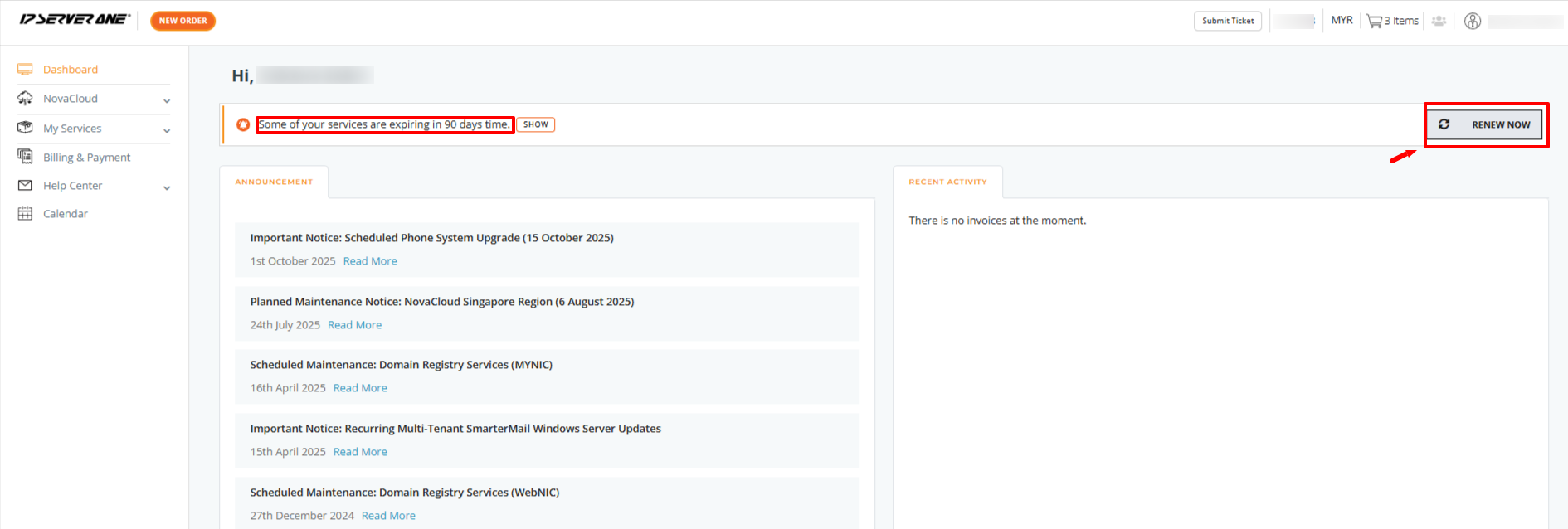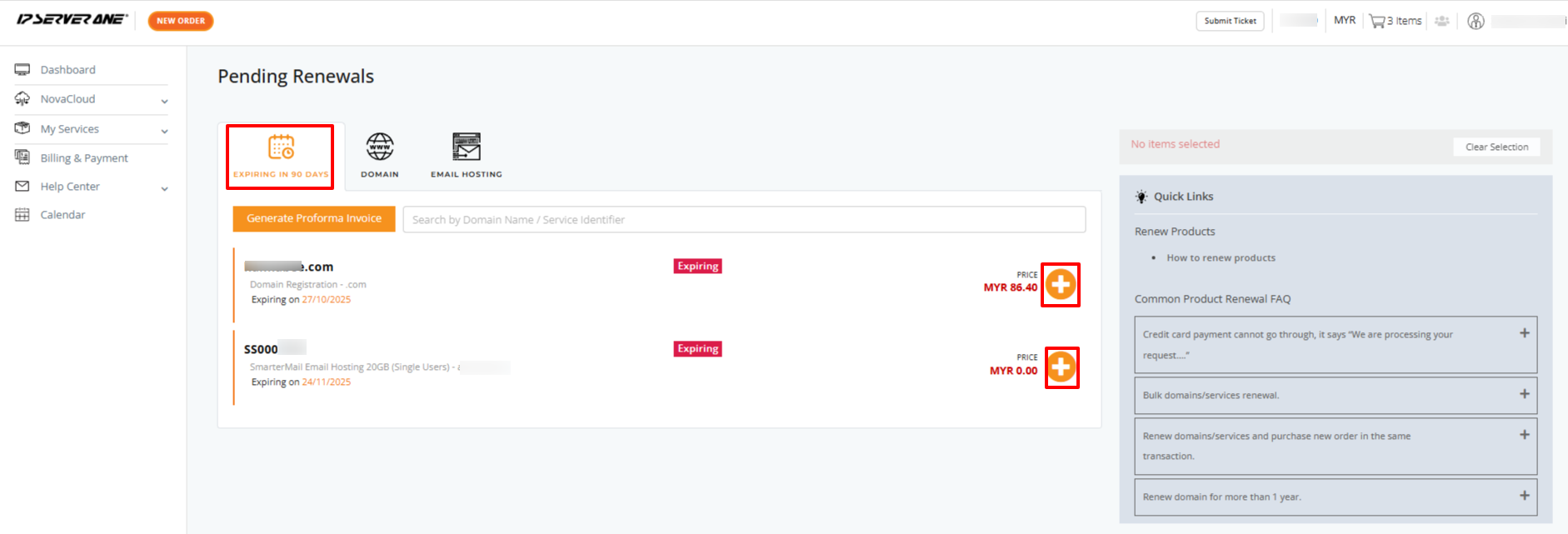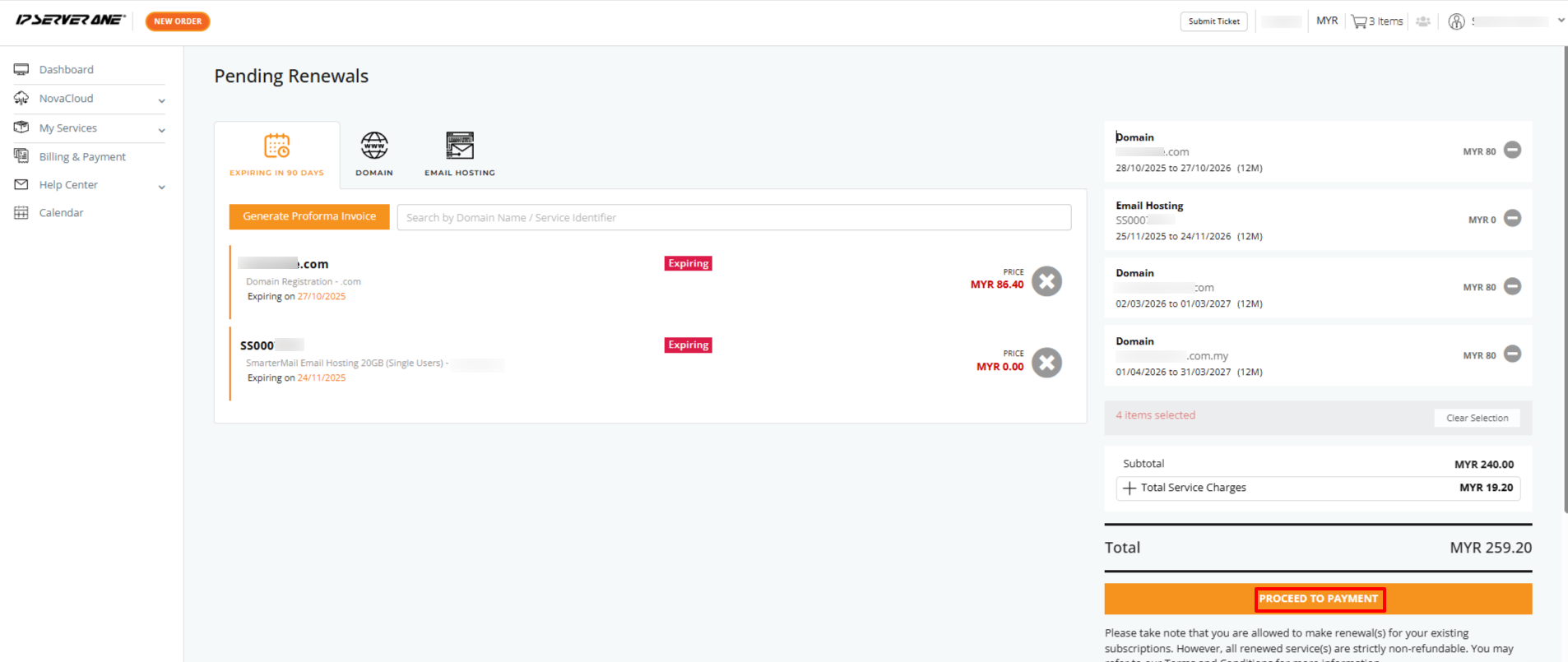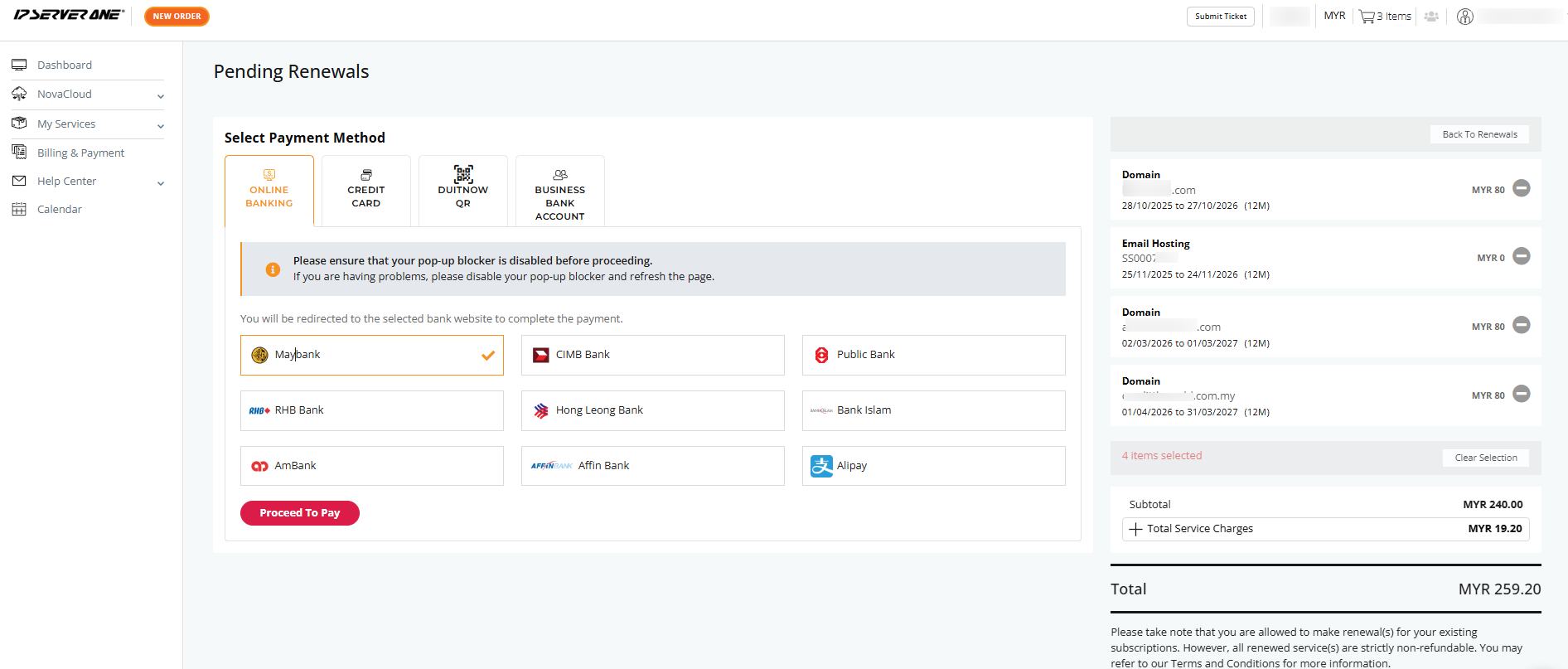Search Our Database
How to self-renew multiple services at once in Customer Portal
How to Renew Multiple Services at Once (Self-Renewal Guide)
Managing expiring services one by one can be time-consuming. With the Self-Renewal feature in the
IPServerOne Customer Portal, you can conveniently renew multiple services in a single process.
This step-by-step guide will help you renew all your services at once — quickly, easily, and securely.
Step 1: Log in to the Customer Portal
Visit https://portal.ipserverone.com and log in to your account. Once logged in, you’ll see a notification on your dashboard stating:
“Some of your services are expiring in 90 days.”
Click the Renew Now button to begin the renewal process.
Step 2: Select the Services You Want to Renew
After clicking Renew Now, you’ll be redirected to a list of services that are expiring soon.
To select a service for renewal, click the (+) icon next to it.
If you’d like to renew services that are not expiring within 90 days, simply switch to the relevant tab at the top of the page.
For example:
- Domain – to renew your domain names
- Email Hosting – to renew your email services
- Security & Encryption – to renew SSL certificates
- Server – to renew servers or related services
Step 3: Review Your Selection and Proceed to Payment
Once you’ve added the services you wish to renew, your selected items will appear in the panel on the right-hand side of the page.
Double-check your list, then click the Proceed to Payment button.
Step 4: Complete Your Payment
Choose your preferred payment method and complete the transaction.
Once your payment is successful, the selected services will be automatically renewed.
You’ll also receive a confirmation notification from the payment gateway.
Conclusion
Renewing multiple services through the Self-Renewal feature in the IPServerOne Customer Portal helps save time and ensures that your services remain active without disruption.
If you need further assistance, our support team is always happy to help — just reach out to us anytime!