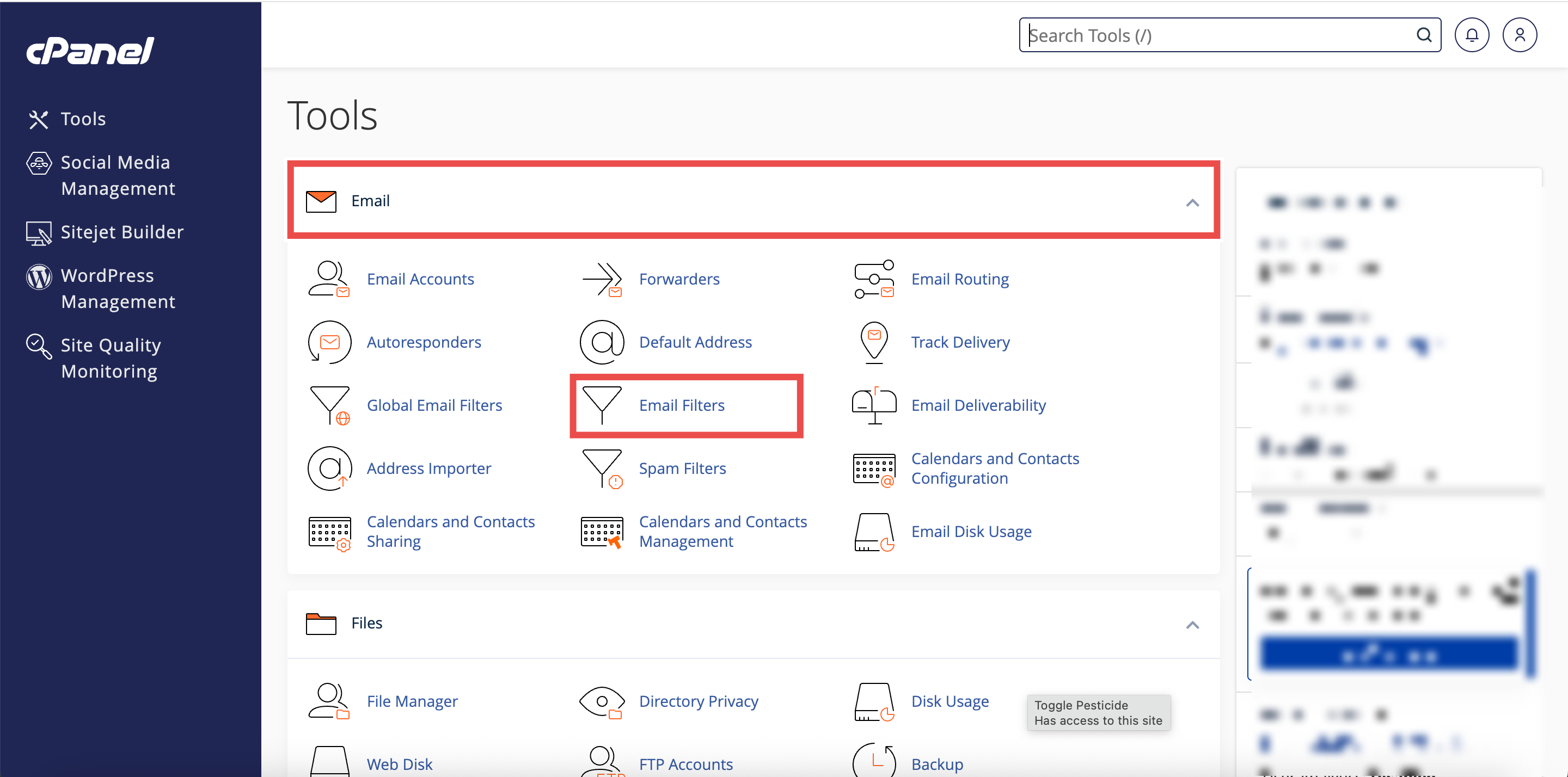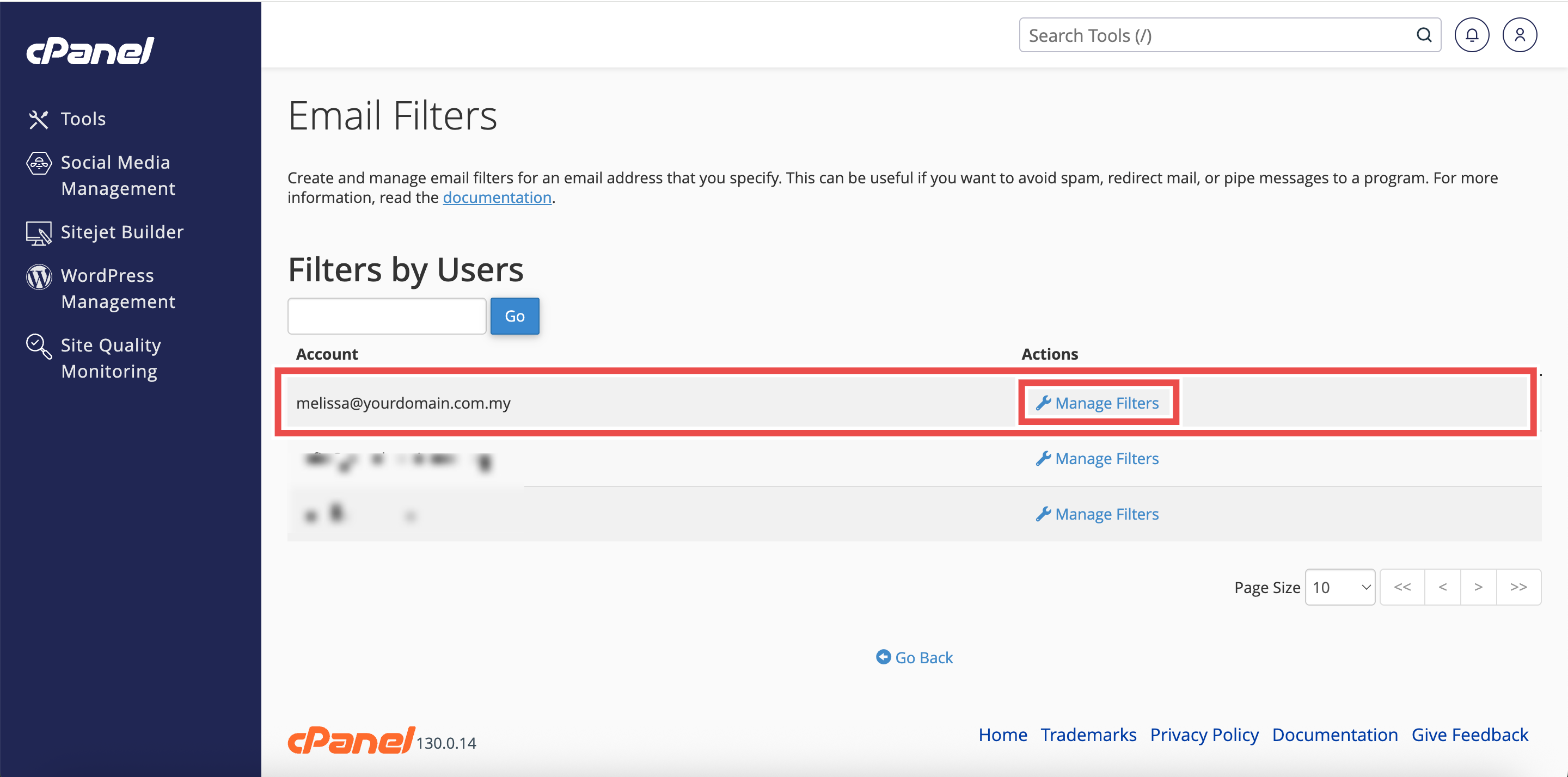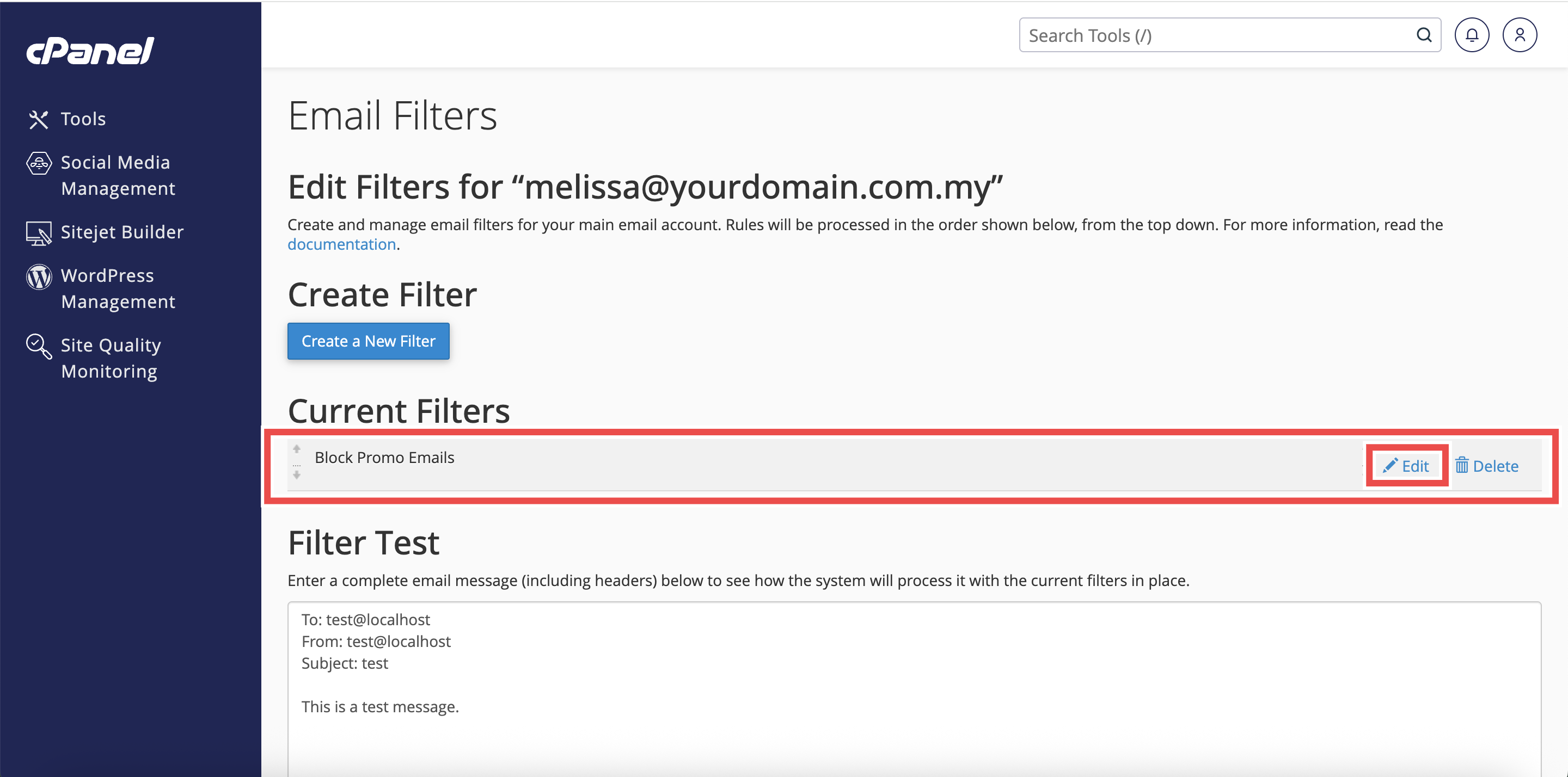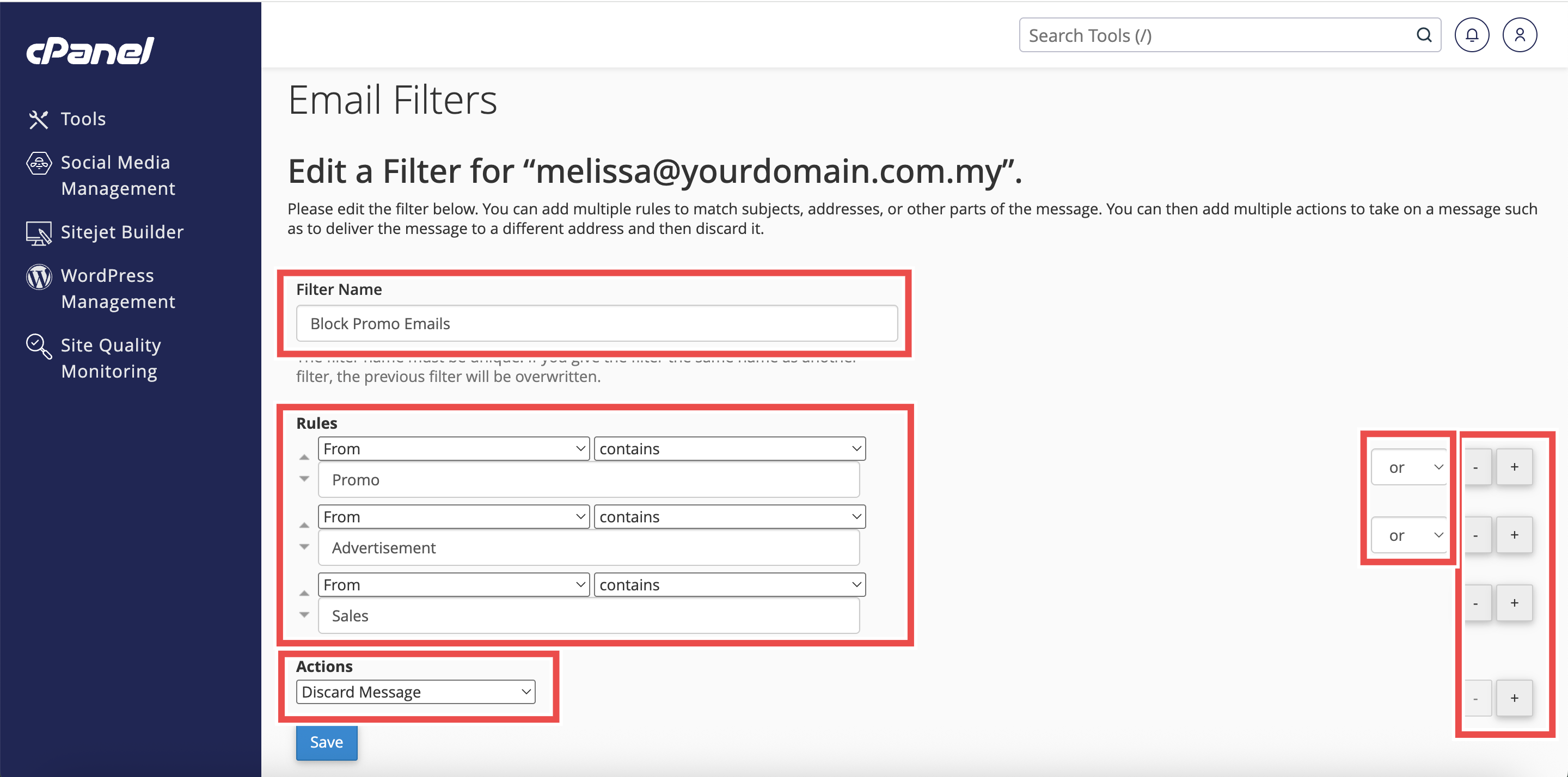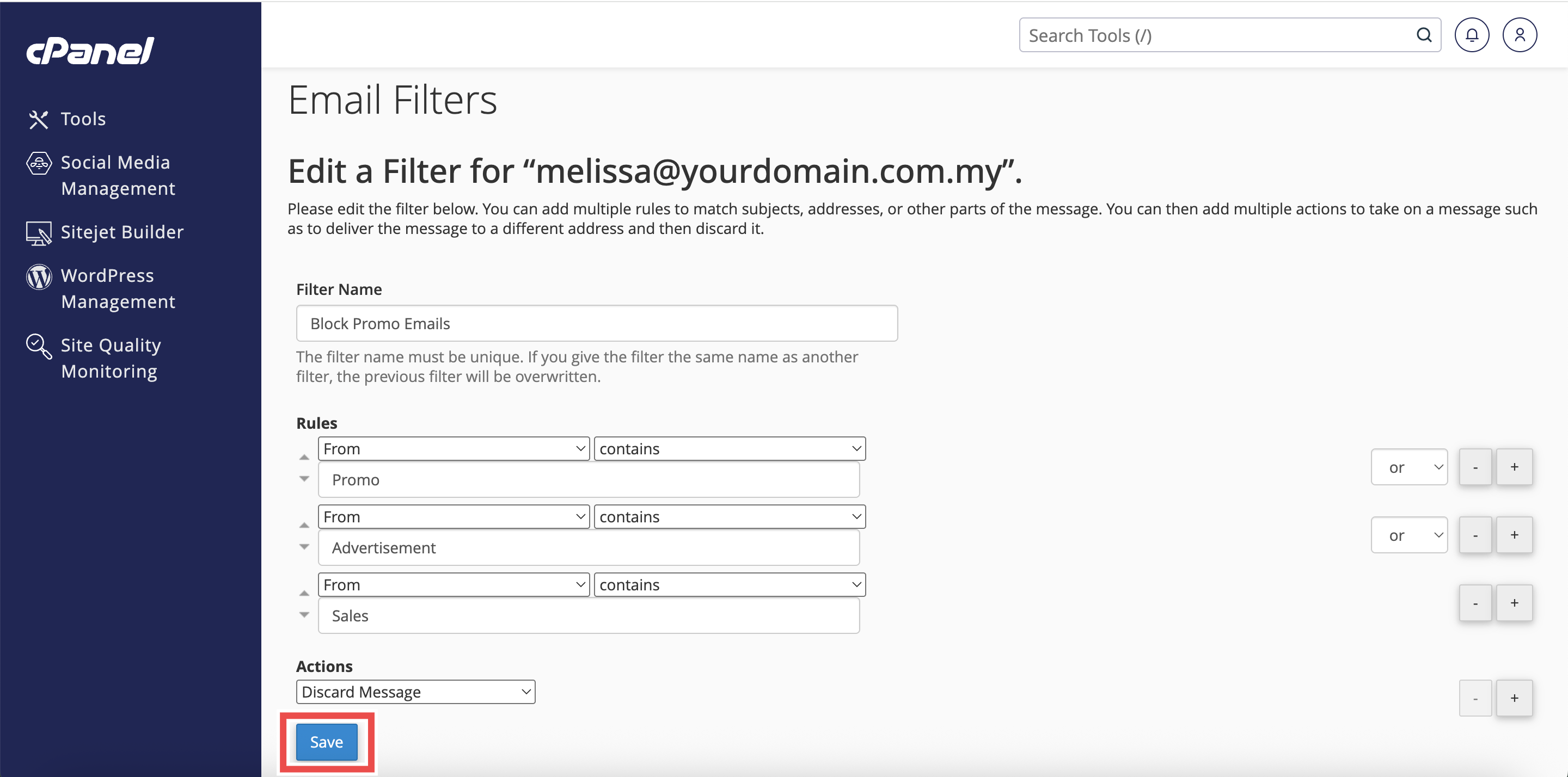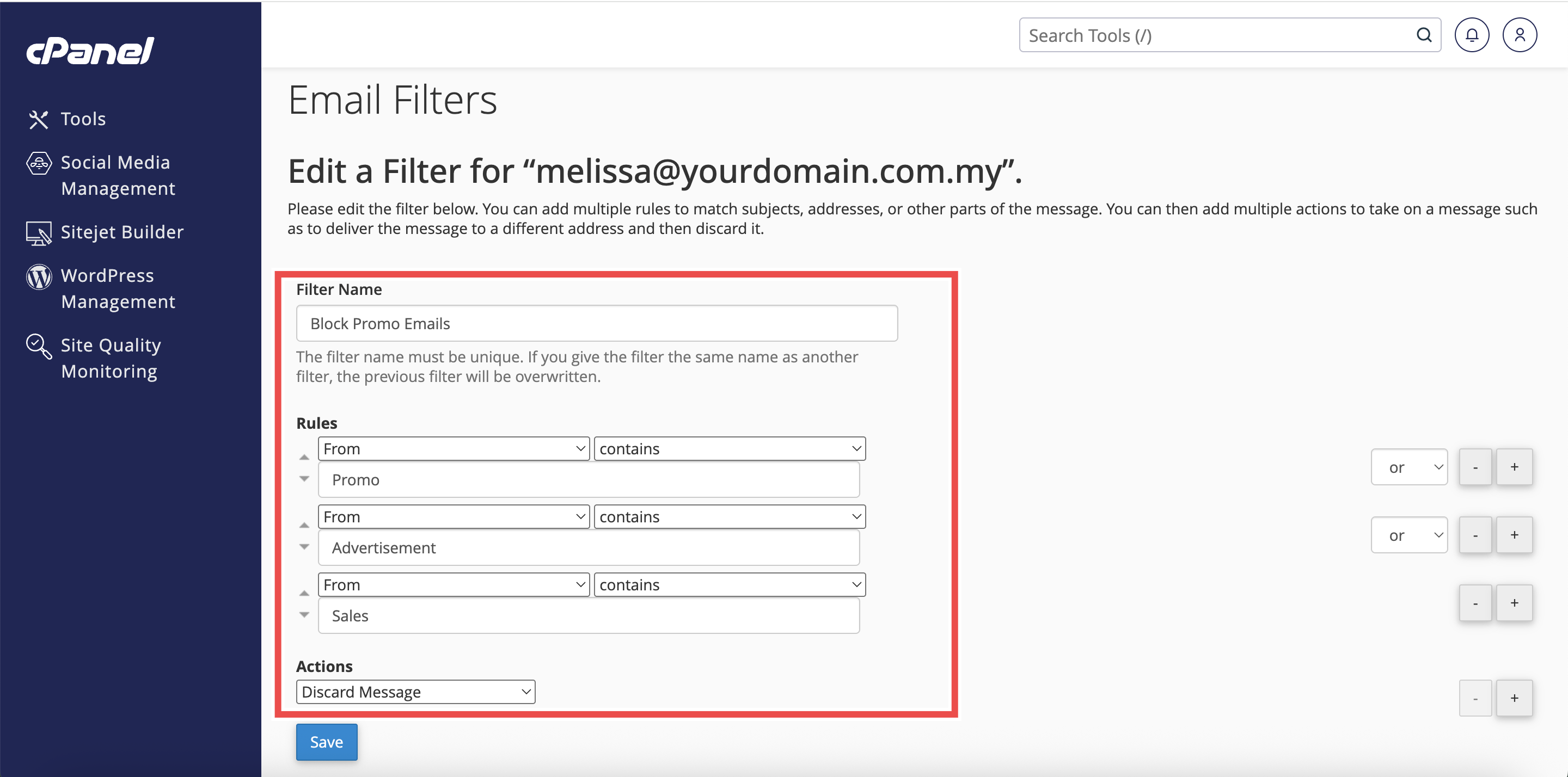Search Our Database
How to Edit an Email Filter in cPanel
Introduction
This Knowledge Base article provides a simple, step-by-step guide on How to Edit an Email Filter in cPanel. Editing email filters allows you to modify existing rules and actions to better manage incoming messages. This is useful if your email organization needs change, such as updating conditions, changing folder destinations, or adjusting actions. With cPanel, you can easily update filters without deleting and recreating them, ensuring your inbox continues to operate efficiently.
Prerequisite
- Access to your cPanel login page.
Step-by-Step Guide
Step 1: Log in to cPanel
-
Access your cPanel account using your username and password.
Step 2: Open Email Filters
- In the Home page, under the Email section, click Email Filters.
Step 3: Select the Email Account
- In the Filters by Users table, locate the email address where you want to create a filter.
- Click Manage Filters next to that email address.
Step 4: Locate the Filter to Edit
- In the Current Filters table, find the filter you want to modify.
- Click Edit next to that filter’s name.
Step 5: Modify the Filter
- Change the filter’s Name, Rules, or Actions as needed.
- Filter’s Name: The label for your filter (e.g., Block Promo Emails).
- Rules: Conditions that trigger the filter (like sender, subject, or keywords).
- Actions: What happens when the rules match (like discard, redirect, or move email).
- Each Rules and Actions field includes a dropdown menu, allowing you to select the most suitable condition and action for your filter.
- Click the + or – icon to add more or remove rules and actions if needed.
-
When multiple rules are added, you can select AND or OR between them to decide how the rules are applied together.
Step 6: Save the Changes
- Click Save to apply the changes made to filter.
Step 7: Verify Changes
- Check that your updated filter appears in the Current Filters table and click Edit to check that the current filter’s details reflect the changes you made.
Conclusion
By following these steps, you can easily edit an existing email filter in cPanel to ensure your inbox rules remain accurate and effective. Regularly reviewing and updating filters helps maintain organized email management.
Should you encounter any issues or have any questions, our support team at IPSERVERONE is always here to assist you. Don’t hesitate to reach out to us at support@ipserverone.com for any help you need.