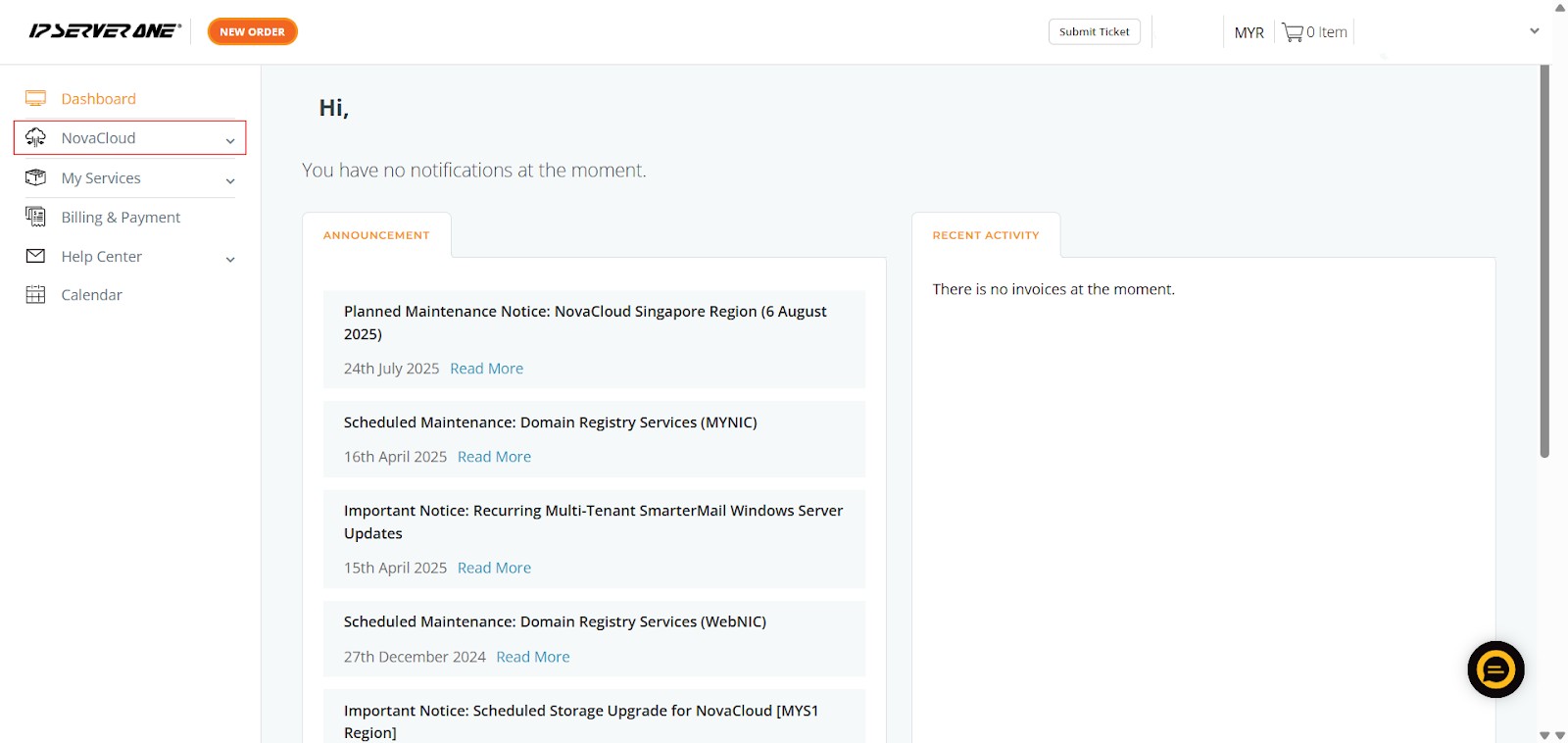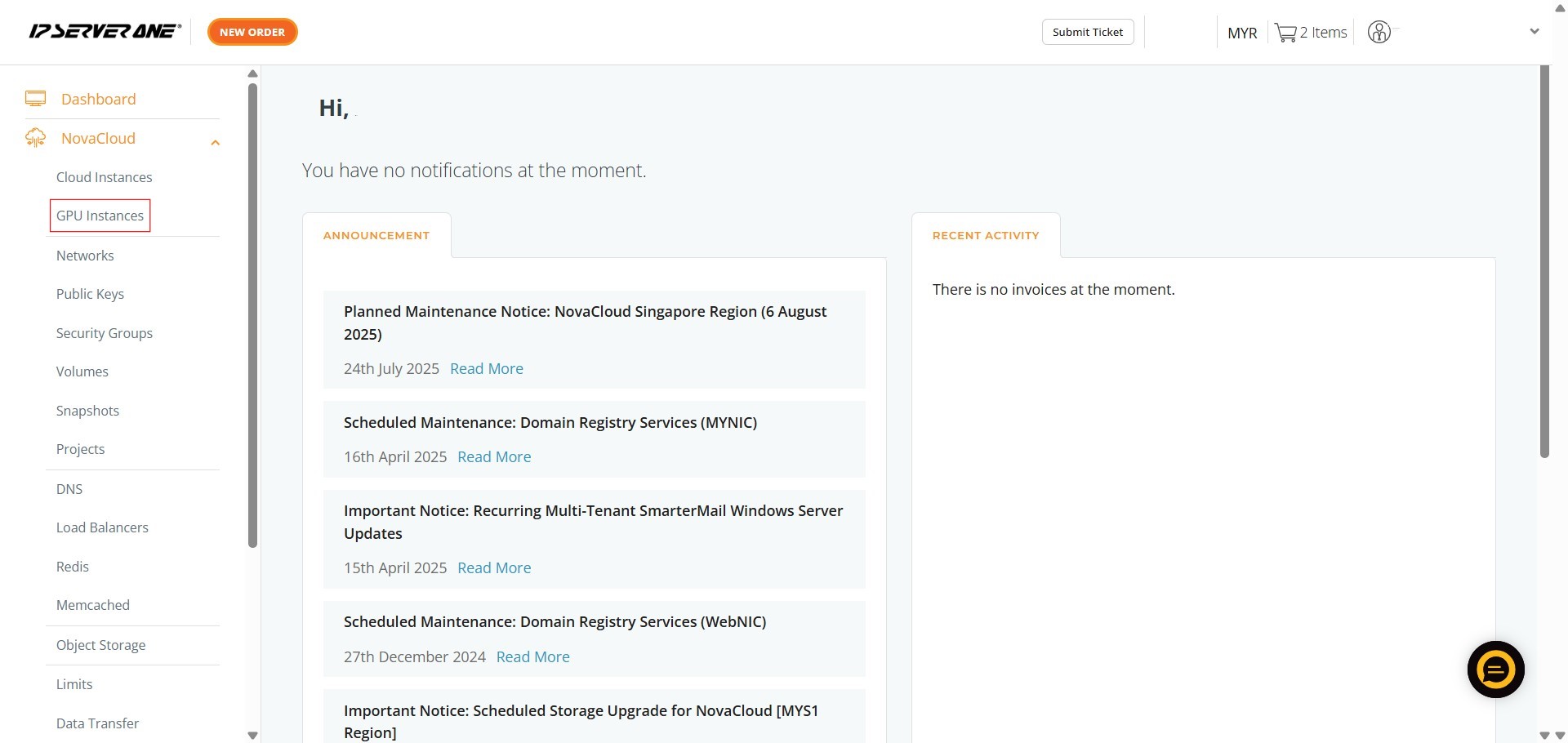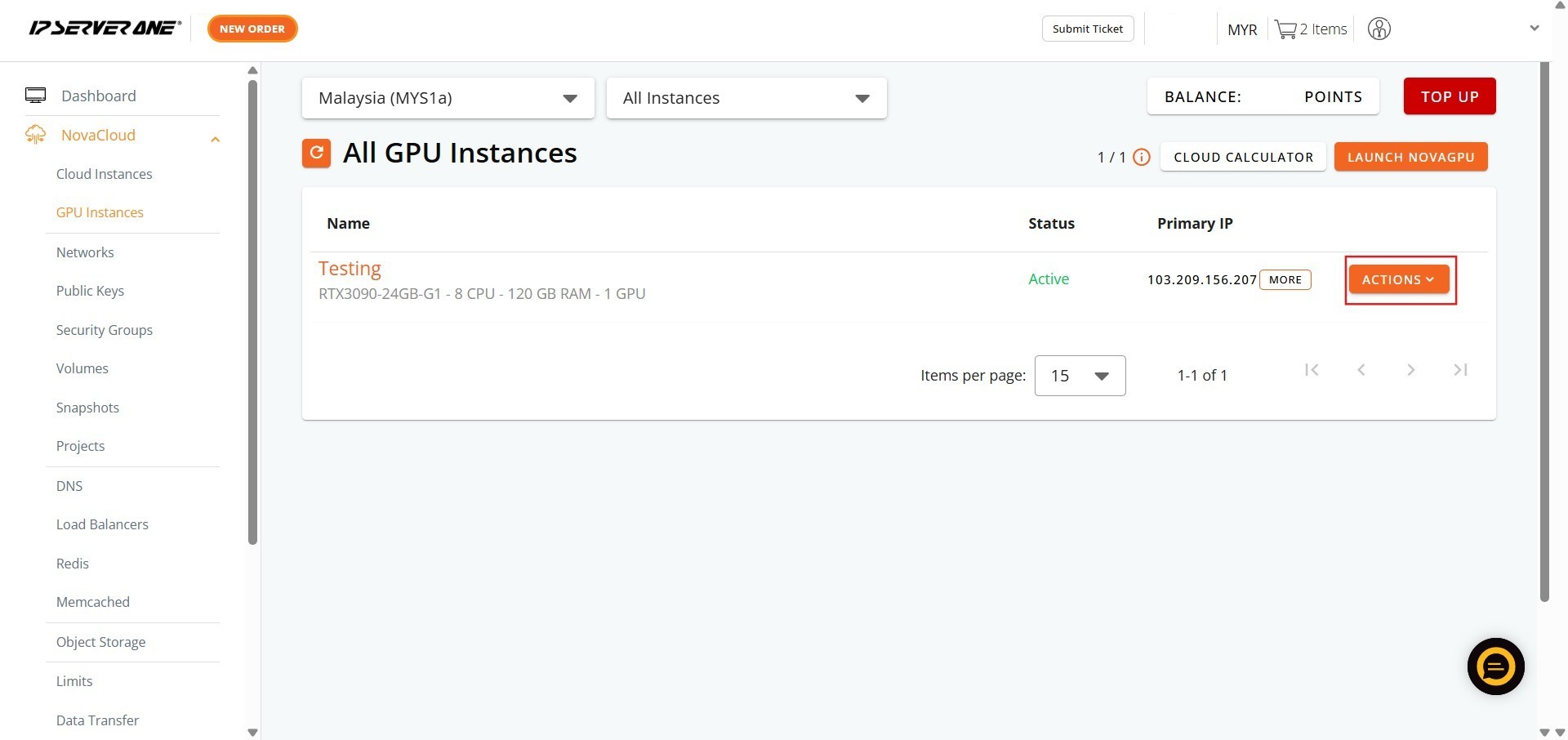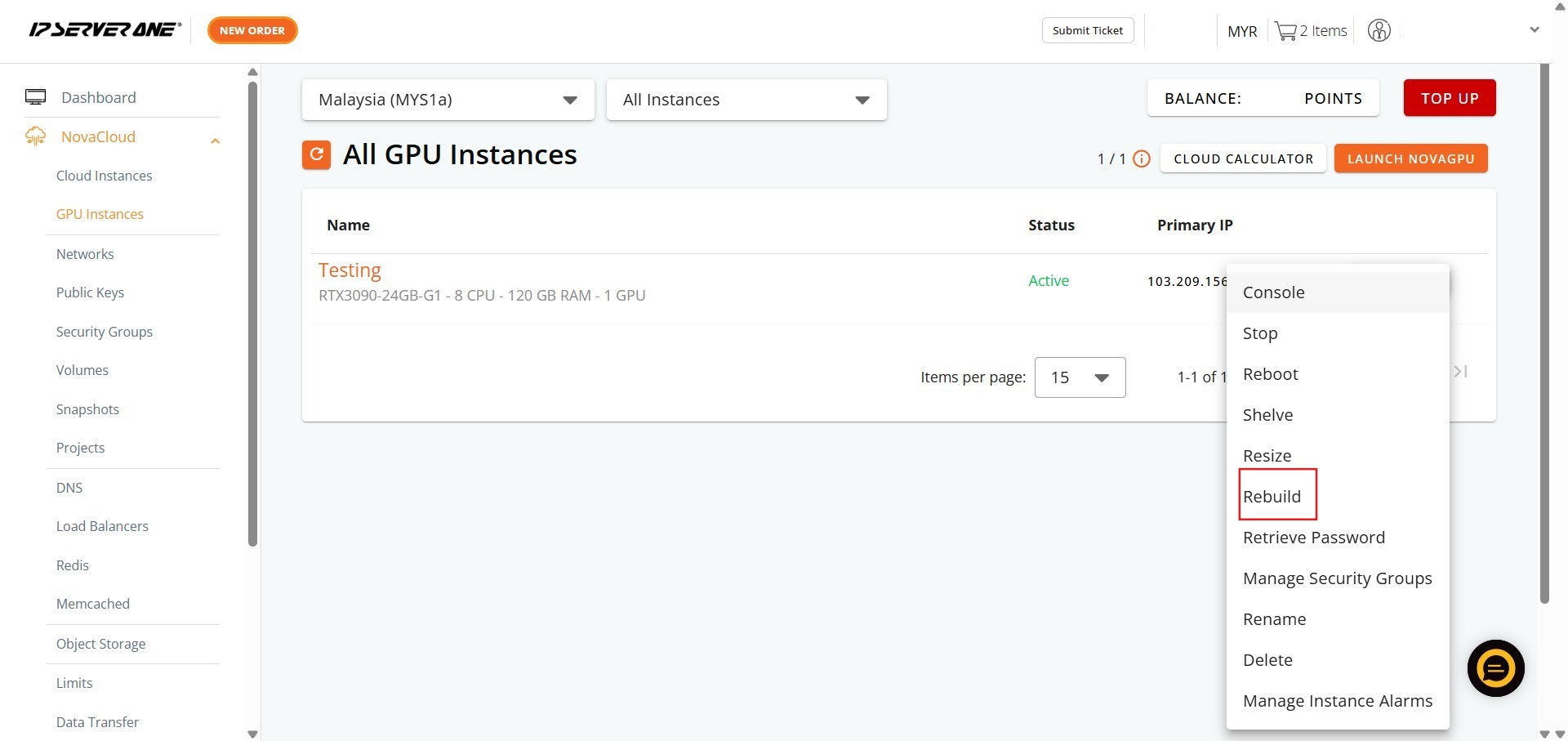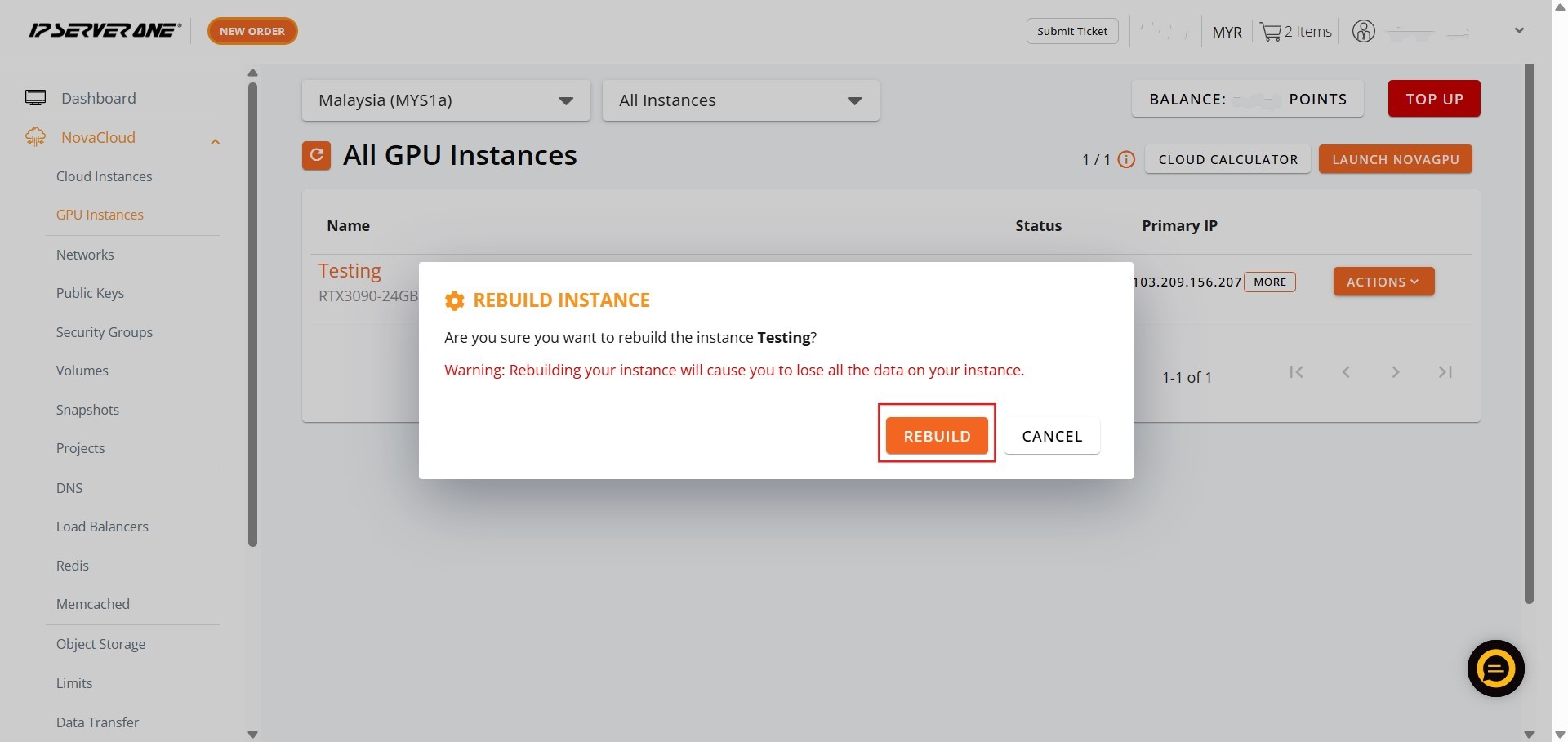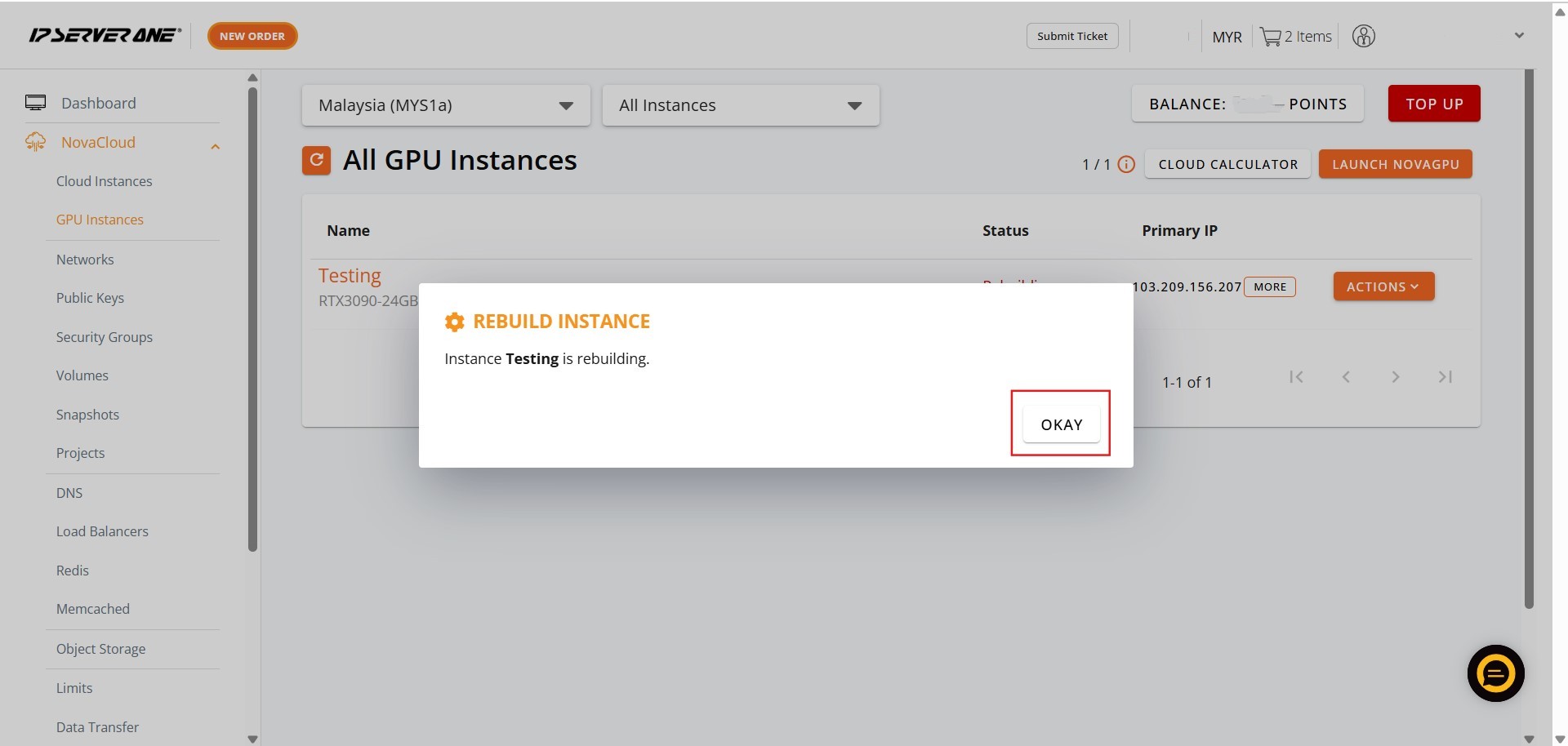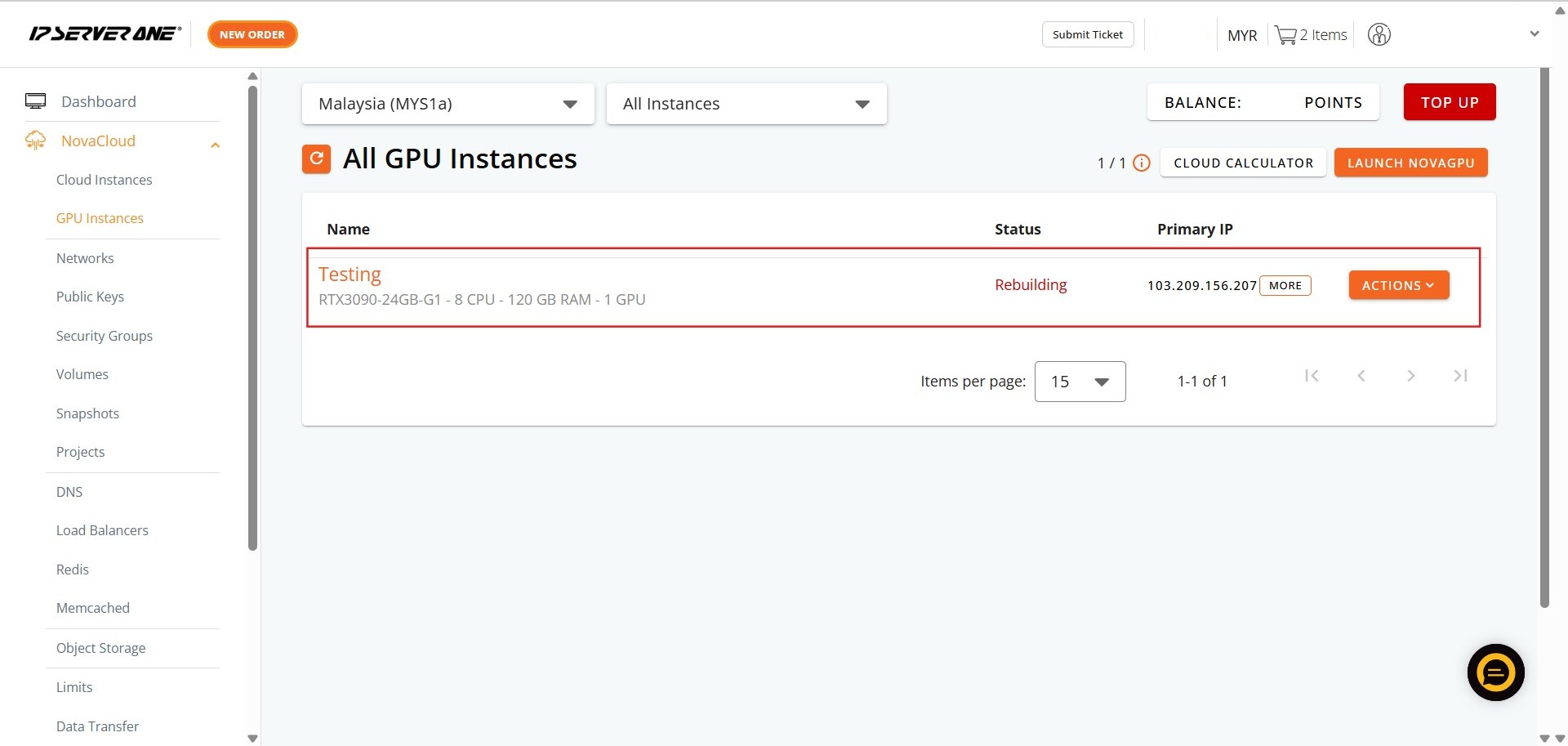Search Our Database
How to Rebuild GPU Instance(s) in Customer Portal
Introduction:
Utilizing your powerful GPU Instances, for crucial AI/ML workloads such as training, fine-tuning, and deployment requires operational flexibility and the ability to adapt to evolving project needs. When the current configuration or state of your GPU Instance becomes unsuitable or is no longer optimally aligned with the requirements of ongoing or future development efforts, initiating a complete system refresh—known as a Rebuild—is the necessary next step.
This guide outlines the professional, step-by-step procedure to execute a Rebuild of your GPU Instance(s) using the self-service management tools available within the NovaCloud section of the Customer Portal. By following this process, users can efficiently reset their environment to ensure a clean slate, thereby provisioning a robust foundation for future project advancements. The rebuild function is accessible directly via the Actions menu for your GPU Instance within the portal.
Prerequisites:
- Customer Portal Access and Authorization
- Customer must currently have at least one active GPU Instance
- Customer must understand and acknowledge that initiating a Rebuild action permanently destroys all data, configurations, and application states on the existing GPU Instance’s primary storage volume.
Step-by-step Guide:
Step 1: Access NovaCloud Services
- After logging into the Customer Portal, locate the left-hand navigation menu. Click NovaCloud.
Step 2: Navigate to GPU Instances
- From the expanded NovaCloud menu, locate and Click GPU Instances.
Step 3: Open the Actions Menu
- Identify the specific active GPU instance you intend to stop.
- On the row corresponding to that instance, Click Action. A dropdown menu containing management options will appear.
Step 4: Select the Rebuild Button
- From the available actions displayed in the dropdown menu, click “Rebuild” option.
Step 5: Confirm the Rebuild
- A confirmation prompt will appear; click “Rebuild” to proceed with the system refresh.
Step 6: Acknowledge the Queue
- Click “Okay” to confirm that the rebuild request has been queued by the system.
Step 7: Verify Success
- The GPU Instance rebuild process will then be completed successfully.
Conclusion:
By meticulously following the steps outlined, you have successfully executed the Rebuild process for your designated NovaGPU Instance. This action is essential for situations where the current GPU Instance is no longer suitable for future development, providing a crucial system refresh to return the environment to a clean, initial operating state.
Your rebuilt NovaGPU Instance, which serves as a GPU as a Service for intensive workloads like training, fine-tuning, and deploying AI, is now provisioned and ready for your next project phase.
Should you have any inquiries about the guidelines, please feel free to open a ticket through your portal account or contact us at support@ipserverone.com. We’ll be happy to assist you further.