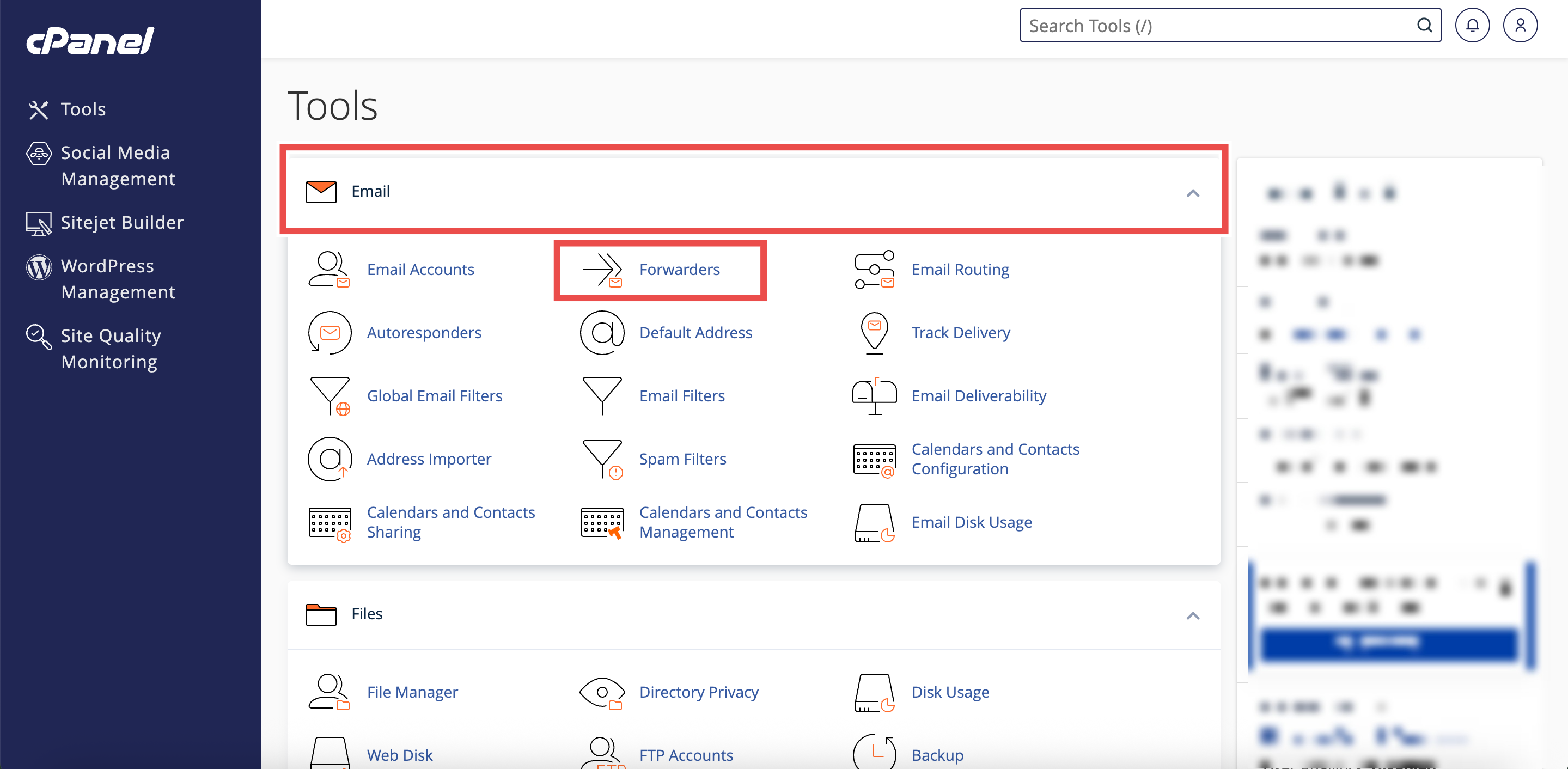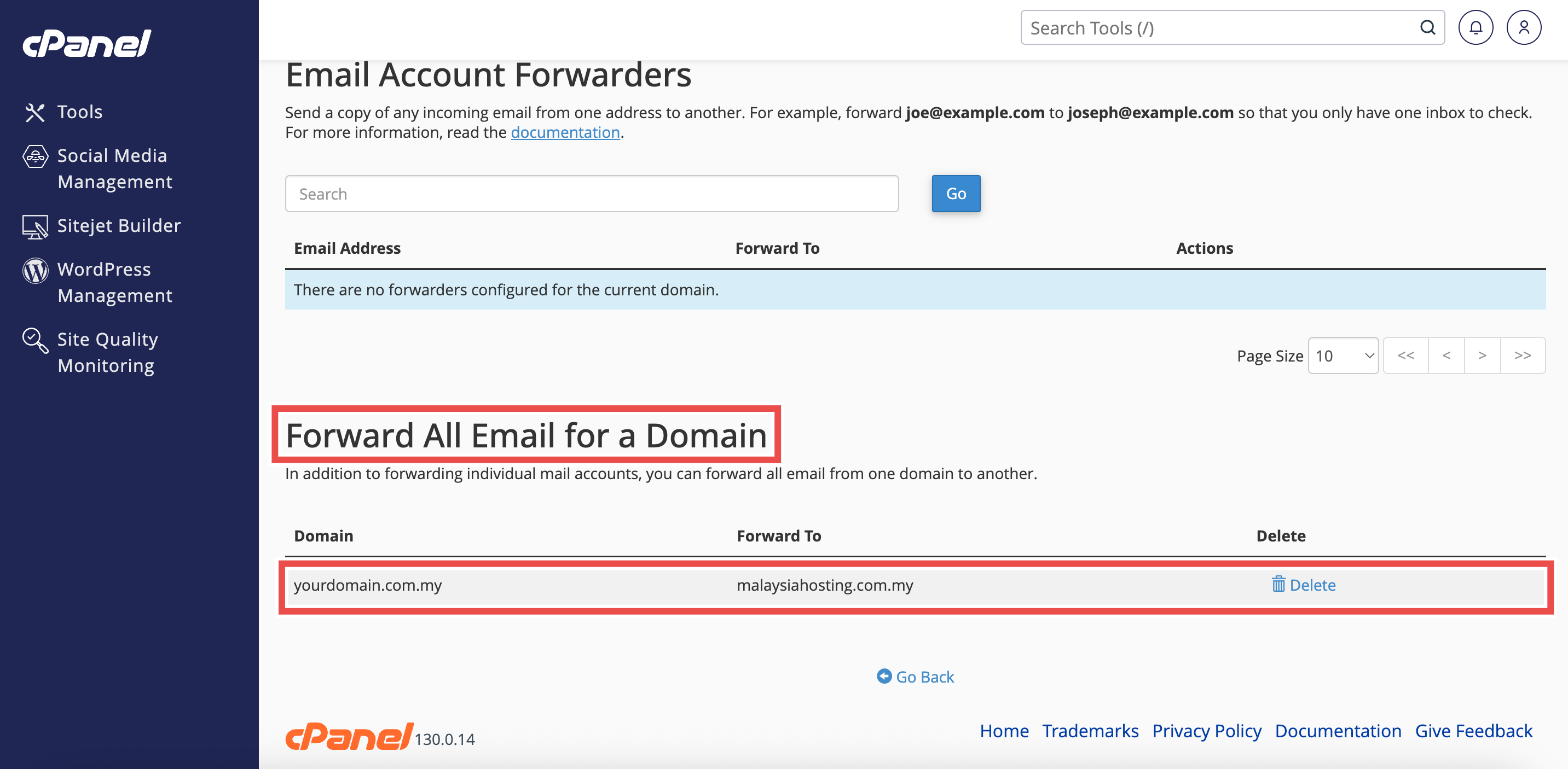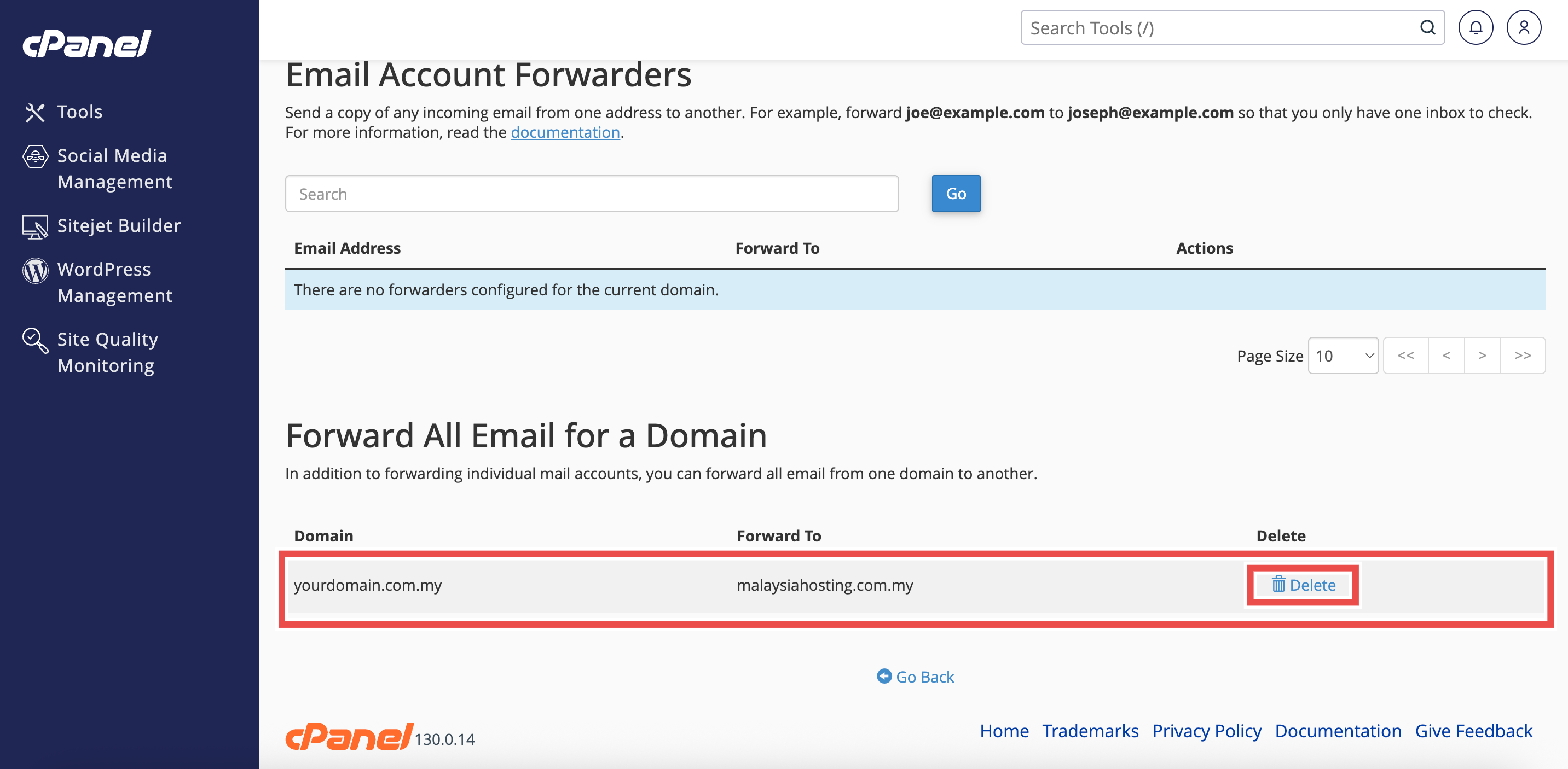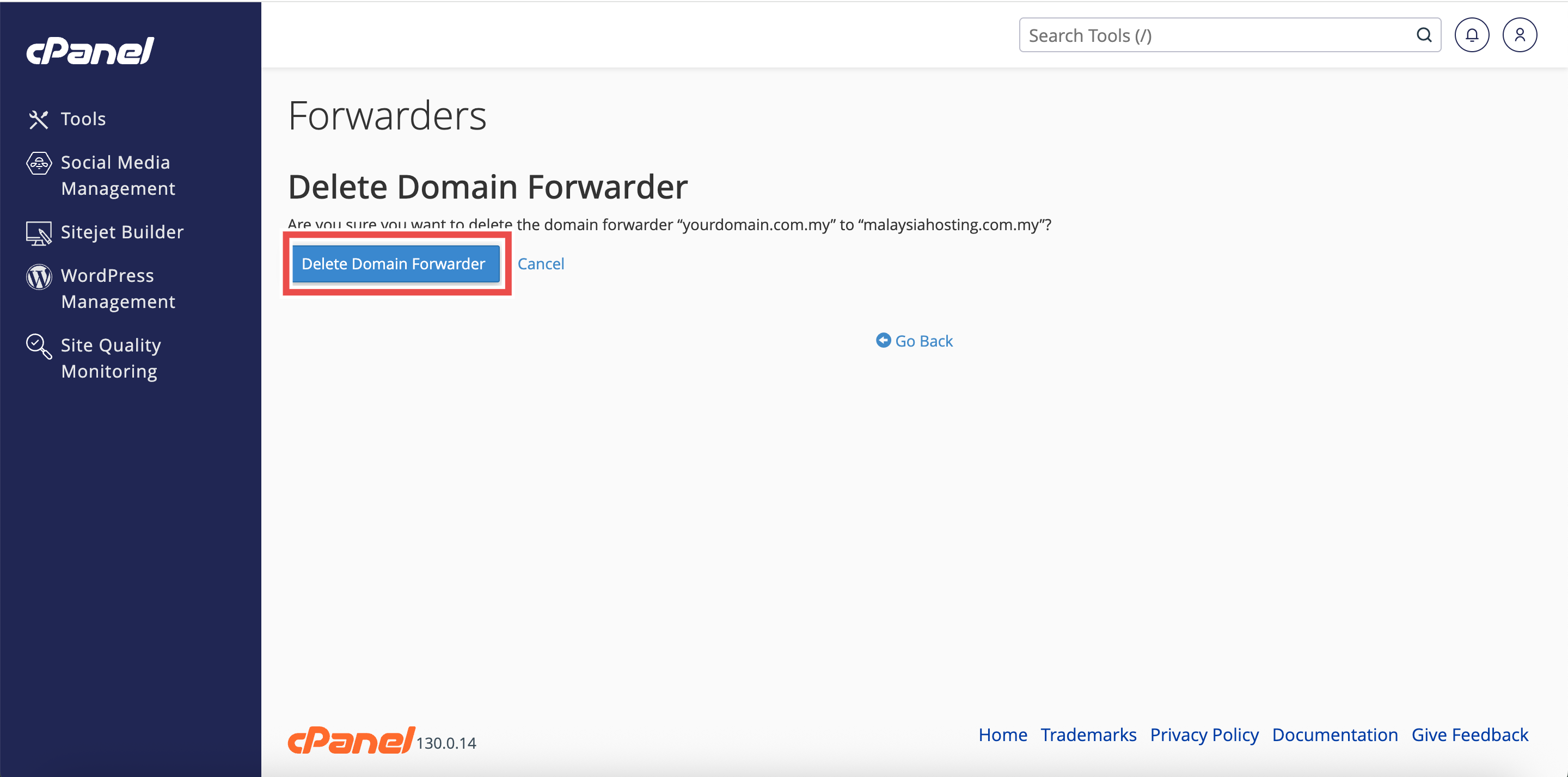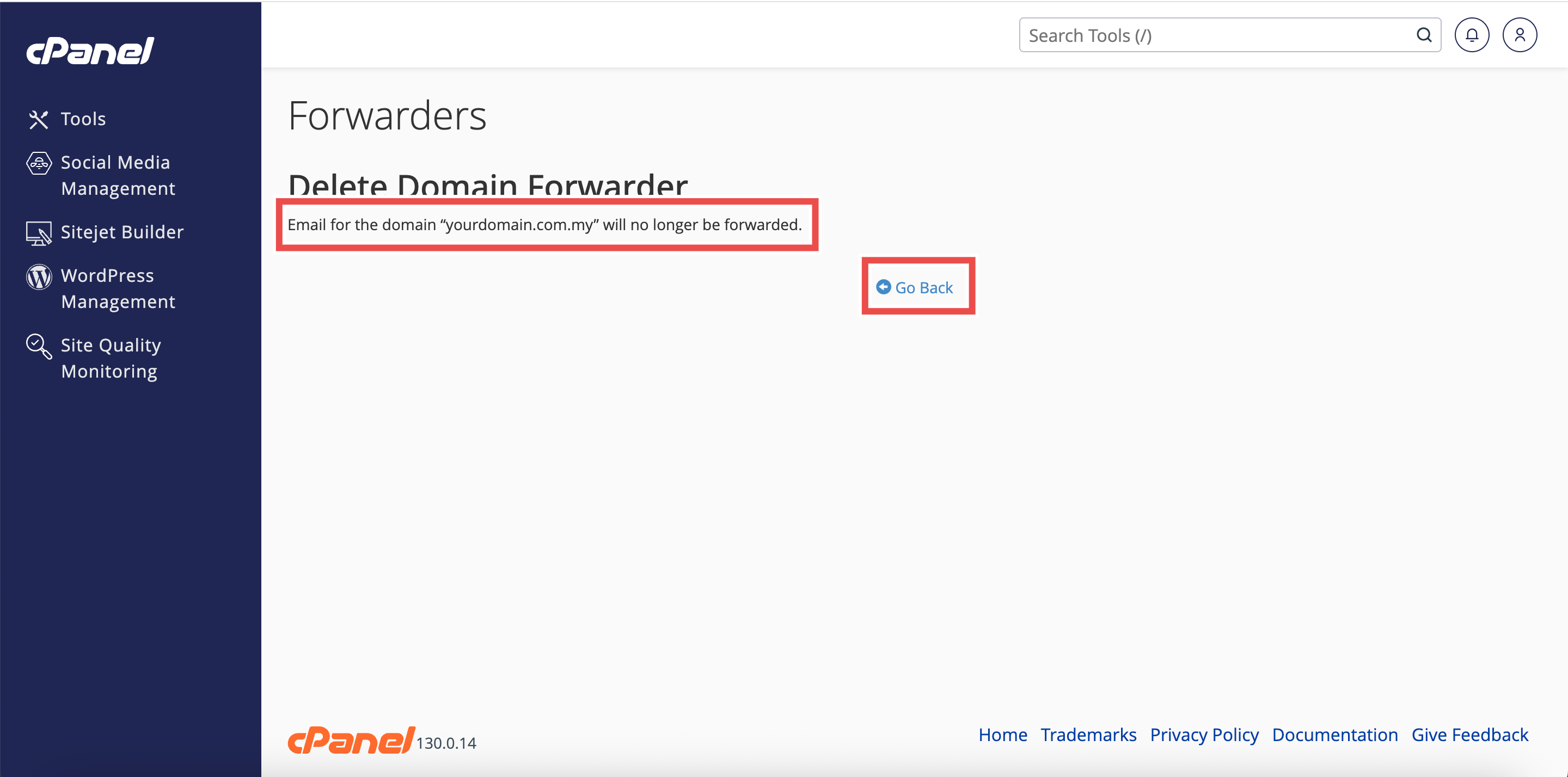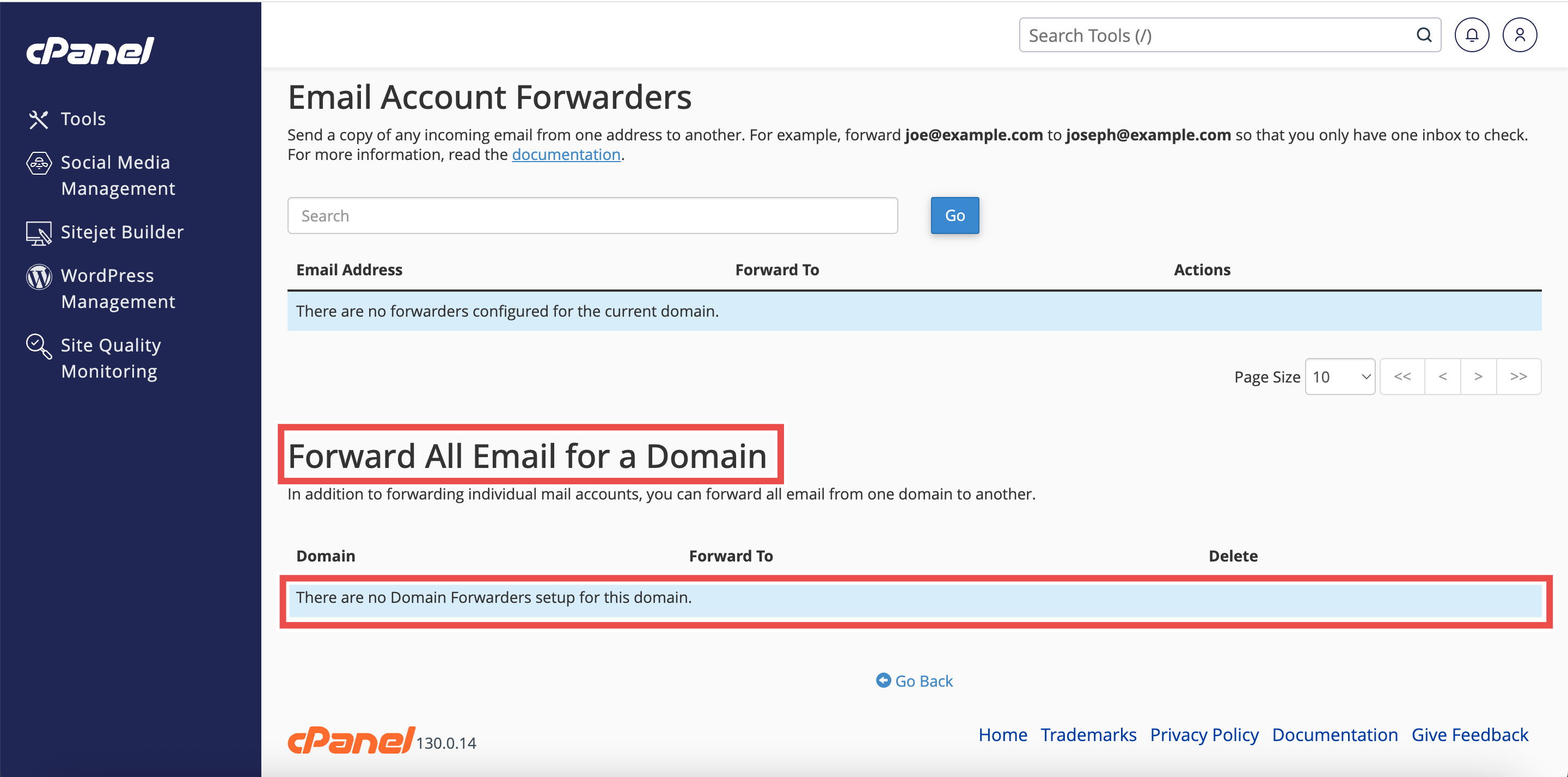Search Our Database
How to Delete a Domain Forwarder in cPanel
Introduction
This Knowledge Base article provides a simple, step-by-step guide on How to Delete a Domain Forwarder in cPanel. Domain forwarders redirect undeliverable emails from one domain to another. Deleting a domain forwarder stops emails from being automatically redirected, allowing you to manage email delivery for your domains more precisely.
Prerequisite
- Access to your cPanel login page.
- Existing domain forwarder to delete.
Step-by-Step Guide
Step 1: Log in to cPanel
- Access and log in to your cPanel account using your username and password.
Step 2: Open Forwarders
- On the cPanel Home page, under Email, click Forwarders.
Step 3: Locate the Forwarder
- In the Forward All Email for a Domain table, find the domain forwarder you wish to delete.
Step 4: Delete the Forwarder
- Click Delete next to the selected domain forwarder.
Step 5: Confirm Deletion
- A confirmation window will appear.
- Click Delete Domain Forwarder.
Step 6: Verify the Changes
- A success message will appear.
- Click Go Back to check the forwarder is no longer listed in the Forward All Email for a Domain table.
Conclusion
By following these steps, you can successfully delete a domain forwarder in cPanel. This stops automatic redirection of undeliverable emails from the source domain to the destination domain, giving you full control over email delivery.
Should you encounter any issues or have any questions, our support team at IPSERVERONE is always here to assist you. Don’t hesitate to reach out to us at support@ipserverone.com for any help you need.