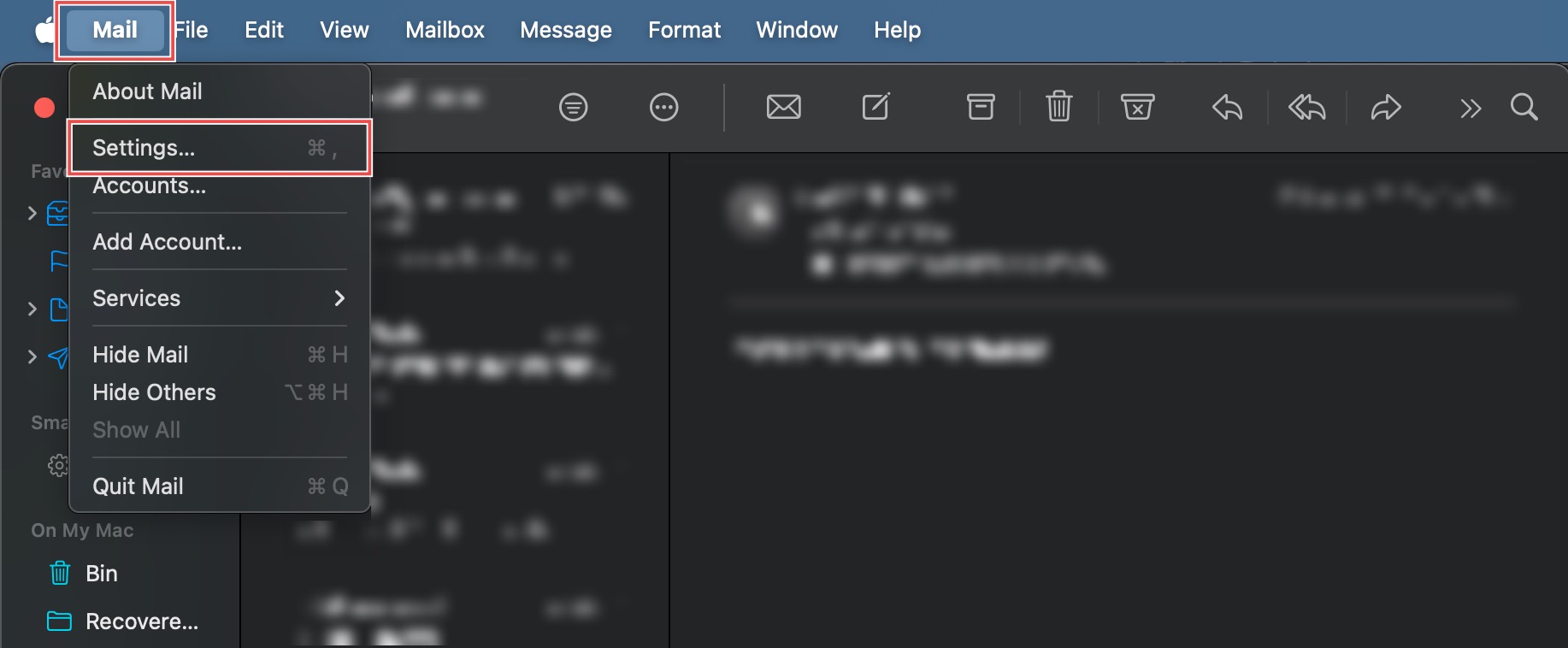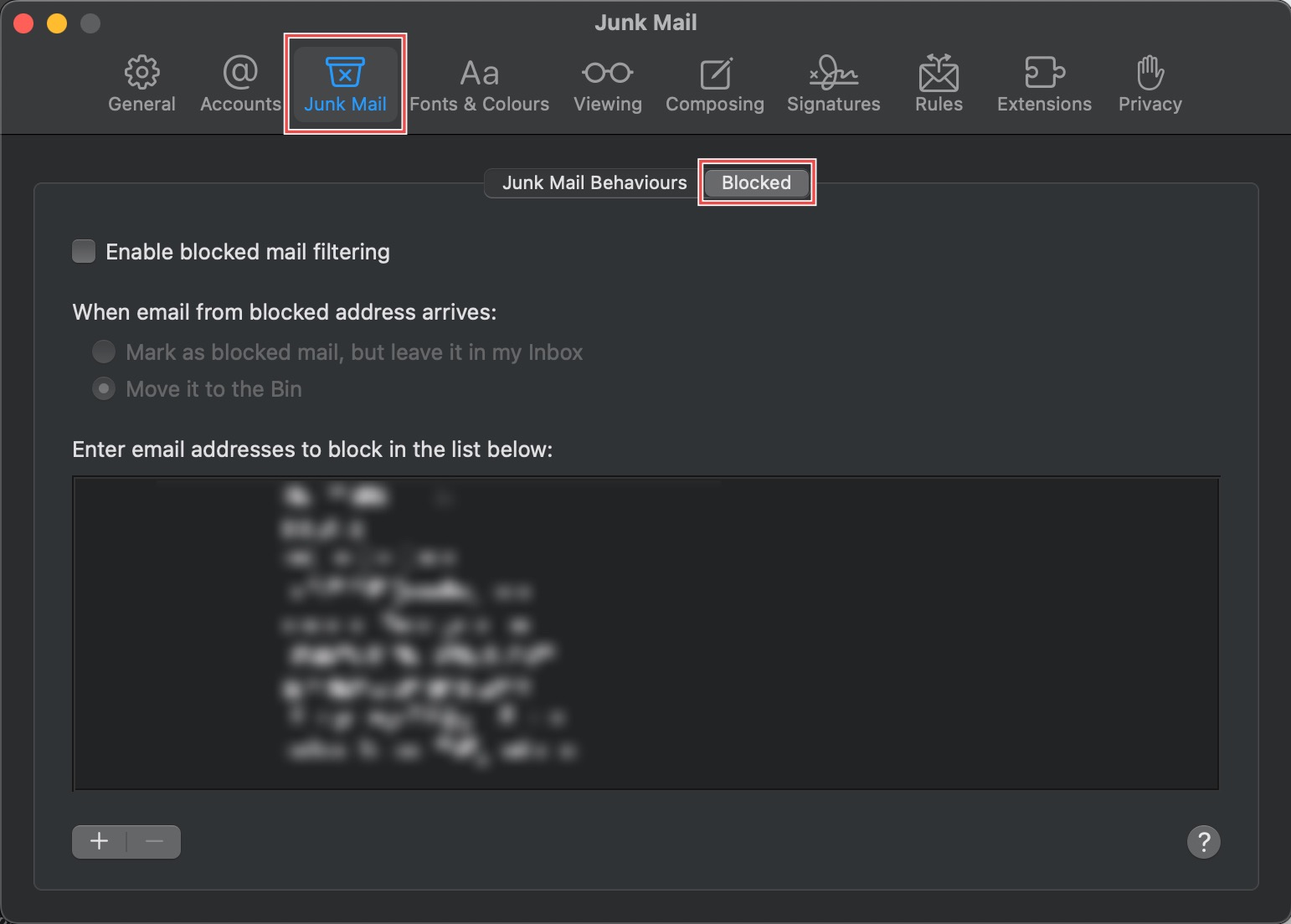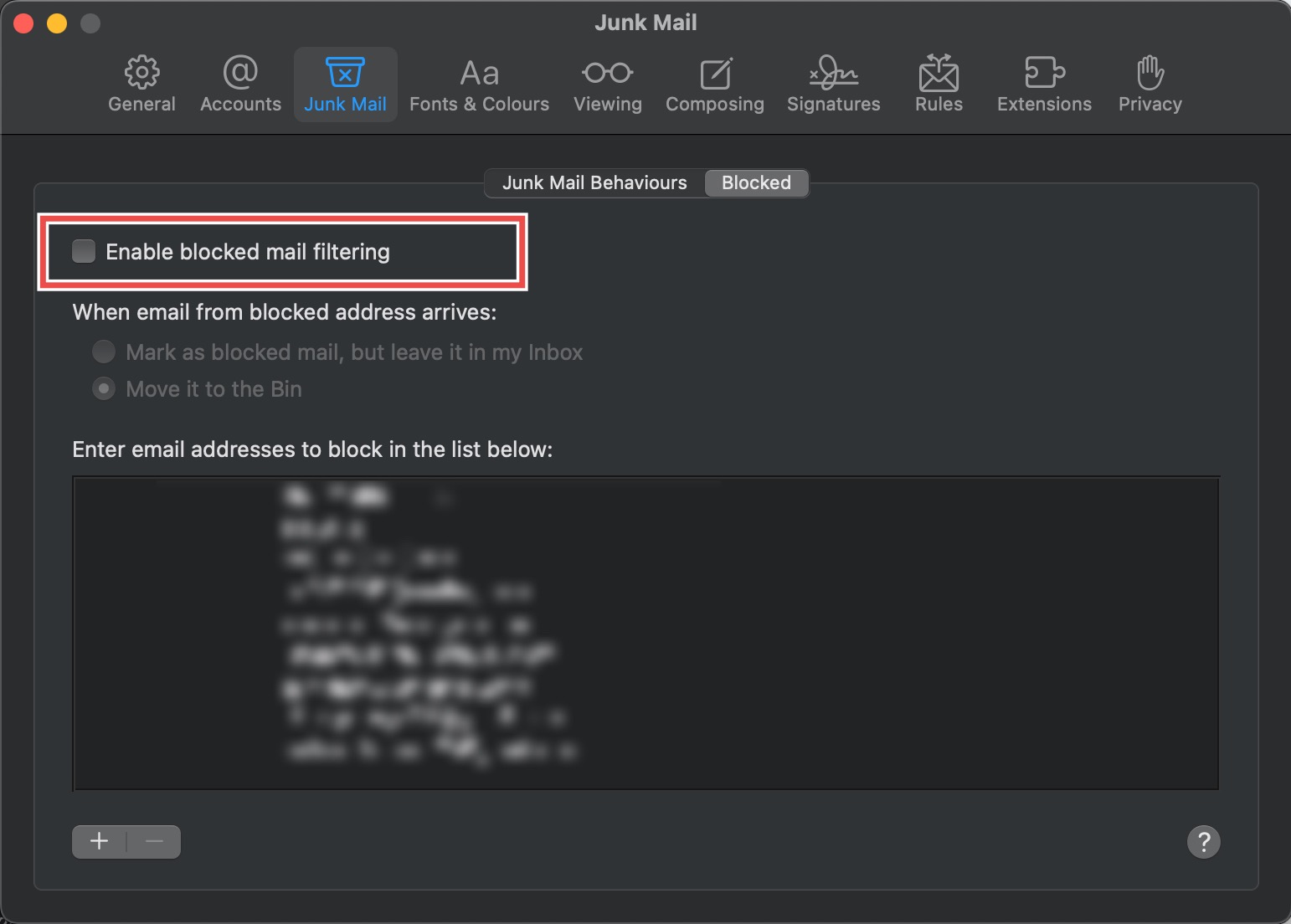Search Our Database
How to Disable Blocked Mail Filtering on Apple Mail
Introduction
Blocked mail filtering allows you to automatically handle emails from specific senders you’ve added to your block list. However, there may be times when you need to disable this feature to review blocked messages, troubleshoot delivery issues, or manage sender filtering through alternative methods. Apple Mail’s blocked filtering operates on your local block list, automatically moving or marking emails from blocked senders. This guide explains how to disable blocked mail filtering using Apple Mail’s Blocked settings, giving you manual control over how blocked sender messages are handled.
Prerequisites
- Apple Mail downloaded on your device.
- An existing email account set up in the Mail app.
Step-by-step Guide
Step 1: Access Mail Settings
Open Apple Mail from your Applications folder. In the top menu bar, Click Mail > Settings… (or Preferences… on older macOS versions).
Step 2: Access Junk Mail Behaviours
In the pop-up window, click the Junk Mail tab, and click the Blocked sub-tab.
Step 3: Disable Filtering
Uncheck the Enable blocked mail filtering checkbox. This prevents Apple Mail from automatically moving emails from senders on your local block list to the Trash or marking them.
Conclusion
Disabling blocked mail filtering through Apple Mail’s Blocked settings provides flexibility in managing emails from blocked senders. This option allows you to manually review messages from your block list or troubleshoot filtering issues while maintaining control over your email management workflow.
Should you have any inquiries about the guidelines, please feel free to open a ticket through your portal account or contact us at support@ipserverone.com. We’ll be happy to assist you further.