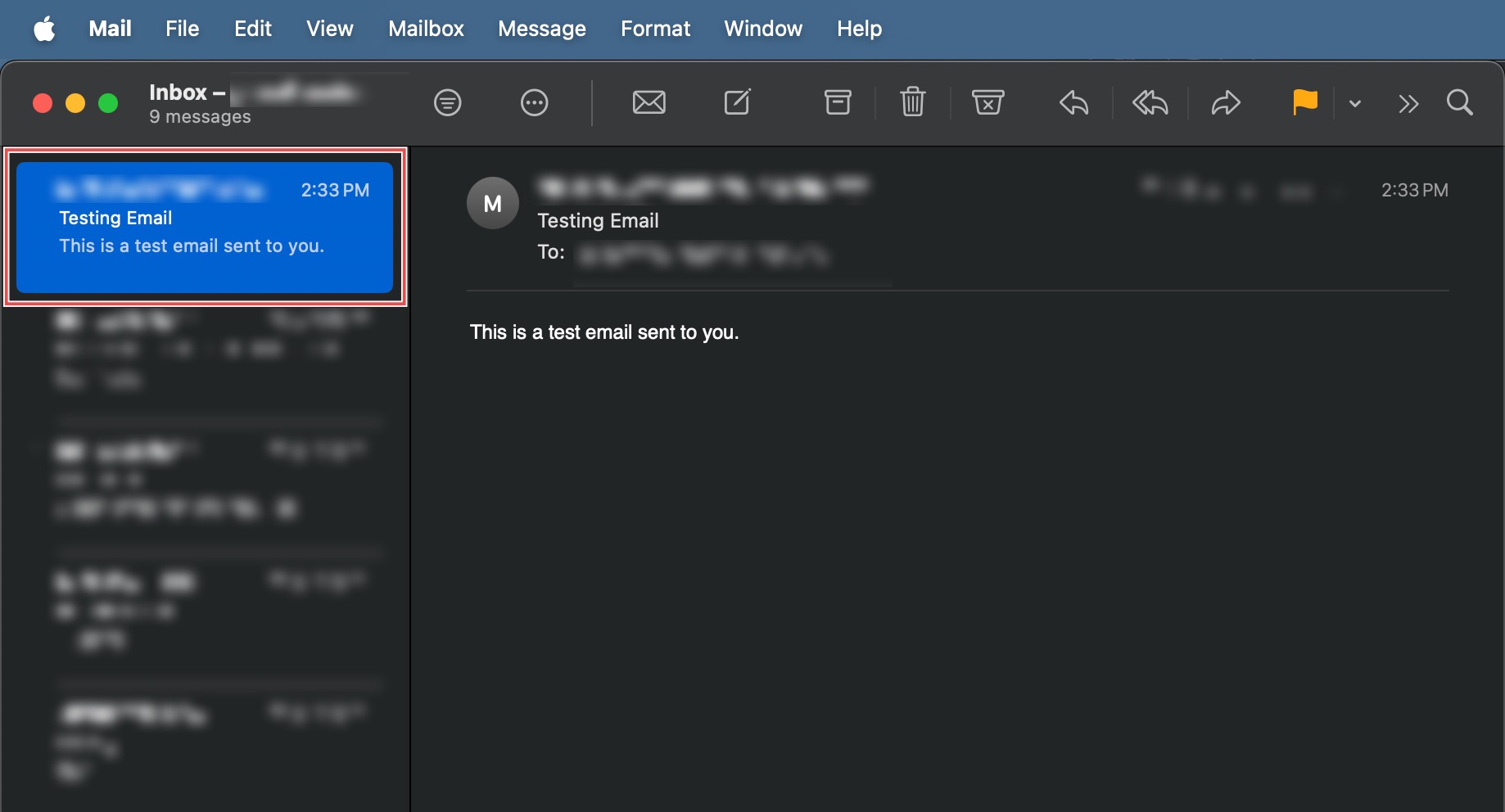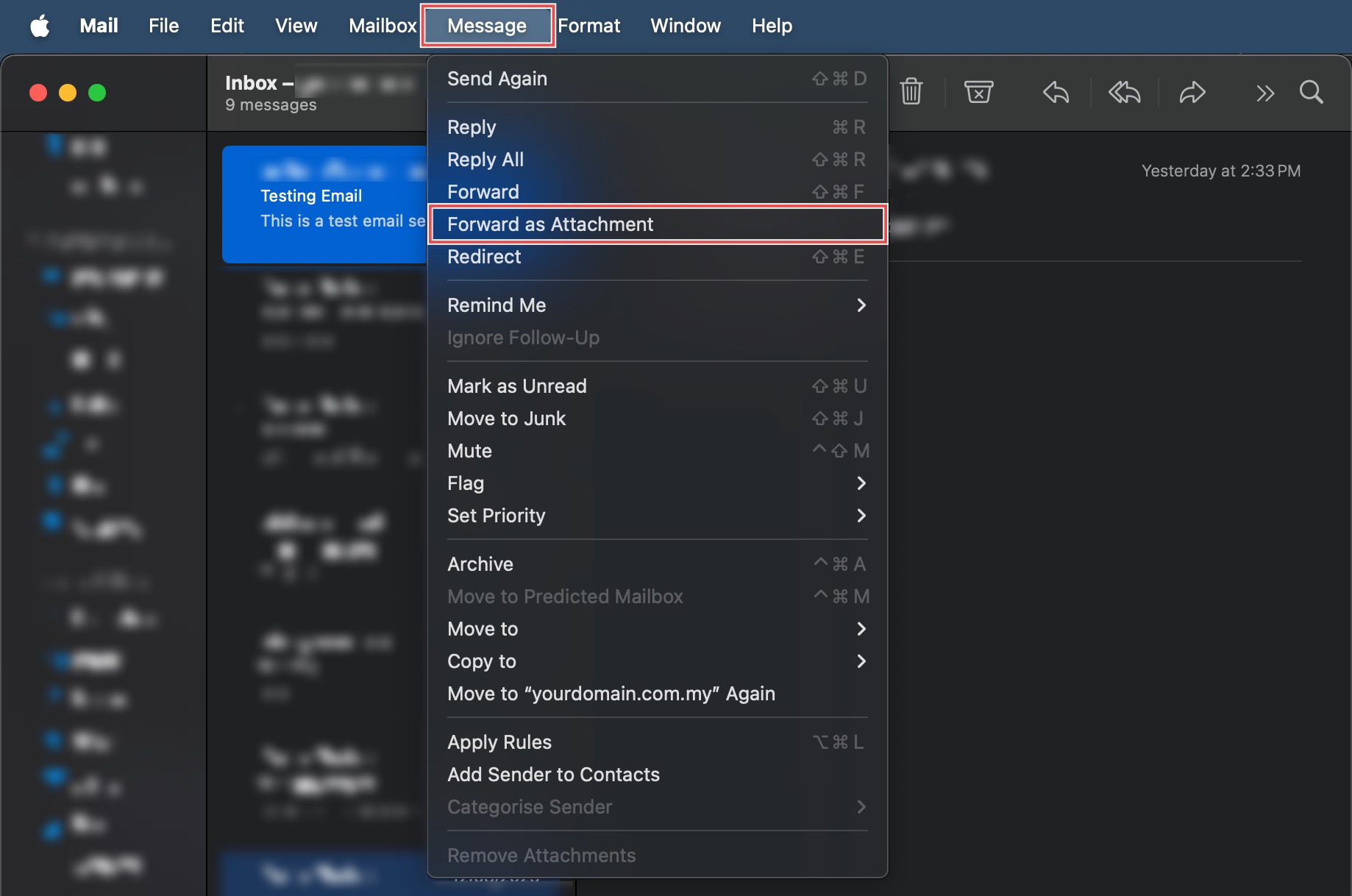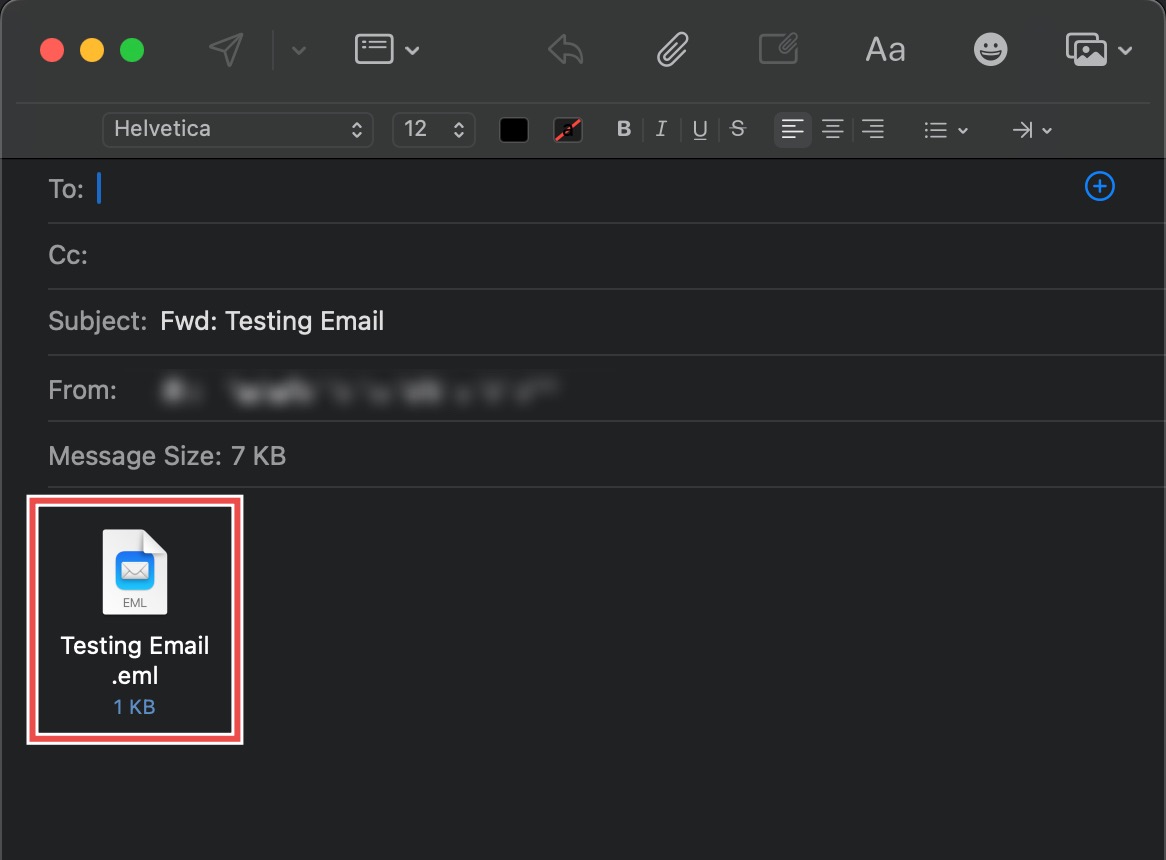Search Our Database
How to Forward Email with Full Headers on Apple Mail
Introduction
Forwarding emails as attachments is crucial when you need to preserve complete email headers and metadata for troubleshooting, reporting spam or phishing attempts, or providing technical support with delivery issues. Unlike standard forwarding, which embeds the email content in a new message and may strip important header information, forwarding as an attachment preserves the original email in its entirety as an .eml file. This method ensures that all technical details, routing information, and security data remain intact. This guide explains how to forward emails as attachments using Apple Mail’s Message menu, enabling proper preservation of complete email data for analysis or support purposes.
Prerequisites
- Apple Mail downloaded on your device.
- An existing email in your mailbox.
Step-by-step Guide
Step 1: Select the Email
Open Apple Mail from your Applications folder. Locate the specific email you wish to forward and click to open it.
Step 2: Forward as Attachment
Navigate to the menu bar at the top of your screen. Click Message > Forward as Attachment. A new message window will open with the original email attached as an .eml file (which contains the full, original headers).
Step 3: Address and Send the New Email
Fill in the To: and Subject lines of the new message. Add any necessary introductory text above the attachment, and click Send.
Conclusion
Forwarding emails as attachments through Apple Mail preserves complete email data including headers and metadata that are essential for technical analysis and troubleshooting. This method ensures recipients receive the full, unmodified email file, making it invaluable for security investigations, spam reporting, and technical support scenarios.
Should you have any inquiries about the guidelines, please feel free to open a ticket through your portal account or contact us at support@ipserverone.com. We’ll be happy to assist you further.