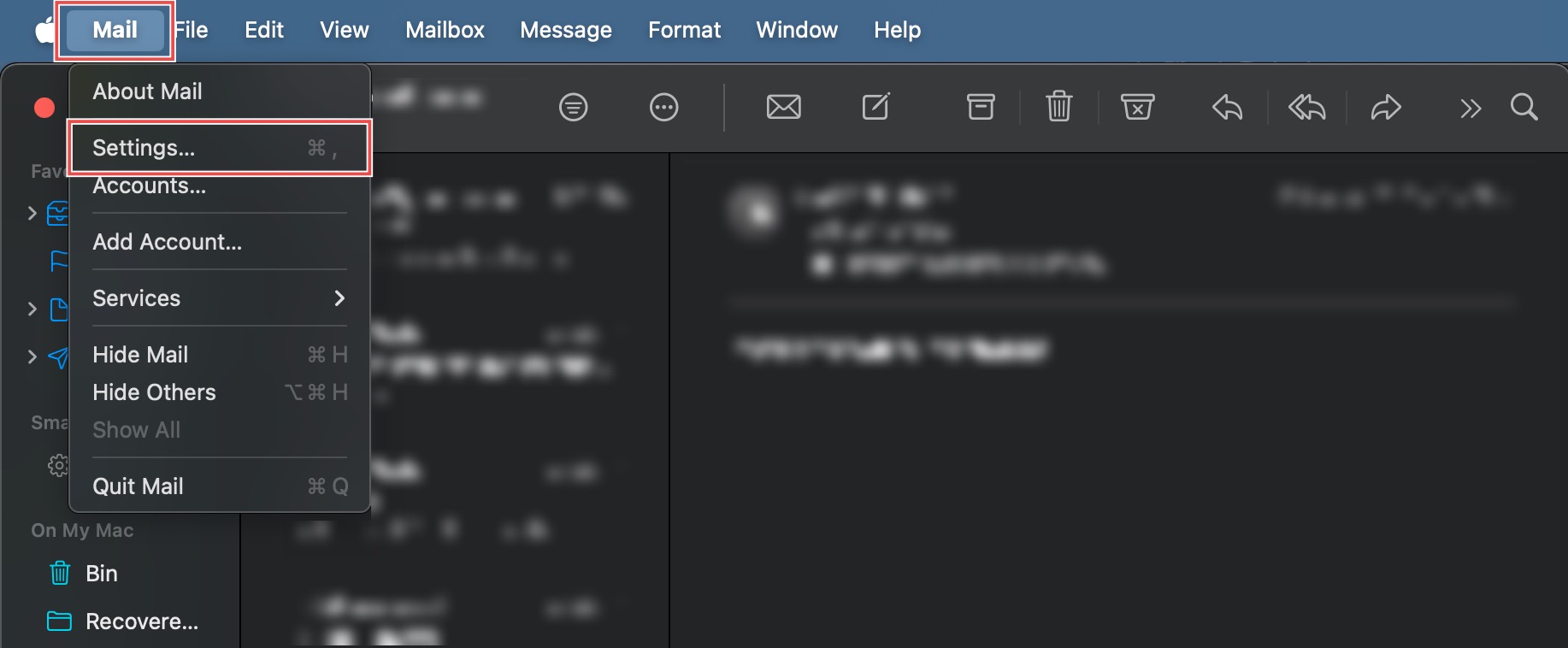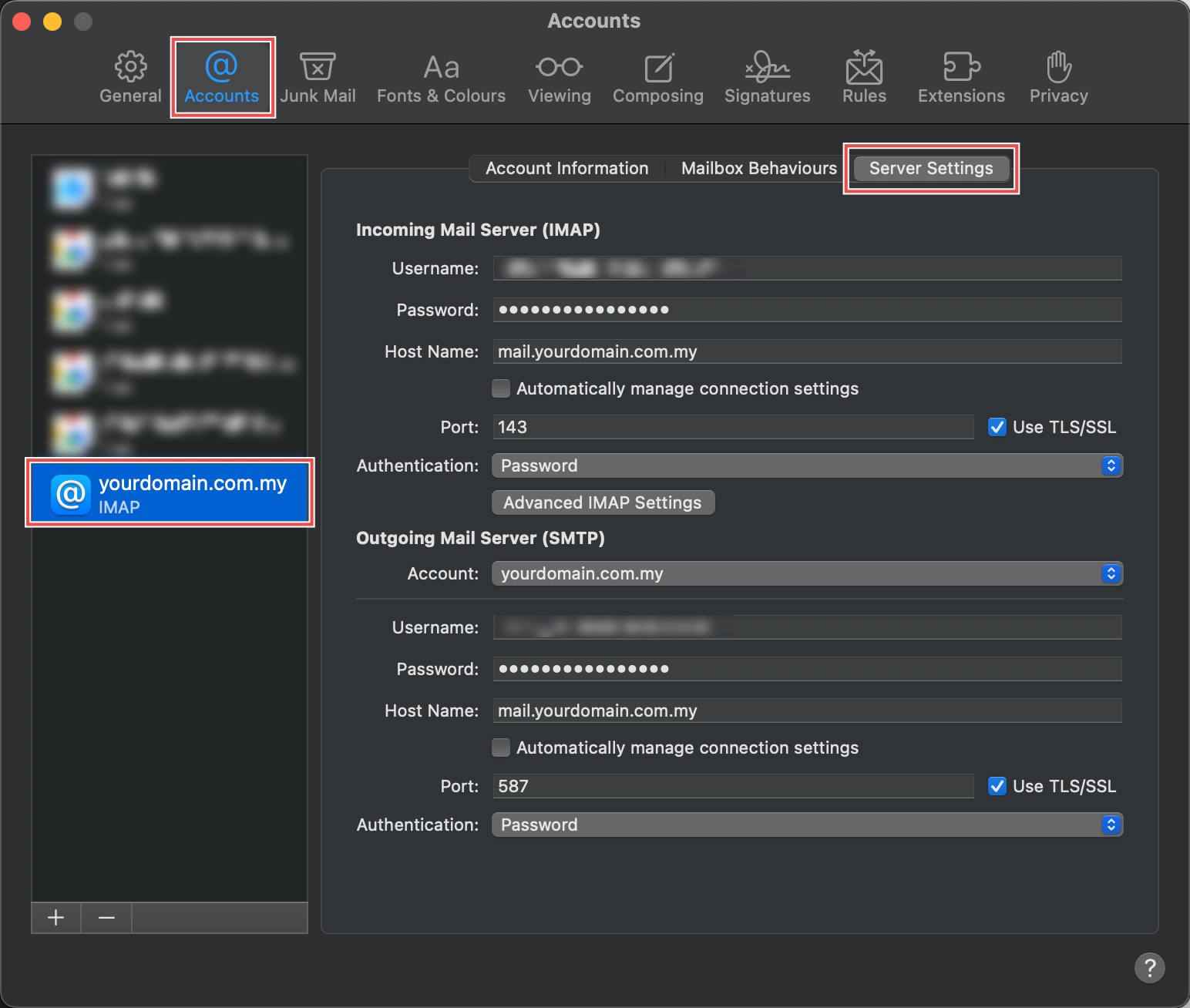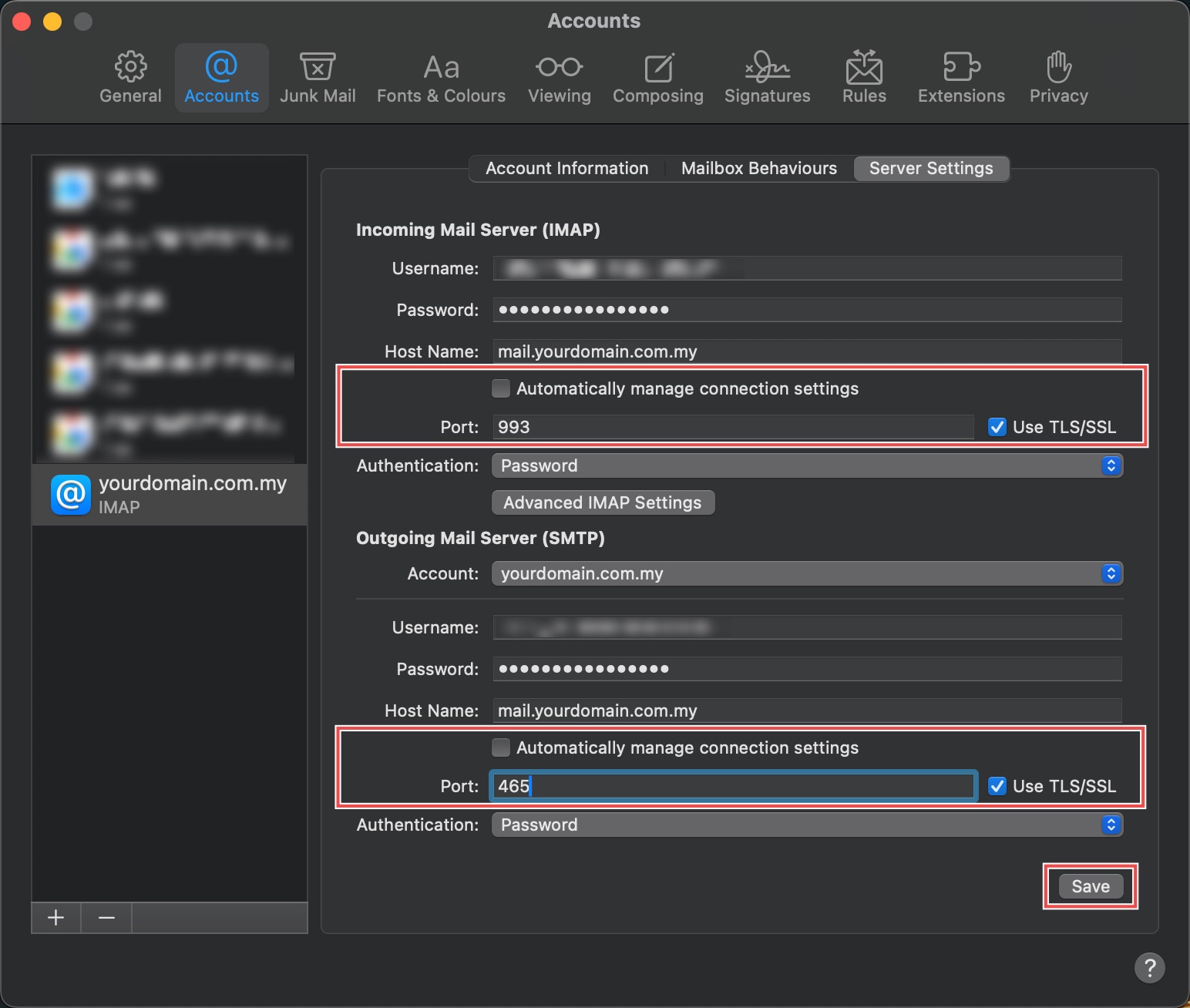Search Our Database
How to Configure Incoming and Outgoing Mail Settings on Apple Mail
Introduction
Email server port configuration is essential for establishing secure connections between your email client and mail servers. While modern email providers often handle configuration automatically, manual port settings may be necessary for custom email servers, troubleshooting connection issues, or ensuring optimal security protocols. Apple Mail supports manual configuration of both incoming and outgoing server ports along with encryption settings. This guide explains how to configure server ports and security settings using Apple Mail’s Server Settings, enabling secure email communication through properly configured connection parameters.
Prerequisites
- Apple Mail downloaded on your device.
- An existing email account set up in the Mail app.
Step-by-step Guide
Step 1: Access Mail Settings
Open Apple Mail from your Applications folder. In the top menu bar, Click Mail > Settings… (or Preferences… on older macOS versions).
Step 2: Access Server Settings
In the pop-up window, click the Accounts tab. Select the email account you wish to configure from the sidebar. Click the Server Settings tab, you will see all the Incoming and Outgoing Mail Server Settings.
Step 3: Configure Ports and Security
De-select Automatically manage connection settings for both Incoming and Outgoing Mail Servers. Enter the following details:
- Incoming Port: 993 (IMAP) or 995 (POP3)
- Outgoing Port: 465
Select Use TLS/SSL for both Mail Servers, and click Save on the bottom right.
Conclusion
Configuring server ports and security settings through Apple Mail’s Server Settings ensures secure and reliable email connections. By using standard secure ports (993 for IMAP, 995 for POP3, and 465 for SMTP) with TLS/SSL encryption, you establish encrypted communication channels that protect your email data during transmission.
Should you have any inquiries about the guidelines, please feel free to open a ticket through your portal account or contact us at support@ipserverone.com. We’ll be happy to assist you further.