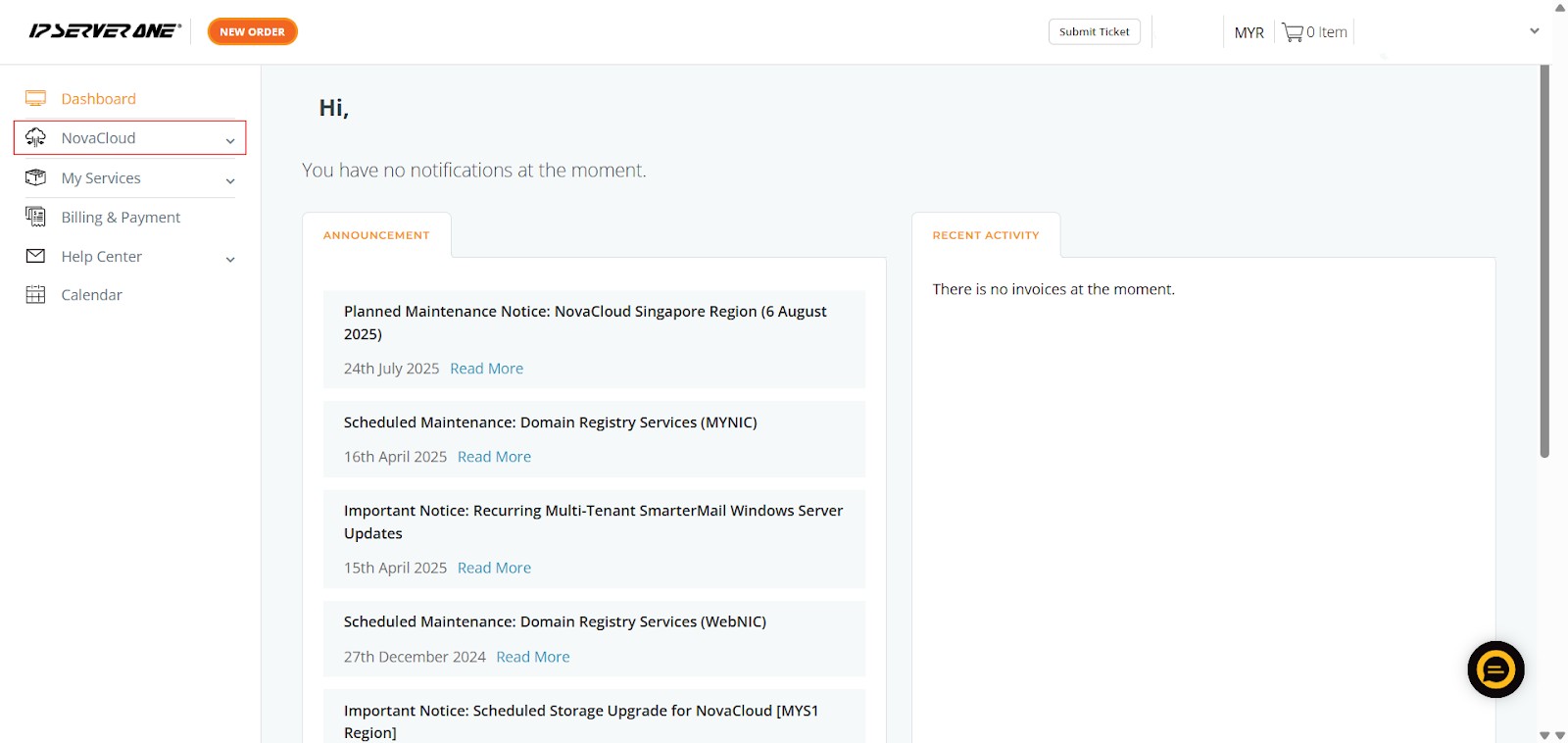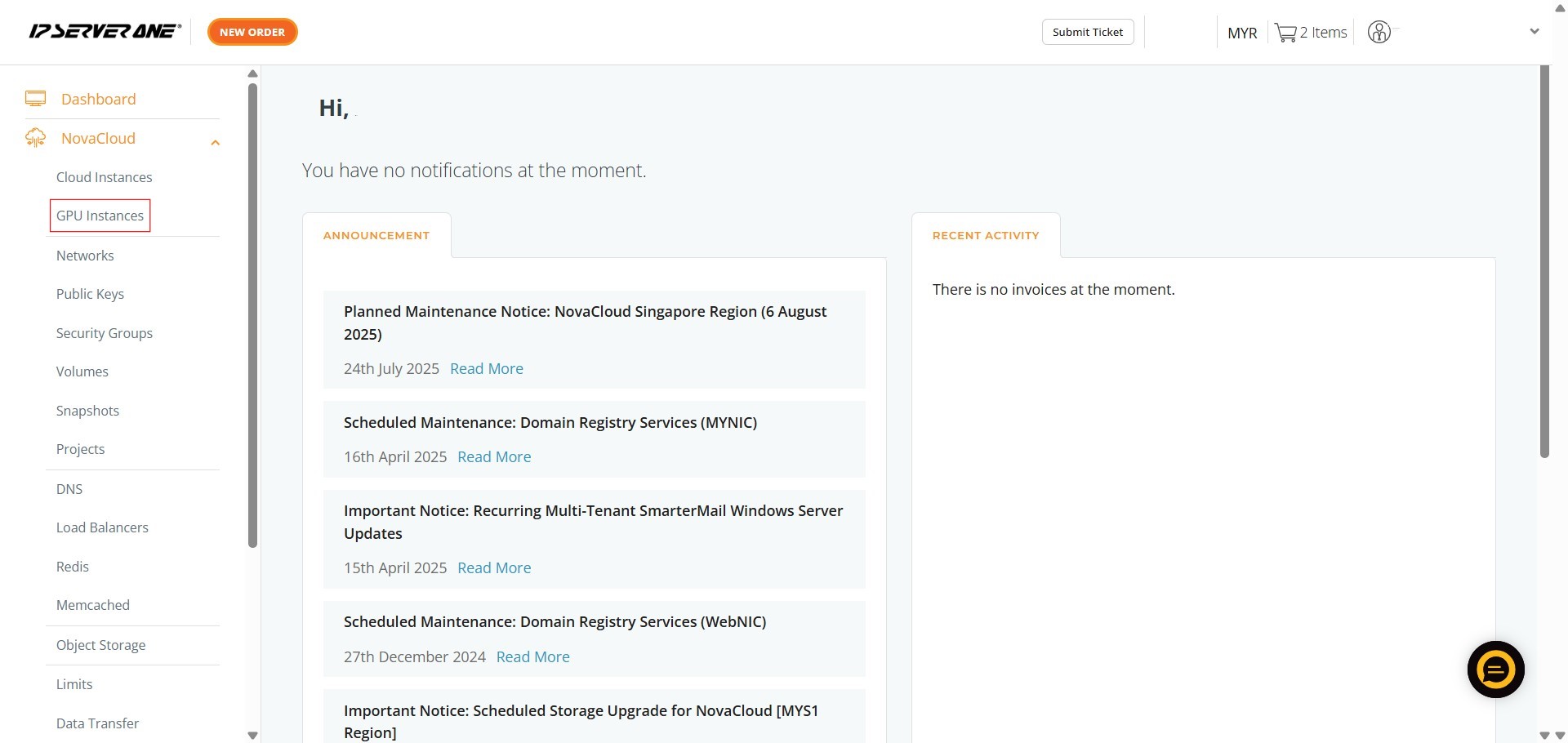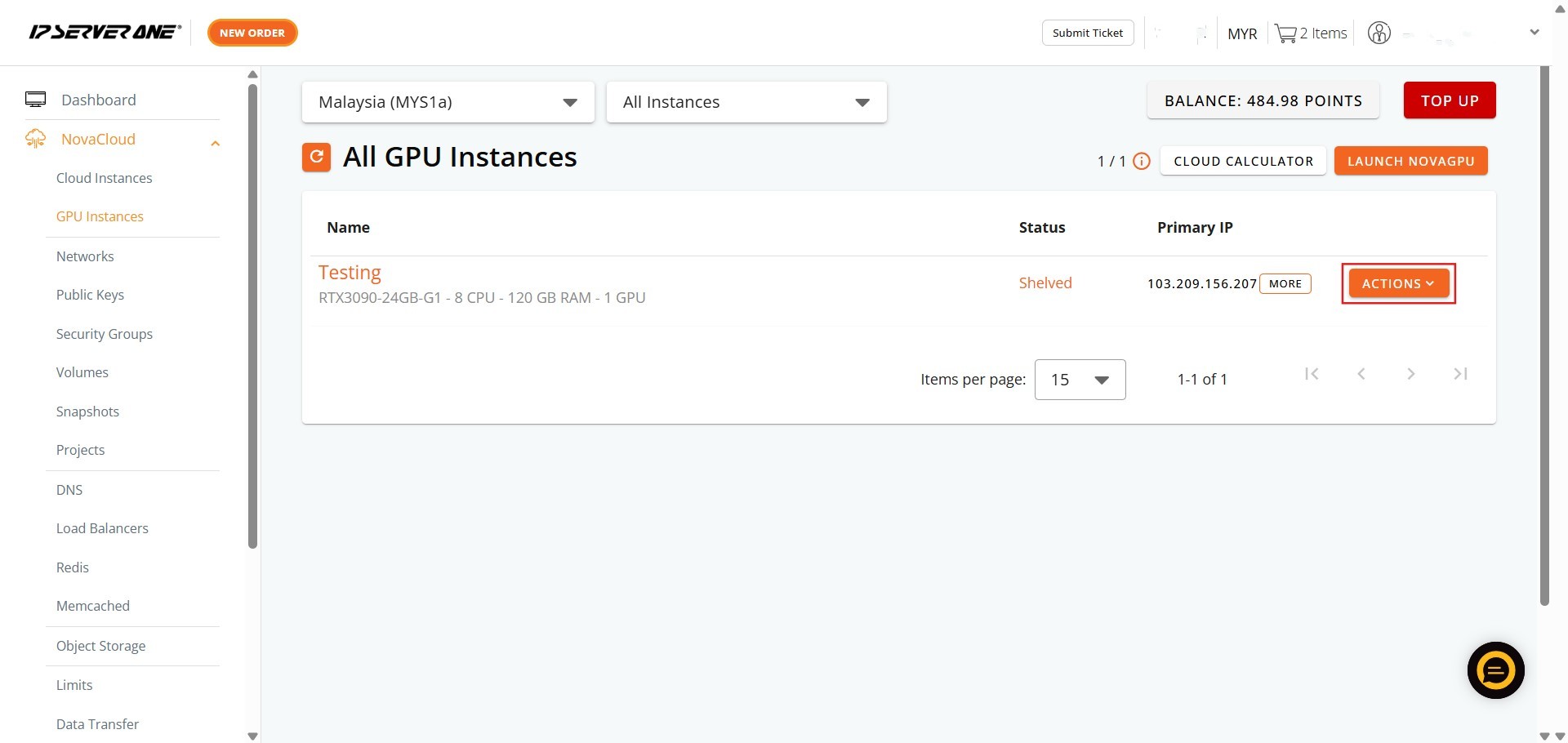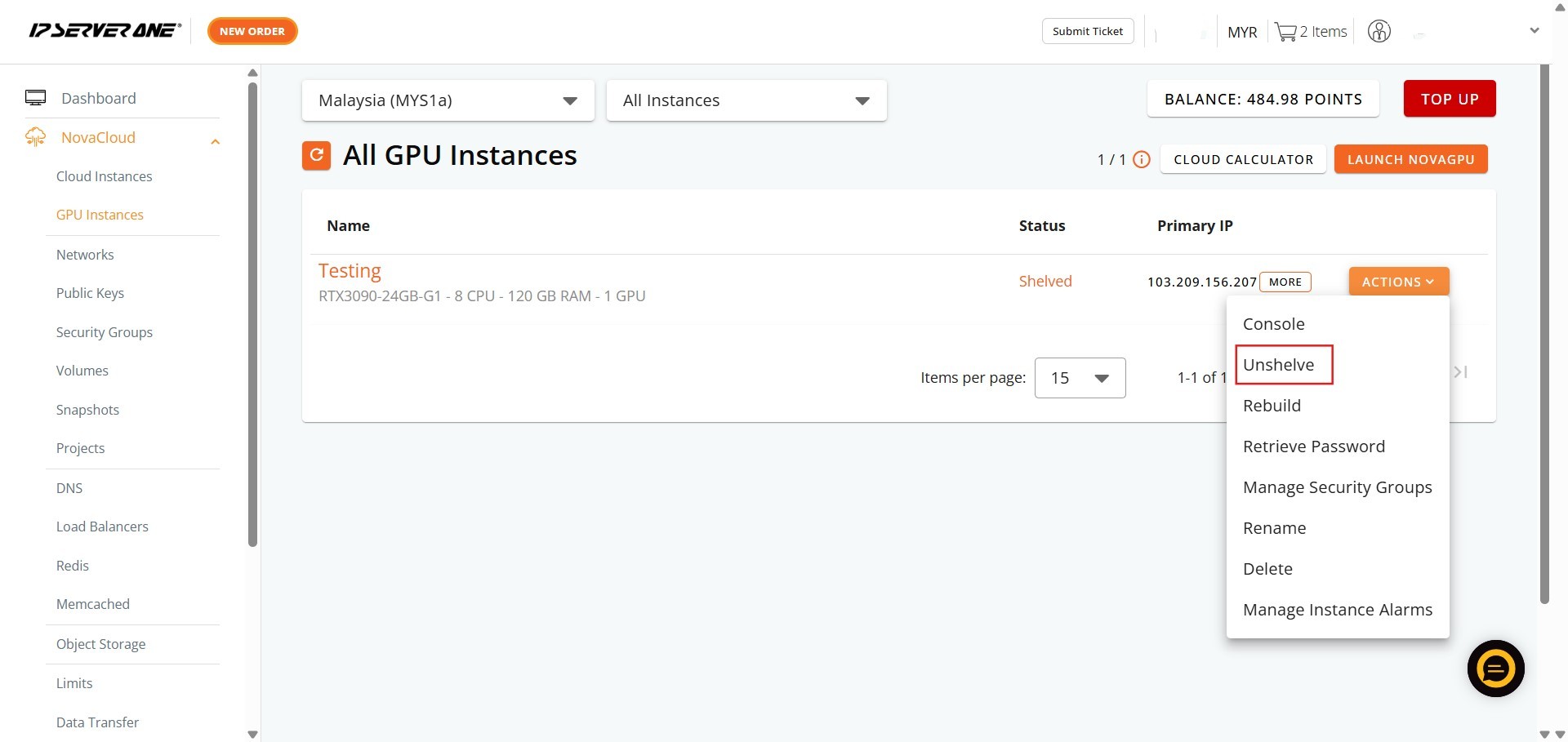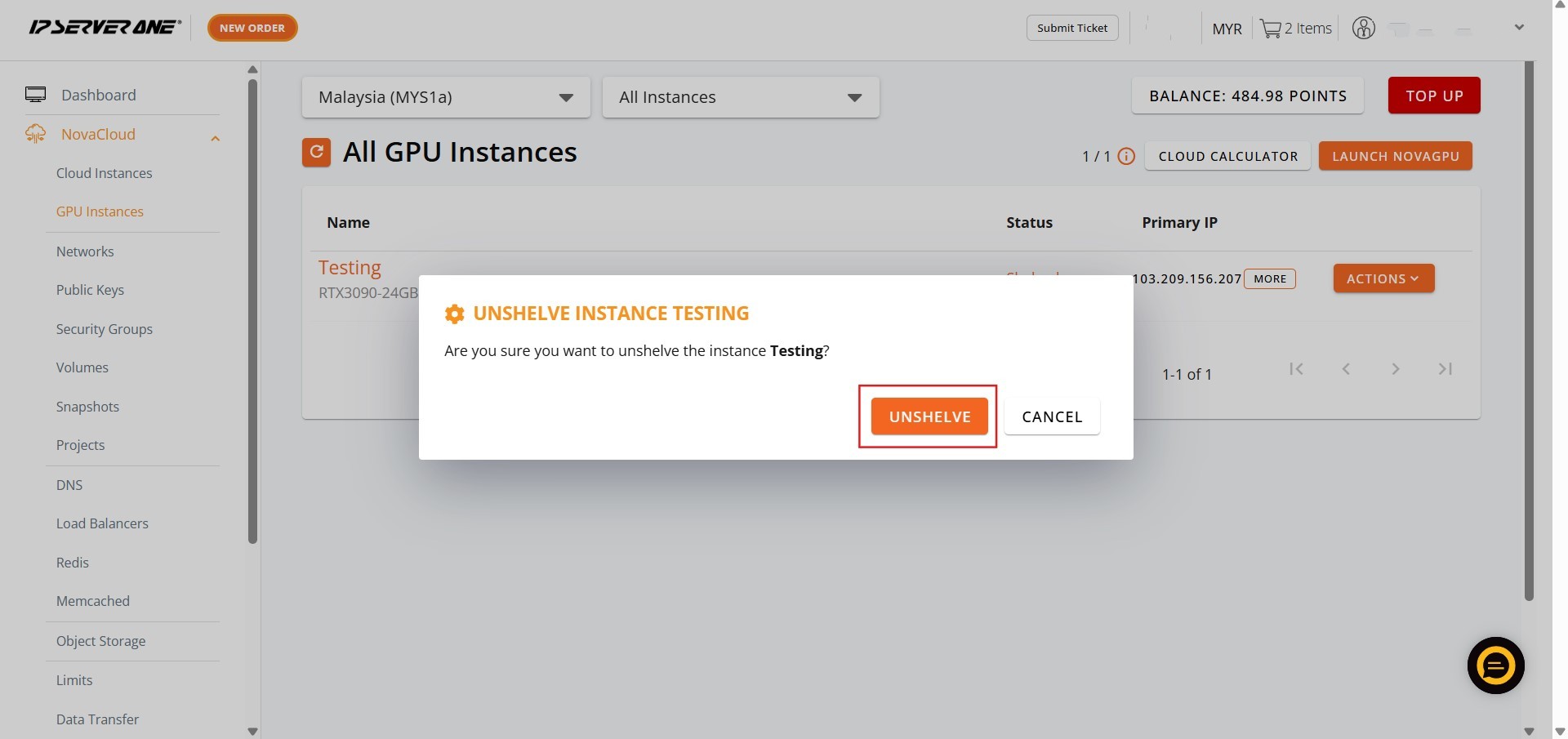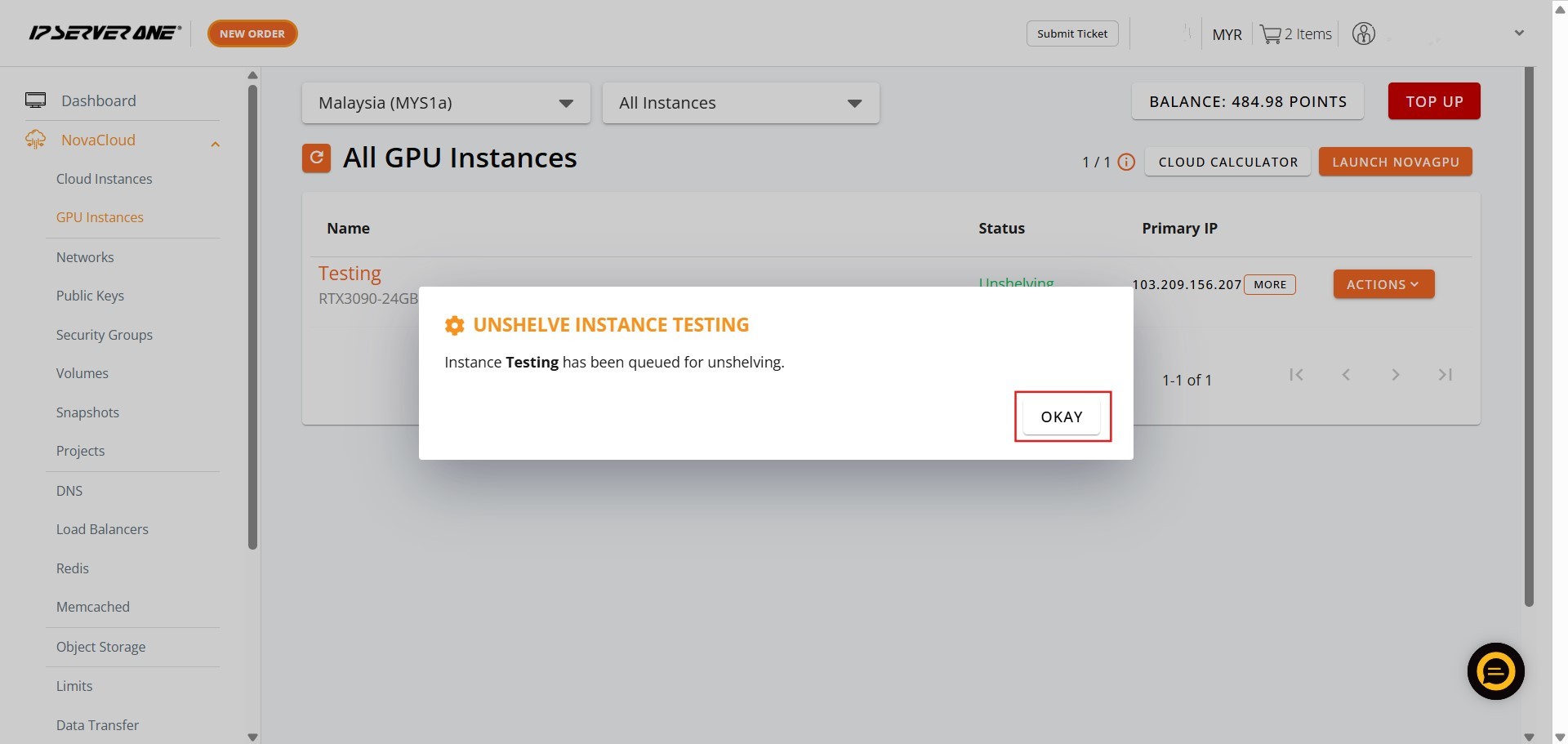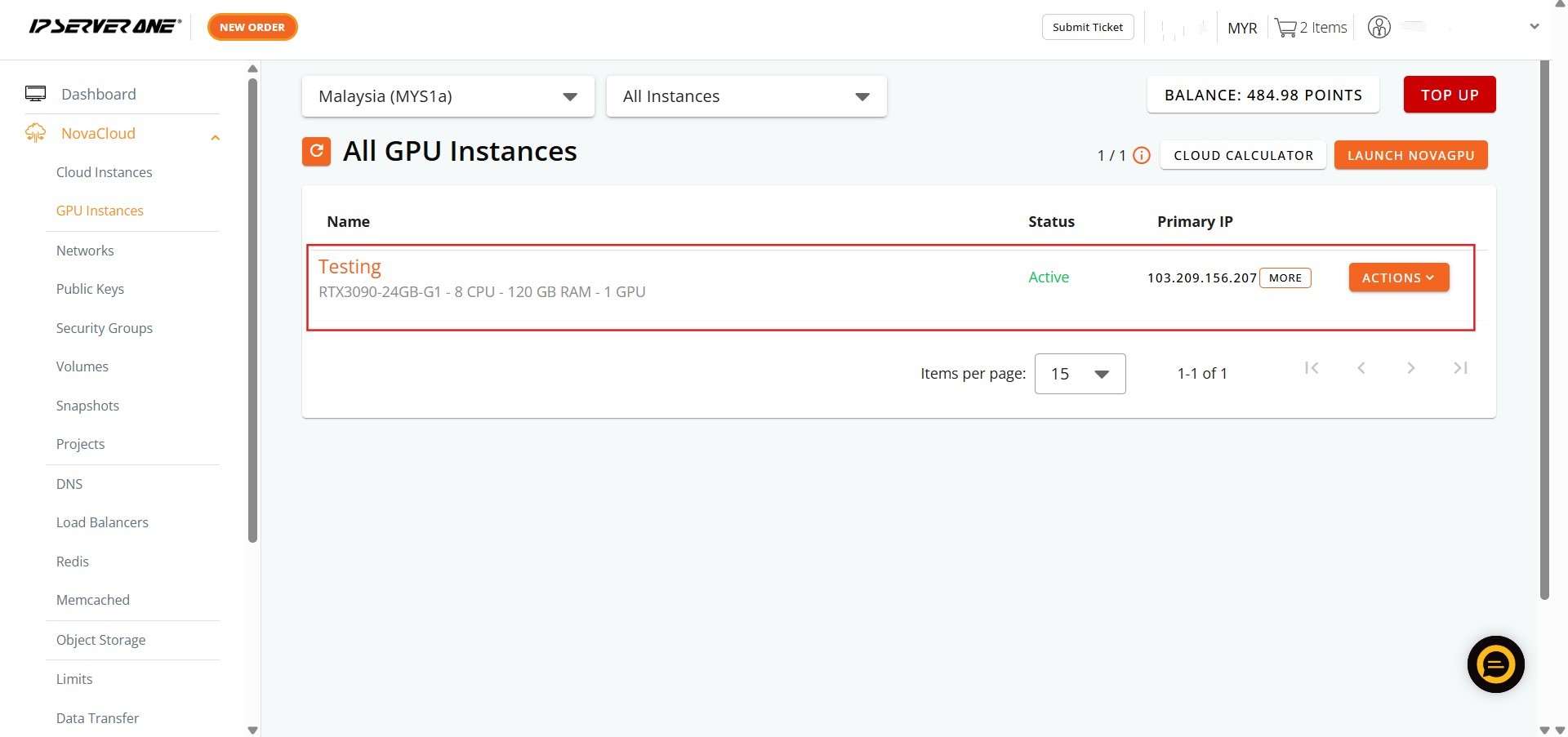Search Our Database
How to Unshelve GPU Instance(s) in Customer Portal
Introduction:
The NovaGPU service is a dedicated GPU as a Service (GaaS) platform provided by IP ServerOne. This platform is built to handle highly intensive computing operations, primarily supporting Artificial Intelligence (AI) and Machine Learning (ML) workloads. These operations include tasks such as model training, fine-tuning, and the deployment of AI models. NovaGPU is marketed as offering affordable, scalable, and on-demand GPU resources suitable for small-to-mid-sized AI projects.
Because high-demand computing resources, whether accessed via public cloud hosting, private cloud hosting, or specialized GPU servers, necessitate continuous hourly charges, cost efficiency is paramount for users. To manage these expenses effectively, the platform utilizes resource lifecycle controls. When a NovaGPU instance is temporarily idle—for example, during breaks between training epochs, scheduled maintenance, or project phases—it can be shelved . Shelving suspends the instance to conserve valuable cloud credit.
The subsequent process, Unshelving, is the mechanism required to move the GPU instance back into an operational status. By following the steps within the Customer Portal’s NovaCloud interface, users can reactivate their suspended instances to resume demanding AI/ML tasks.
Prerequisites:
- Access to the Customer Portal.
- The user must have at least one GPU instance.
Step-by-step Guide:
Step 1: Access NovaCloud Services
- After logging into the Customer Portal, locate the left-hand navigation menu. Click NovaCloud.
Step 2: Navigate to GPU Instances
- From the expanded NovaCloud menu, locate and Click GPU Instances.
Step 3: Open the Actions Menu
- Identify the specific active GPU instance you intend to stop.
- On the row corresponding to that instance, Click Action. A dropdown menu containing management options will appear.
Step 4: Select the Unshelve Button
- From the available actions displayed in the dropdown menu, click “Unshelve” option.
Step 5: Confirm the Unshelving Action
- Upon selecting “Unshelve,” a confirmation prompt will appear on your screen.
- Confirm the unshelve action as requested in the dialog box.
Step 6: Acknowledge the Queue Notification
- Once the unshelving action is confirmed, the instance is placed in a queue for processing.
- Click “Okay” to close this notification and allow the process to finalize.
Step 7: Verification of Shelved Status
- The process is now complete. You can monitor the instance list to verify that the GPU Instance status has successfully updated to “Active”.
Conclusion:
For NovaCloud users who rely on IPSERVERONE to manage their essential, high-performance cloud infrastructure, particularly NovaGPU – GPU as a Service, the Customer Portal provides a vital mechanism for controlling the operational states of their specialized GPU Instances.
This functionality, which is accessed directly through the NovaCloud dashboard, is specifically designed for situations where a GPU Instance is temporarily not needed for computationally demanding operations, such as training, fine-tuning, and deploying AI models.
Shelving an instance is a strategic action that effectively pauses its activity, while crucially preserving its current state and configuration, which is highly beneficial for resource management and optimizing cloud expenditures. This comprehensive approach ensures that users can effectively manage their high-cost GPU resources, adapting to fluctuating demands without the intensive process of completely de-provisioning and later recreating instances, thus maintaining operational efficiency and flexibility.