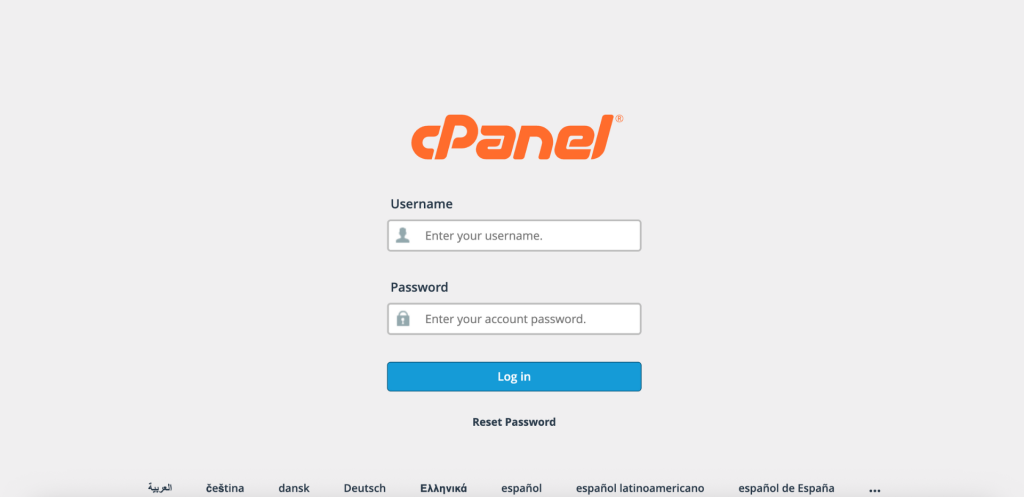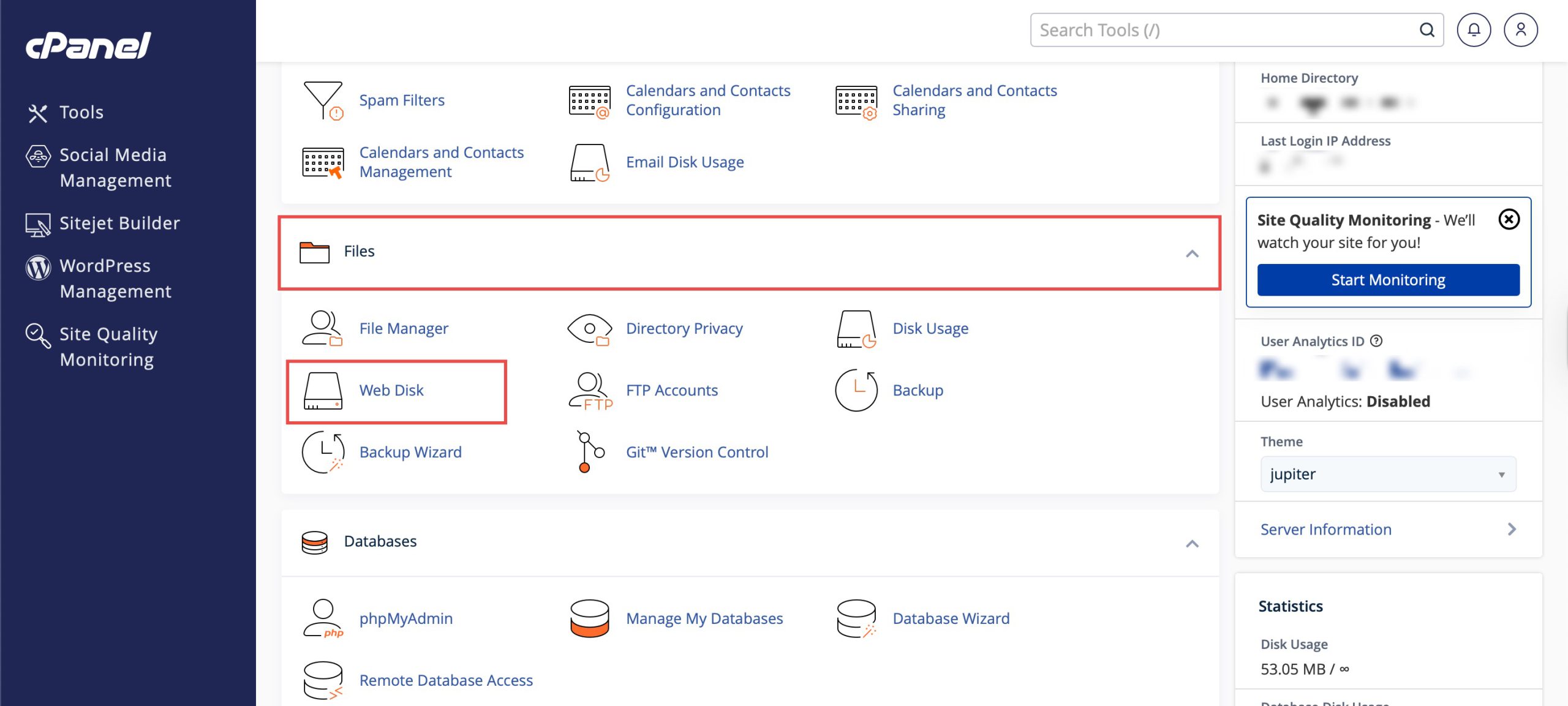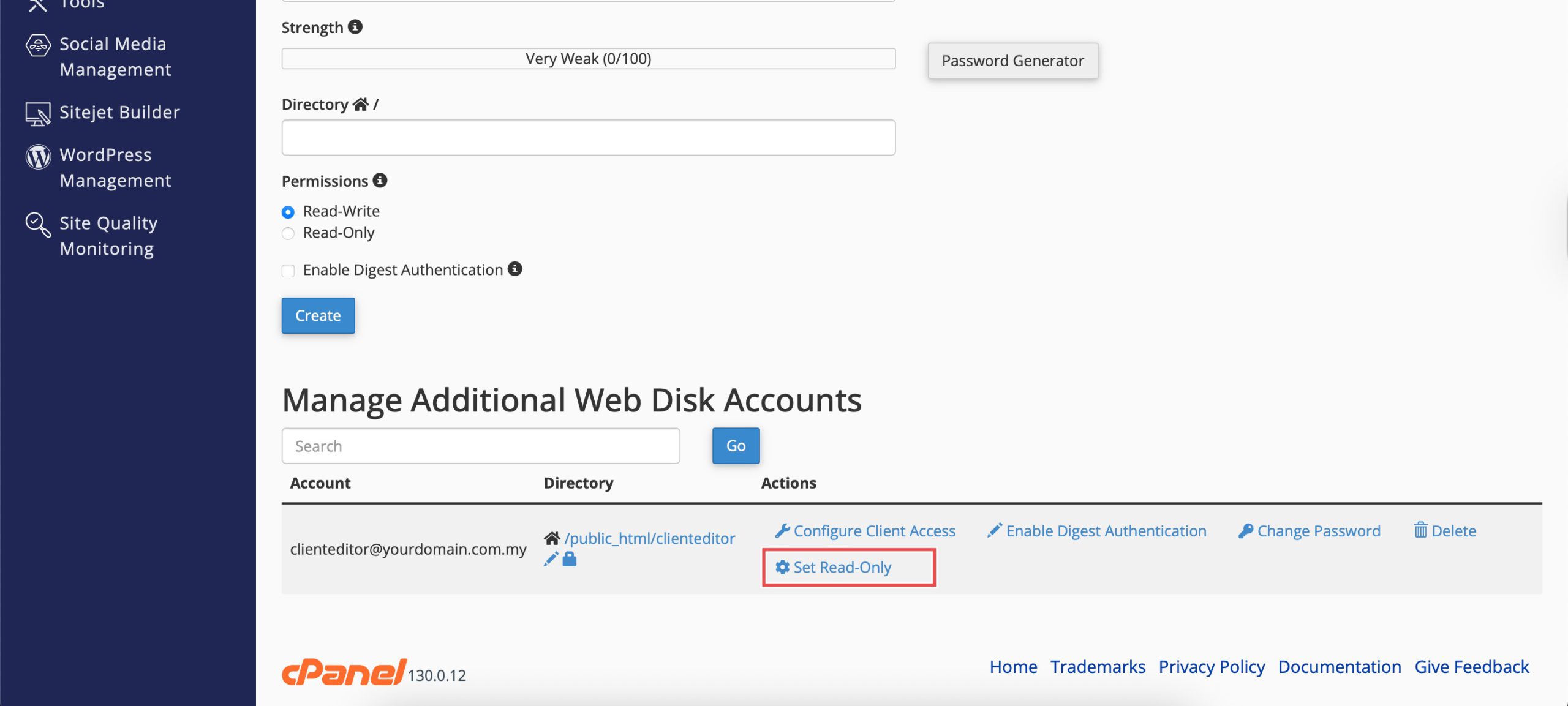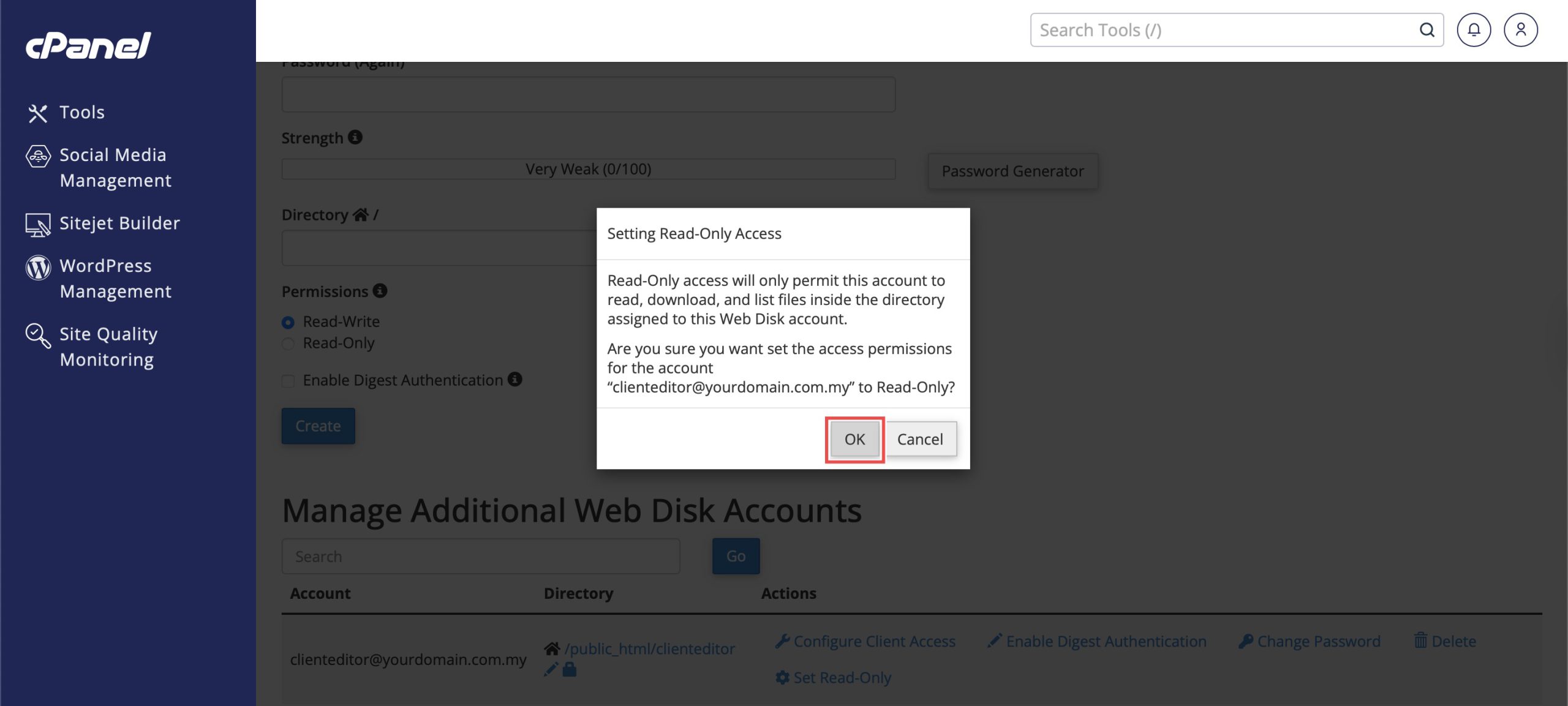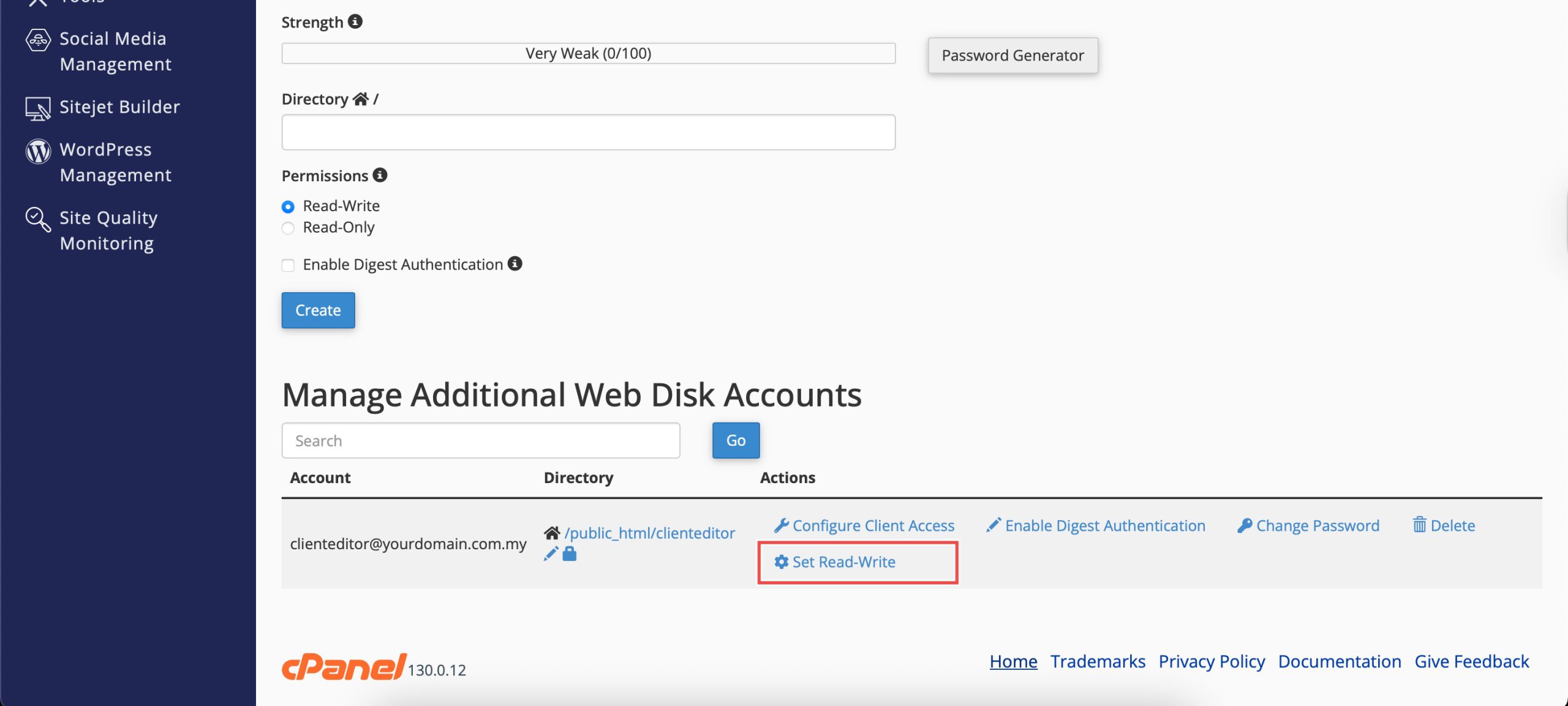Search Our Database
How to Change Permissions for Additional Web Disk Account in cPanel
Introduction
Managing Web Disk account permissions is essential for controlling user access levels and maintaining proper security protocols. Different users may require different levels of access based on their roles and responsibilities. Some users need full read-write access for content management, while others may only require read-only access for viewing or downloading files. cPanel’s Web Disk interface provides a simple toggle system for adjusting account permissions without affecting directory assignments or passwords. This guide explains how to set Web Disk account permissions using the Files > Web Disk section in cPanel.
Prerequisites
- Access to cPanel with the necessary permissions.
- Existing Additional Web Disk Account.
Step-by-step Guide
Step 1: Log in to cPanel
Access and log in to your cPanel account using your username and password.
Step 2: Access Web Disk
Under the Files section, click Web Disk. You will see your main Web Disk account and a list of additional accounts when you scroll down.
Step 3: Set Permissions
There are two permission types for a Web Disk account:
- Read-Write: Allows the user to view, edit, upload, and delete files.
- Read-Only: Allows the user to only view and download files.
Locate the Web Disk Account you wish to configure. You will see an action to set it to the alternate option of permissions. In this case, it is currently set to Read-Write, clicking Set Read-Only will change the permissions to Read-Only. Then, confirm by clicking OK on the pop-up window.
Step 4: Verify the Changes
You will see that the actions now displays an option to set to the original permissions setting.
Conclusion
Setting Web Disk account permissions through cPanel’s Web Disk interface is an efficient way to control user access levels and maintain appropriate security measures. The simple toggle between read-write and read-only permissions allows for flexible access management based on individual user requirements and organizational needs.
Should you have any inquiries about the guidelines, please feel free to open a ticket through your portal account or contact us at support@ipserverone.com. We’ll be happy to assist you further.