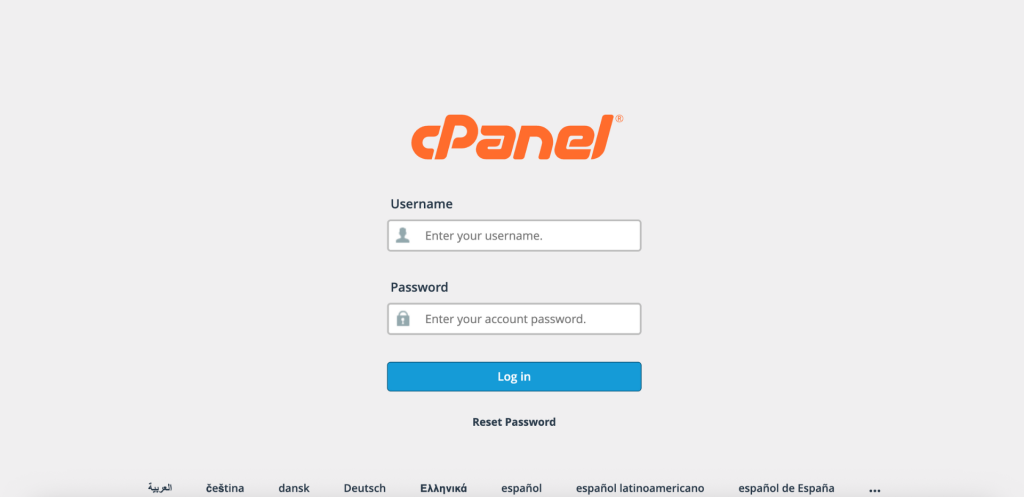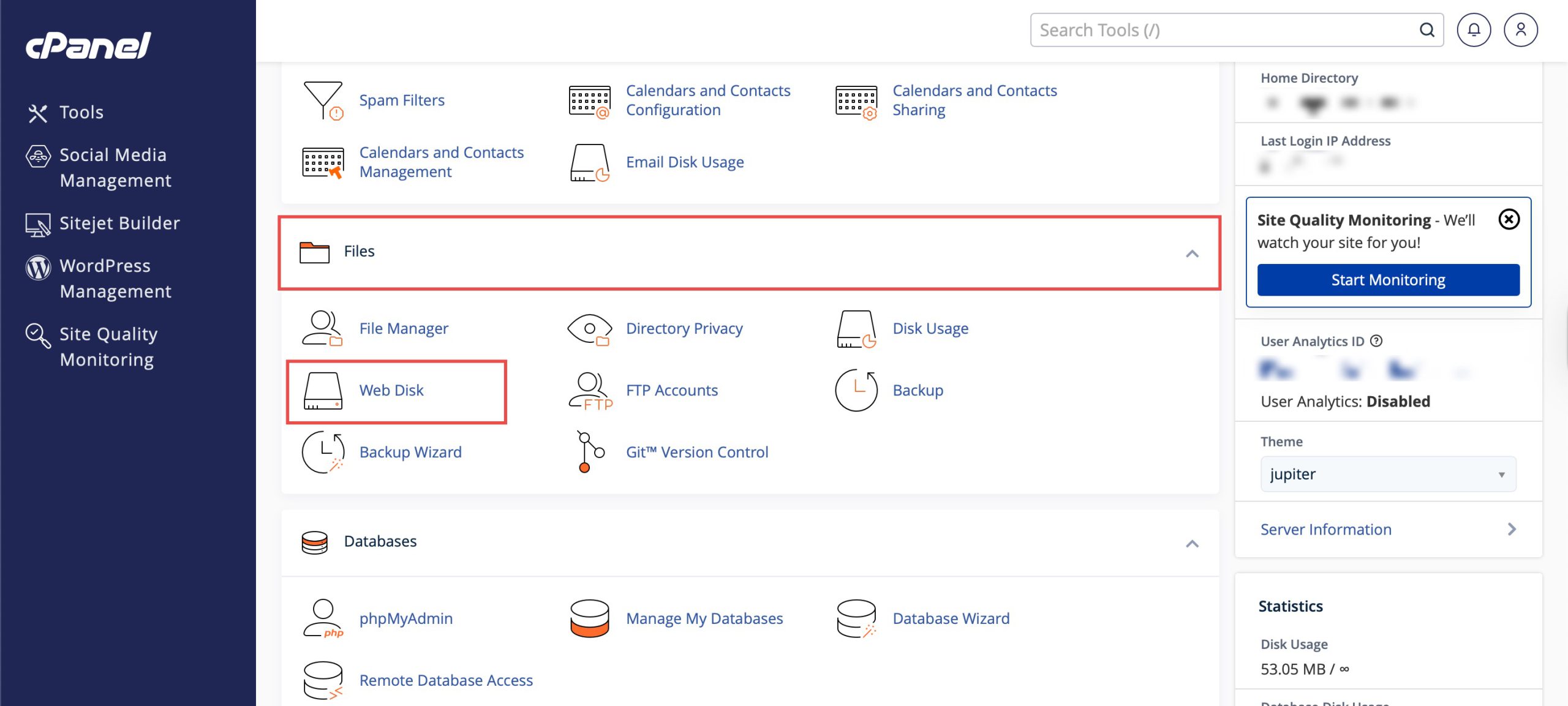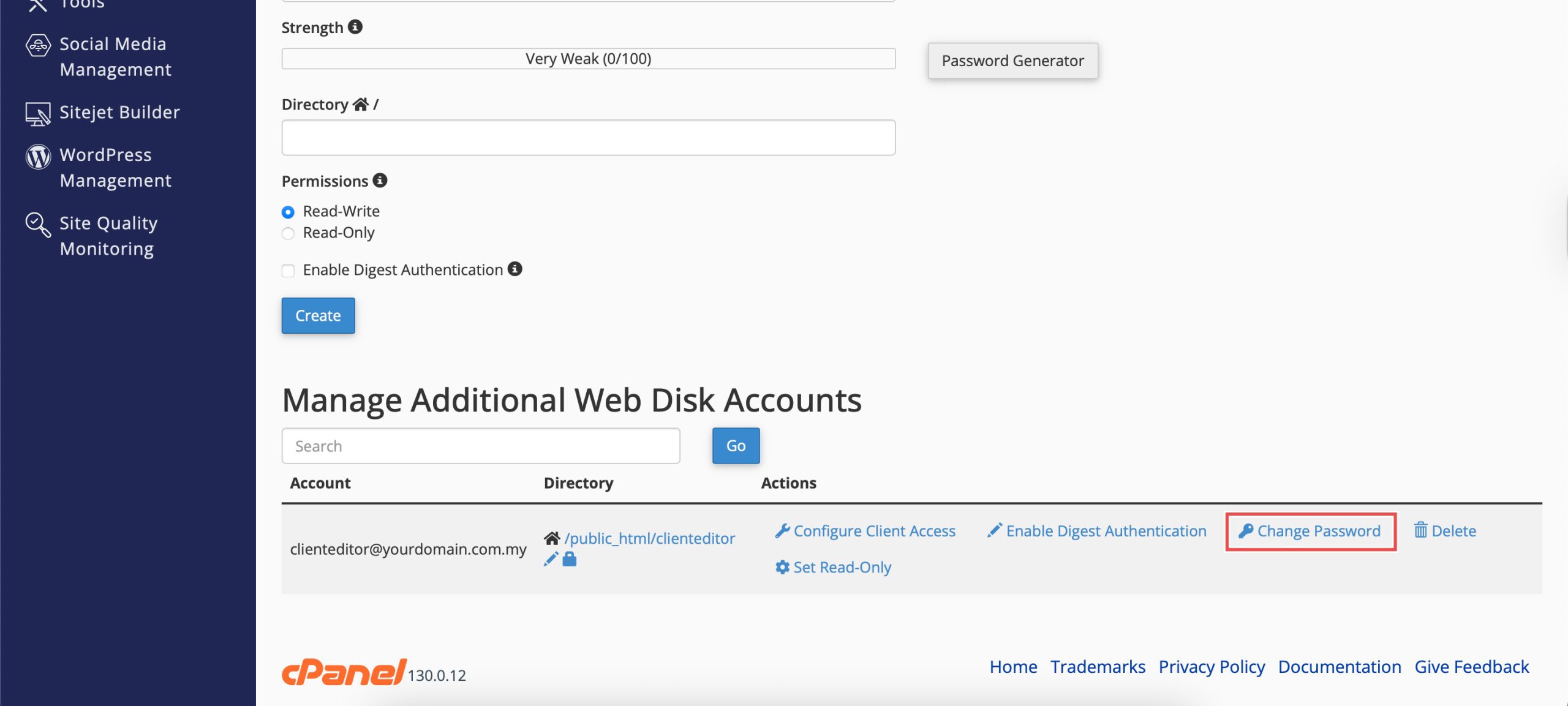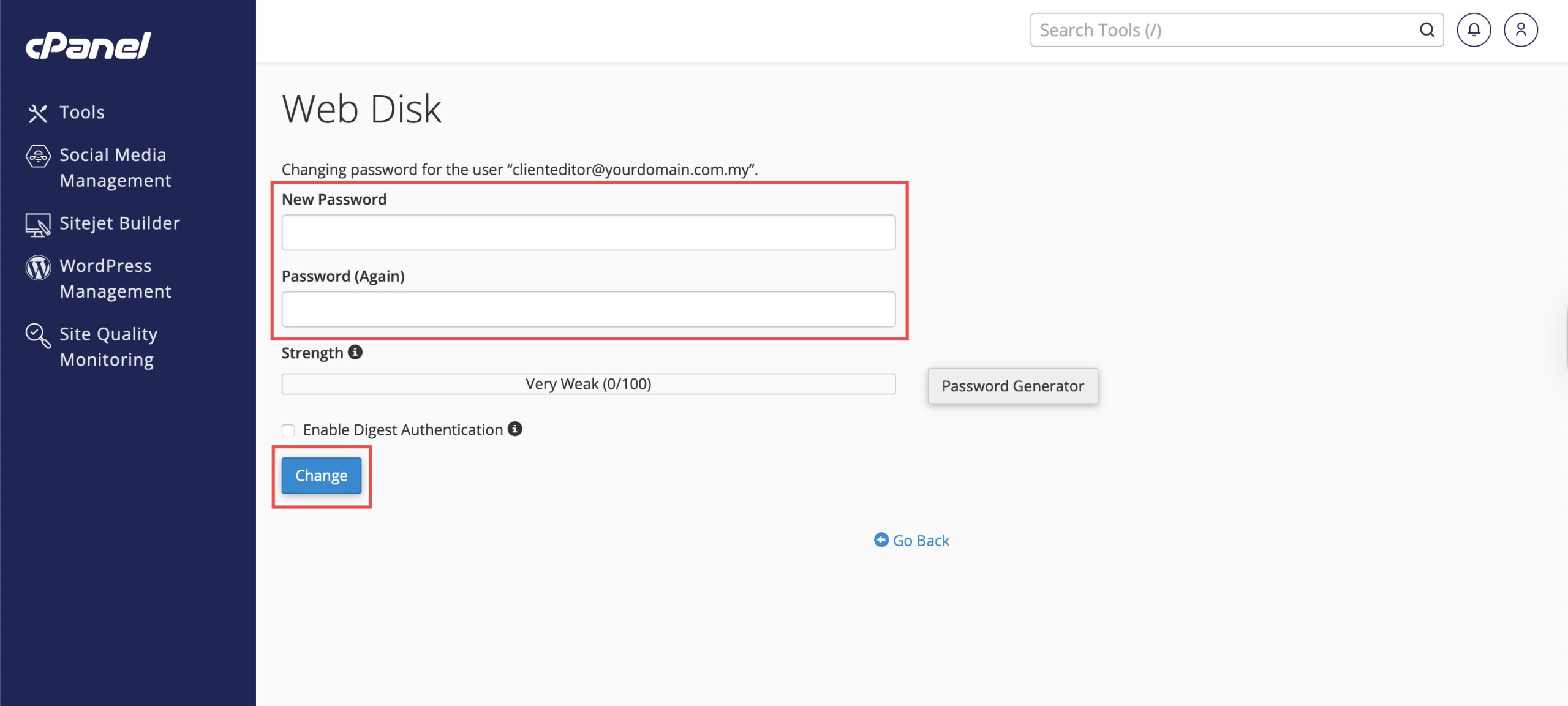Search Our Database
How to Change Password for Additional Web Disk Account in cPanel
Introduction
Regular password updates are essential for maintaining secure access to Web Disk accounts and protecting server files from unauthorized access. Whether due to security policies, suspected compromise, or routine maintenance, changing Web Disk passwords helps ensure continued protection of your file access credentials. cPanel’s Web Disk interface provides a straightforward method for updating account passwords while maintaining existing directory assignments and permissions. This guide explains how to change Web Disk account passwords using the Files > Web Disk section in cPanel.
Prerequisites
- Access to cPanel with the necessary permissions.
- Existing Additional Web Disk Account.
Step-by-step Guide
Step 1: Log in to cPanel
Access and log in to your cPanel account using your username and password.
Step 2: Access Web Disk
Under the Files section, click Web Disk. You will see your main Web Disk account and a list of additional accounts when you scroll down.
Step 3: Change password
Locate the Web Disk account you wish to configure, and click Change Password. You can either generate a strong password or create your own password. Then, re-enter the password in the field below and click Change.
Step 4: Verify the Changes
To verify the change, try to connect to the Web Disk account using its new password. You can do this by going to your Web Disk URL:
https://yourdomain.com:2078
Conclusion
Changing Web Disk account passwords through cPanel’s Web Disk interface is a simple security practice that helps maintain secure file access. Regular password updates contribute to overall account security while ensuring authorized users can continue accessing their assigned directories with updated credentials.
Should you have any inquiries about the guidelines, please feel free to open a ticket through your portal account or contact us at support@ipserverone.com. We’ll be happy to assist you further.