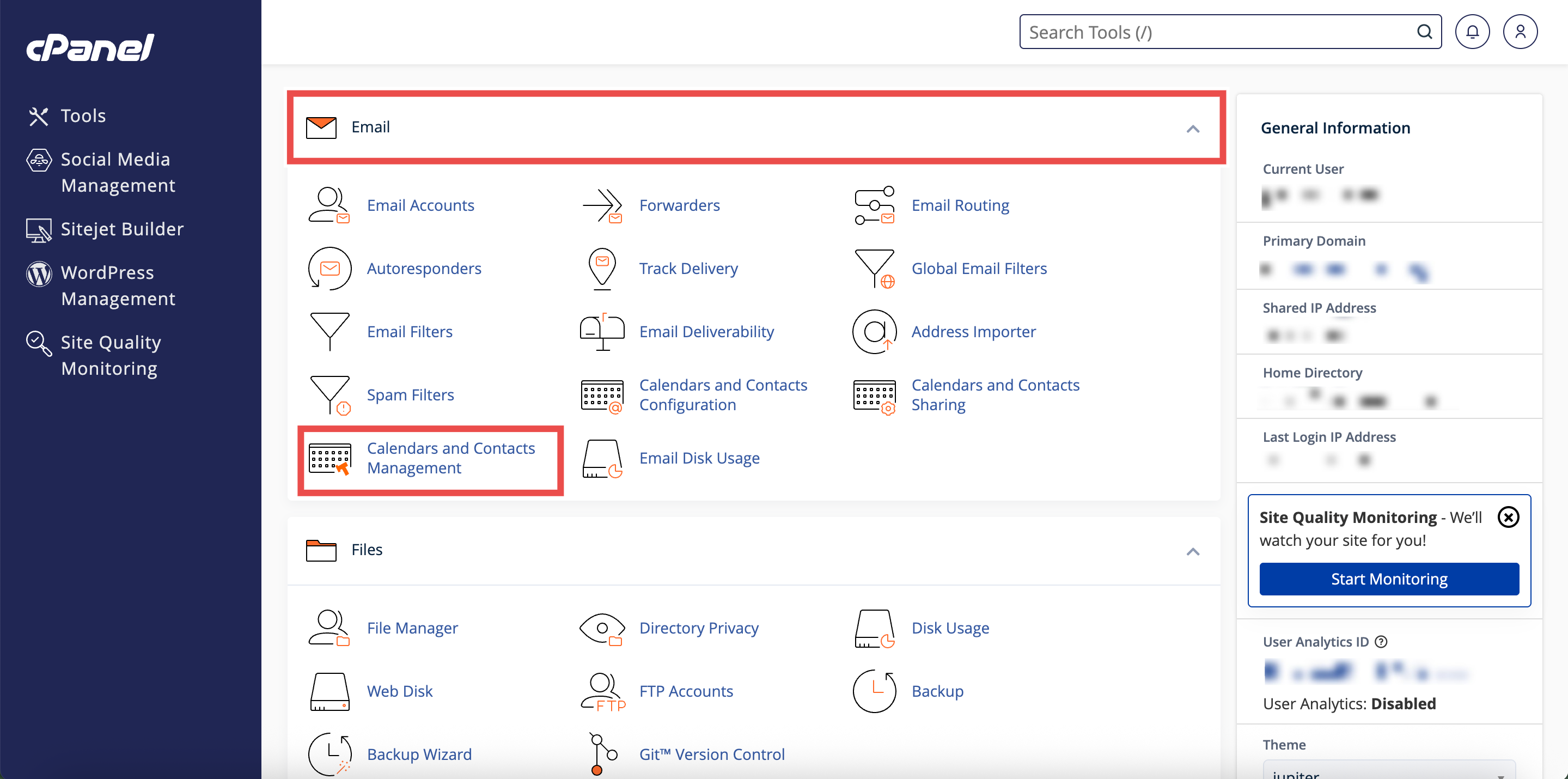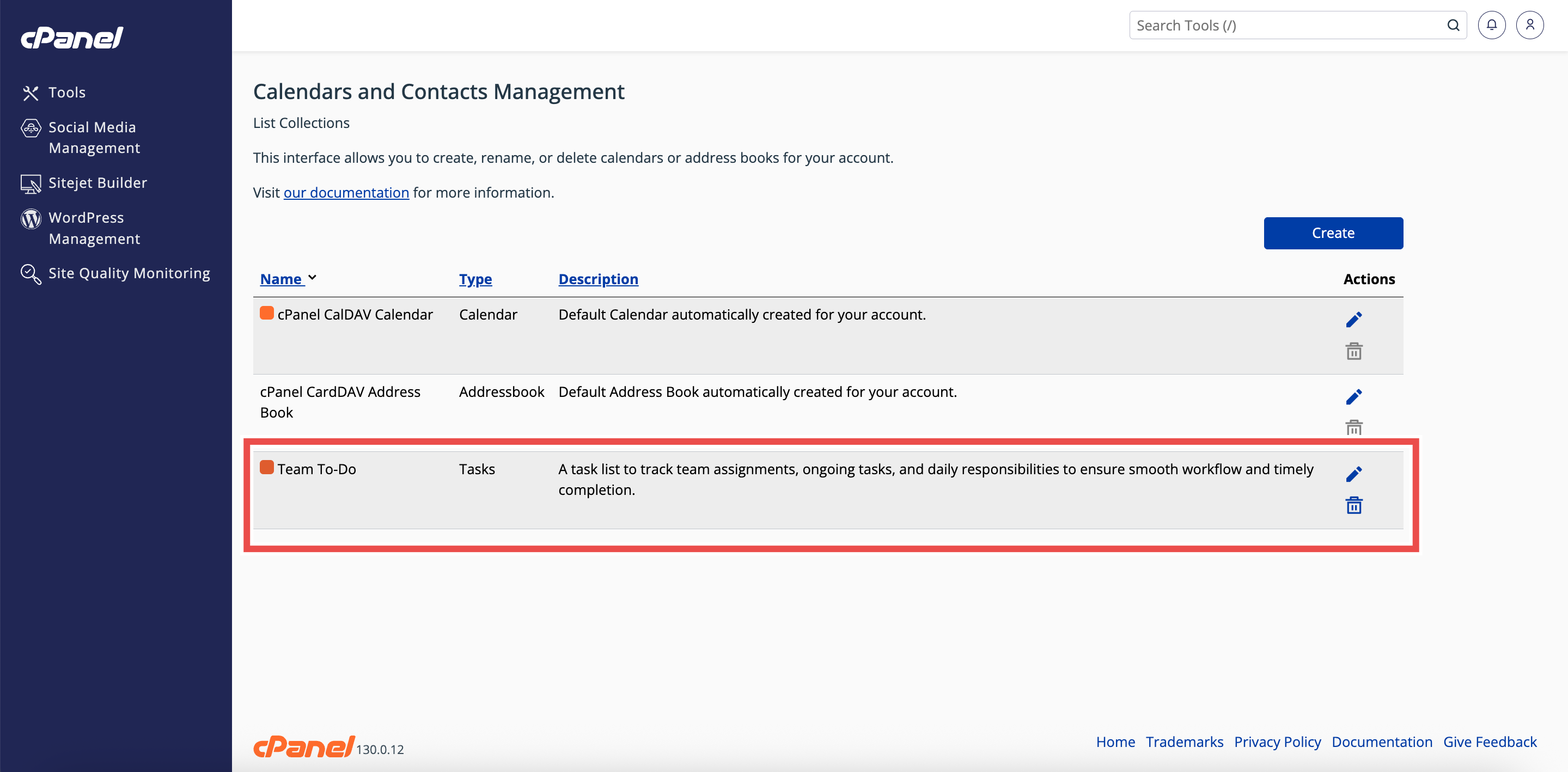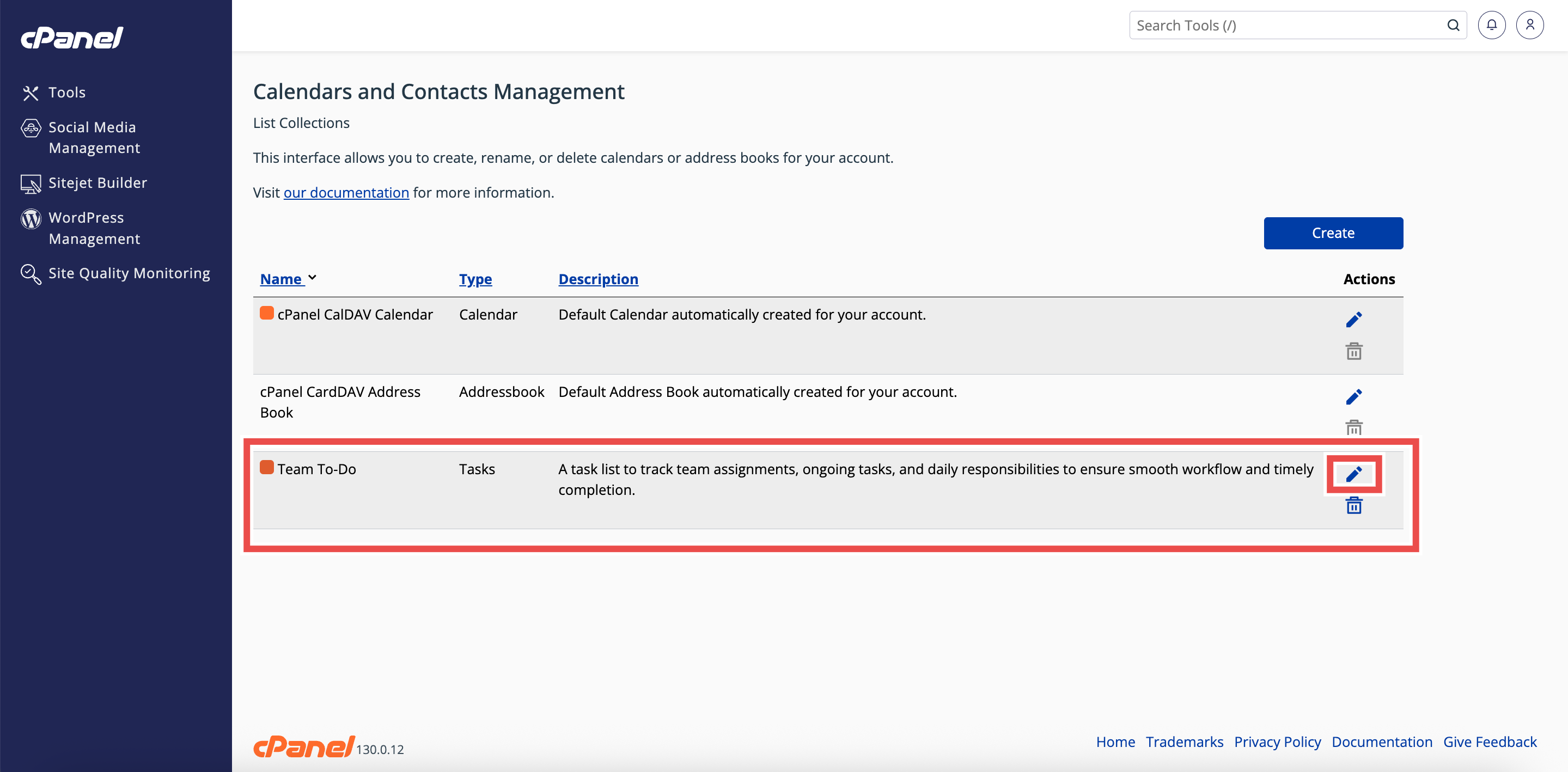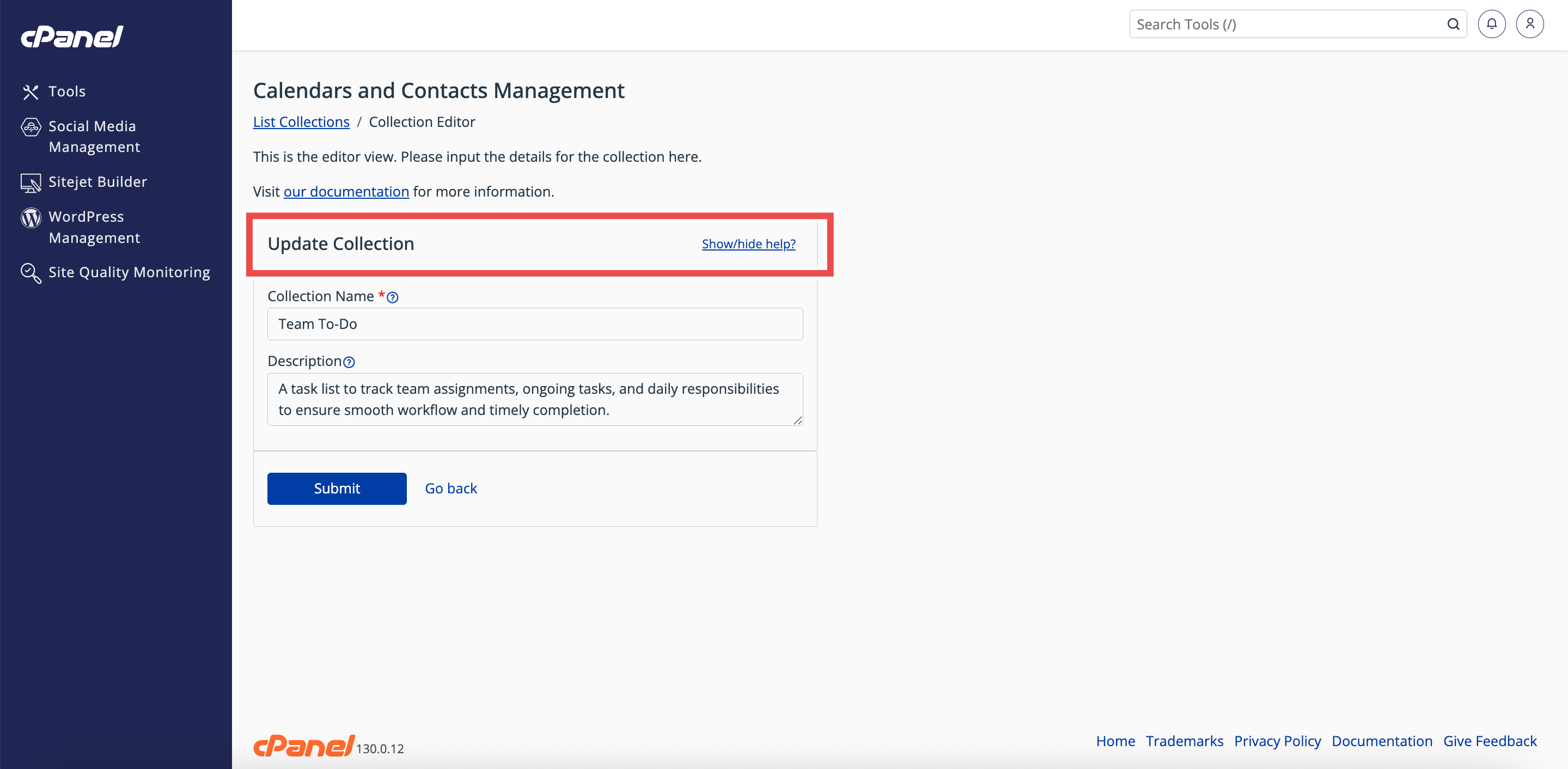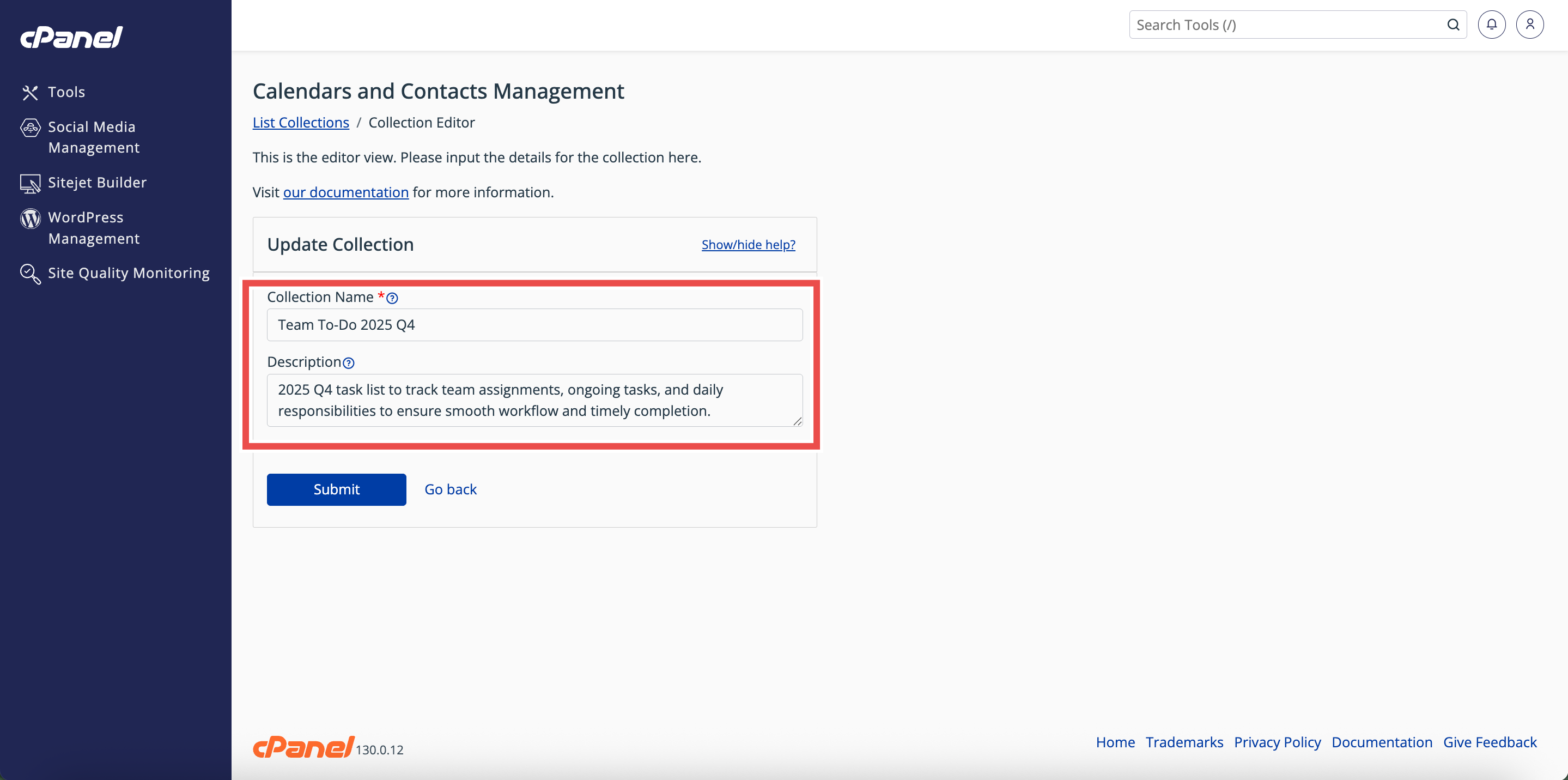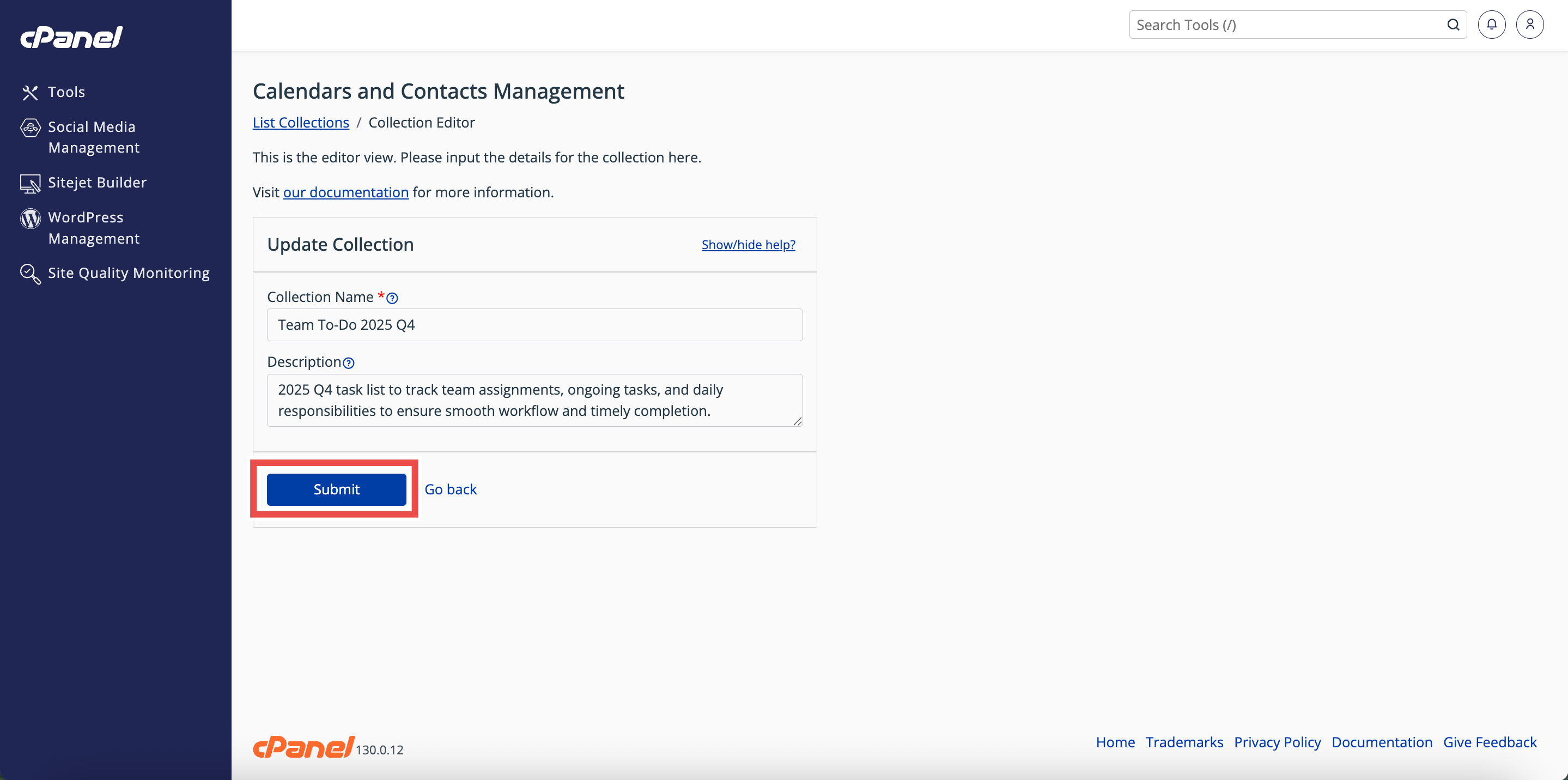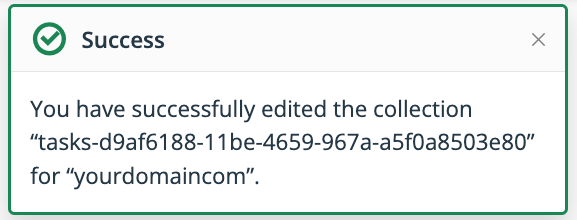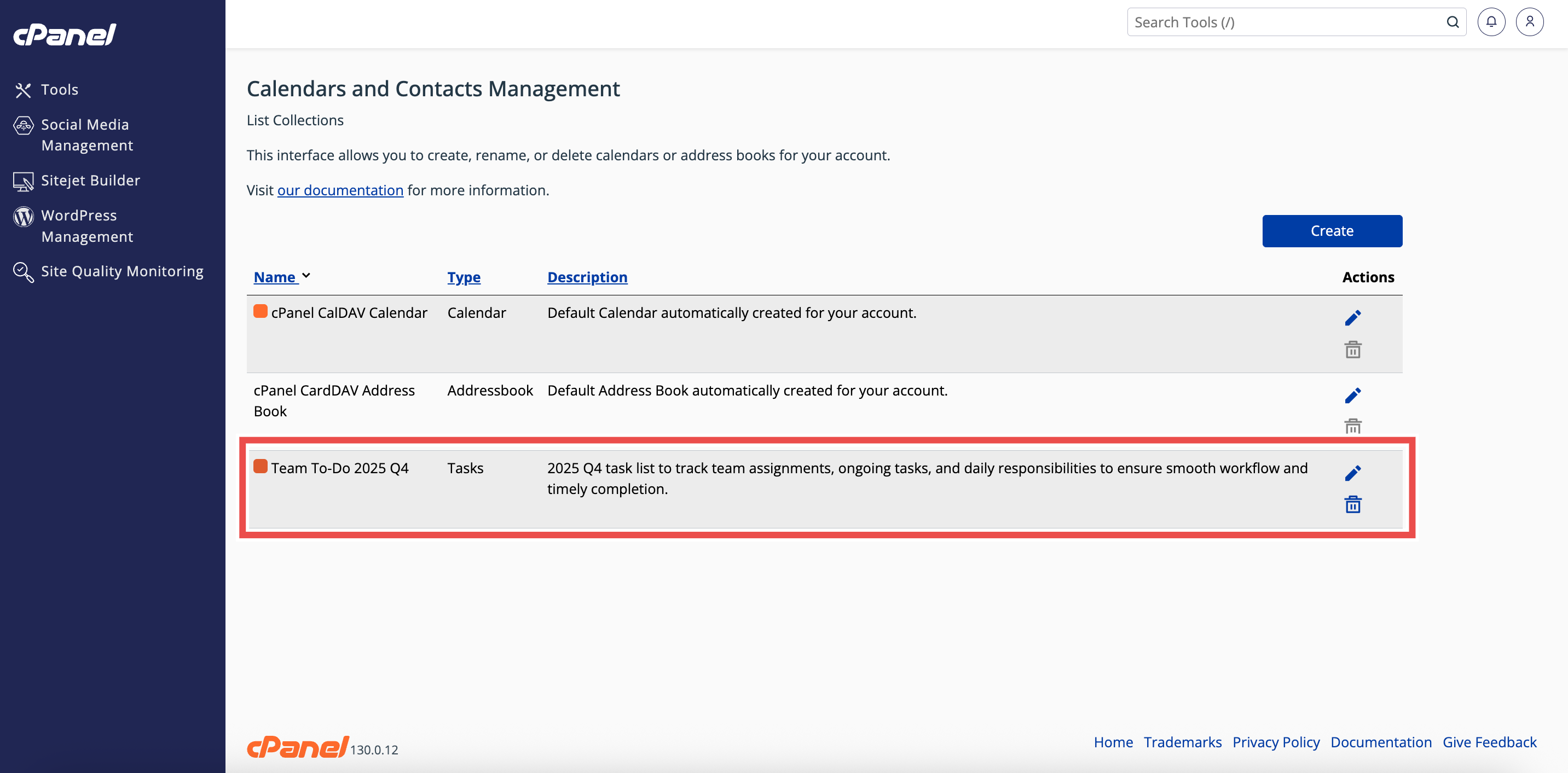Search Our Database
How to Edit a Task List in cPanel
Introduction
This Knowledge Base article provides a step-by-step guide on How to Edit a Task List in cPanel. Editing a task list allows you to update its name, color, or description to keep your tasks organized and relevant. Using cPanel’s Calendars and Contacts Management interface, you can quickly make changes to existing task lists to ensure your reminders and deadlines are accurate and easy to track.
Prerequisite
- Access to your cPanel login page.
- Existing task list to edit.
Step-by-Step Guide
Step 1: Log in to cPanel
- Access and log in to your cPanel account using your username and password.
Step 2: Open Calendars & Contacts Management
- On the Home page, under Email & Productivity, click Calendars & Contacts Management.
Step 3: Locate the Task List
- In the Calendars and Contacts Management table, find the task list you want to edit.
Step 4: Open the Collection Editor
- Click the pencil icon in the Actions column next to the task list.
- This will open the Update Collection interface.
Step 5: Update Task List Details
- Update the fields as needed:
- Collection Name: Enter the new name for your task list.
- Description (optional): Enter a new description for your task list.
Step 6: Save Changes
- Click Submit to save the changes.
- A success message will appear confirming the update.
Step 7: Verify Changes
- Check the Calendars and Contacts Management table to ensure the updated task list details appear correctly.
Conclusion
By following these steps, you can easily edit a task list in cPanel to keep your tasks updated and organized. Always verify that the changes appear in the Calendars and Contacts Management table to confirm successful updates.
Should you encounter any issues or have any questions, our support team at IPSERVERONE is always here to assist you. Don’t hesitate to reach out to us at support@ipserverone.com for any help you need.