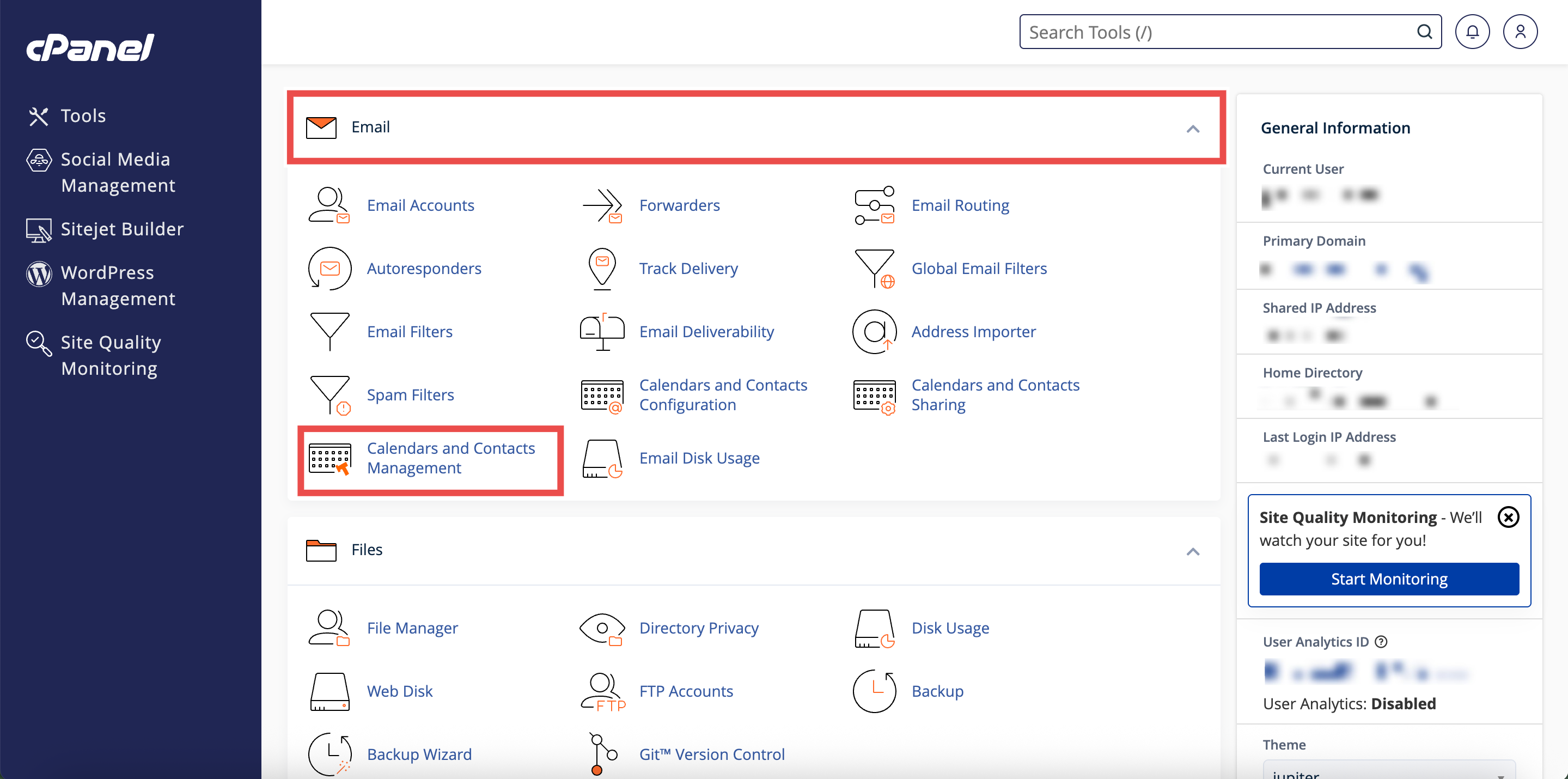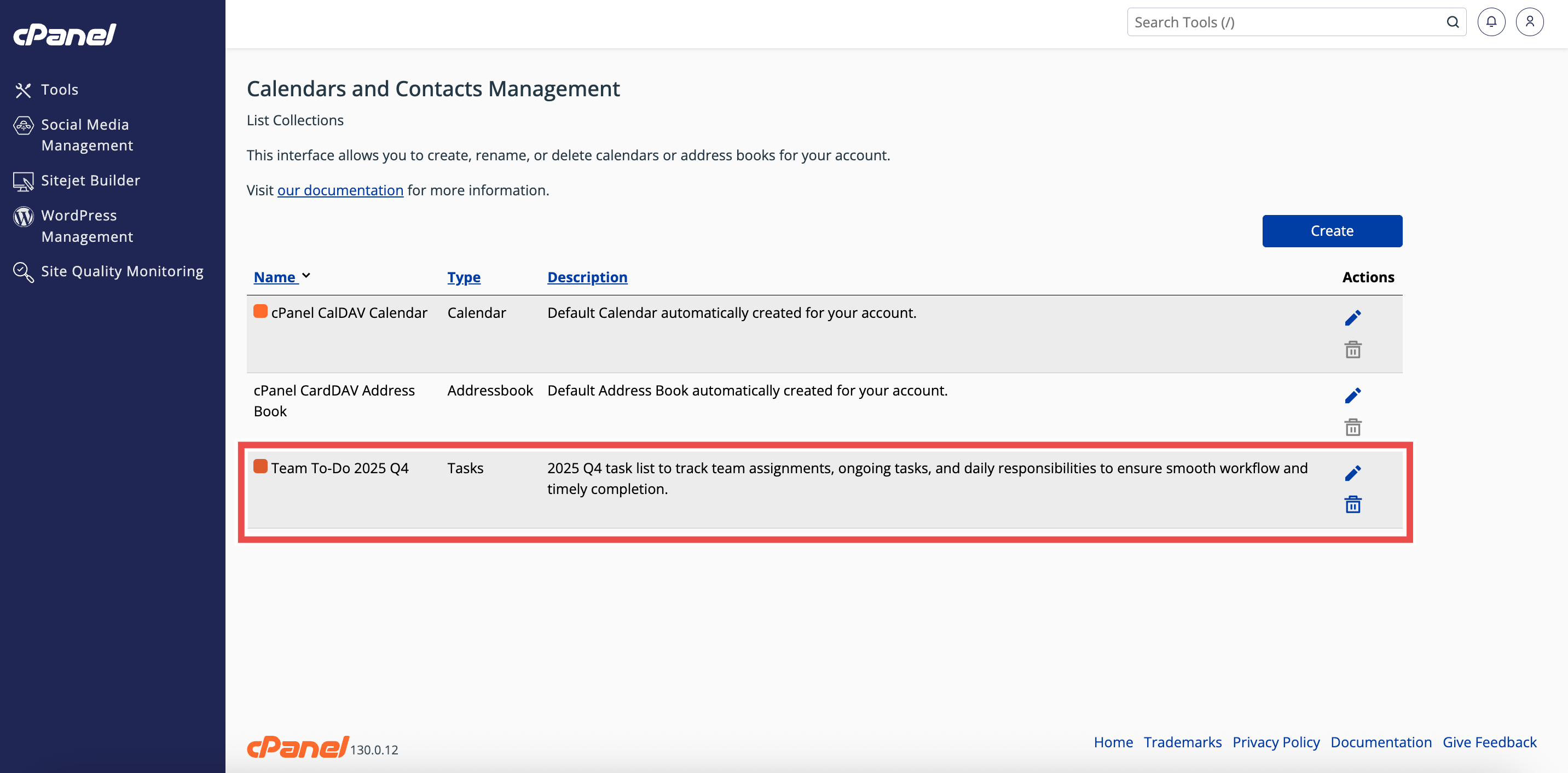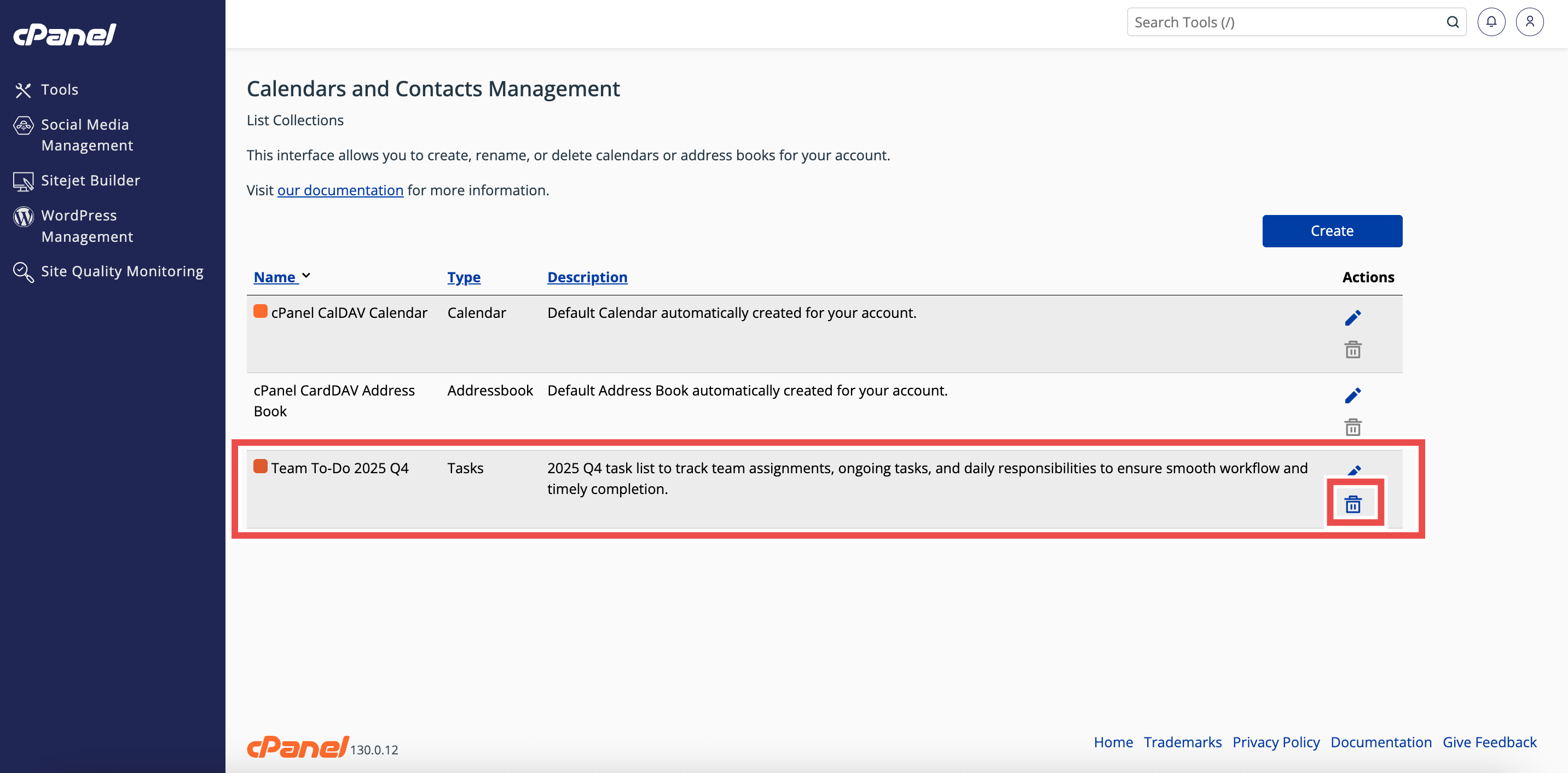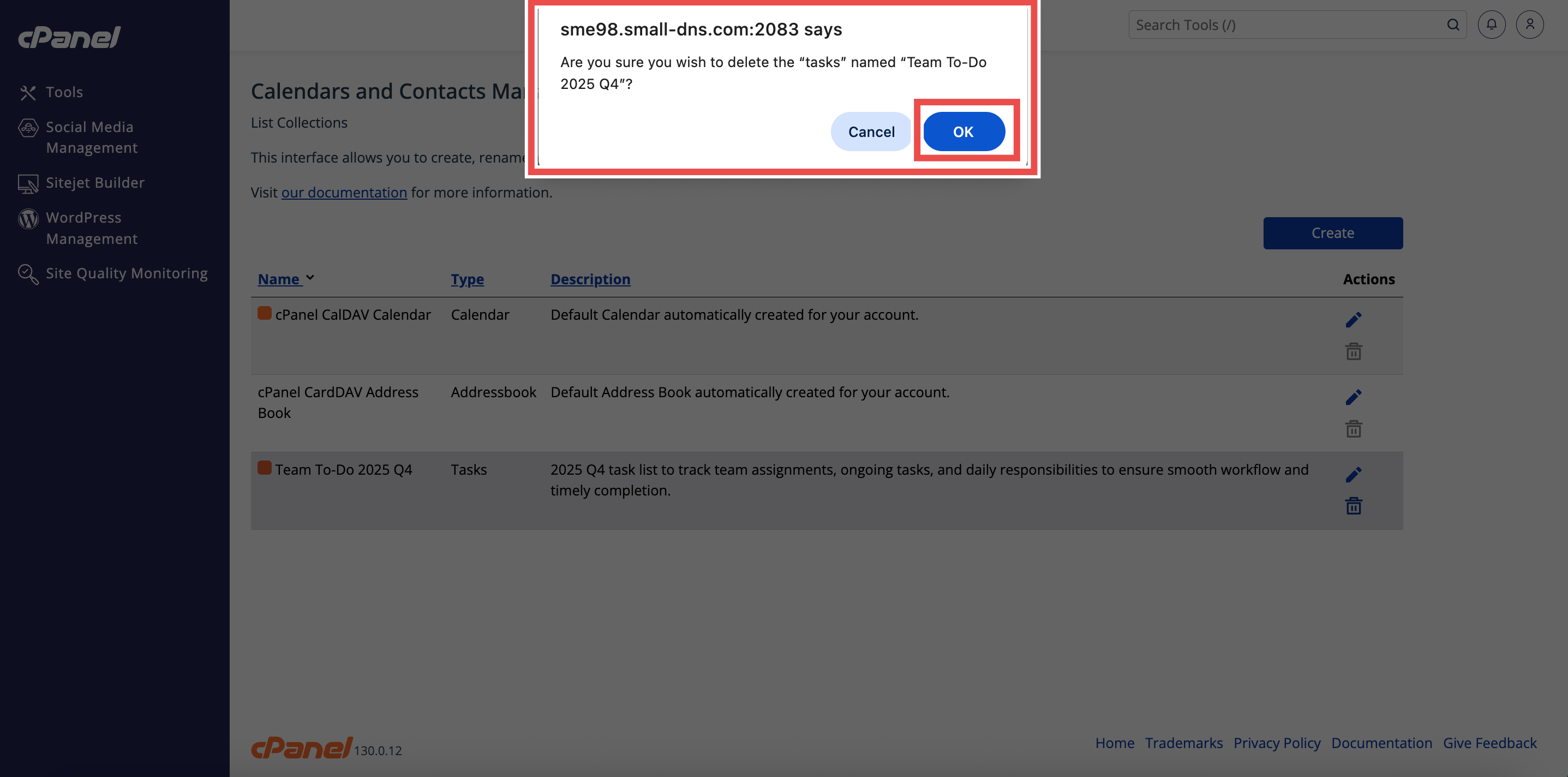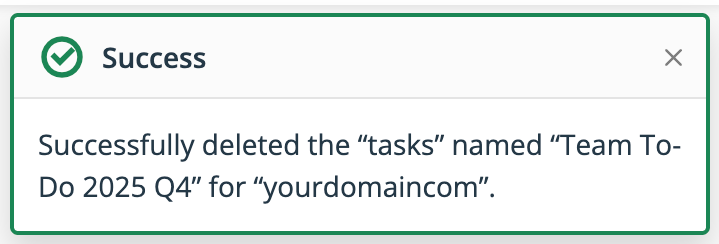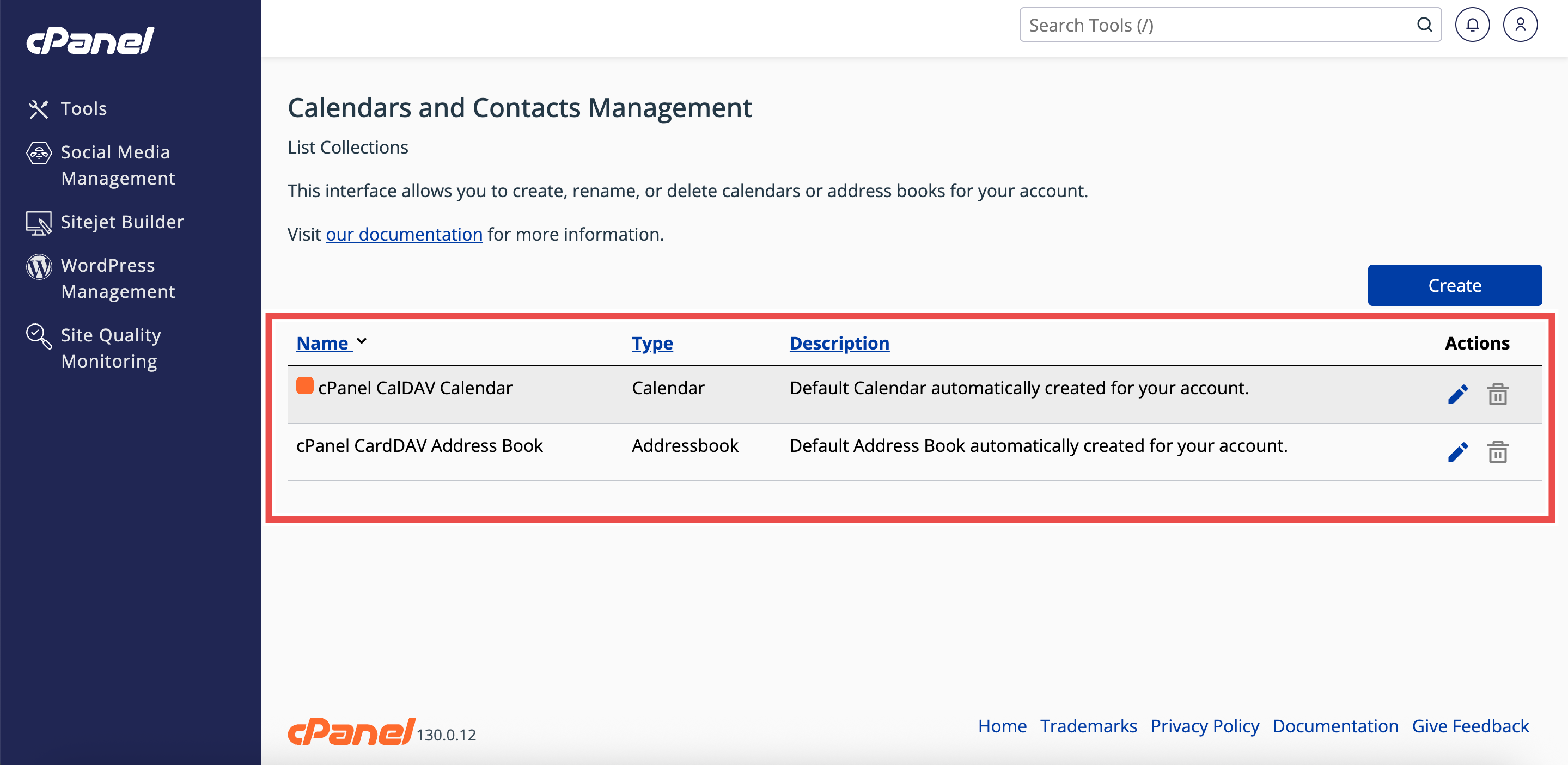Search Our Database
How to Delete a Task List in cPanel
Introduction
This Knowledge Base article provides a step-by-step guide on How to Delete a Task List in cPanel. Deleting a task list helps you remove outdated or unnecessary tasks and keep your Calendars and Contacts Management interface organized. Using cPanel, you can quickly and safely delete task lists that are no longer needed.
Prerequisite
- Access to your cPanel login page.
- Existing Task List to delete
Step-by-Step Guide
Step 1: Log in to cPanel
- Access and log in to your cPanel account using your username and password.
Step 2: Open Calendars & Contacts Management
- On the Home page, under Email & Productivity, click Calendars & Contacts Management.
Step 3: Locate the Task List
- In the Calendars and Contacts Management table, find the task list you want to delete.
Step 4: Delete the Task List
- Click the trash can icon in the Actions column next to the task list.
Step 5: Confirm Deletion
- In the confirmation window, click OK to confirm that you want to delete the task list.
- A success message will appear, confirming the deletion.
Step 6: Verify Deletion
- Check the Calendars and Contacts Management table to ensure the deleted task list no longer appears in the table.
Conclusion
By following these steps, you can easily delete a task list in cPanel to maintain an organized workspace. Always verify that the task list no longer appears in the Calendars and Contacts Management table to confirm successful deletion.
Should you encounter any issues or have any questions, our support team at IPSERVERONE is always here to assist you. Don’t hesitate to reach out to us at support@ipserverone.com for any help you need.