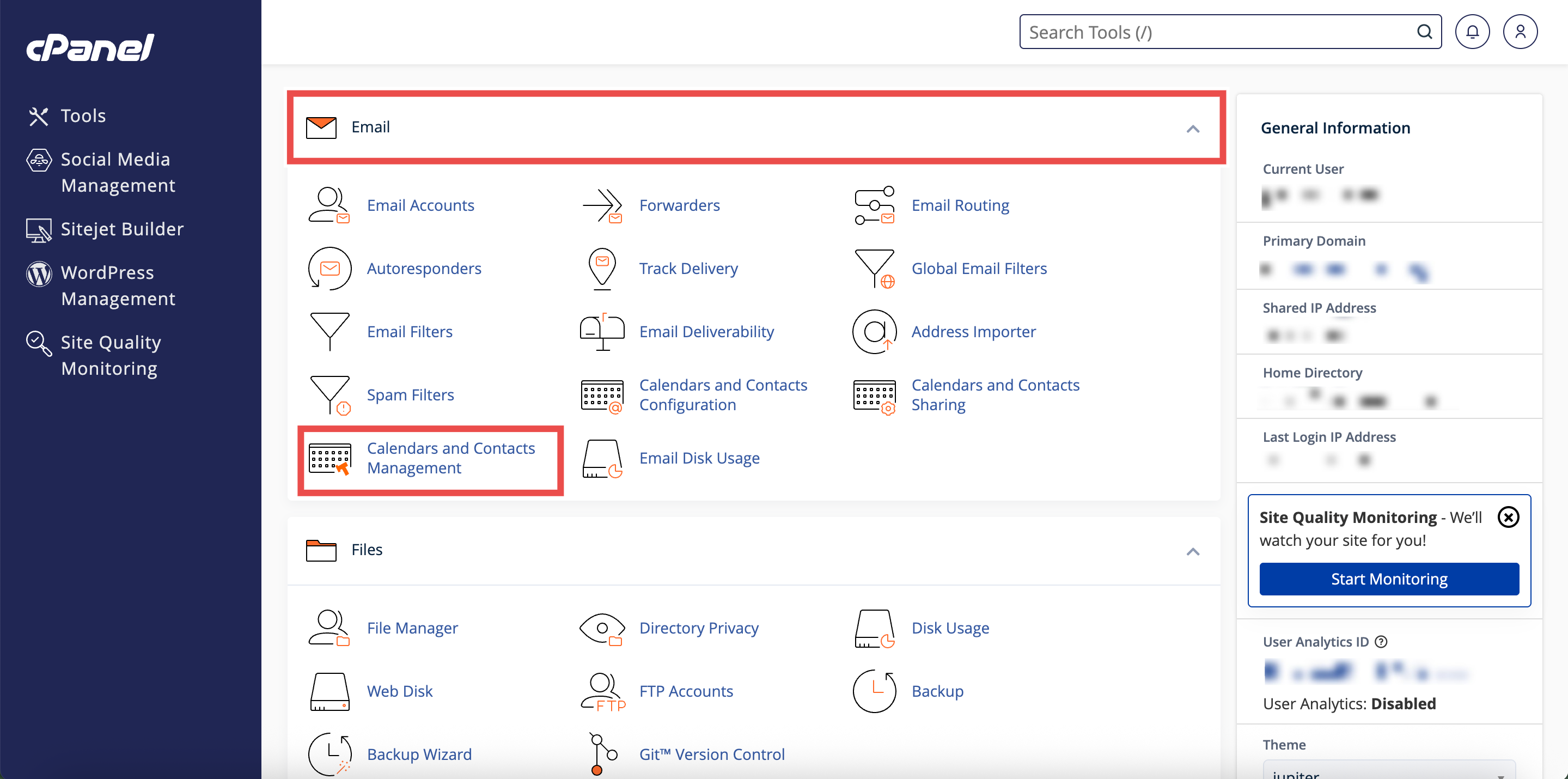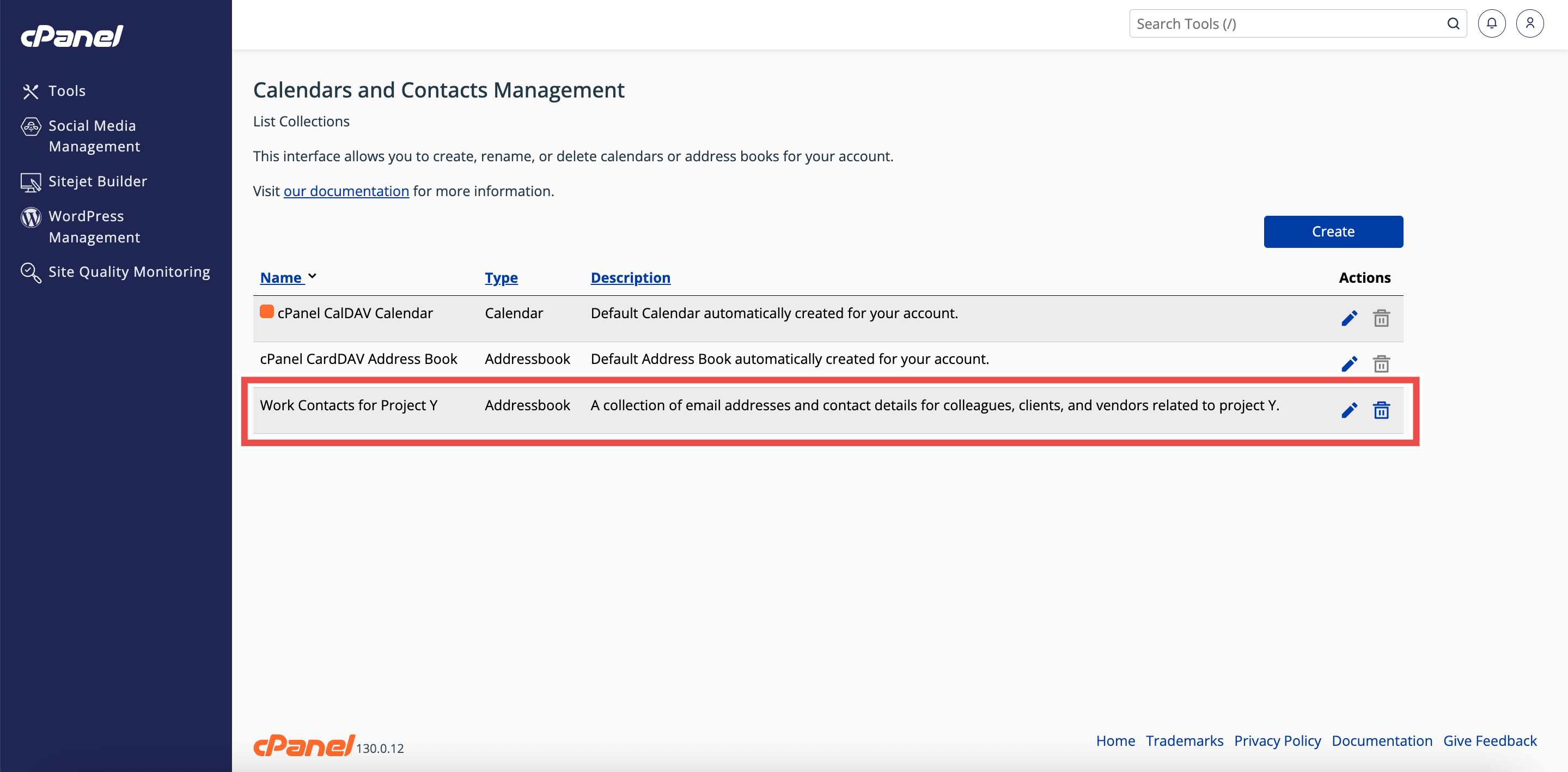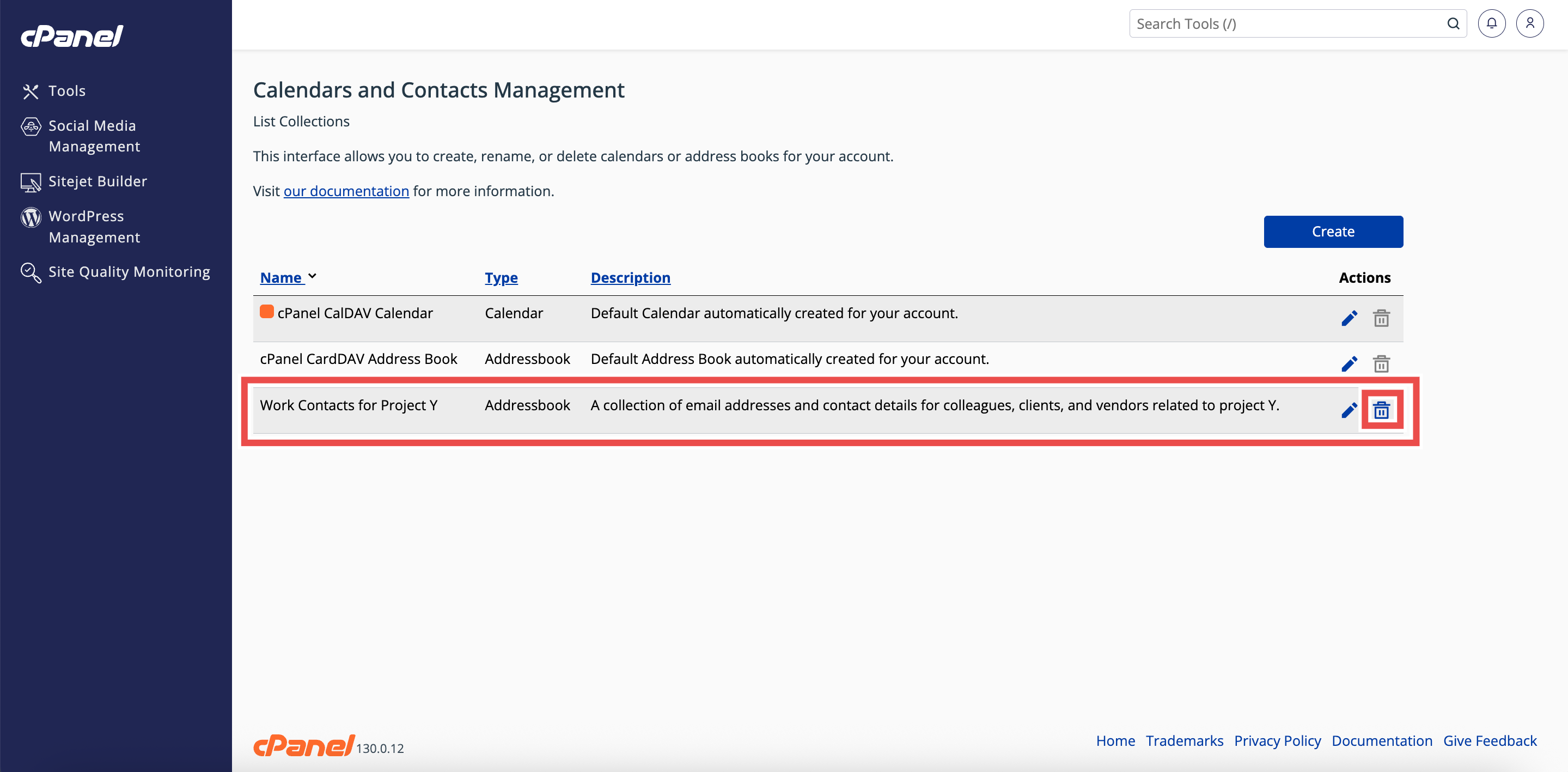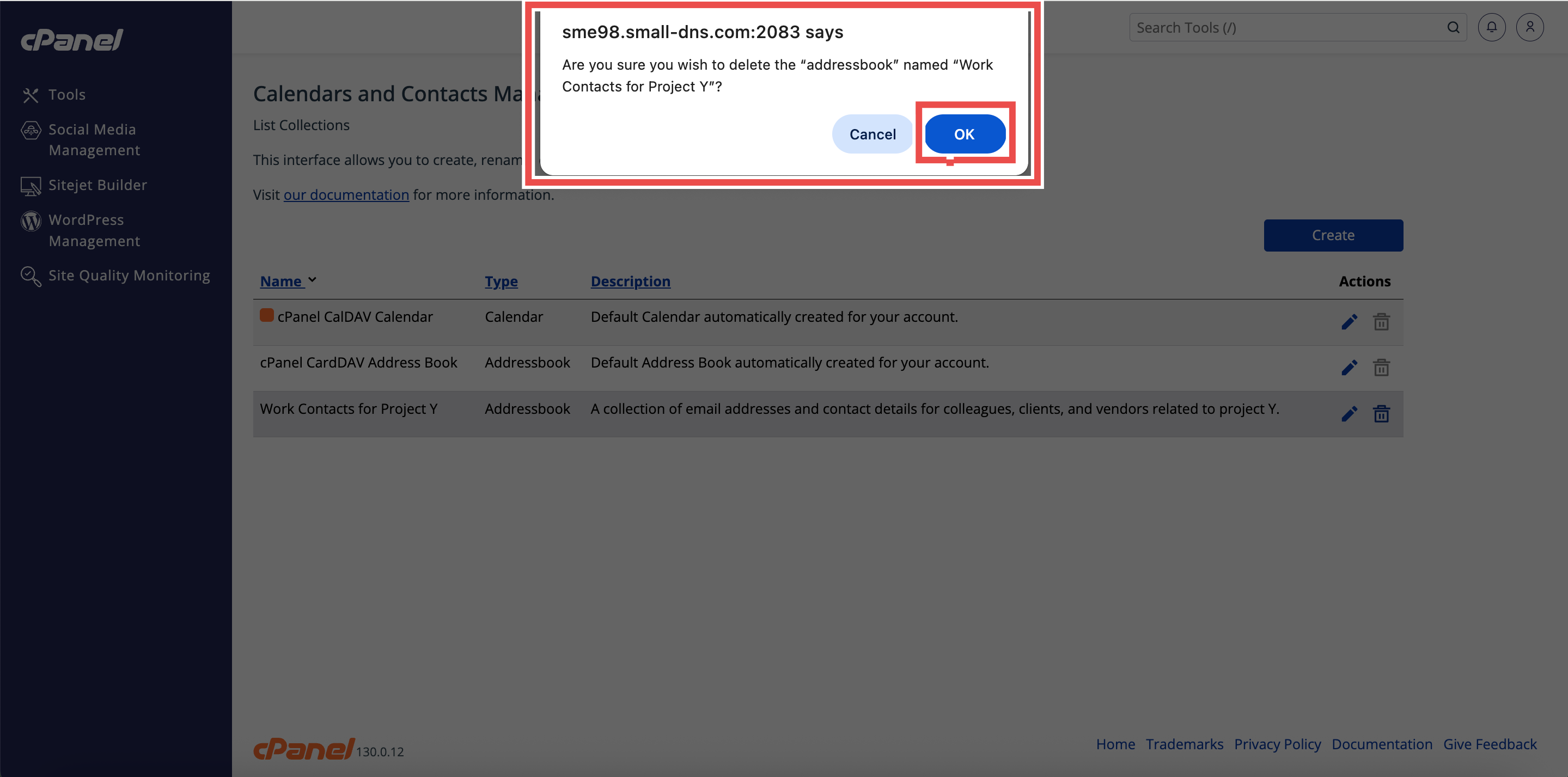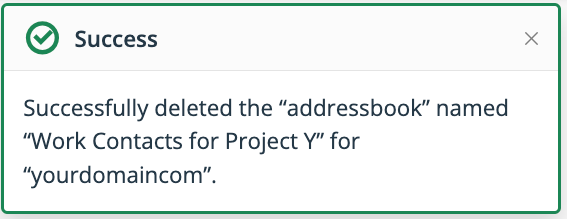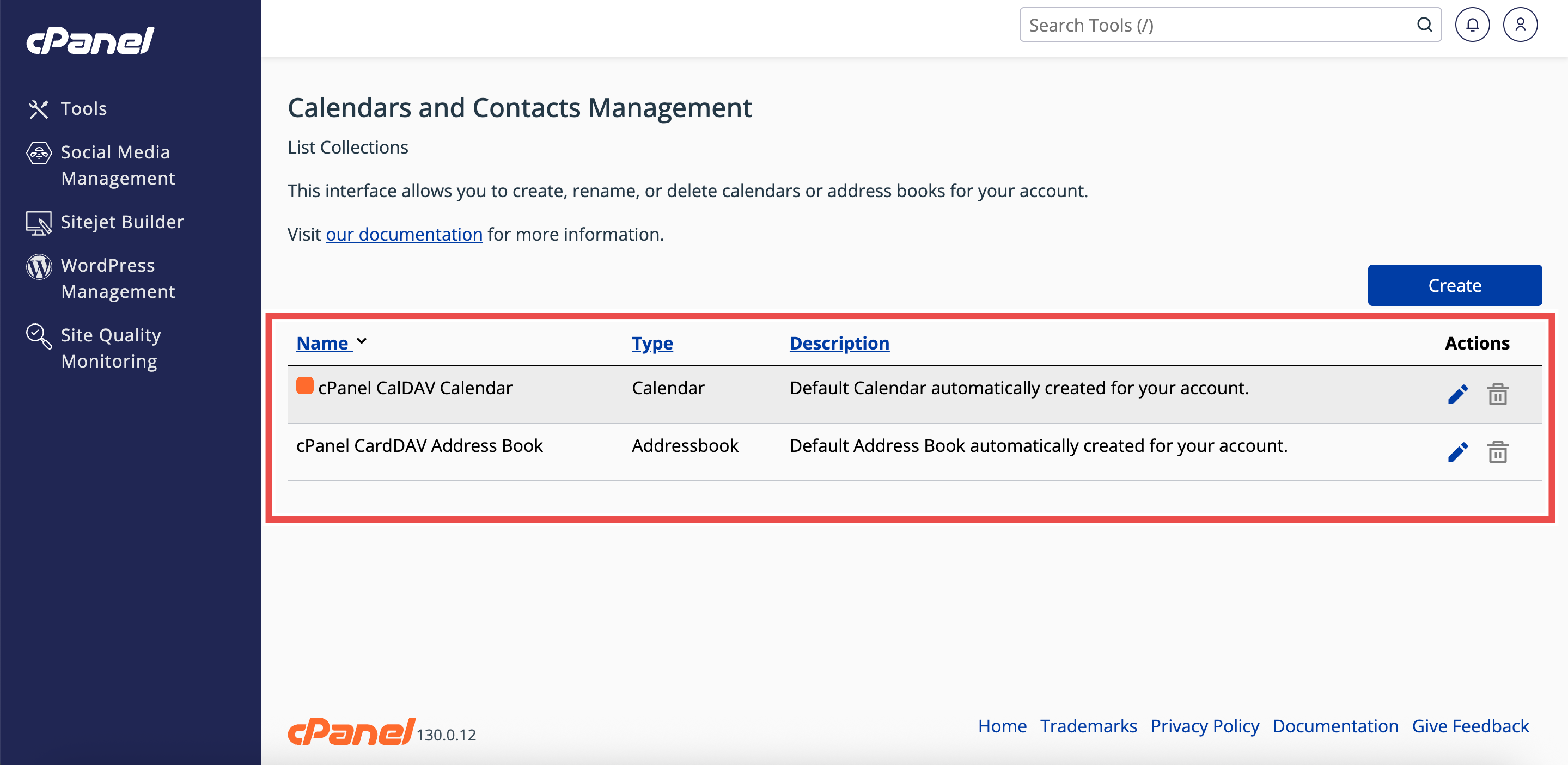Search Our Database
How to Delete an Address Book in cPanel
Introduction
This Knowledge Base article provides a step-by-step guide on How to Delete an Address Book in cPanel. Deleting an address book helps you remove outdated or unnecessary contact lists and keep your Calendars and Contacts Management interface organized. With cPanel, you can quickly delete an address book when it is no longer needed.
Prerequisite
- Access to your cPanel login page.
- Existing address book that is not the default address book, as default address book cannot be removed.
Step-by-Step Guide
Step 1: Log in to cPanel
- Access and log in to your cPanel account using your username and password.
Step 2: Open Calendars & Contacts Management
- On the Home page, under Email & Productivity, click Calendars & Contacts Management.
Step 3: Locate the Address Book
- In the Calendars and Contacts Management table, find the address book you want to delete.
Step 4: Delete the Address Book
- Click the trash can icon in the Actions column next to the address book.
Step 5: Confirm Deletion
- In the confirmation window, click OK to confirm that you want to delete the address book.
- A success message will appear, confirming the deletion.
Step 6: Verify Deletion
- Check the Calendars and Contacts Management table to ensure the deleted address book no longer appears in the table.
Conclusion
By following these steps, you can easily delete address book in cPanel to keep your interface organized. Always verify that the address book no longer appears in the table to confirm successful deletion.
Should you encounter any issues or have any questions, our support team at IPSERVERONE is always here to assist you. Don’t hesitate to reach out to us at support@ipserverone.com for any help you need.