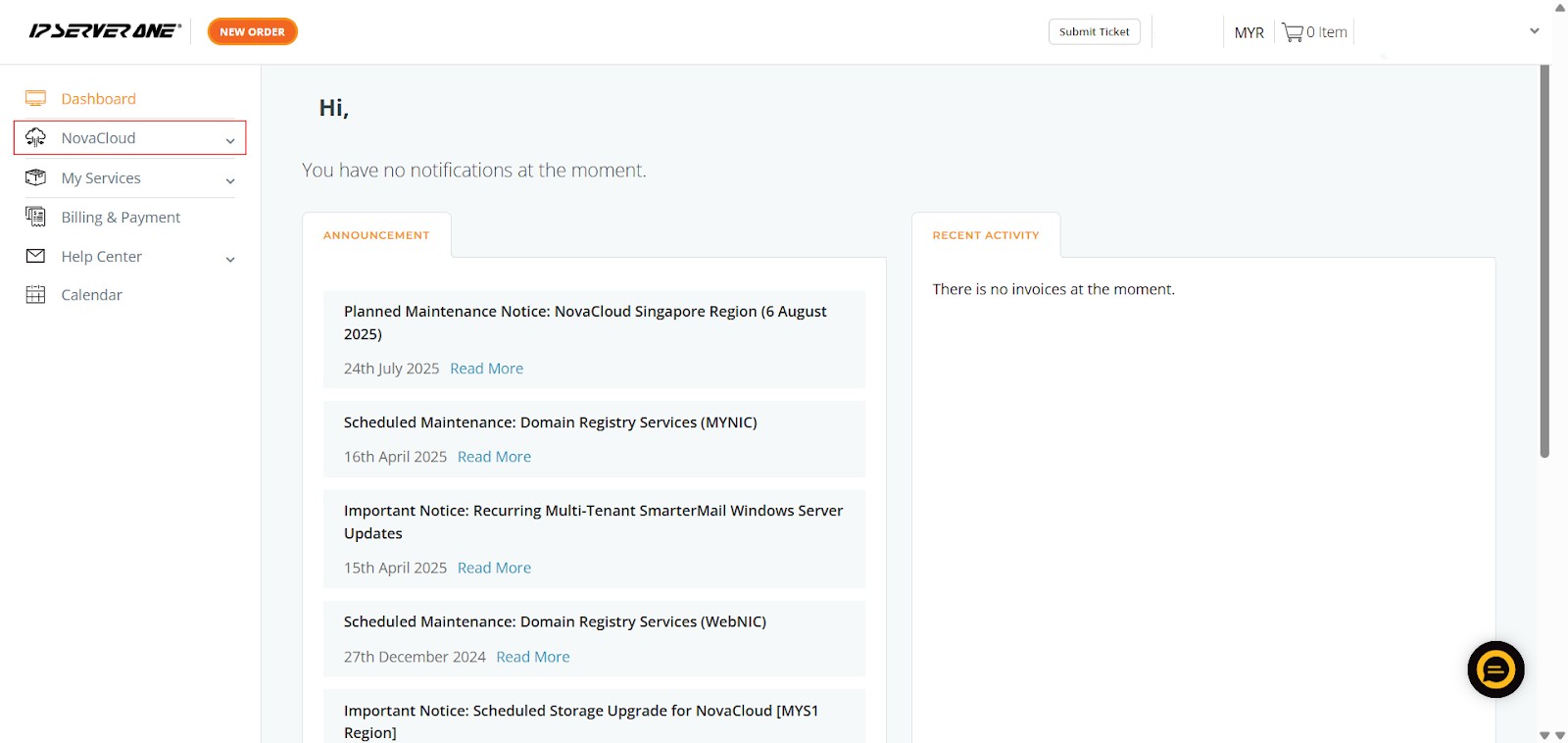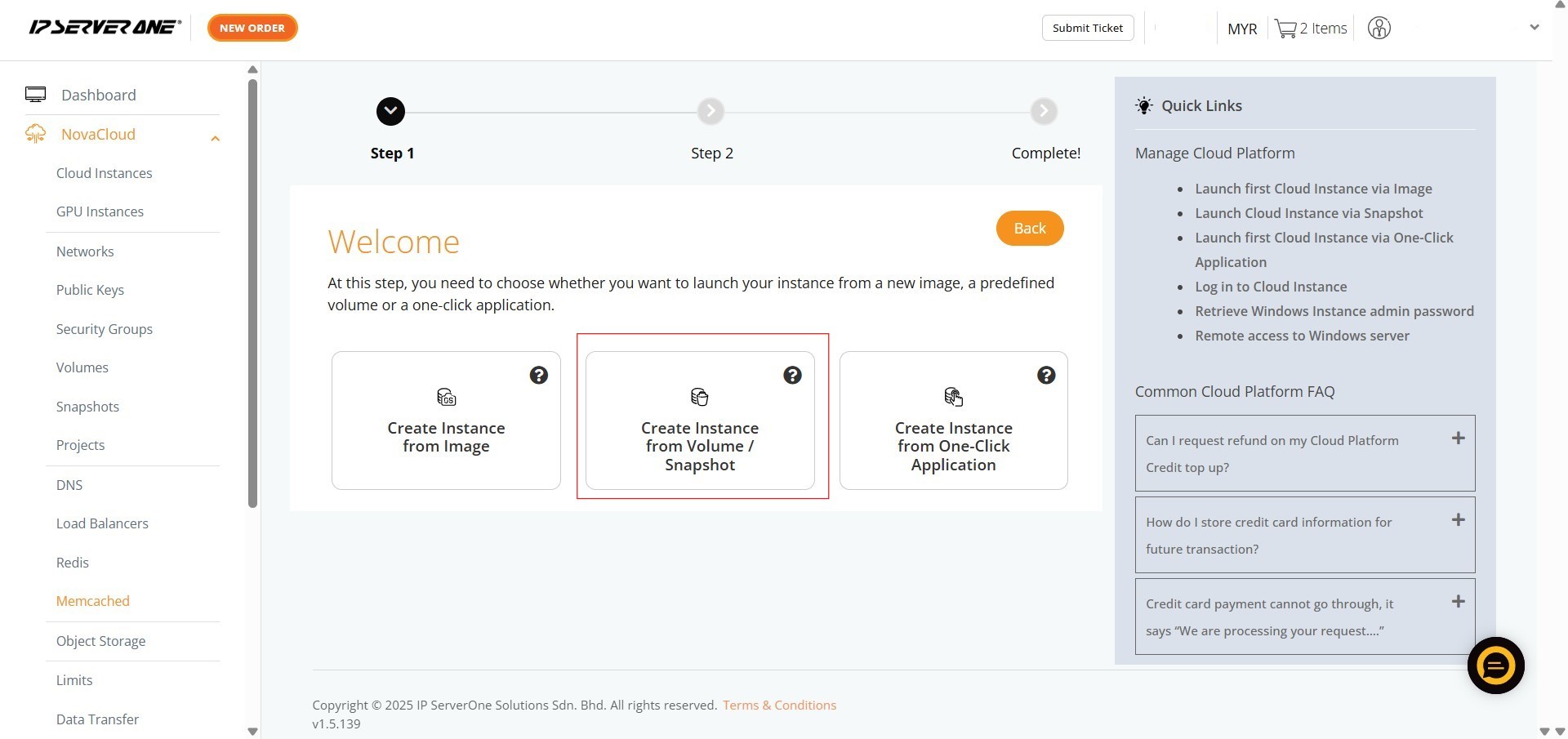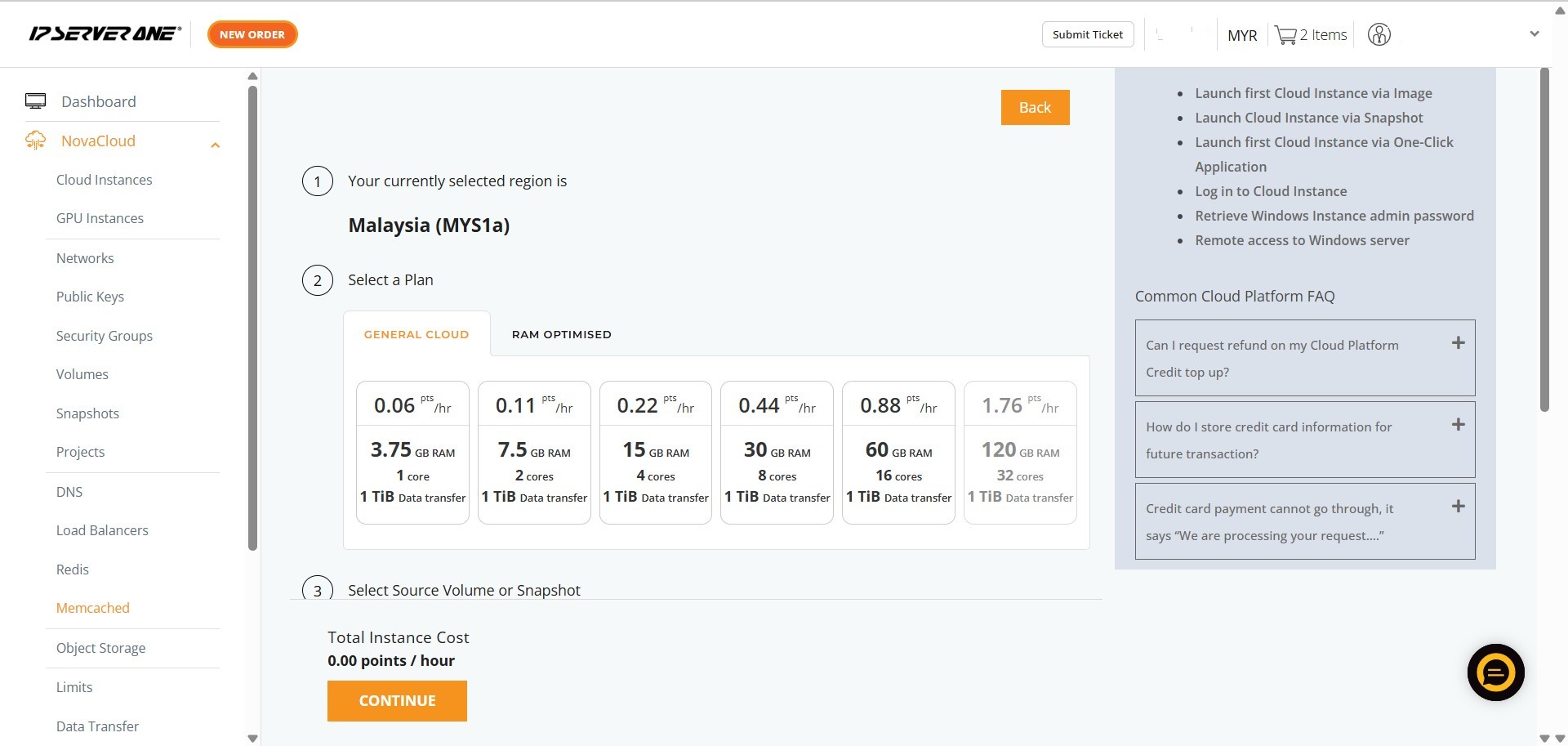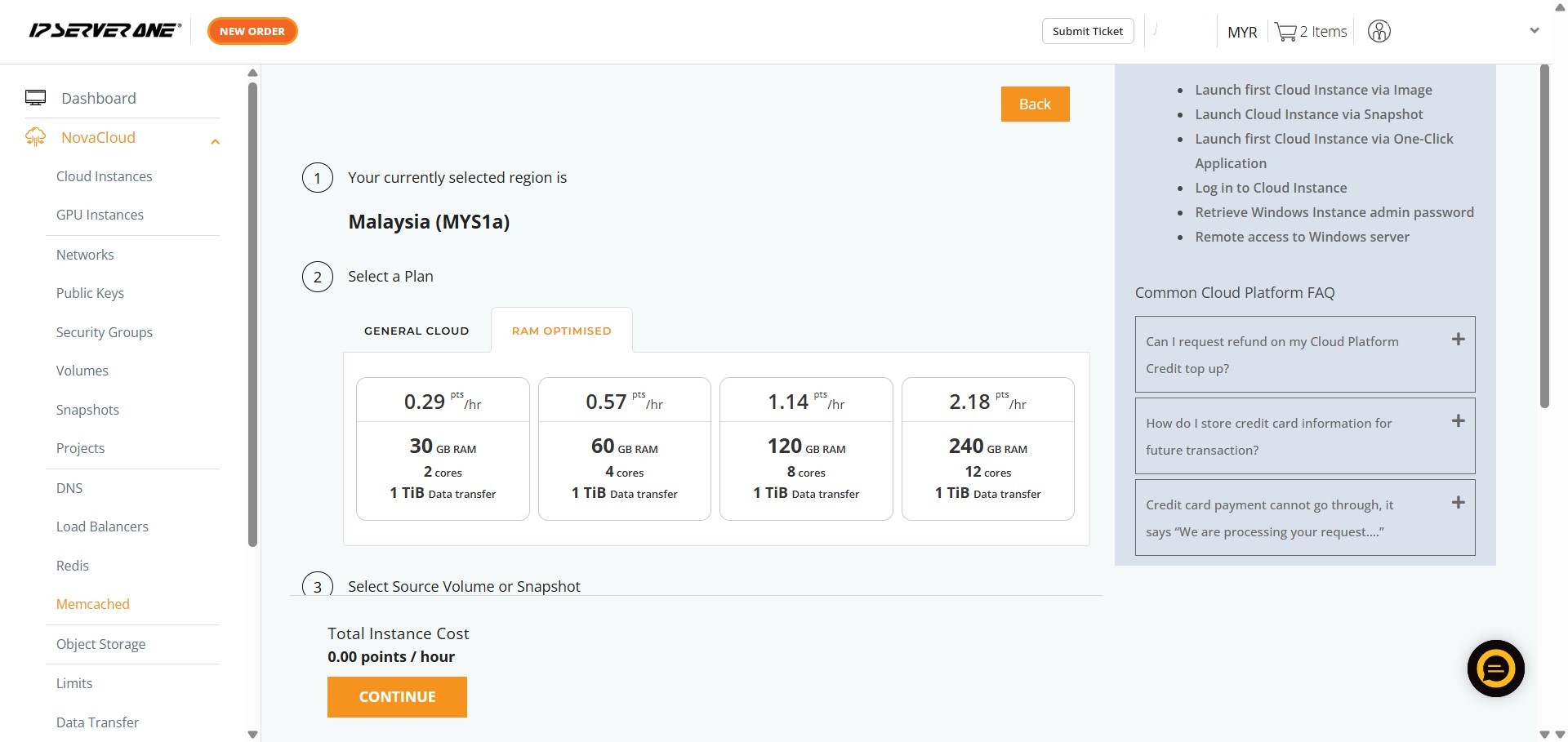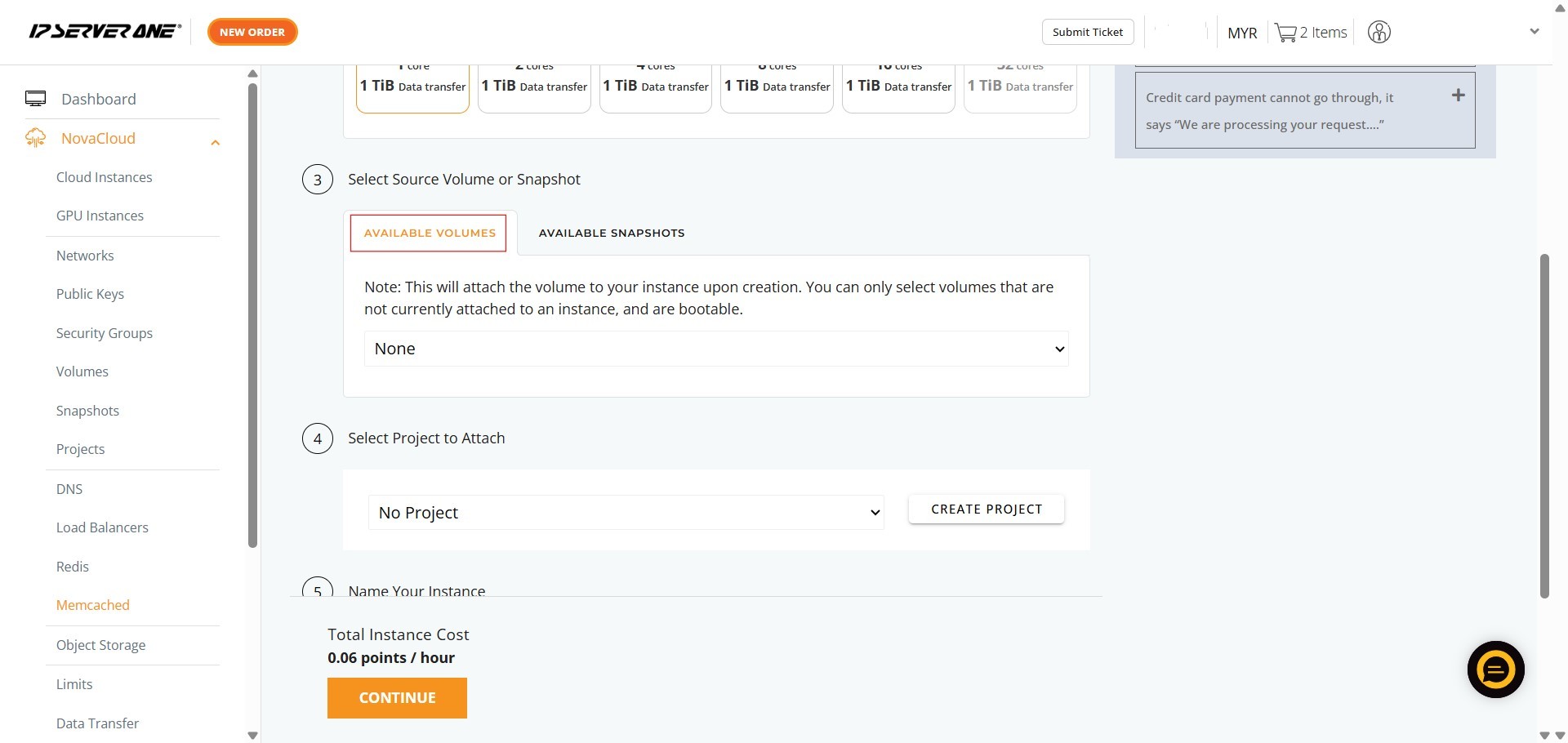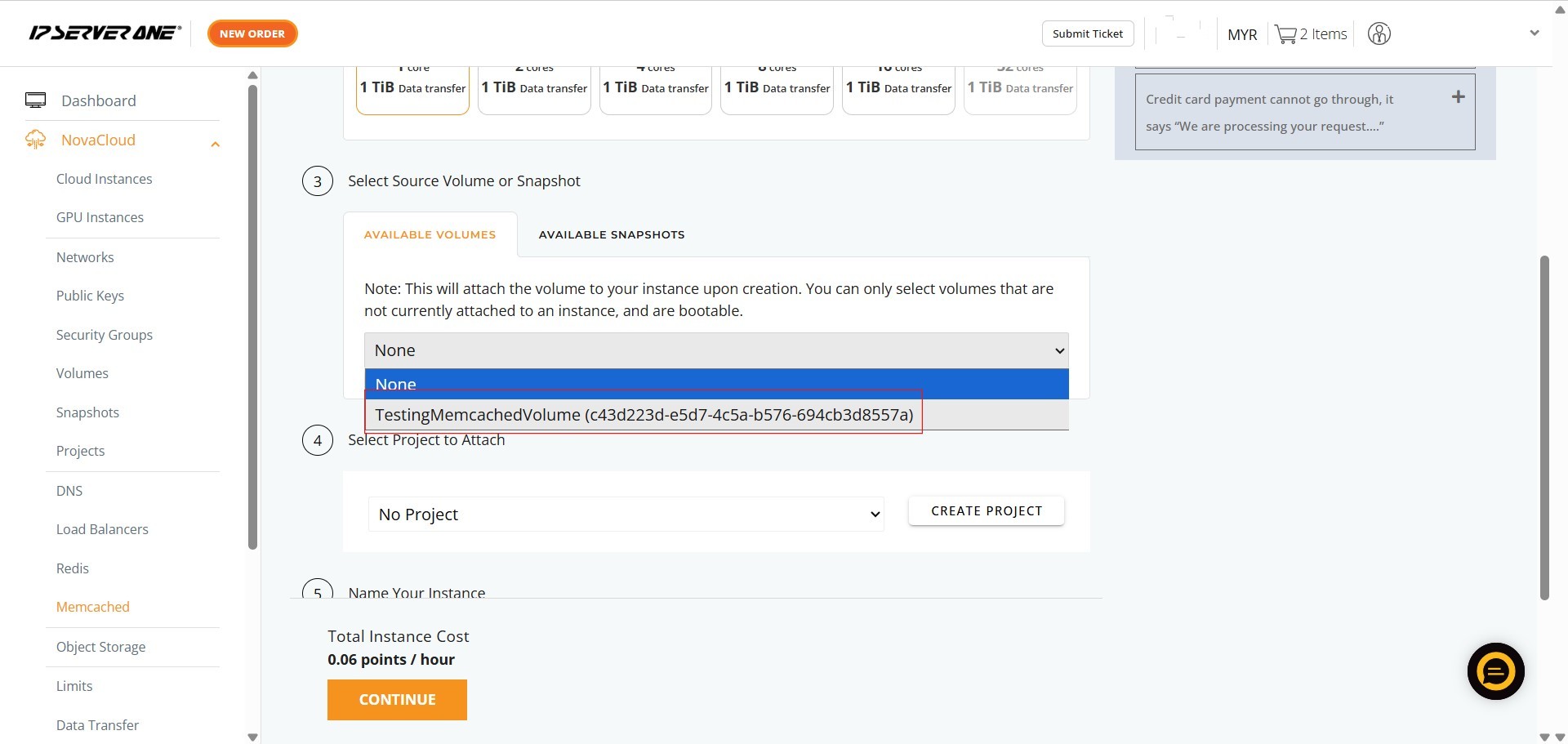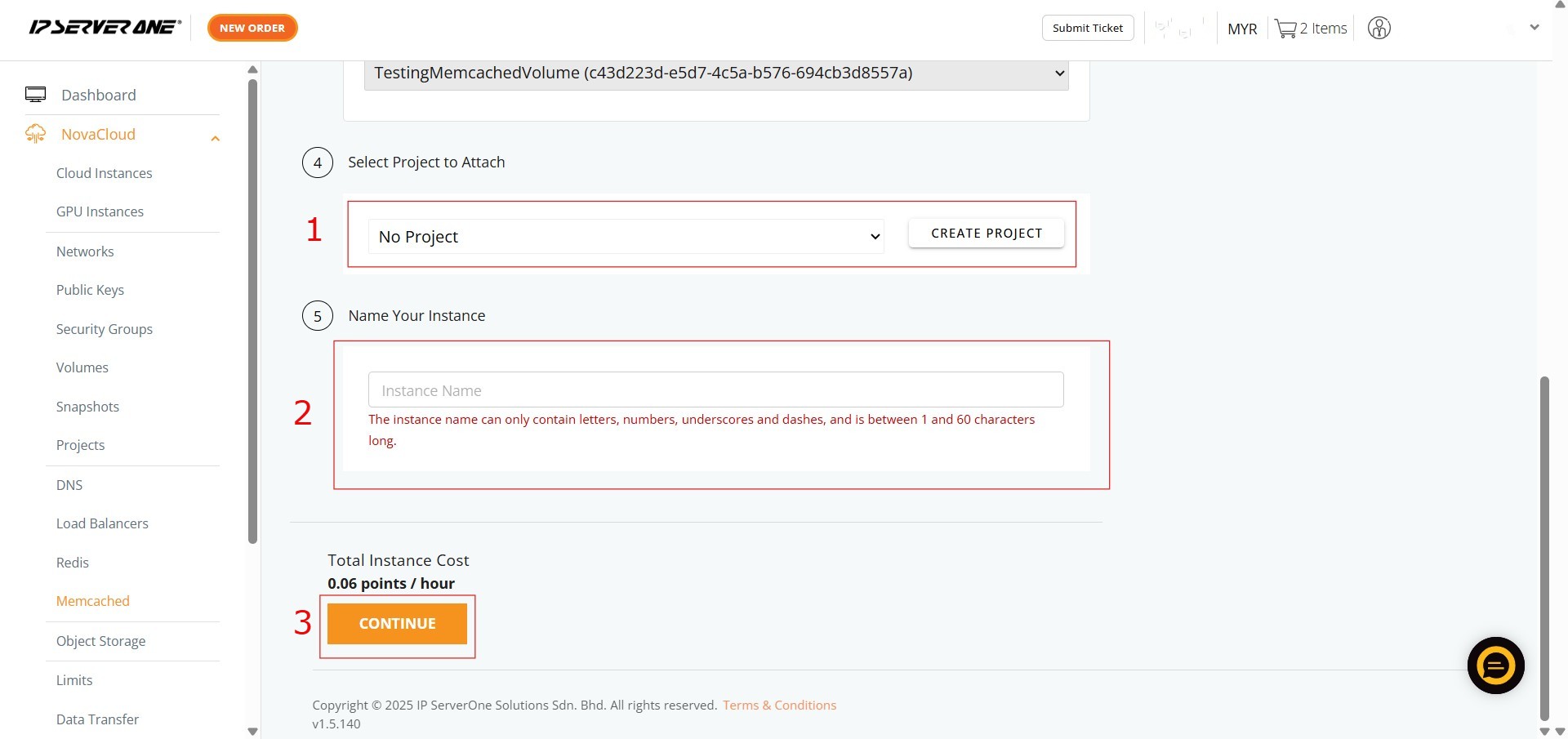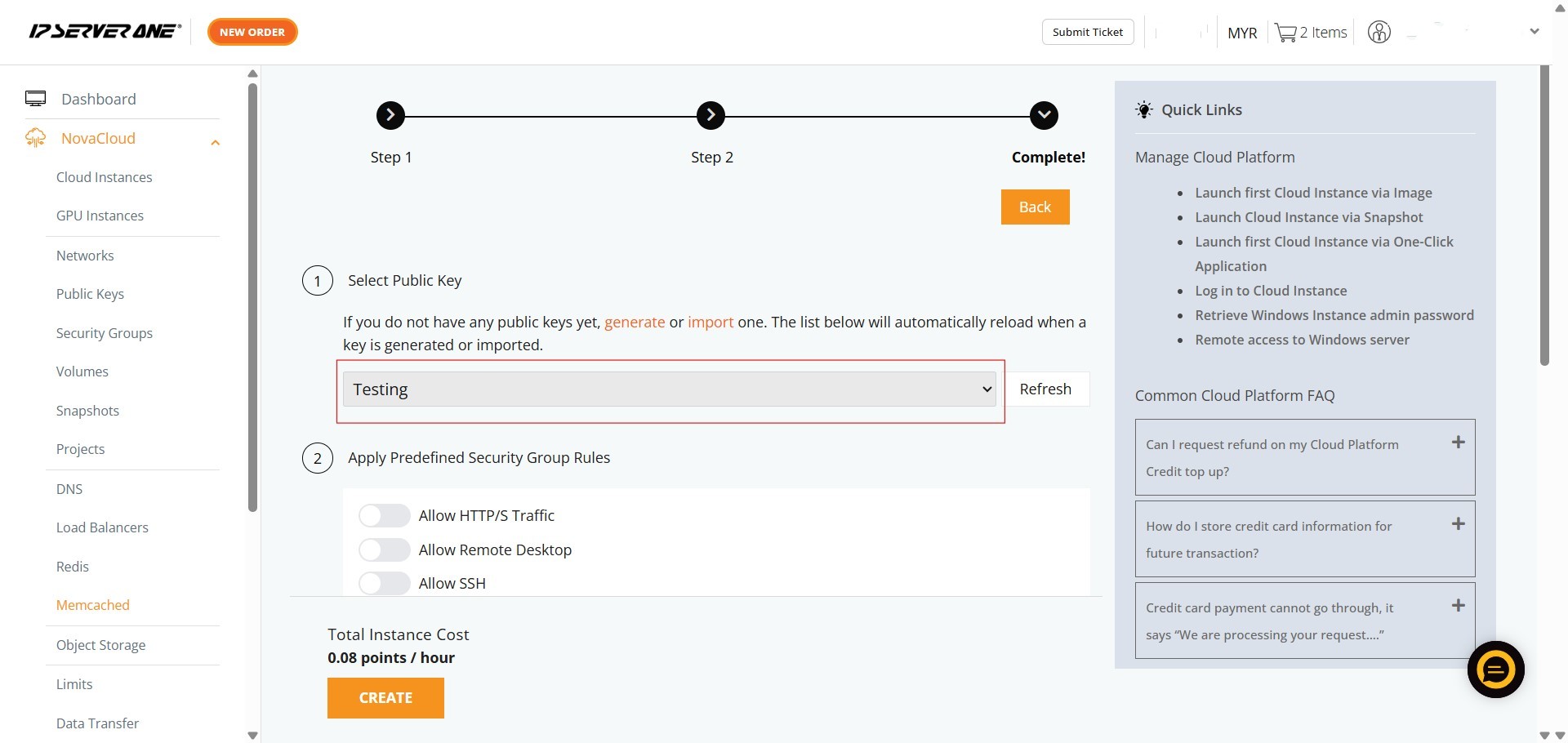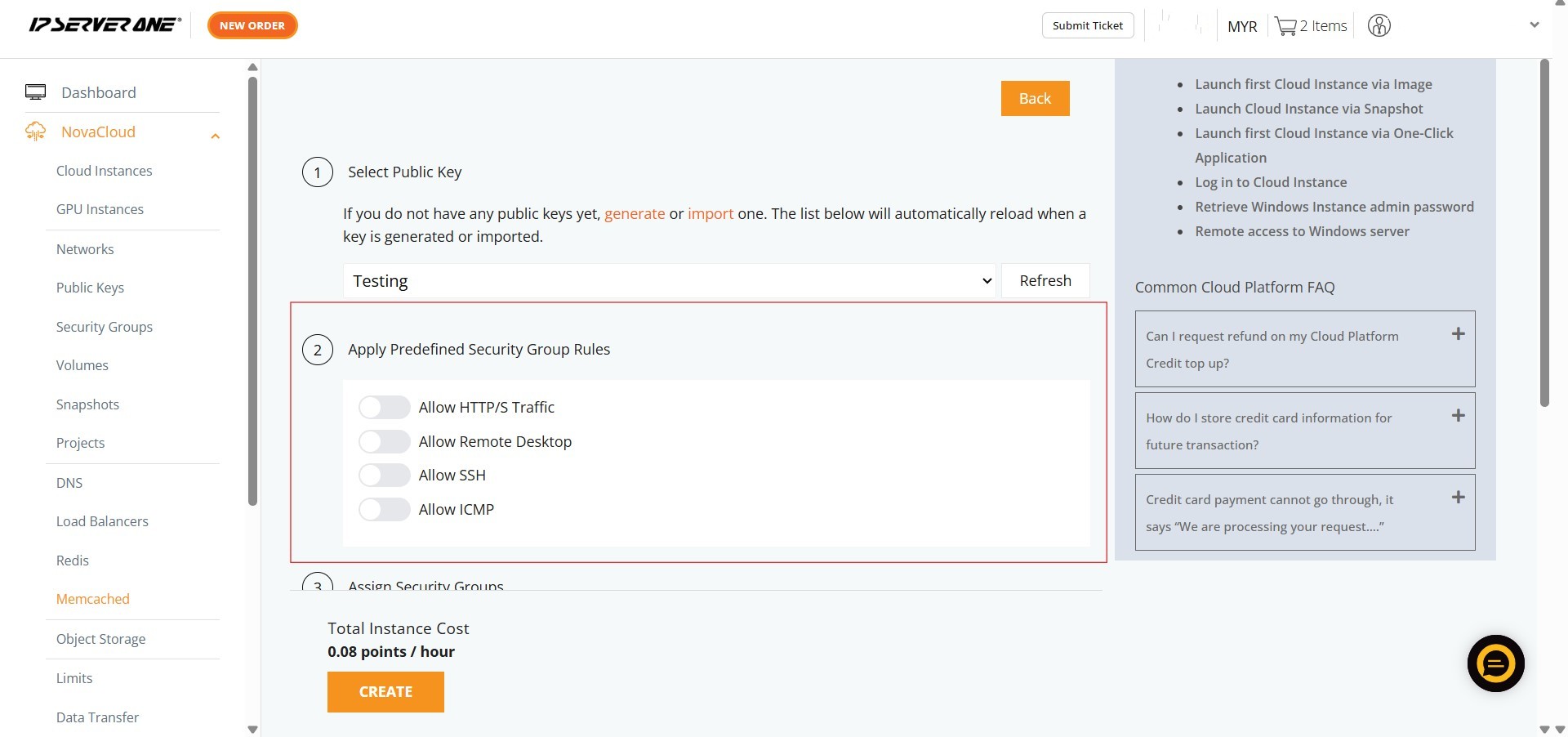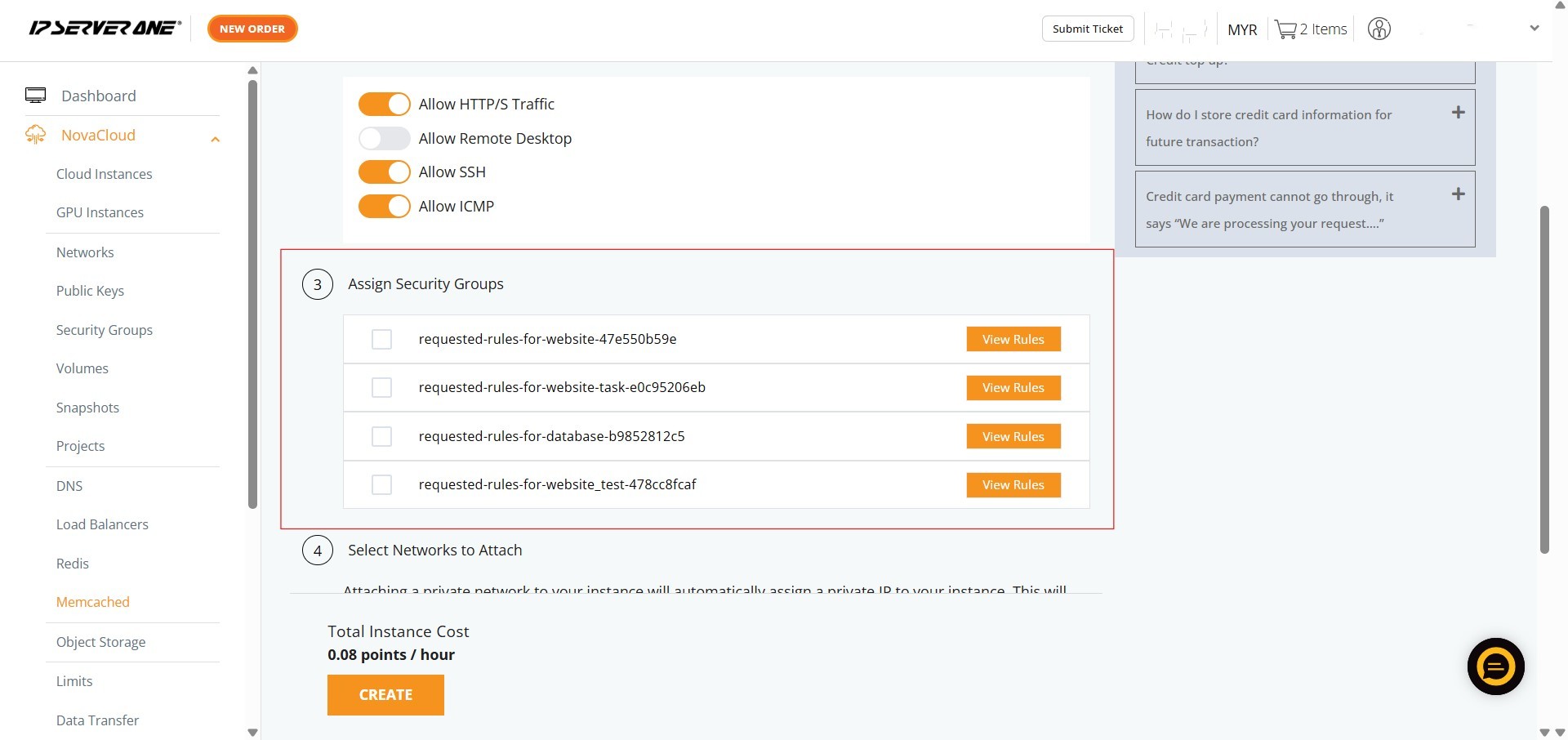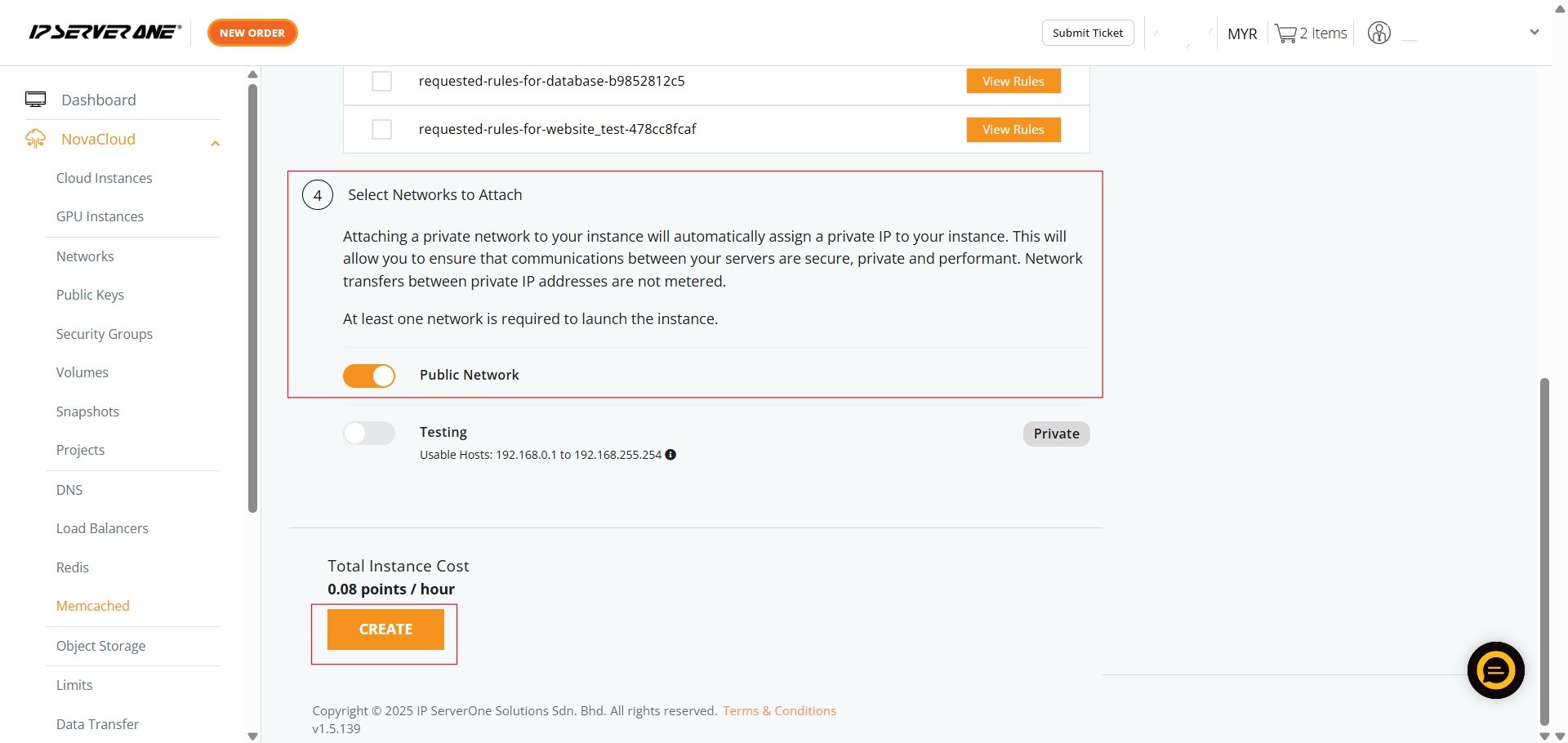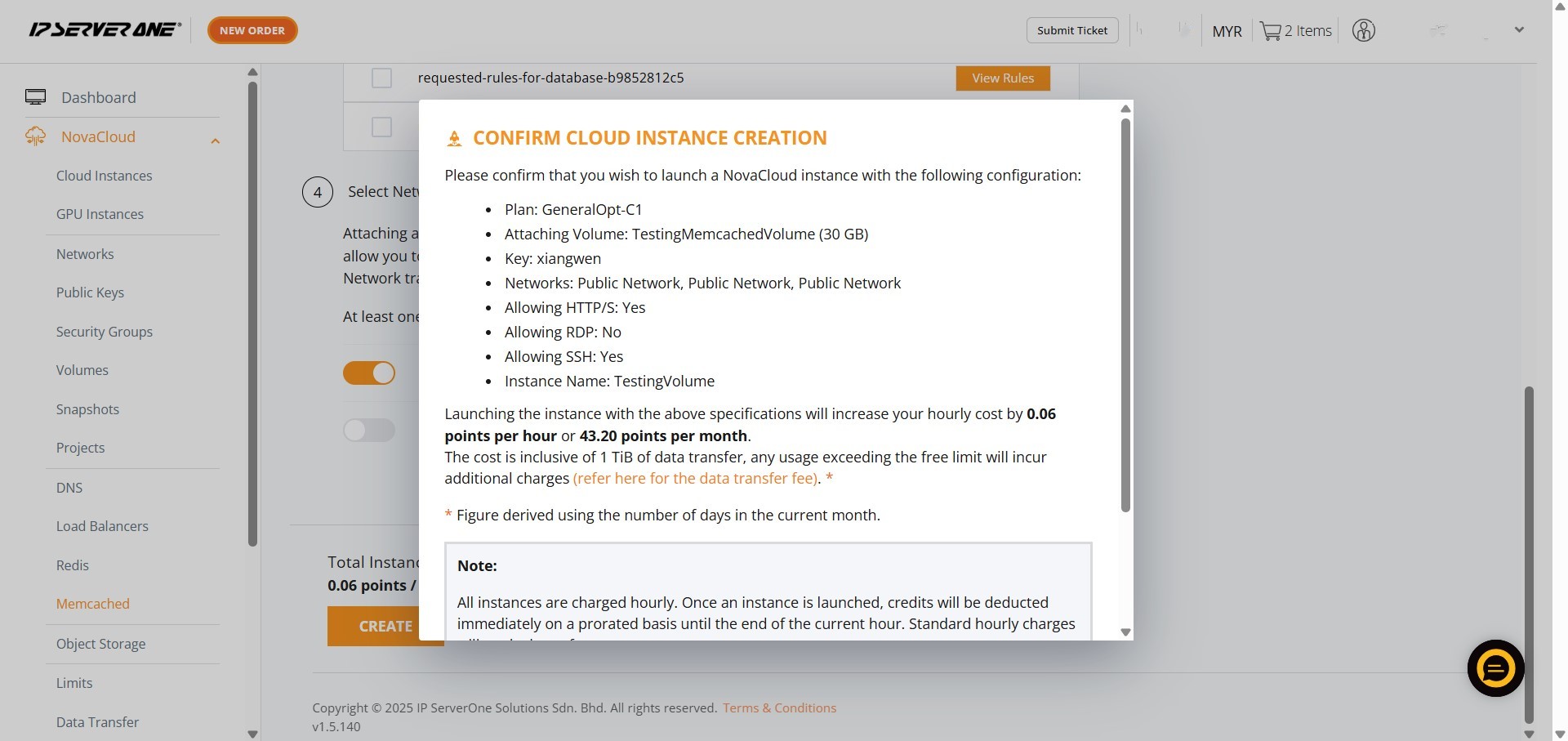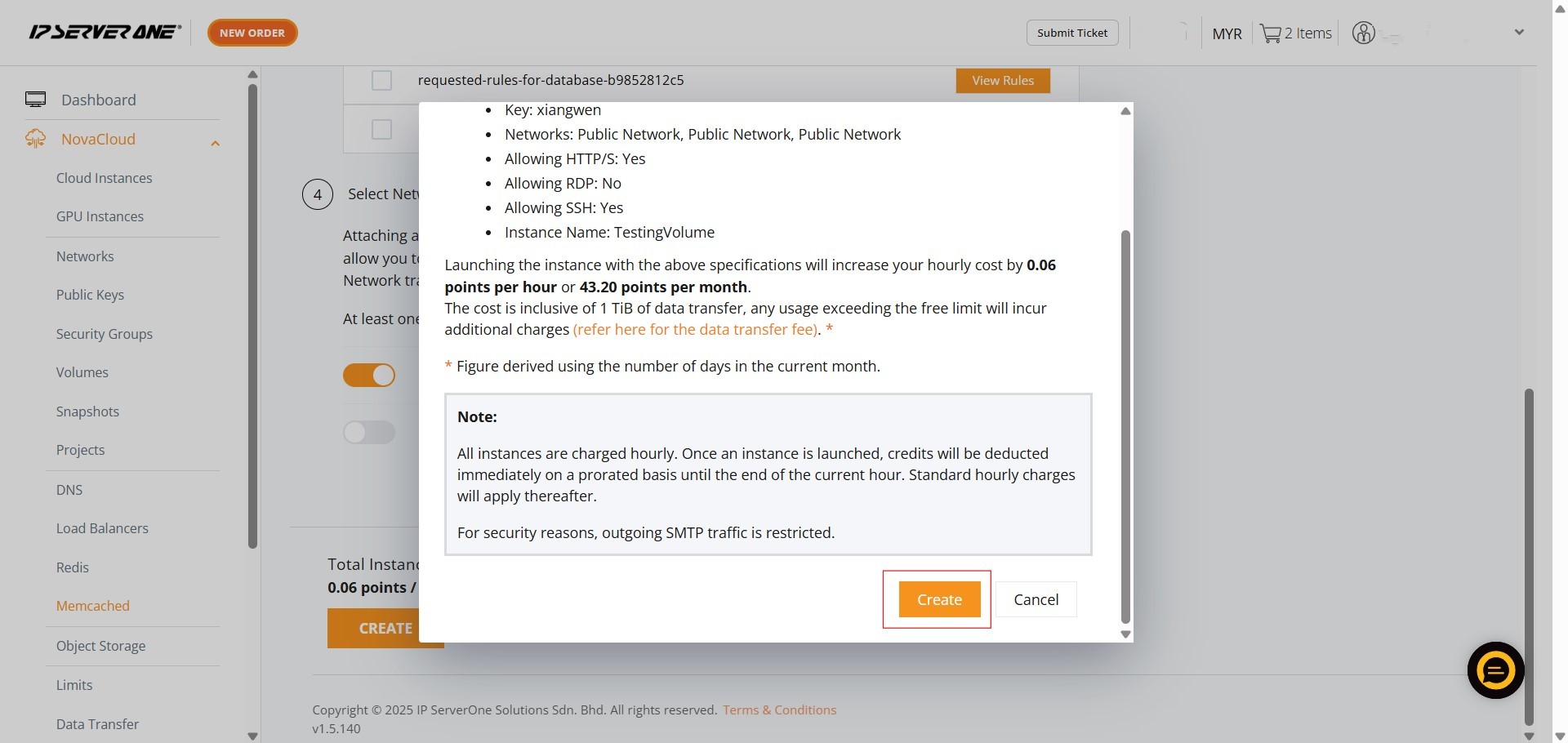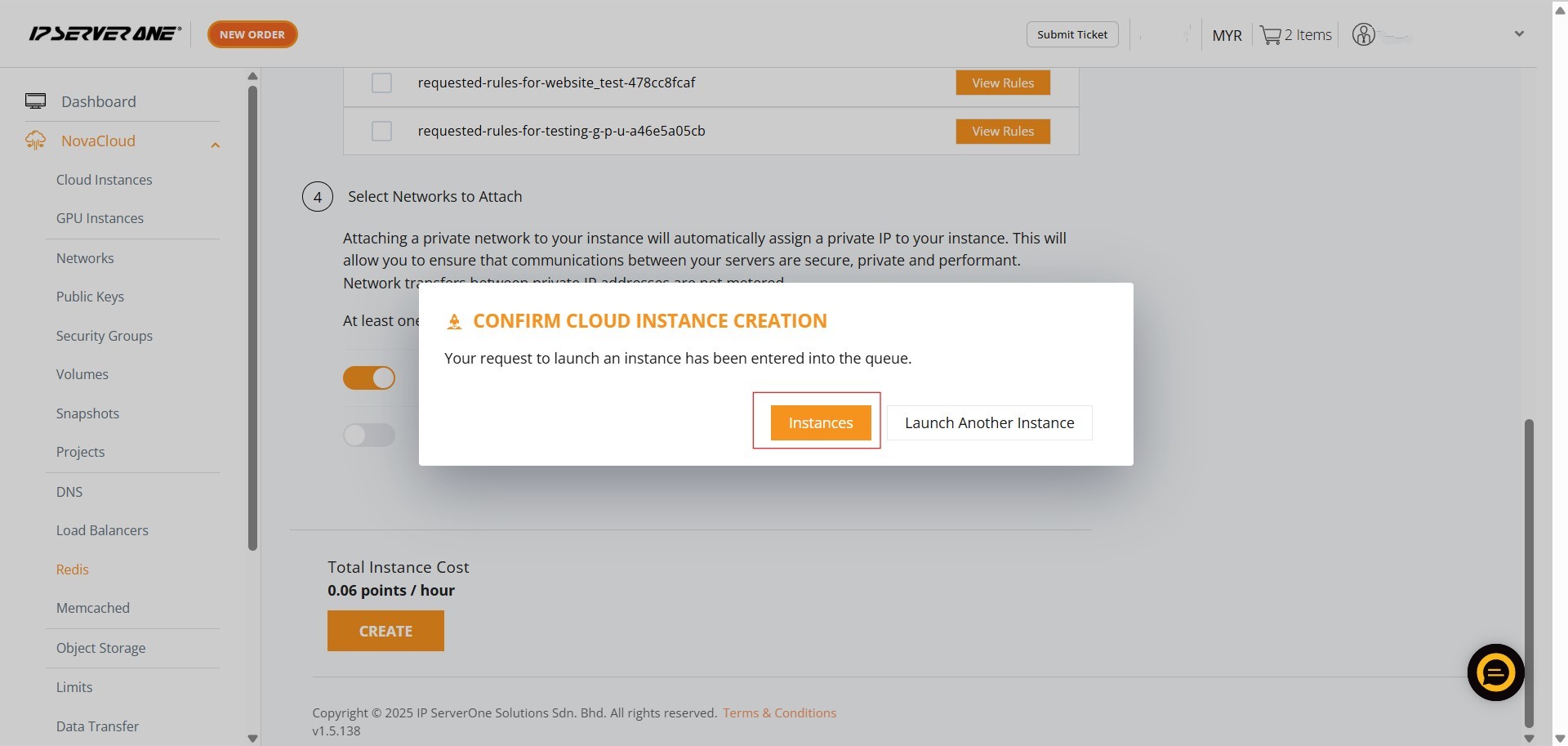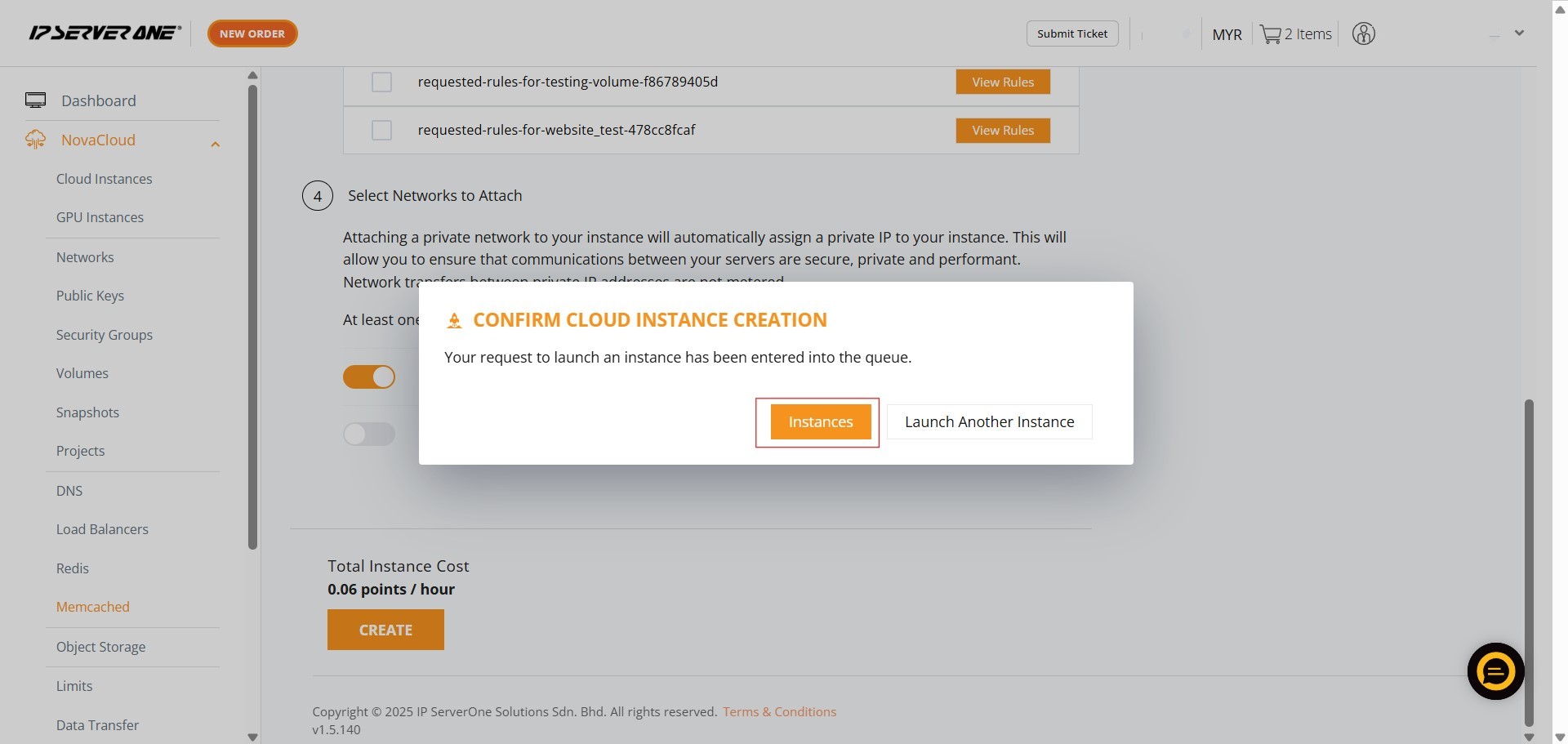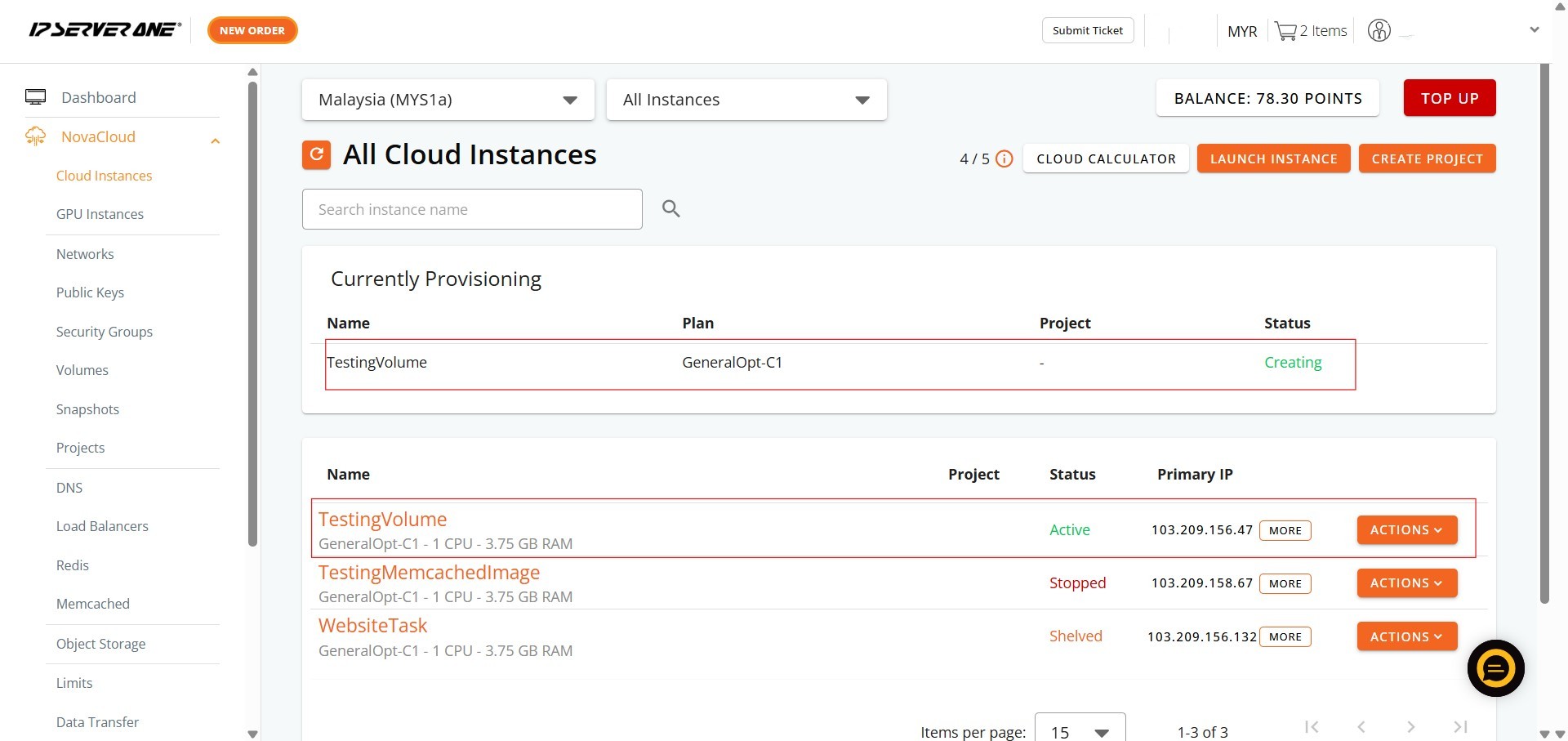Search Our Database
How to Create Memcached with Create Instance from Volume in Customer Portal
Introduction:
Memcached, a powerful open-source, in-memory caching system, is highly valued for its speed and efficiency. It functions effectively as a cache, making it ideal for use cases such as accelerating database-driven websites and applications by reducing the load on your database. By leveraging Memcached, you can significantly improve application responsiveness and enhance overall system throughput.
This guide provides a comprehensive and professional overview of how to create Memcached with create cloud instance directly within the IPServerOne Customer Portal. This deployment method specifically uses the Create Instance from Image function, which allows you to launch an instance based on a fresh operating system image available from IPServerOne (such as Linux or Windows). The necessary options, including the interface for selecting Memcached, are found under the NovaCloud section of the Customer Portal. By following these streamlined steps, you will be equipped to deploy Memcached-enabled instances with ease, enabling your projects to leverage its robust functionalities for optimal performance and efficiency.
Prerequisites:
- Customer Portal Account and Access
- Sufficient Account Credit
Step-by-step Guide:
Step 1: Accessing the NovaCloud Dashboard
- Once logged in, on the left-hand side menu, locate and click on “NovaCloud” to expand its sub-menu.
Step 2: Navigating to the Memcached Section
- Within the expanded NovaCloud dropdown menu, find and click on “Memcached”. This action will direct you to the Memcached management interface.
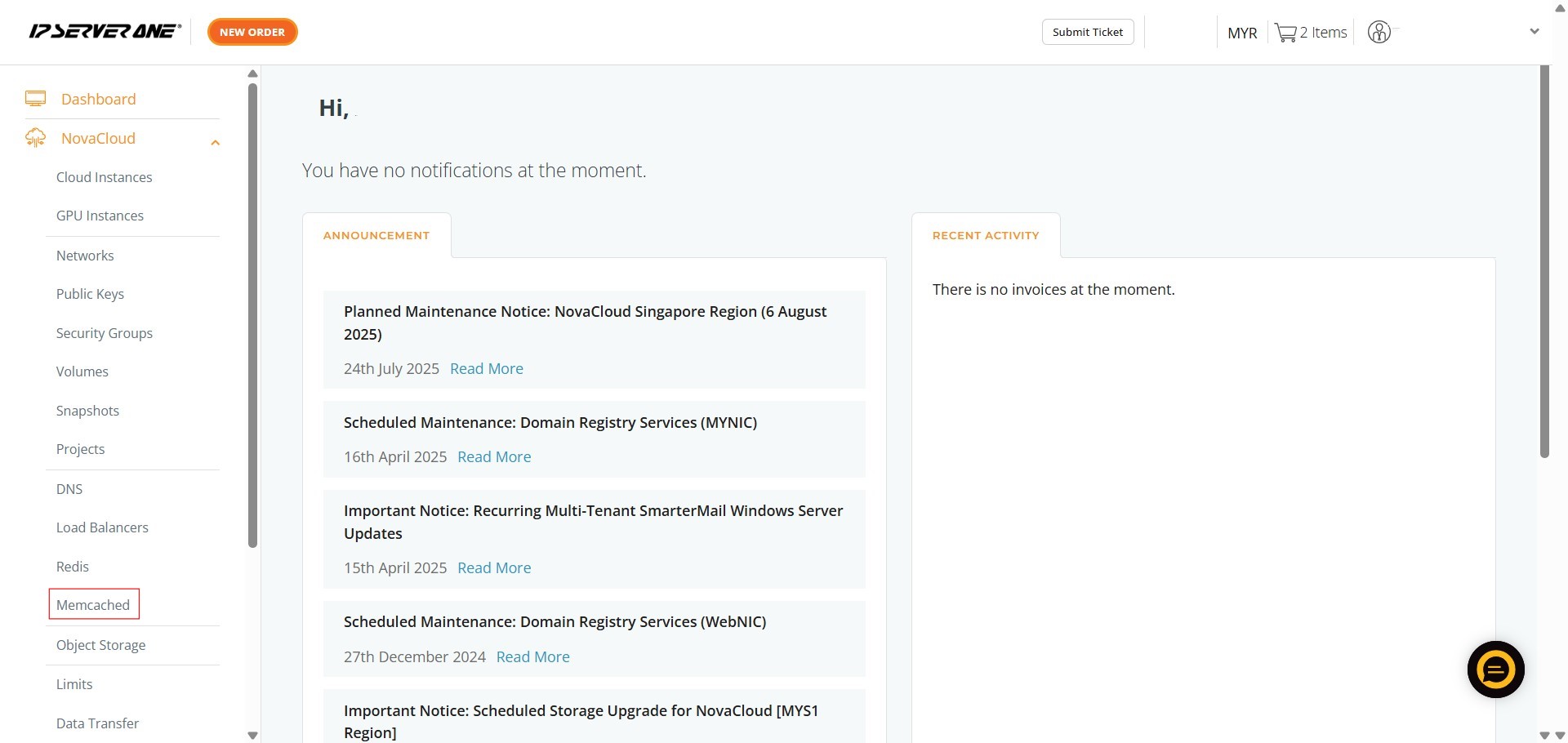
Step 3: Initiating Instance Creation from Volume / Snapshot
- On the Memcached management page, you will see several options. Click on “Create Instance from Volume / Snapshot”.
Step 4: Selecting a Plan
- Next, you will need to select a plan for your instance. You can choose a “General Cloud” plan, depending on your performance requirements.
Step 5: Select Source Volume
- After selecting your plan, proceed to Select Source Volume.
Available Volume:
Step 6: Attaching a Project and Naming Your Instance
- Here, you can optionally select a Project to attach your instance to.
- Afterwards, enter a name for your instance in the “Instance Name” field.
- Once done, click “Continue”
Step 7: Selecting a Public Key
- On the next screen, you need to select a Public Key from the dropdown menu. This key will be used to access your instance.
Step 8: Applying Predefined Security Group Rules
- Review and apply any predefined security group rules as needed. Options typically include “Allow HTTP/S Traffic”, “Allow Remote Desktop”, “Allow SSH”, and “Allow ICMP”.
Step 9: Assigning Security Groups
- You can also assign specific security groups to your instance. This allows for fine-grained control over network access to your Memcached instance.
Step 10: Selecting Network and Creating the Instance
- Select the network(s) to attach to your instance. A Public Network is usually enabled by default, and you may also choose to attach a Private Network for secure communication between your servers. At least one network is required to launch the instance. After making your selections, click “Create”.
Step 11: Confirming Cloud Instance Creation
- A “CONFIRM CLOUD INSTANCE CREATION” pop-up will appear.
- You must scroll to the bottom of this pop-up and click “Create” again to confirm.
Step 12: Viewing Instances
- After confirmation, a pop-up indicating that your request to launch an instance has been queued will appear. Click on “Instances” to navigate to the “All Cloud Instances” page where you can monitor the provisioning status.
Step 13: Verifying Successful Provisioning
- On the “All Cloud Instances” page, you should now see your newly created Memcached instance listed with a status of “Creating” or “Active”, indicating that the provisioning process is underway or complete.
Conclusion:
You have successfully navigated the Customer Portal to create a high-performance Memcached instance using the ‘Create Instance from Volume/ Snapshot’ feature. By following these detailed steps, you were able to select a fresh operating system, choose a RAM Optimised plan for extremely fast data reads and writes, and configure essential network and security settings. This approach provides the flexibility to build your Memcached environment tailored to your application’s specific needs, ensuring superior responsiveness and significantly reducing latency compared to disk-based systems.
For additional instance management tasks such as scaling resources or managing security groups, refer to related guides within the Customer Portal documentation.
Should you have any inquiries about the guidelines, please feel free to open a ticket through your portal account or contact us at support@ipserverone.com. We’ll be happy to assist you further.