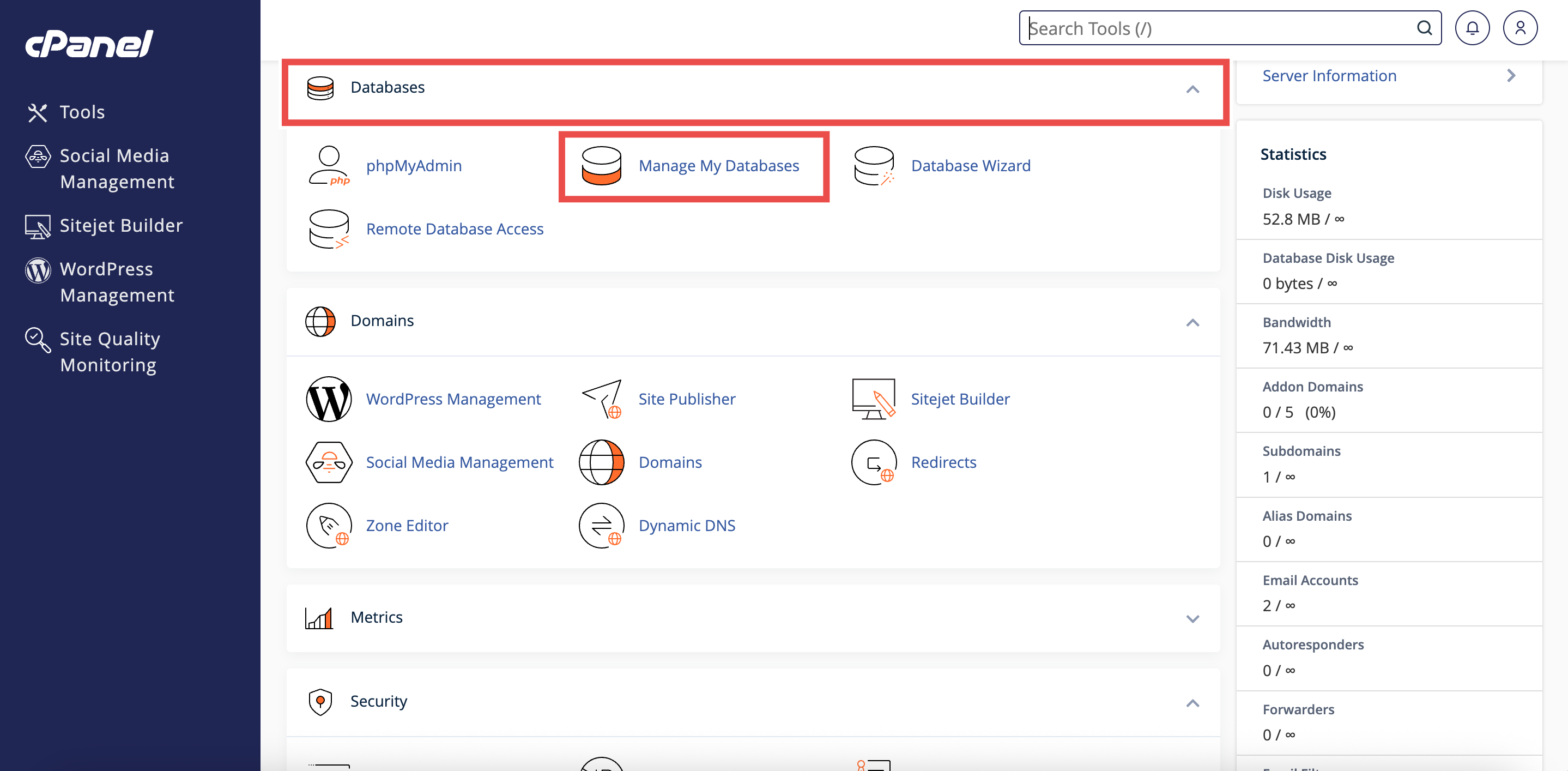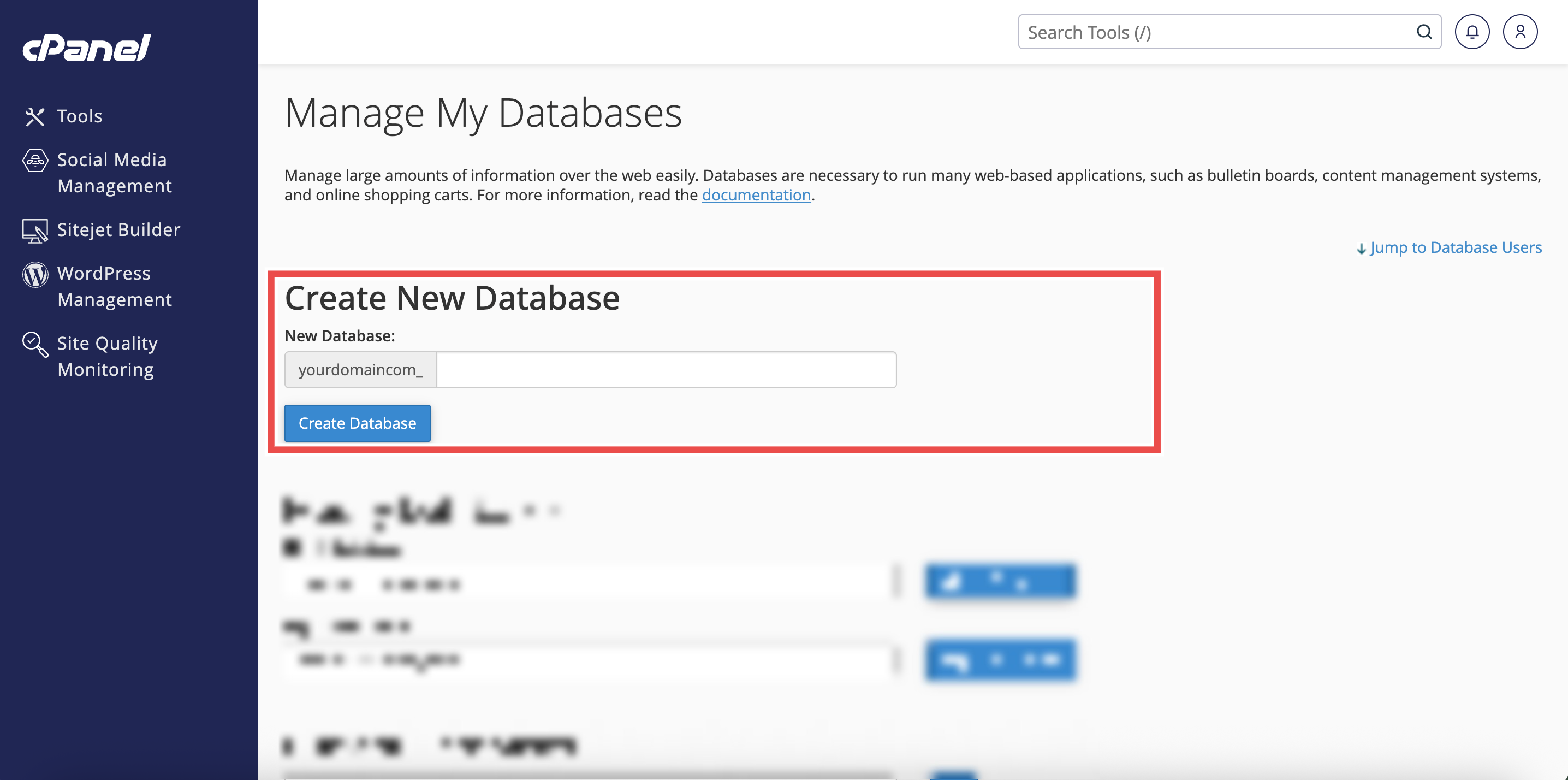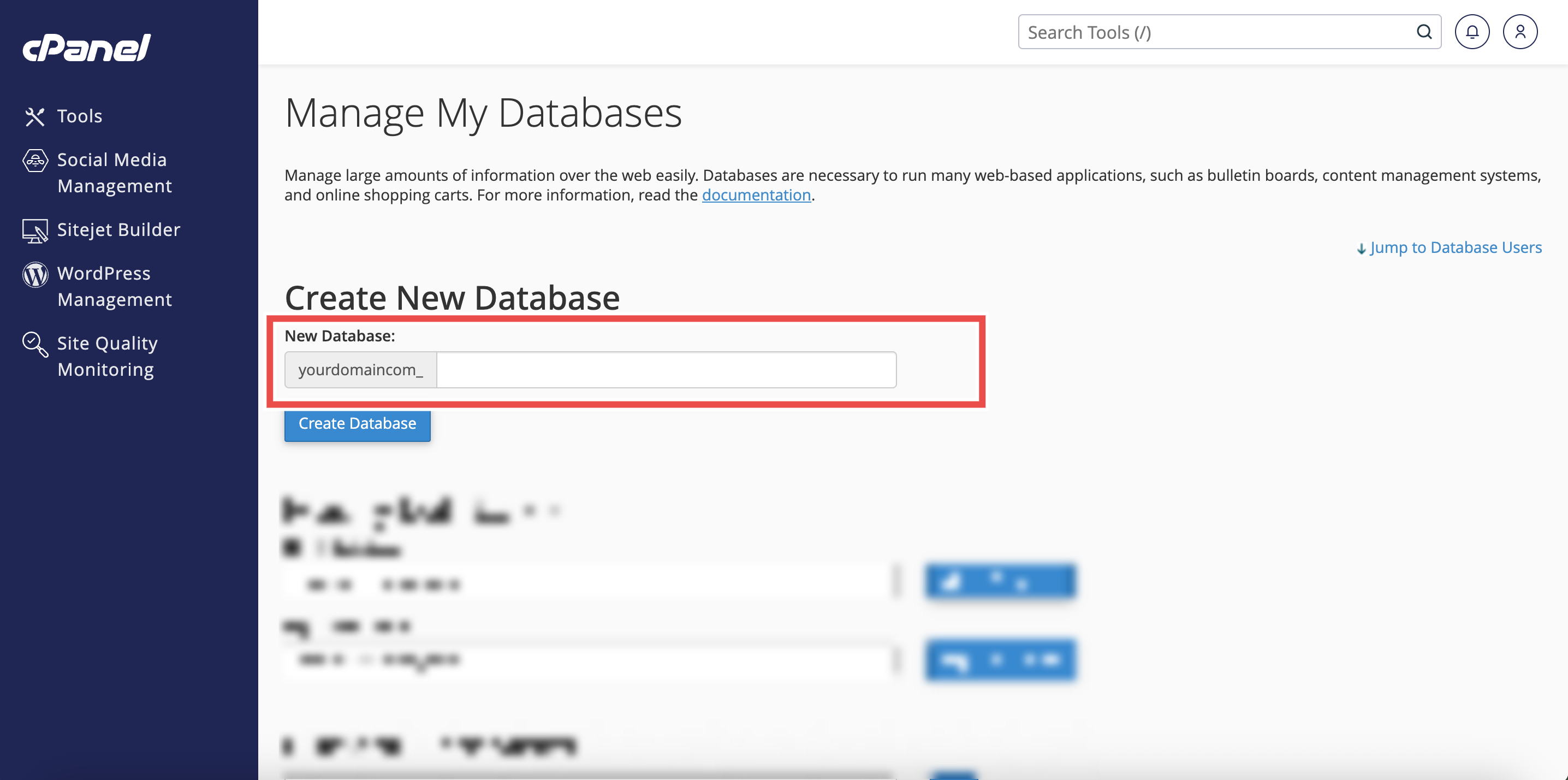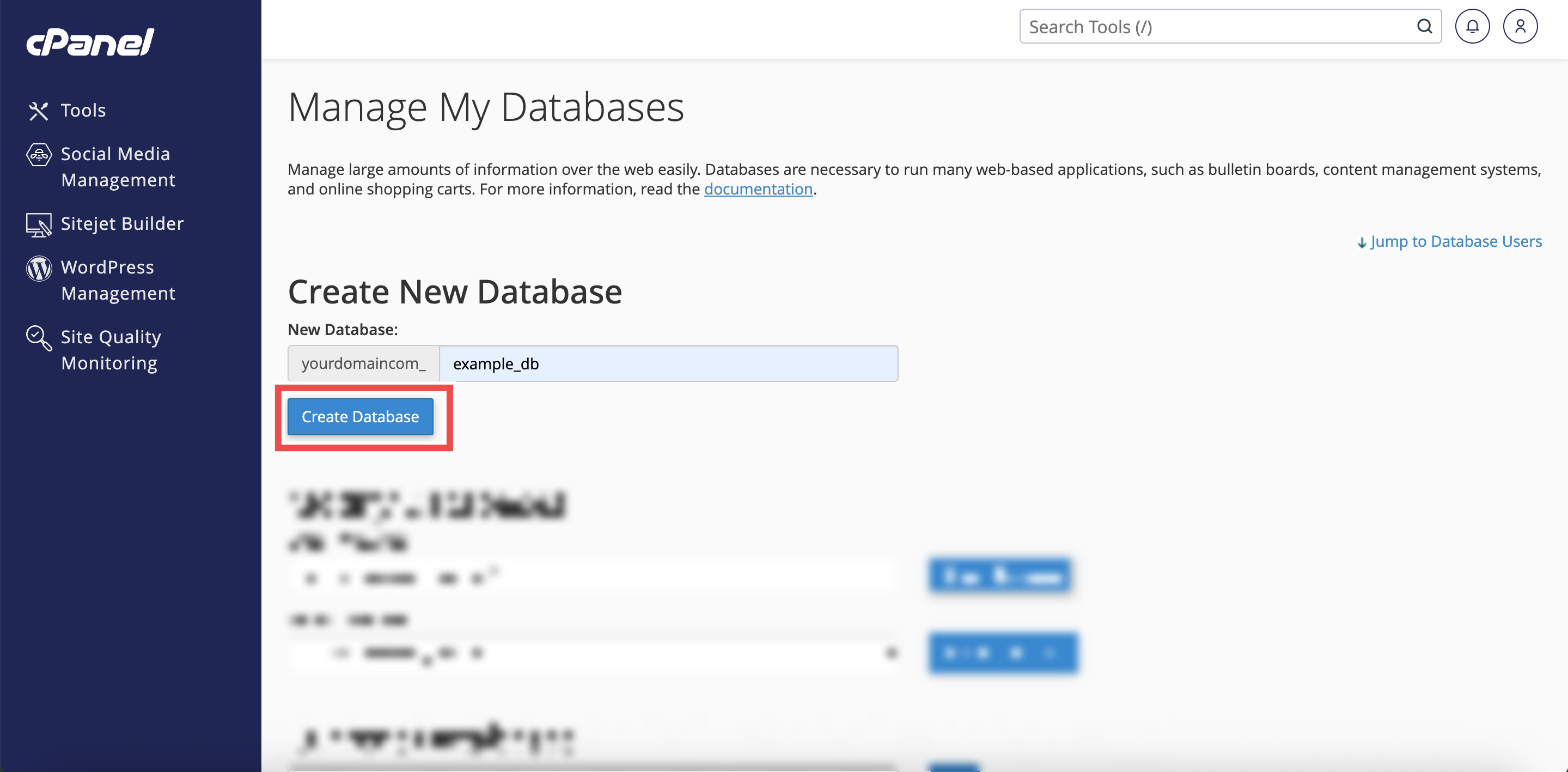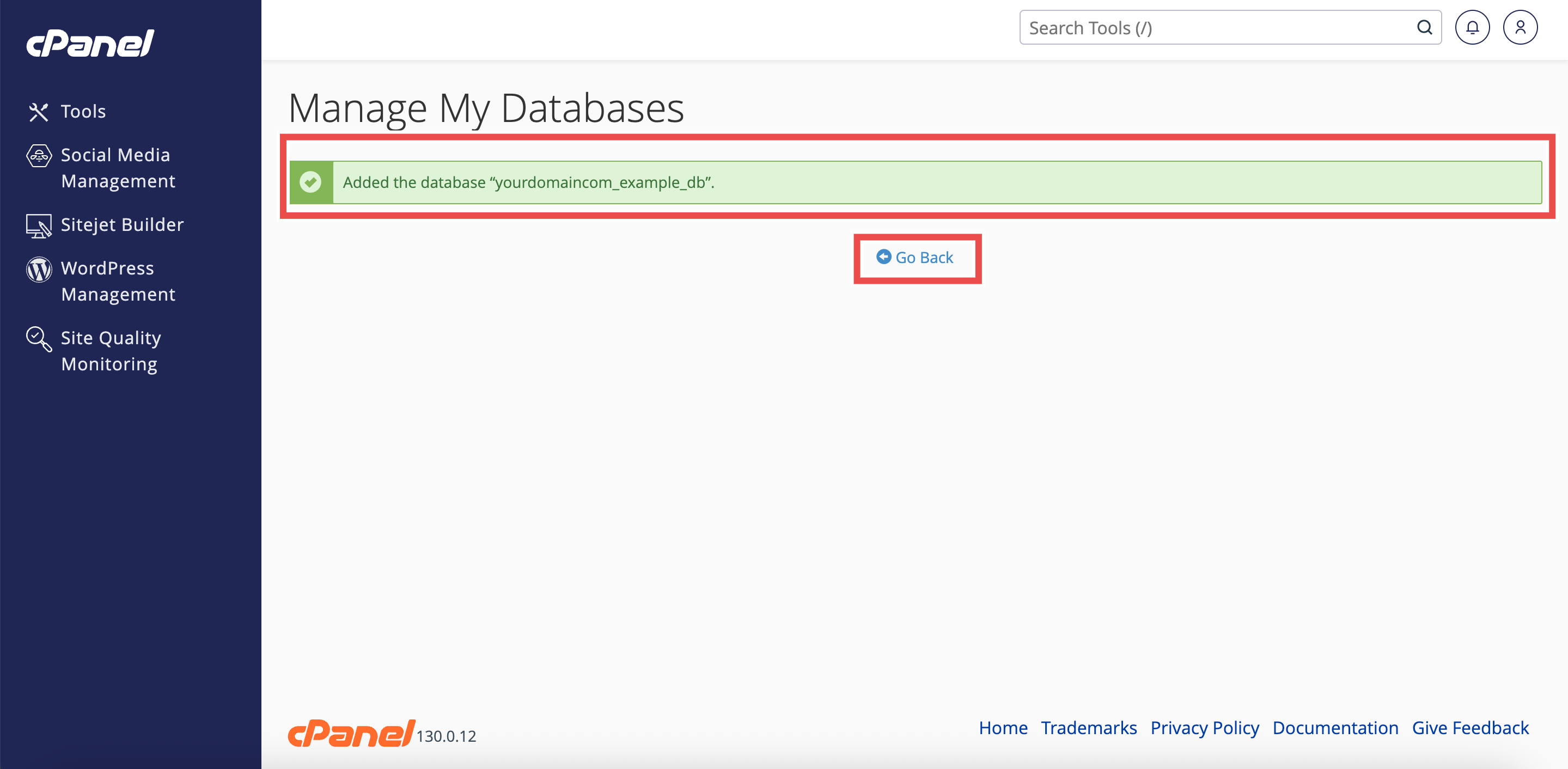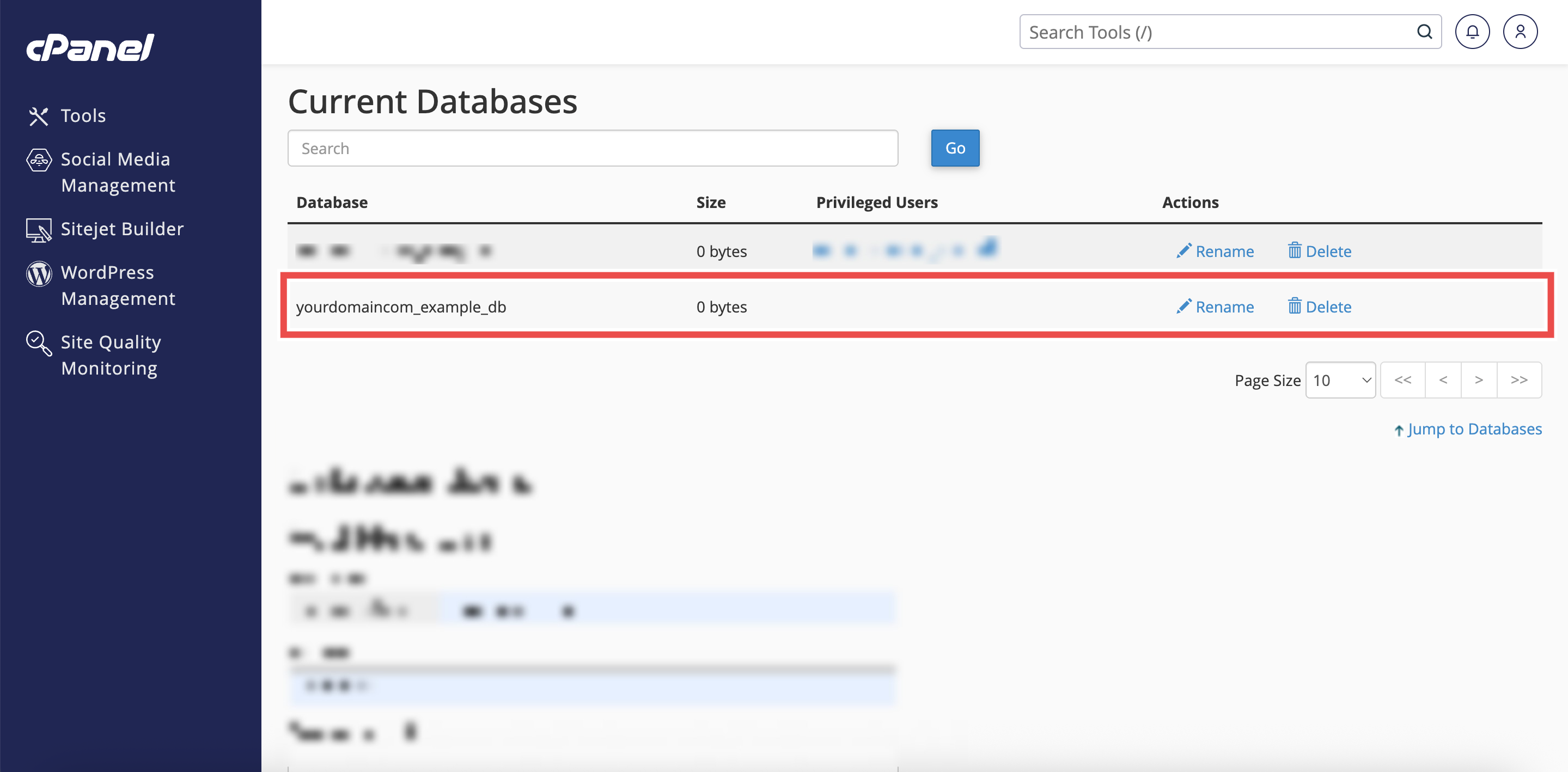Search Our Database
How to Create a New Database in cPanel
Introduction
This Knowledge Base article provides a step-by-step guide on How to Create a New Database in cPanel. Creating a new database in cPanel is the first step in setting up applications, websites, or scripts that require structured data storage. Databases allow you to organize, manage, and access information efficiently, and cPanel makes the process quick and straightforward.
Prerequisite
- Access to your cPanel login page.
Step-by-Step Guide
Step 1: Log in to cPanel
- Access and log in to your cPanel account using your username and password.
Step 2: Open Manage My Databases
- In the Home page, under Databases, click Manage My Databases.
Step 3: Navigate to the Create New Database Section
-
On the Manage My Databases page, scroll to the Create New Database Section.
Step 4: Enter Database Name
- In the New Database field, type the name of the database you want to create.
Step 5: Create the Database
- Click Create Database to confirm and create the new database.
Step 6: Verify Database Creation
- A success message page will appear confirming the database creation.
- You can also click Go Back to the Current Databases section to ensure the newly created database is listed.
Conclusion
By completing these steps, you can easily create a new database in cPanel for your applications or websites. Always remember to verify that the database appears under Current Databases to confirm successful creation. Once the database is set up, you can proceed to create users and assign them as needed.
Should you encounter any issues or have any questions, our support team at IPSERVERONE is always here to assist you. Don’t hesitate to reach out to us at support@ipserverone.com for any help you need.