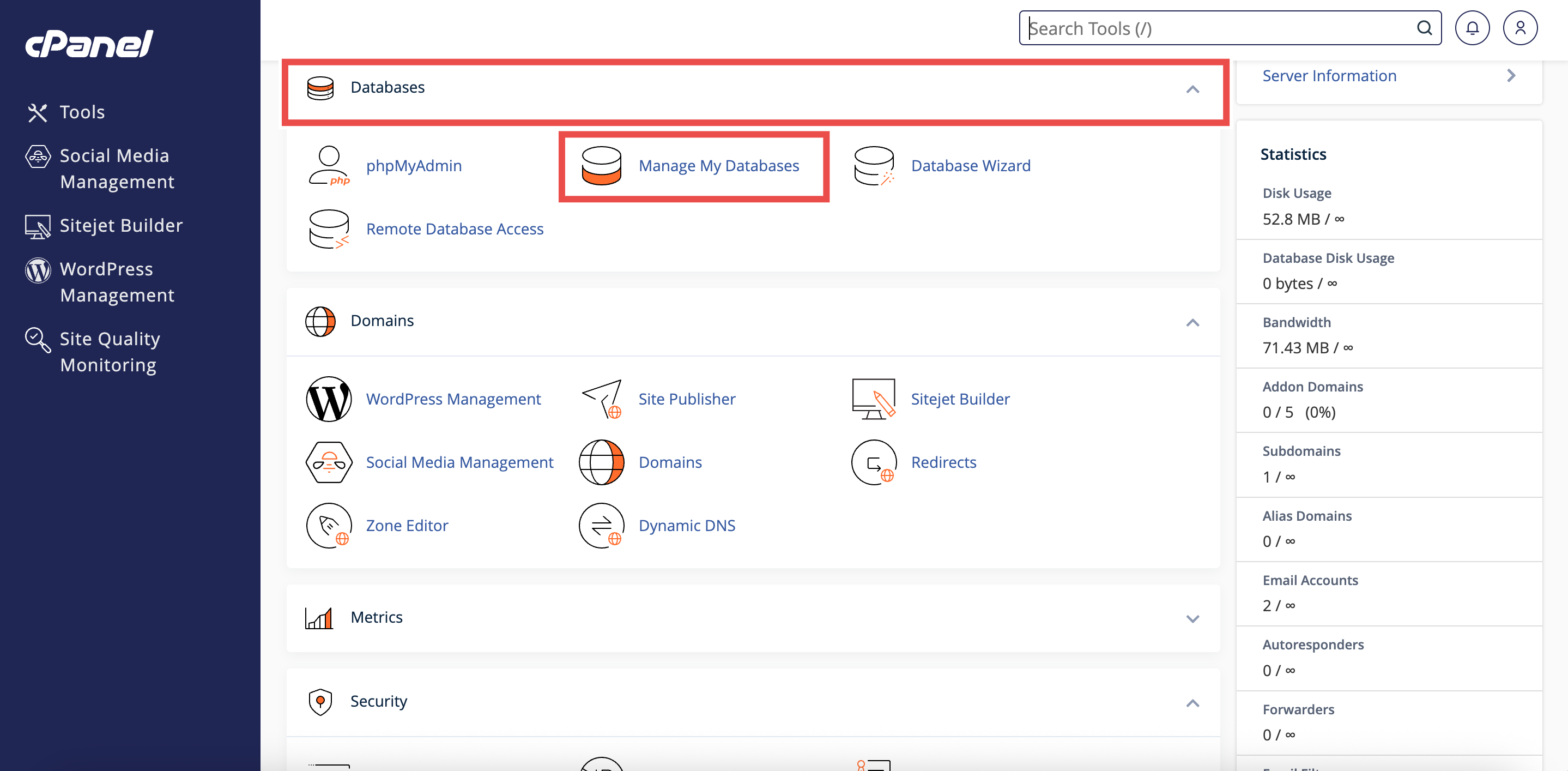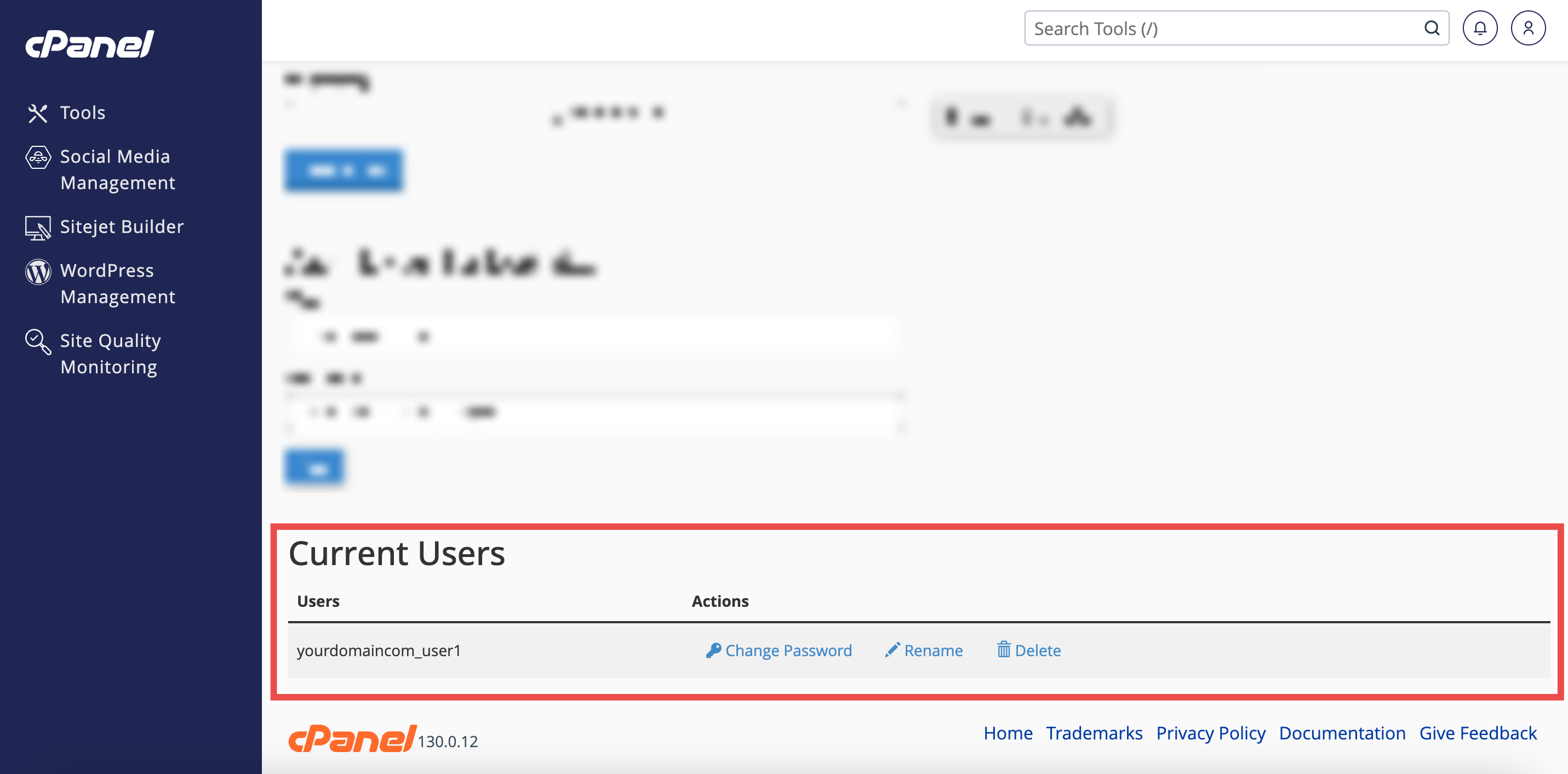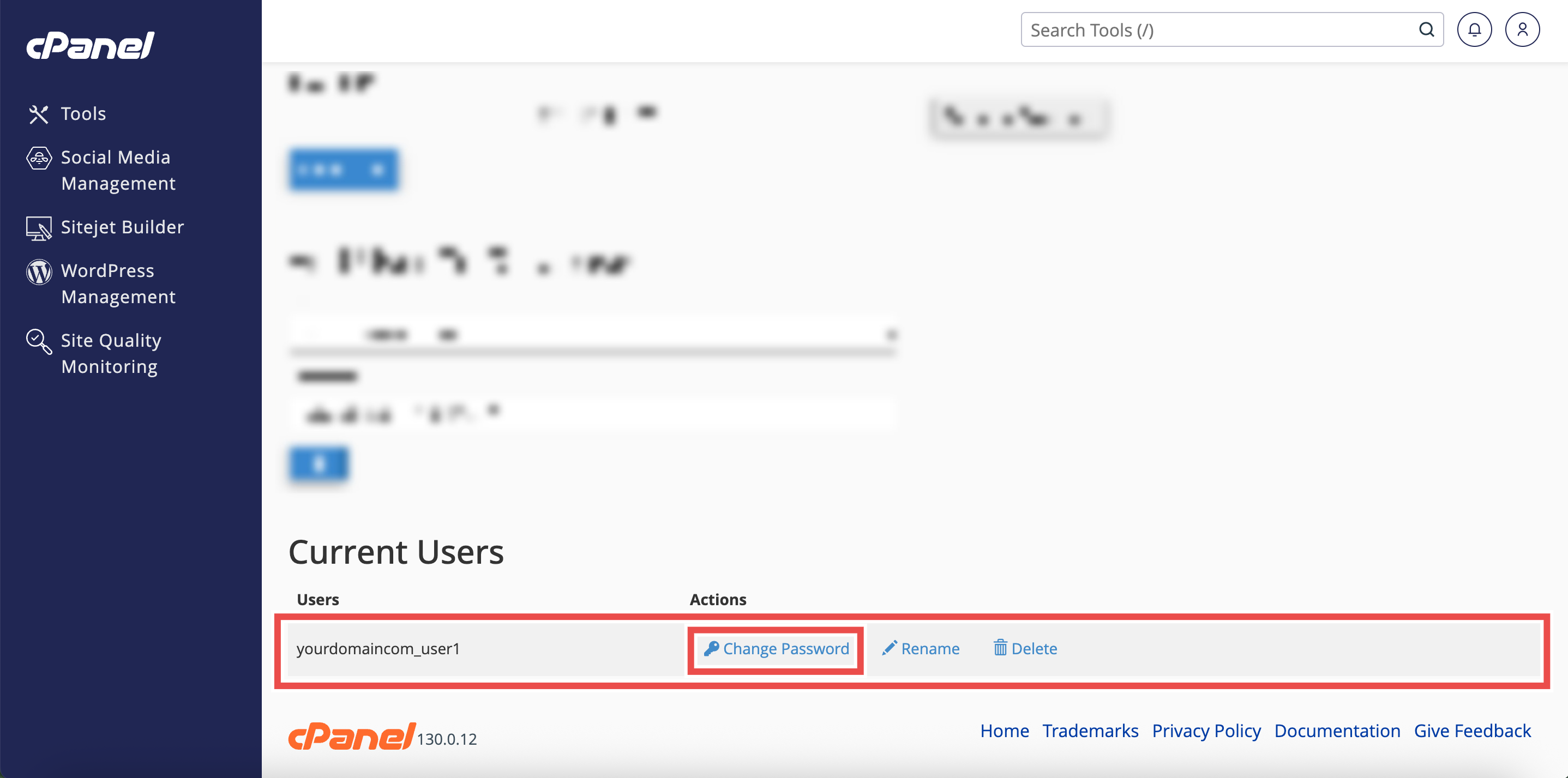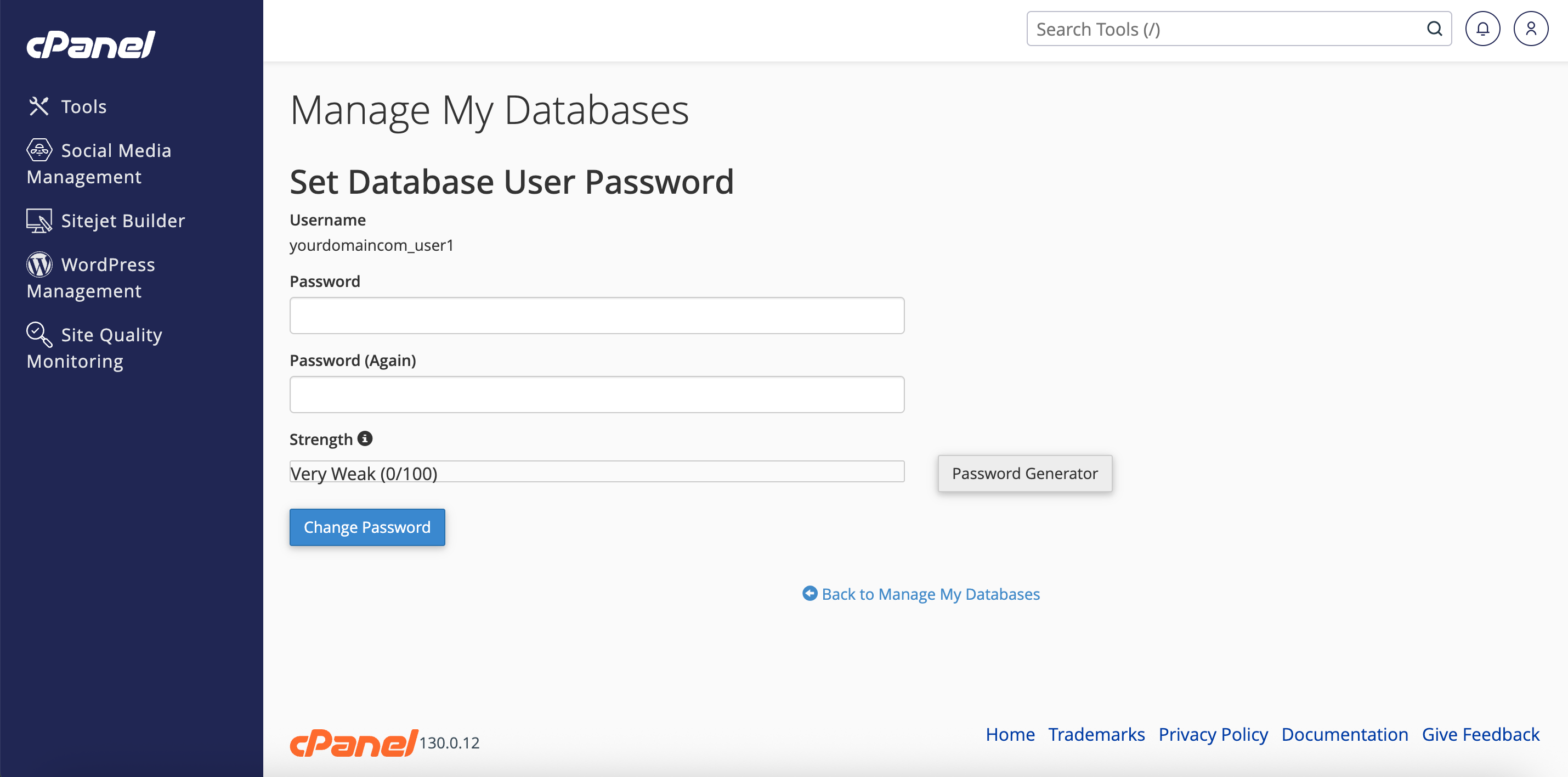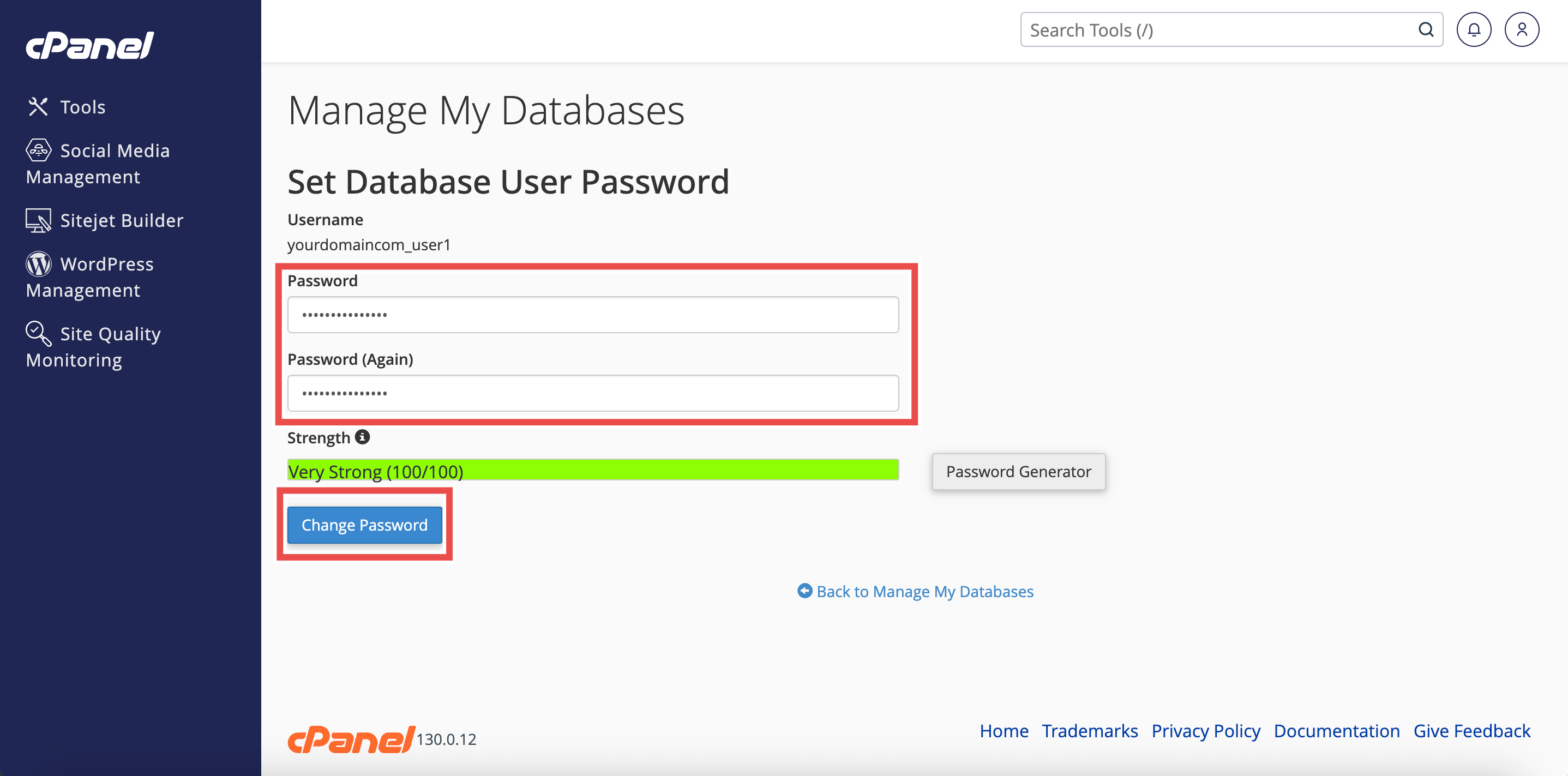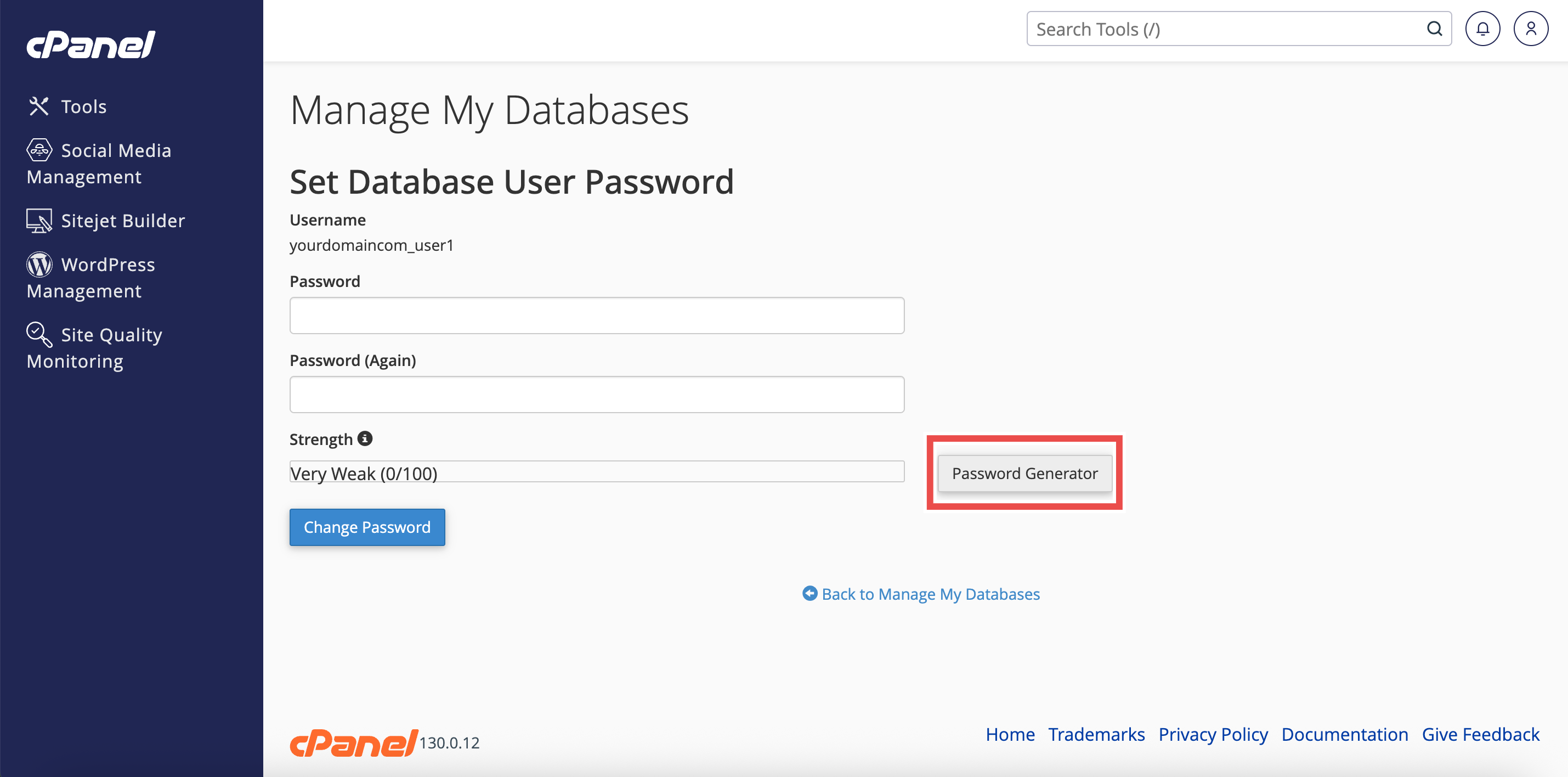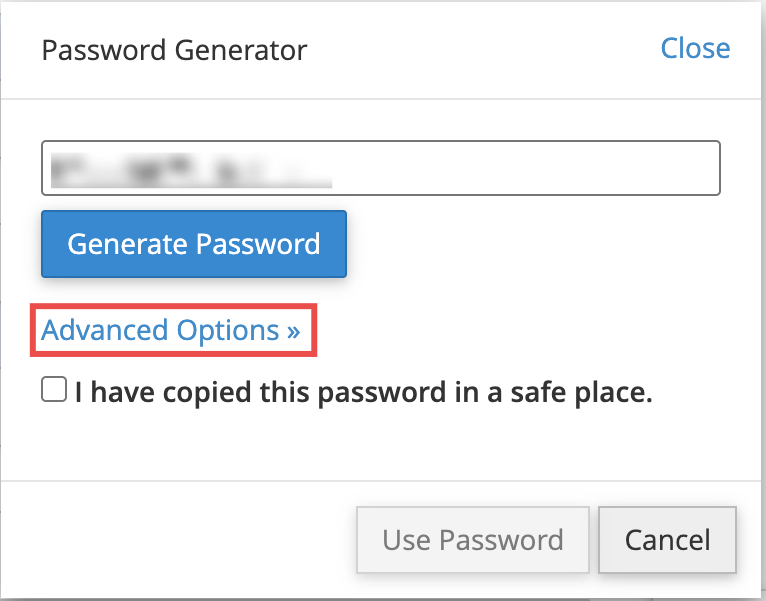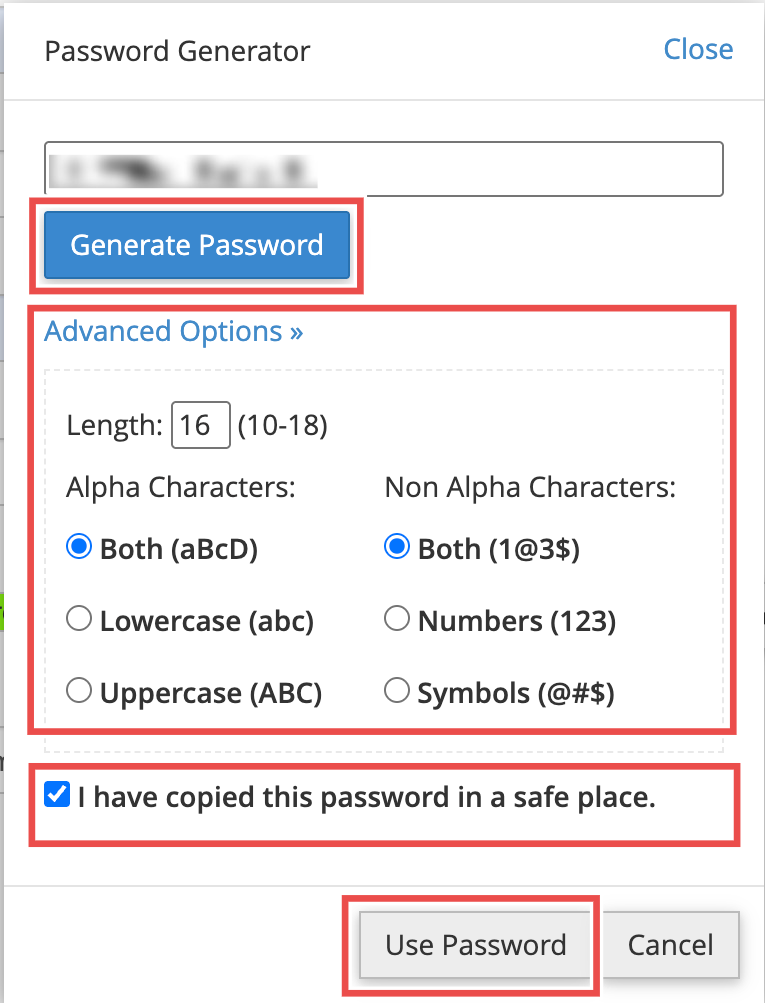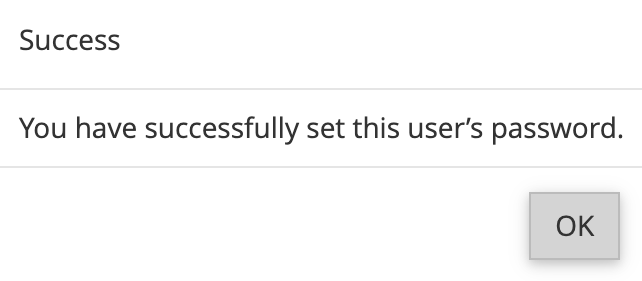Search Our Database
How to Change a Database User Password in cPanel
Introduction
This Knowledge Base article provides a step-by-step guide on How to Change a Database User Password in cPanel. Changing a database user password in cPanel is a simple but important task to keep your databases secure and accessible only to authorized users. This process allows you to update login credentials without affecting the database itself, making it useful if a password is forgotten, shared, or needs to be refreshed for security reasons.
Prerequisite
- Access to your cPanel login page.
- At least one user account created in your cPanel account.
Step-by-Step Guide
Step 1: Log in to cPanel
- Access and log in to your cPanel account using your username and password.
Step 2: Open Manage My Databases
- In the Home page, under Databases, click Manage My Databases.
Step 3: Navigate to the Current Users Section
-
On the Manage My Databases page, scroll to the Current Users section.
Step 4: Select Change Password
- Find the user account you want to update, then click Change Password on the right side.
- This will open the Set Database User Password page.
Step 5: Set New Password
- On the Set Database User Password page, enter the new password in both fields (Password and Password (Again)).
- You can also use password generator (refer to Step 6).
- Click Change Password to apply the new password.
Step 6: (Optional) Use Password Generator
- Click Password Generator to create a strong password automatically.
- The Password Generator pop-up window will appear.
- You can click Generate Password to refresh and create a new one.
- You can adjust the Advanced Options (such as length and characters) to generate the type of password you want.
- Once the password is generated:
- Copy it and save it somewhere safe.
- Check the box “I have copied this password in a safe place.”
- Click Use Password to apply it.
Step 7: Verify Password Change
- A successful message will pop up indicating the password has been successfully updated.
Conclusion
By following the steps above, you can easily update the password for any database user in cPanel. Always choose a strong, unique password or use the built-in Password Generator to improve security and protect your databases from unauthorized access.
Should you encounter any issues or have any questions, our support team at IPSERVERONE is always here to assist you. Don’t hesitate to reach out to us at support@ipserverone.com for any help you need.