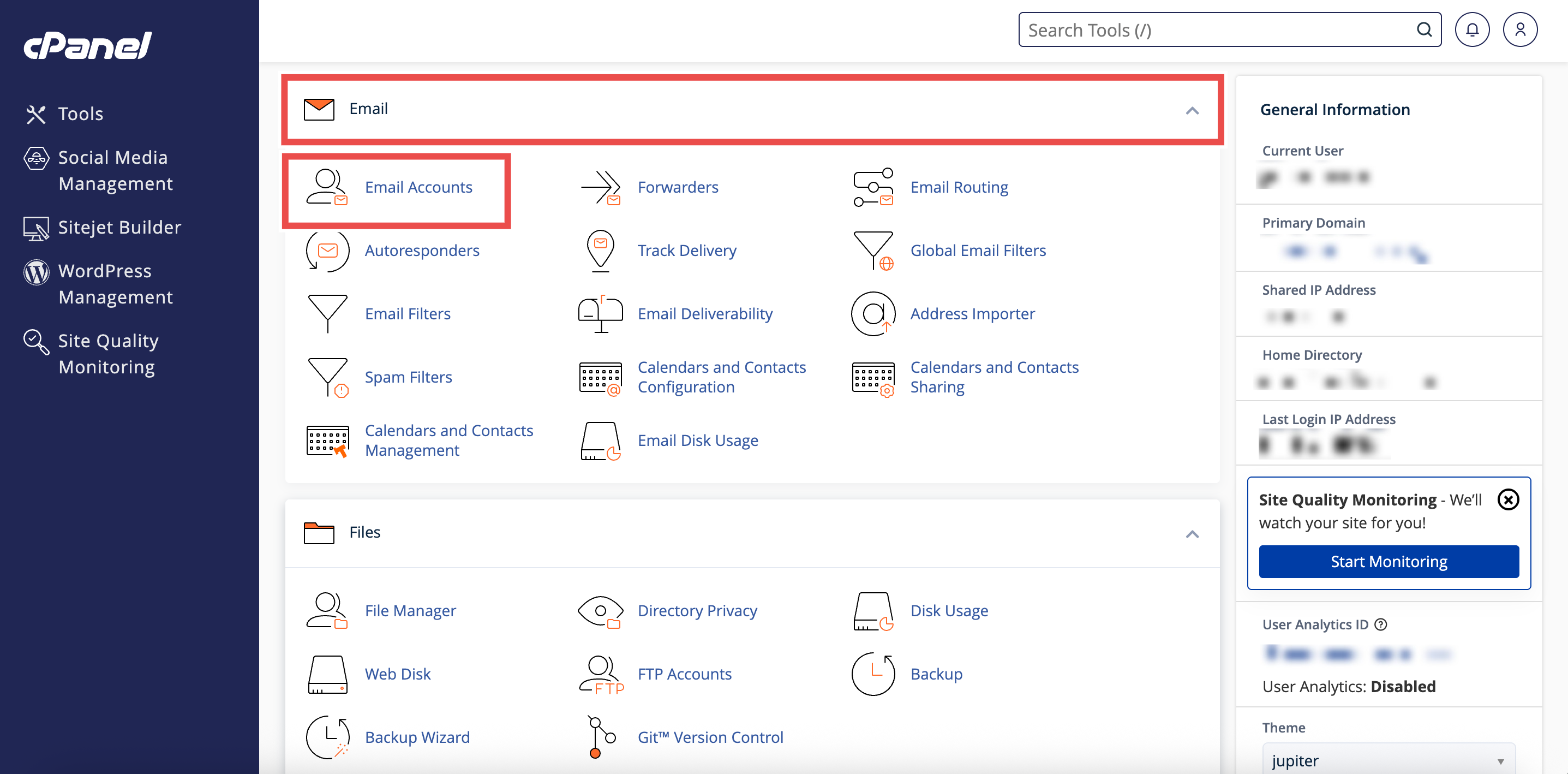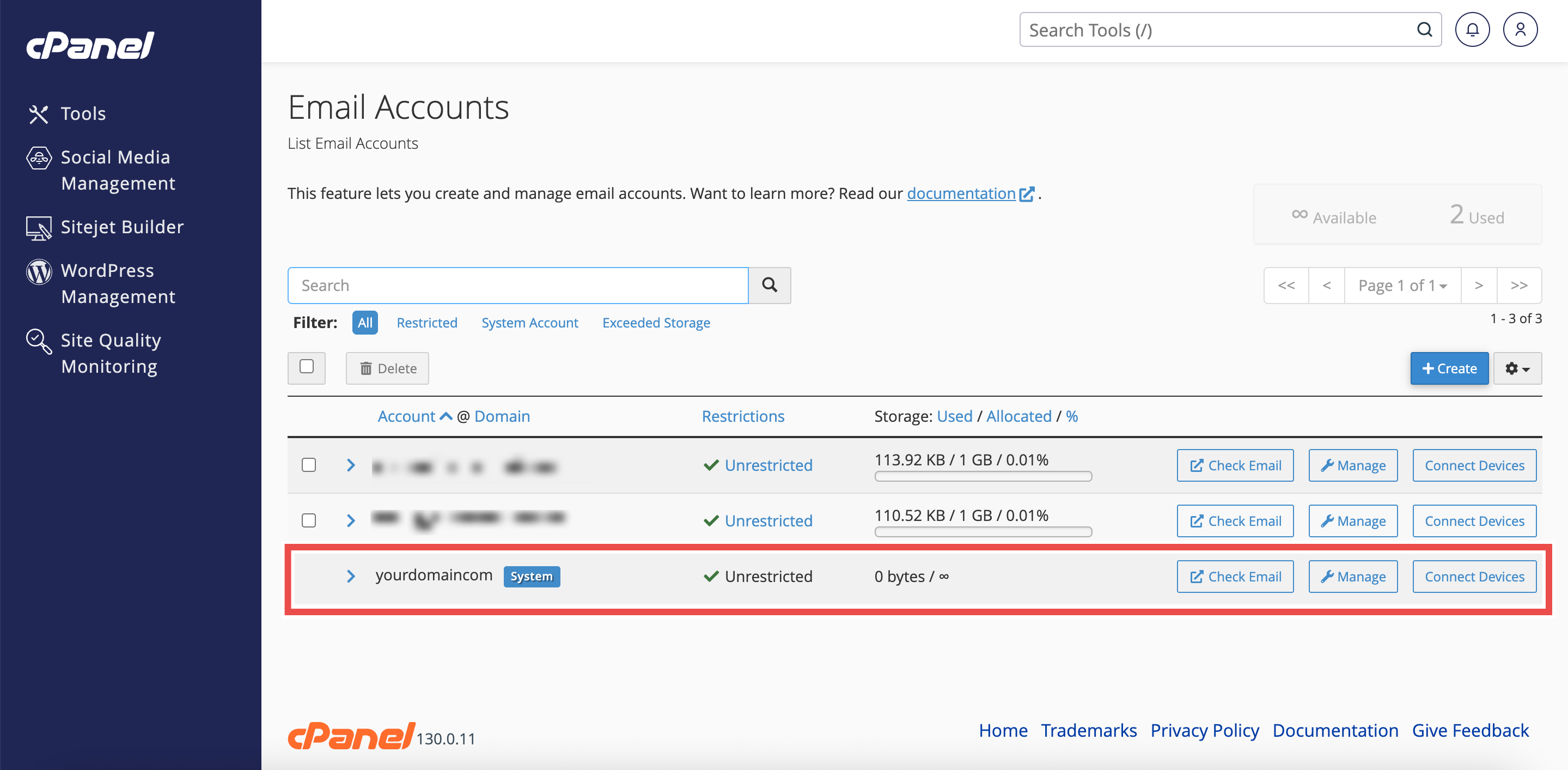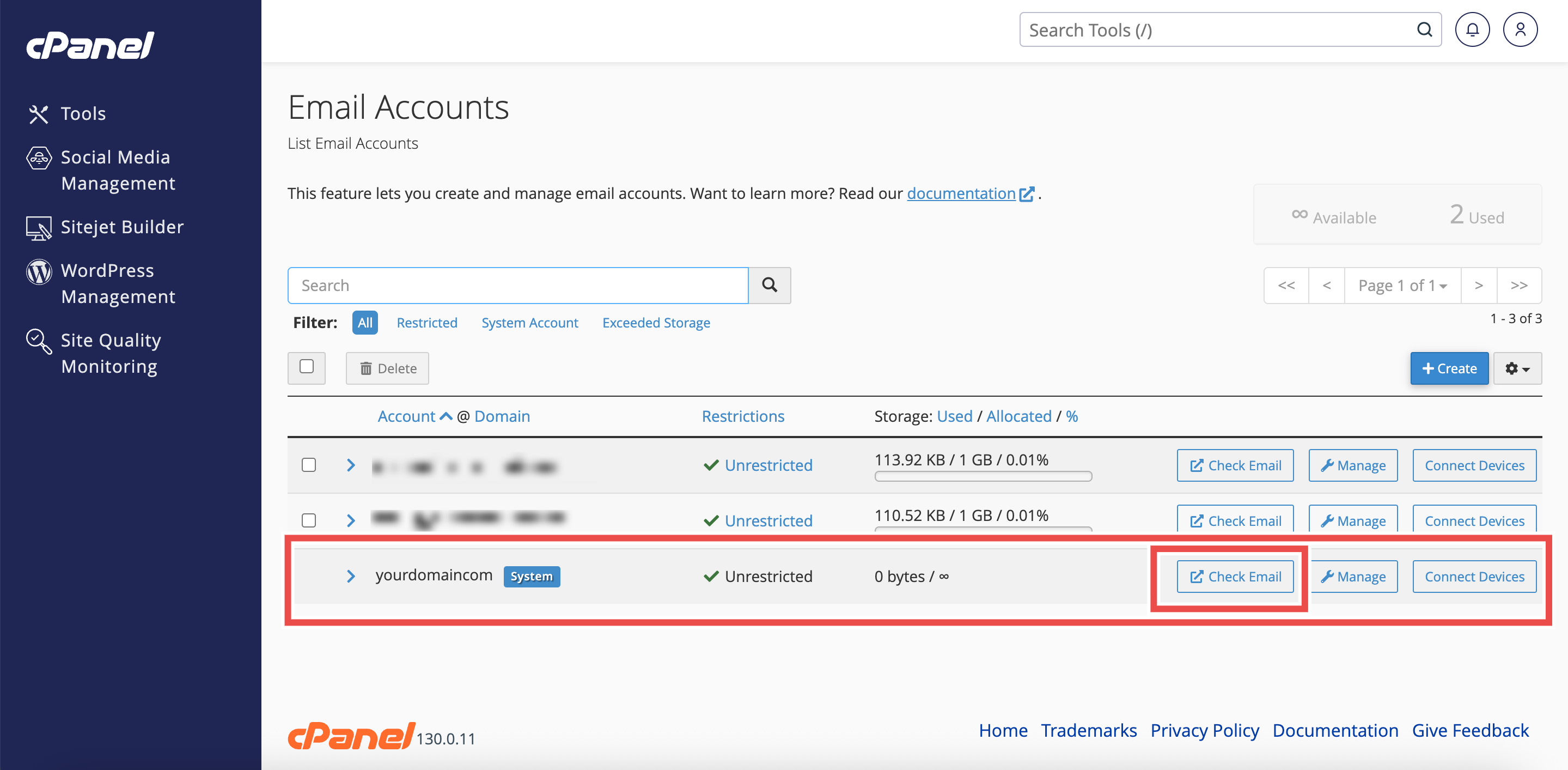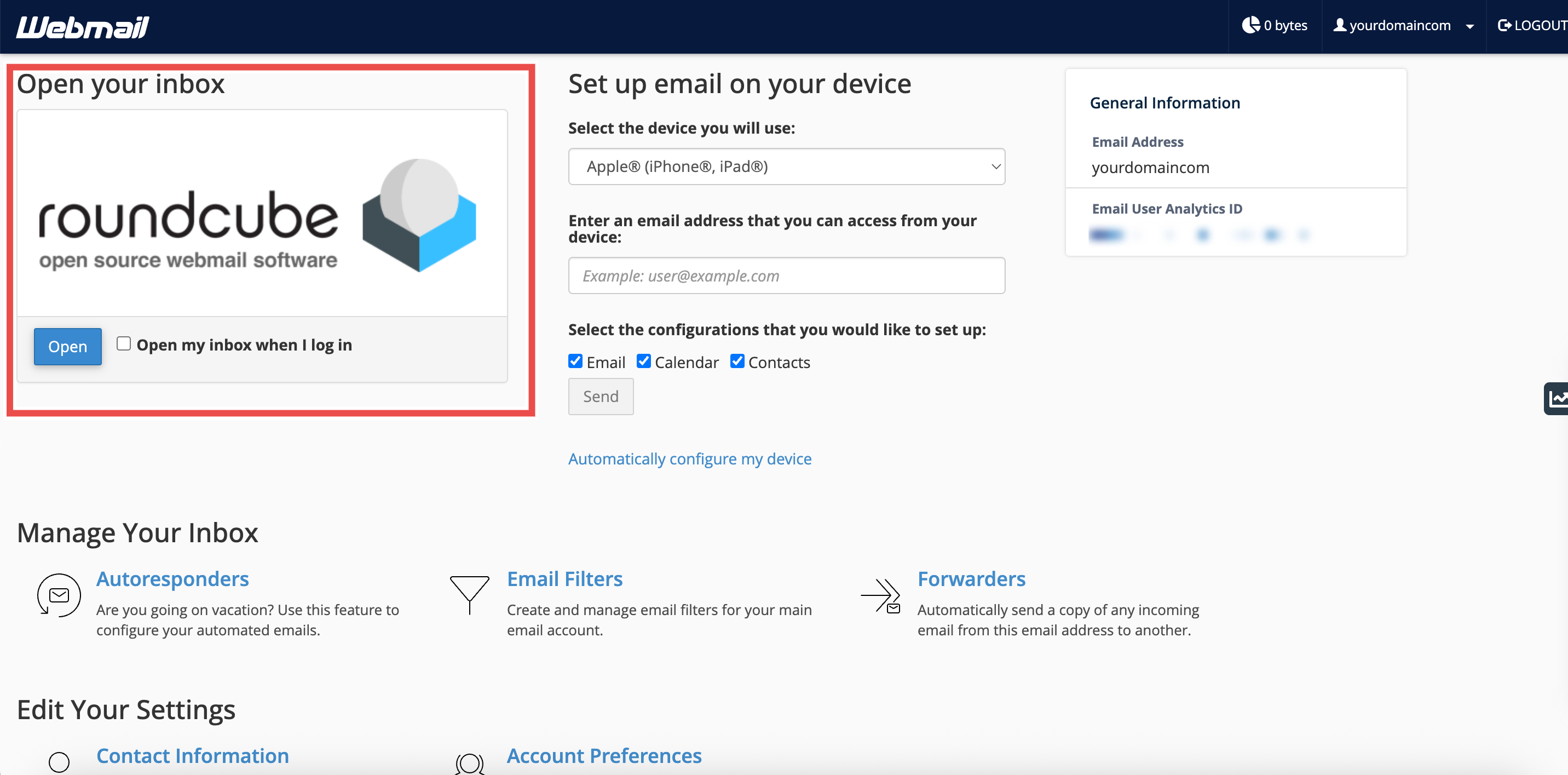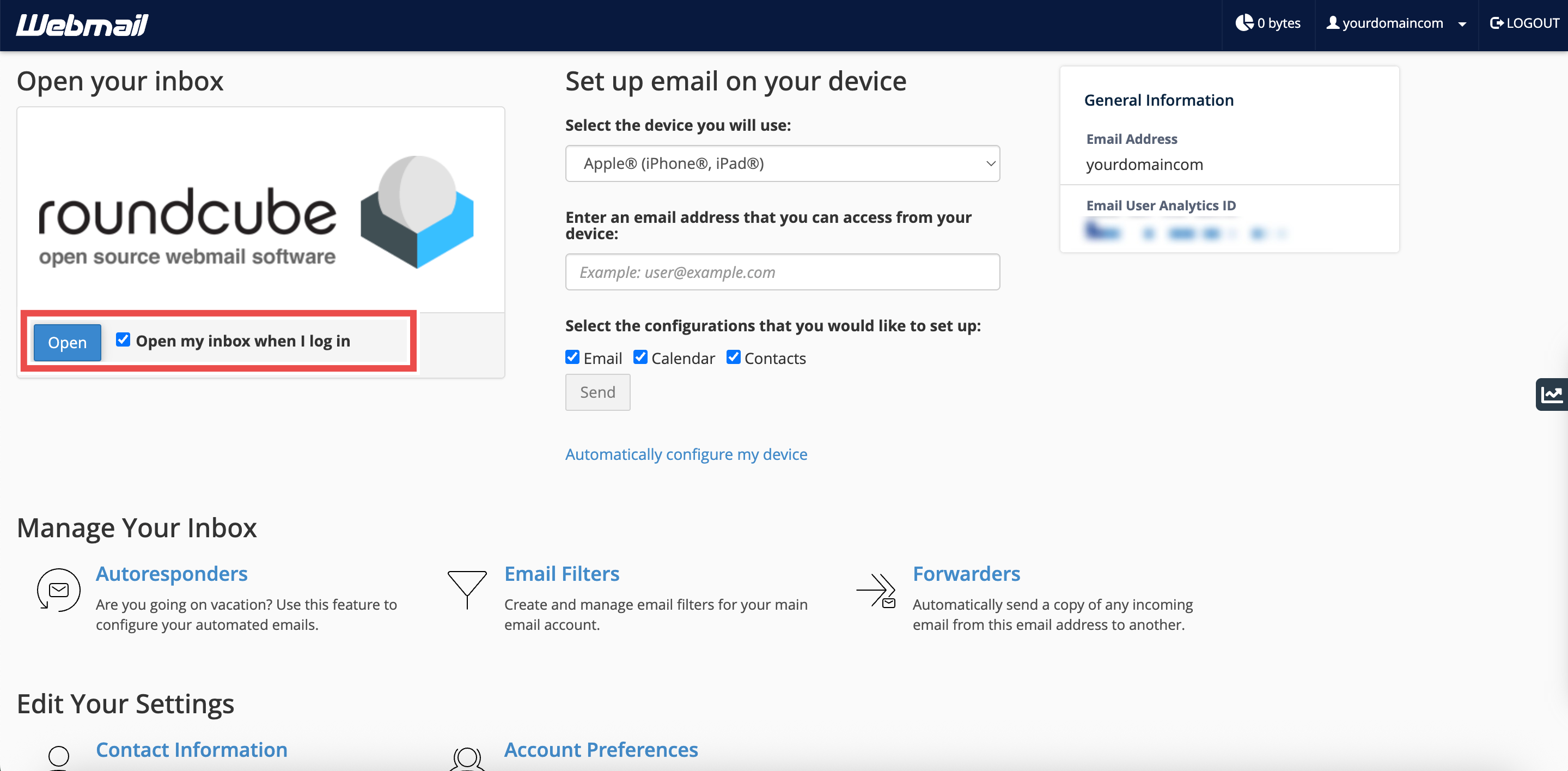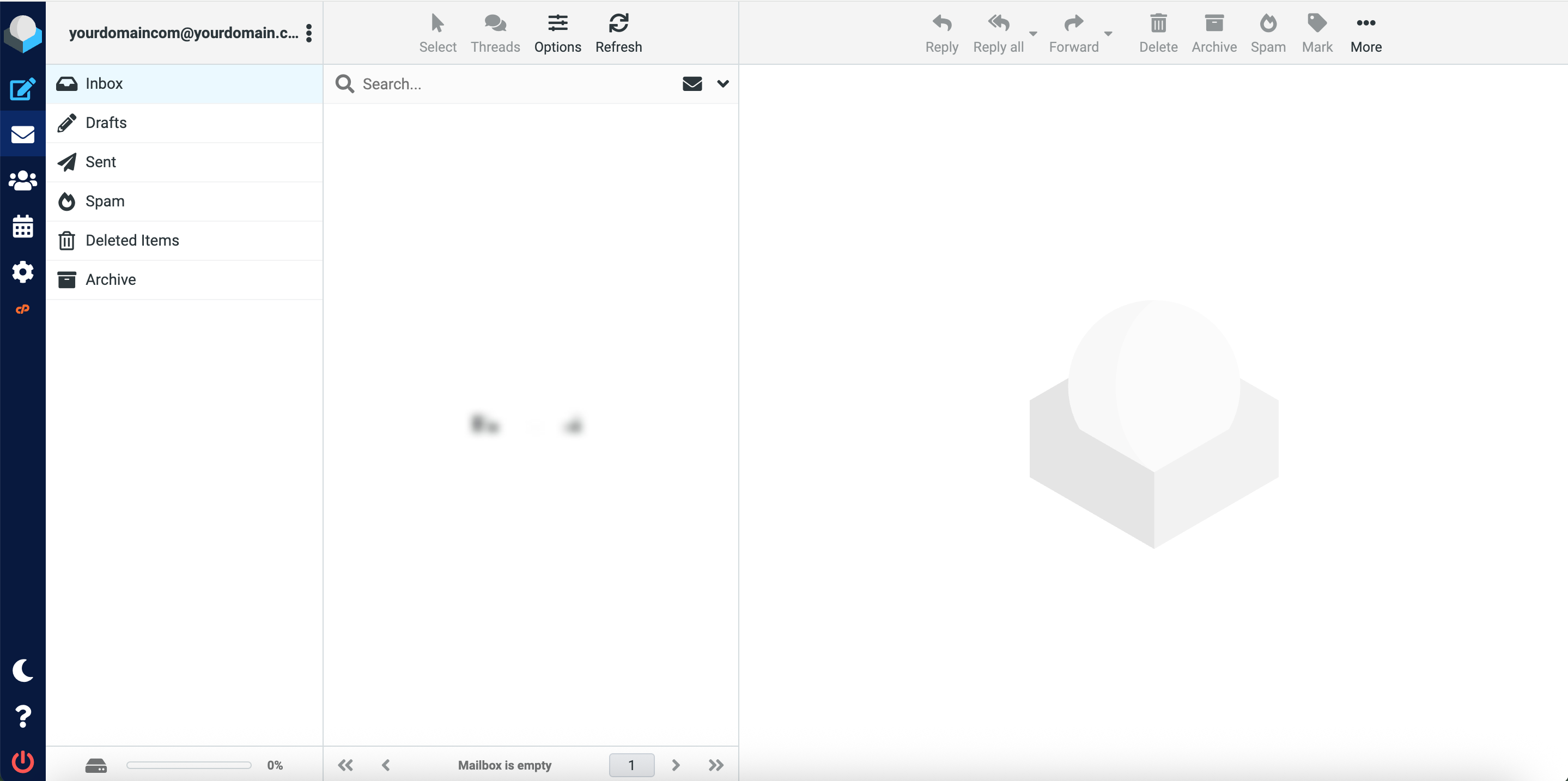Search Our Database
How to Access Email Account in Webmail from cPanel
Introduction
This Knowledge Base article provides a step-by-step guide on How to Access Email Account in Webmail from cPanel. Webmail allows you to check, send, and manage your email directly from any web browser without the need for an external email client. This makes it easier to quickly log in and manage your email without requiring any additional setup, giving you instant access to your inbox and tools for organizing messages wherever you are.
Prerequisite
- Access to your cPanel login page.
- An existing email account created in cPanel.
Step-by-Step Guide
Step 1: Log in to cPanel
- Access and log in to your cPanel account using your username and password.
Step 2: Open Email Accounts
- In the Home page, under Email, click Email Accounts.
Step 3: Locate the Email Account
-
Find the email account you want to access from the list displayed.
Step 4: Access Webmail
- On the right-hand side of the chosen email account, click Check Email
-
The Webmail interface will appear with options to open Roundcube, set up your device, and manage settings like filters or autoresponders.
Step 5: Select a Webmail Client
- Check “Open my inbox when I log in”, if you want Roundcube to open automatically next time.
- Click Open to launch your inbox.
Step 6: Verify Access
-
After you click Open, your inbox will load, and you can send, receive, and manage emails directly from your browser.
Conclusion
By following these steps, you can easily access your email account in Webmail from cPanel. This provides quick, browser-based access to your emails without requiring additional software.
Should you encounter any issues or have any questions, our support team at IPSERVERONE is always here to assist you. Don’t hesitate to reach out to us at support@ipserverone.com for any help you need.