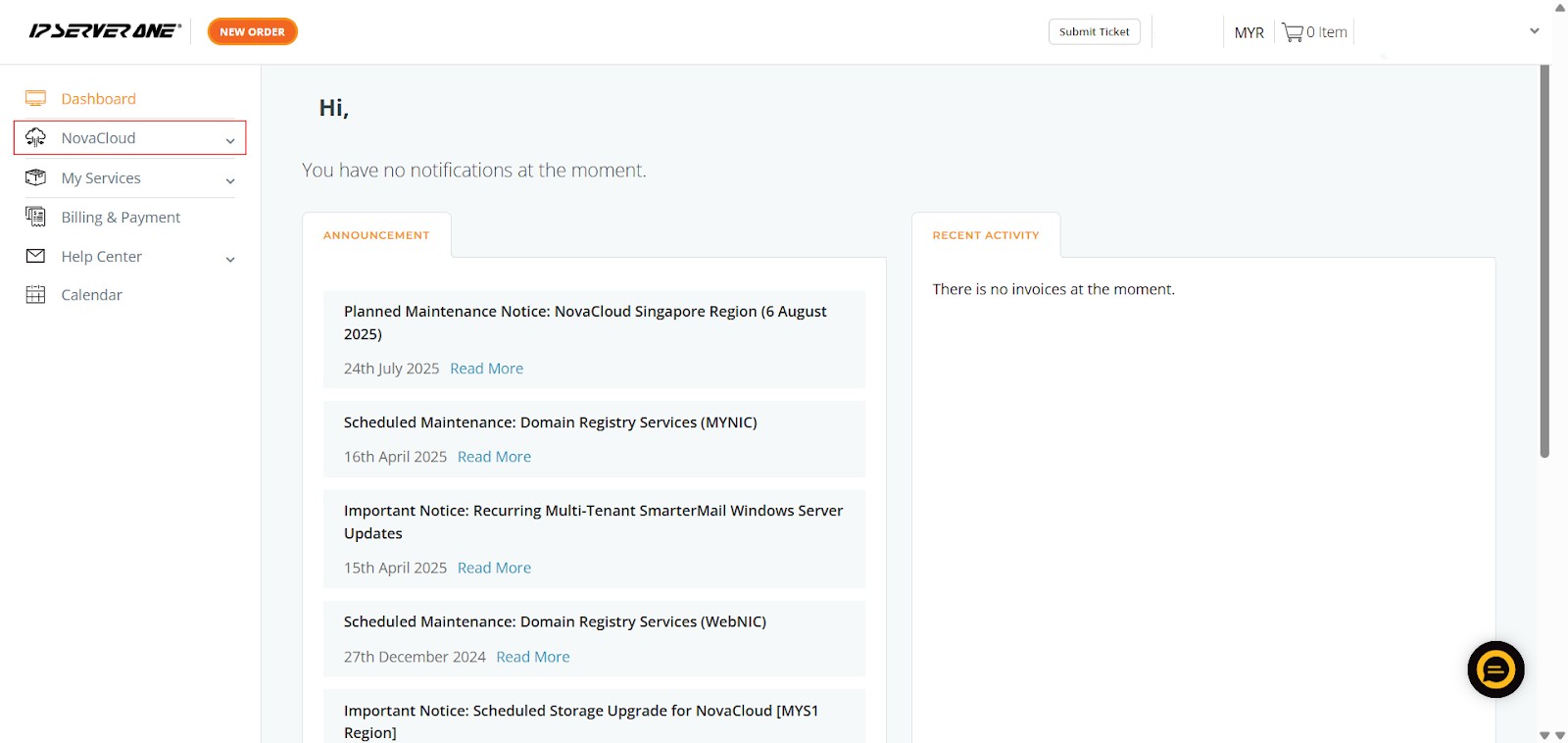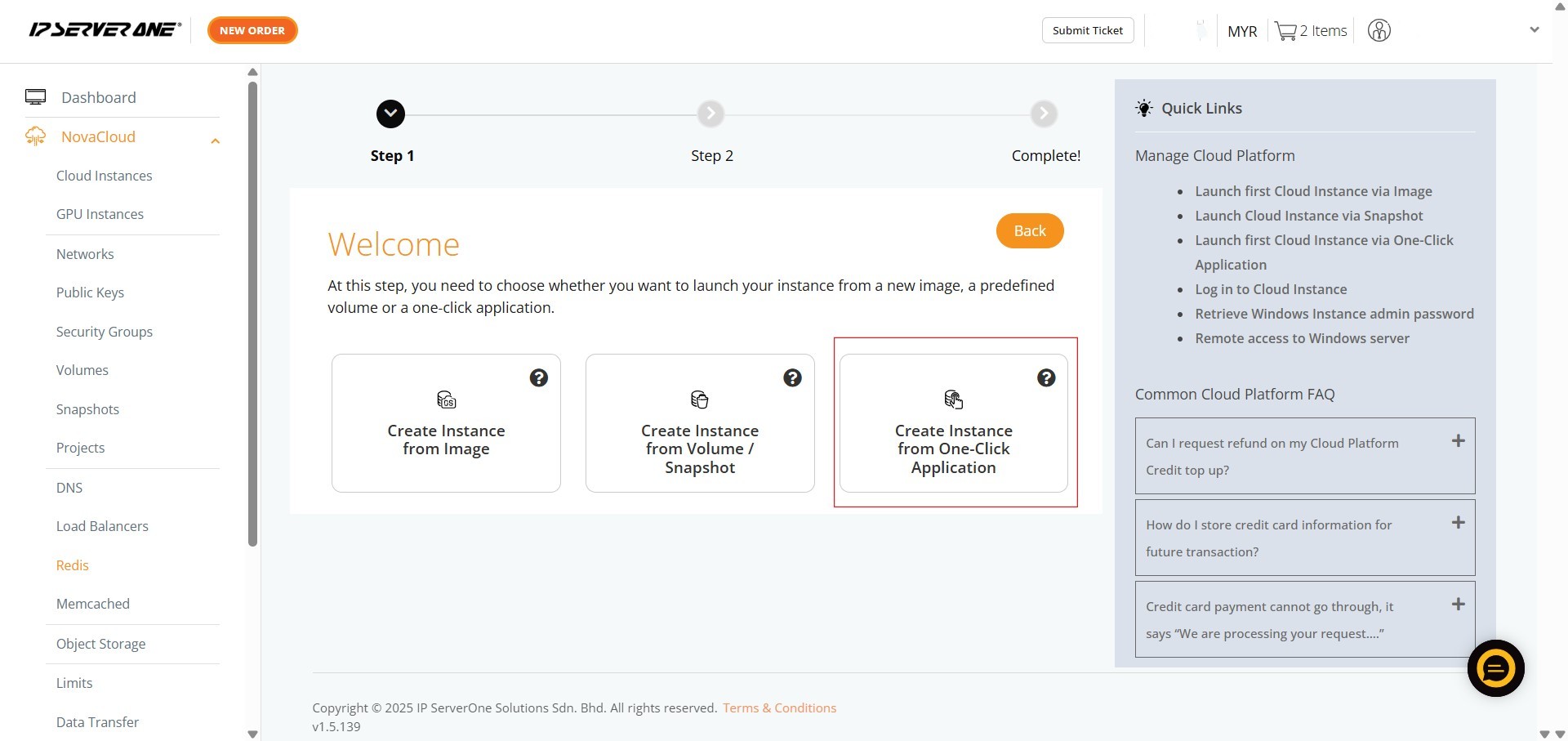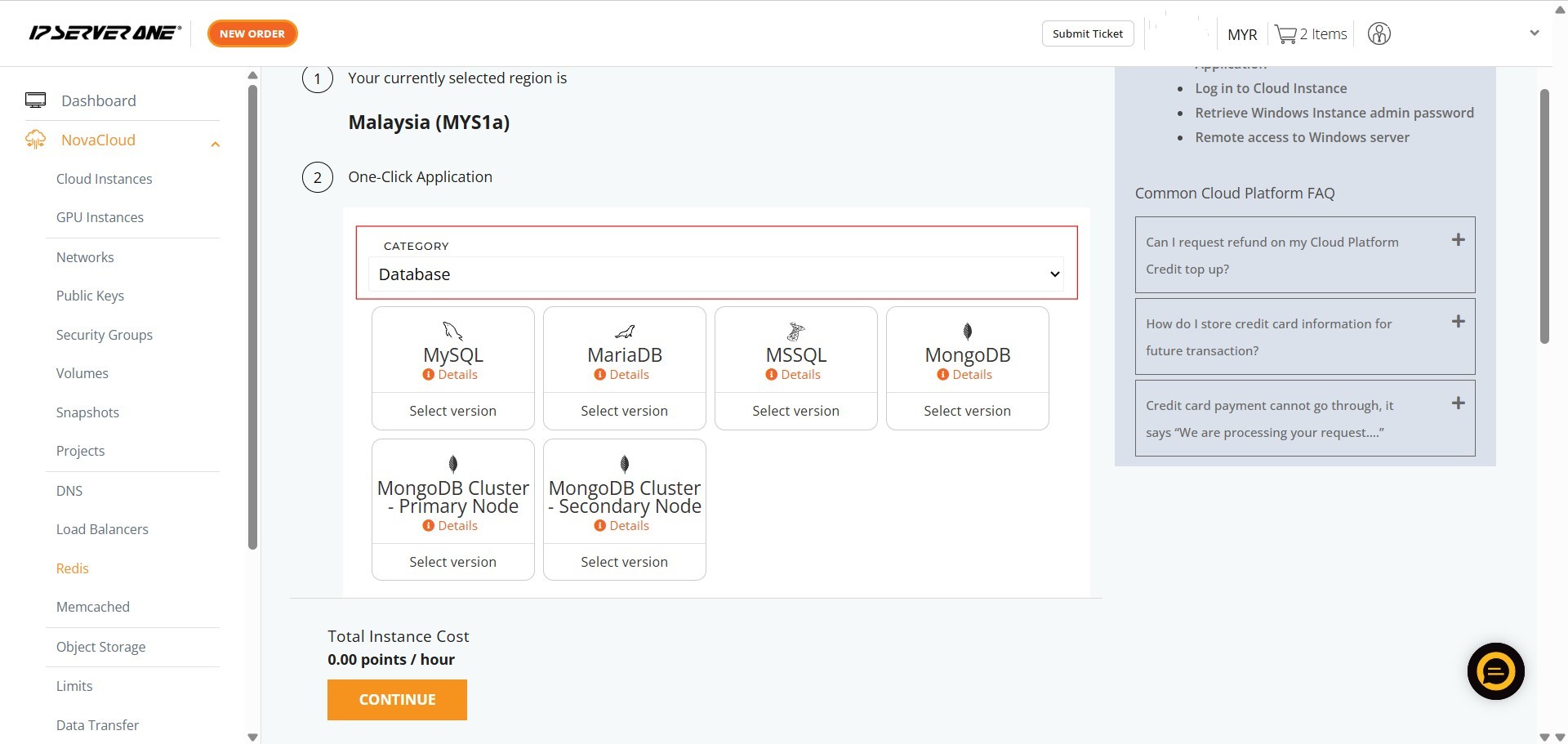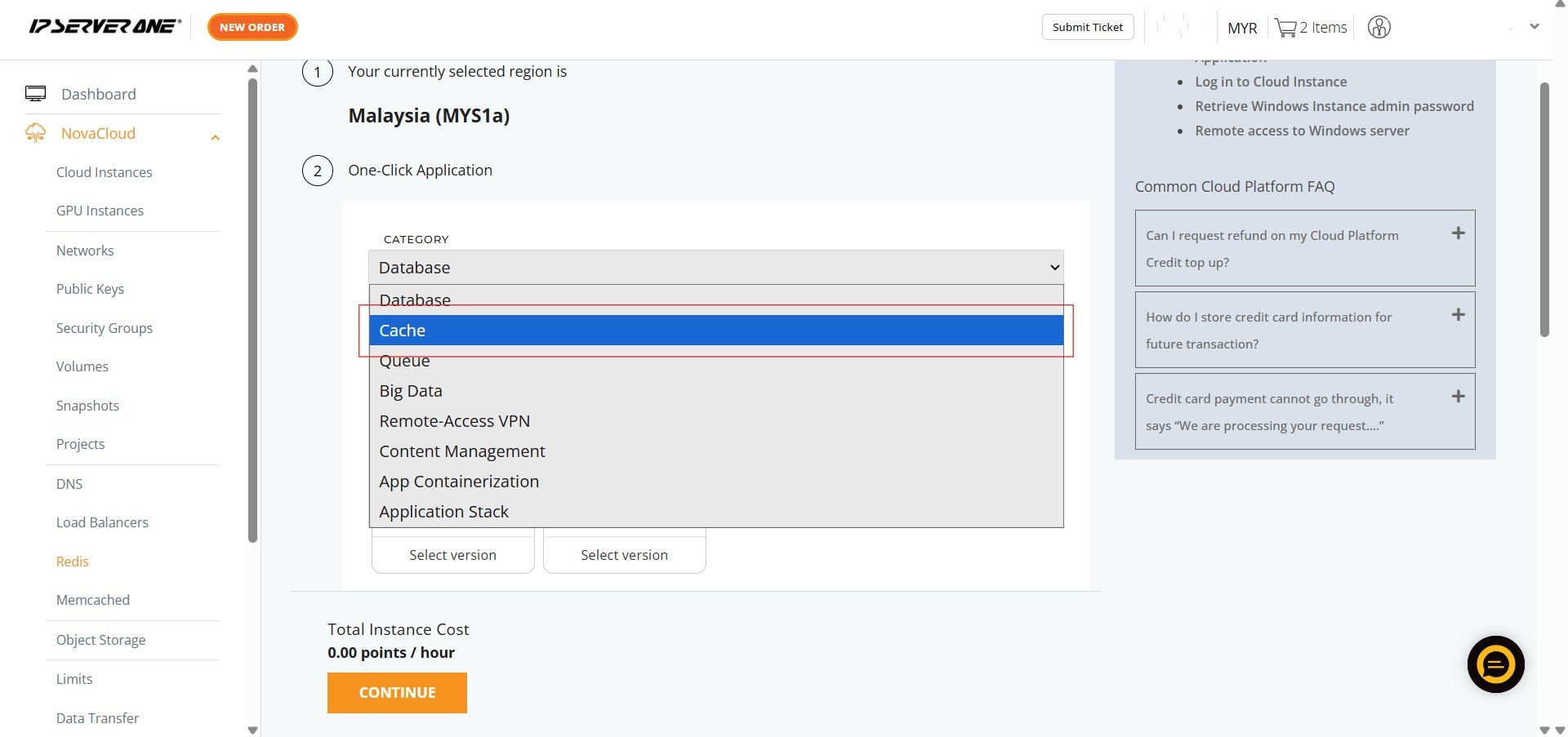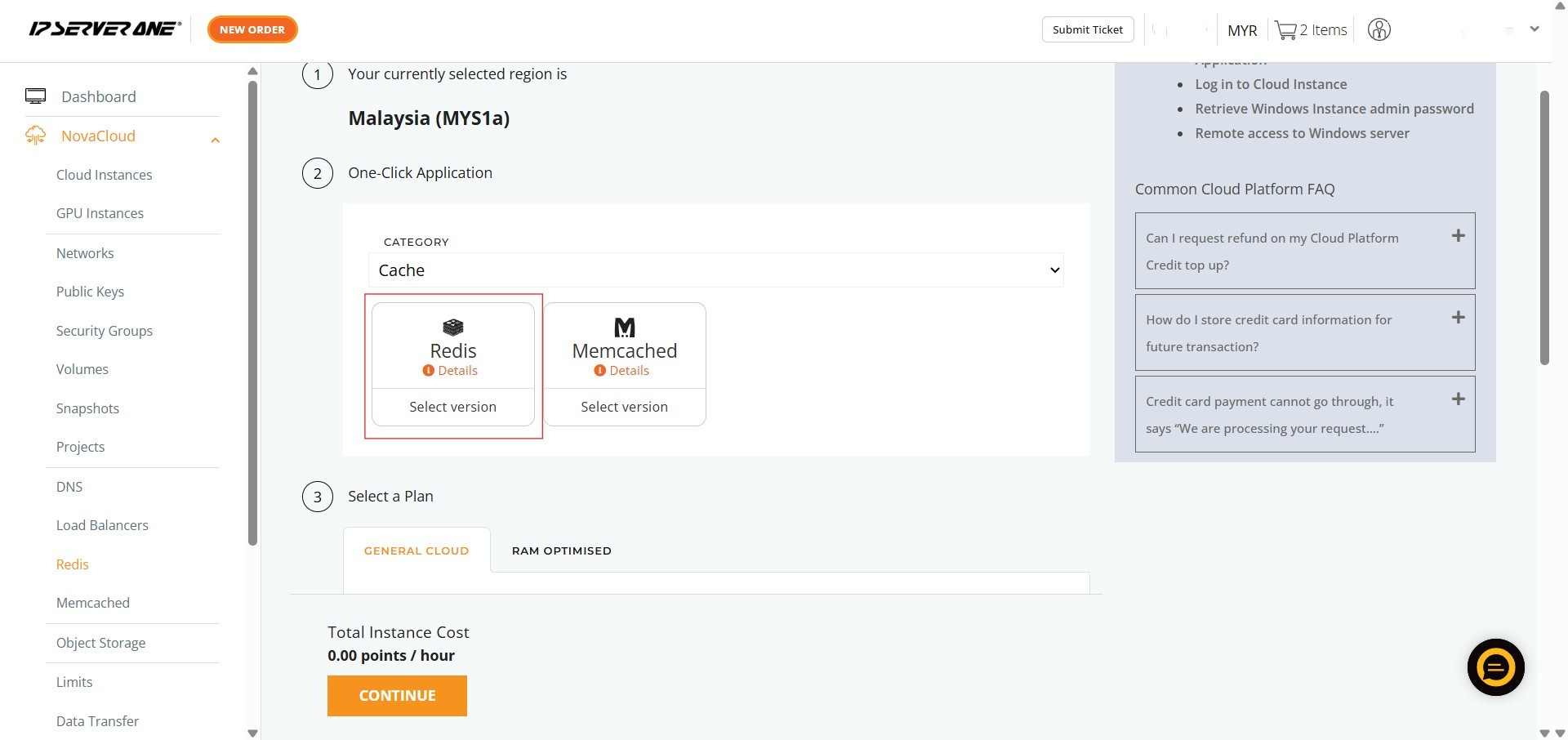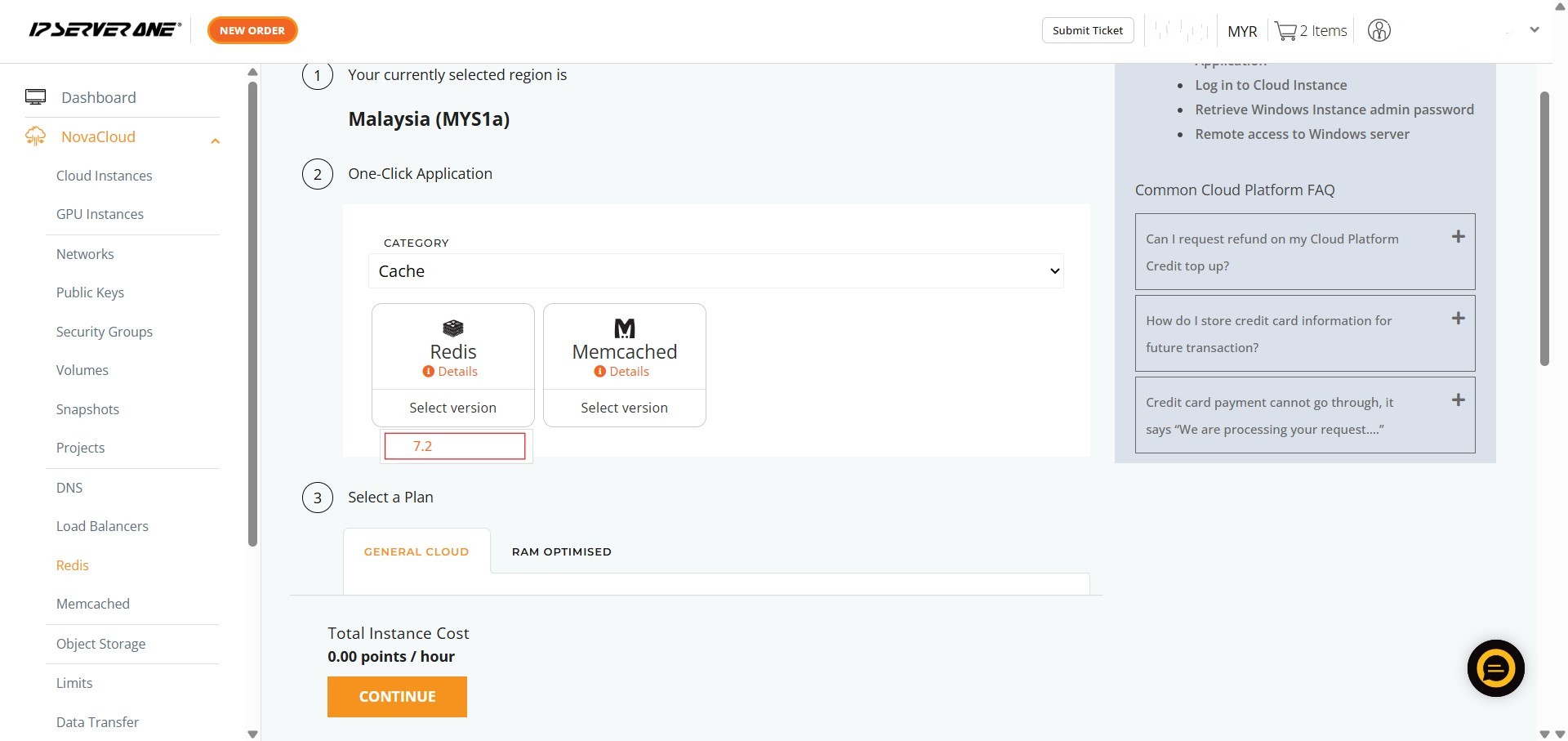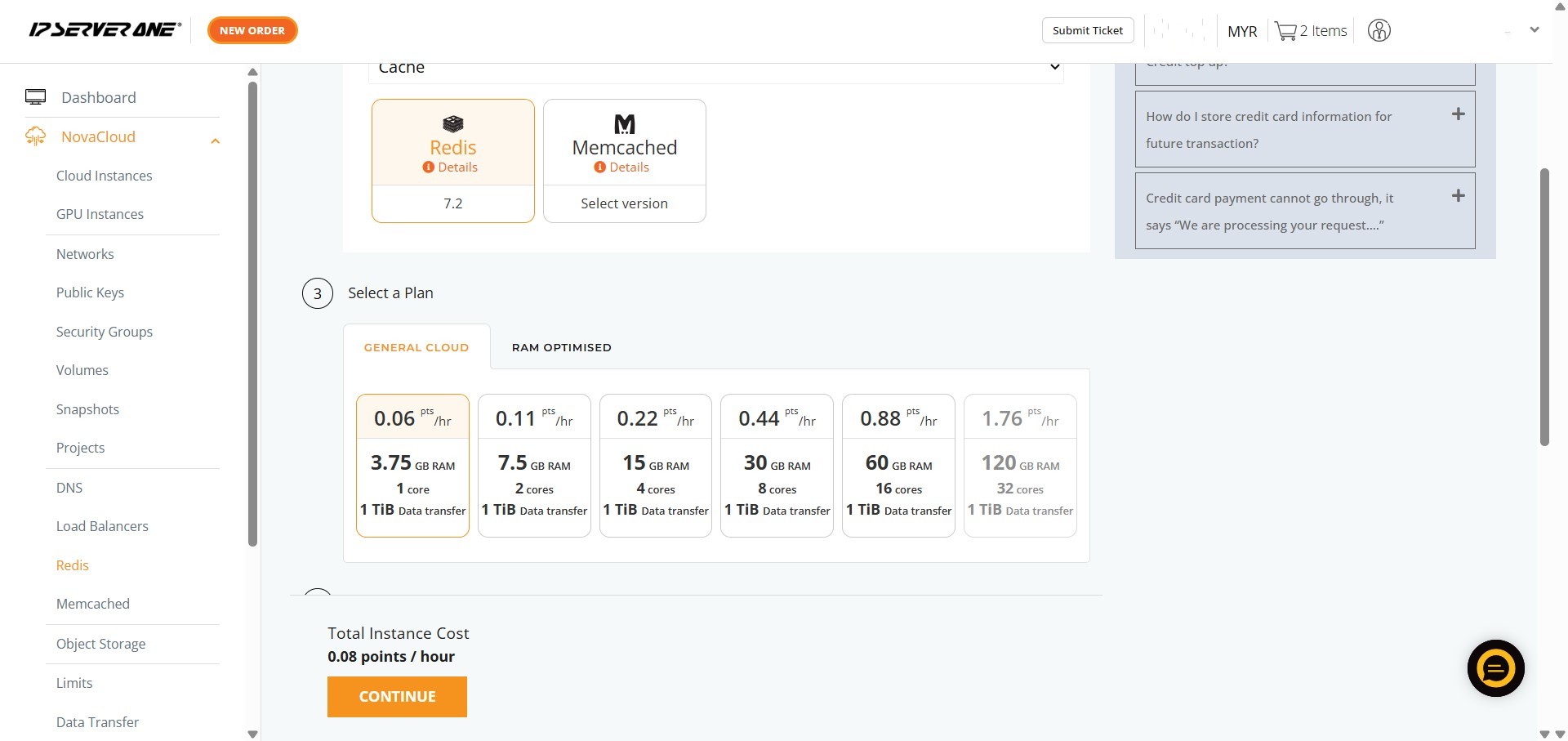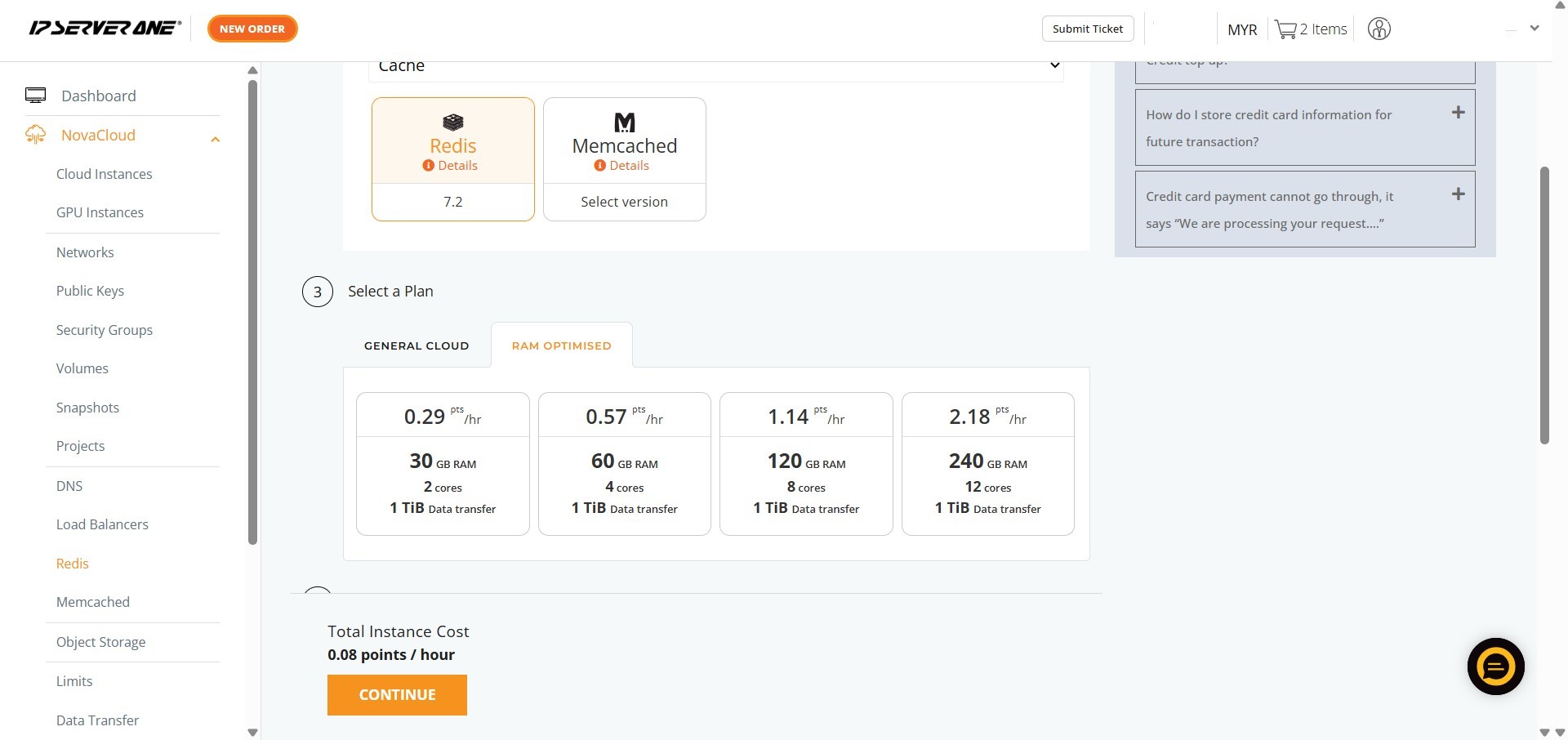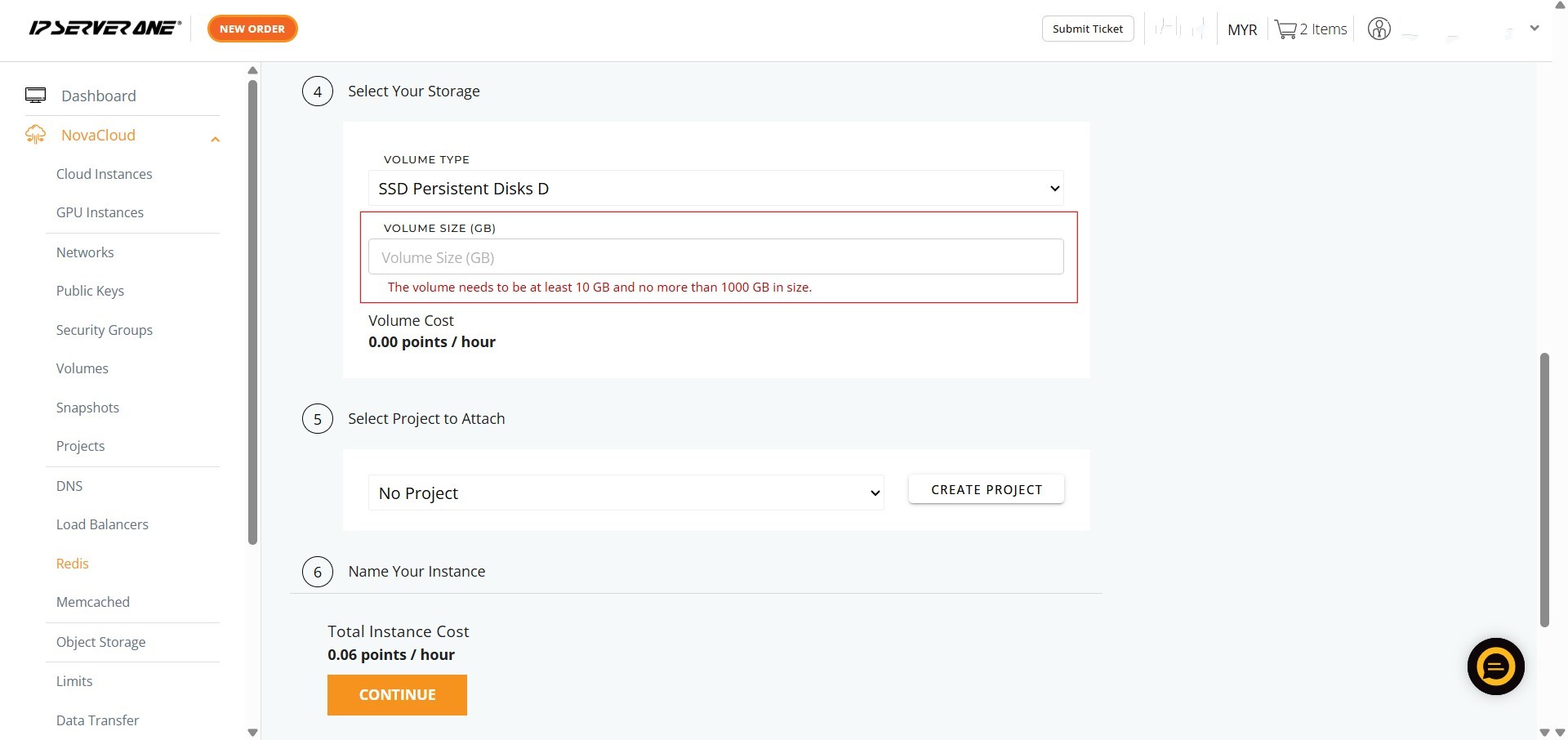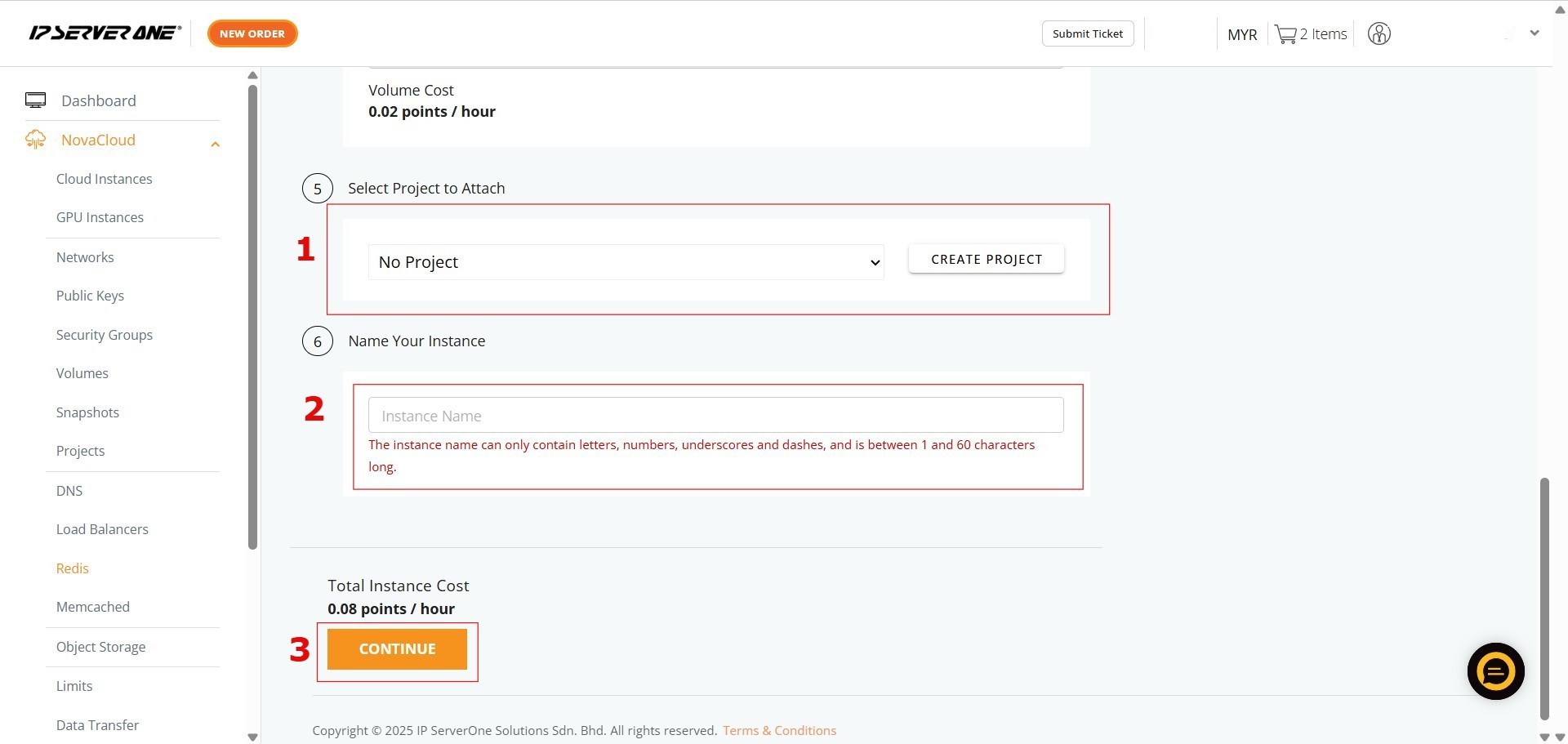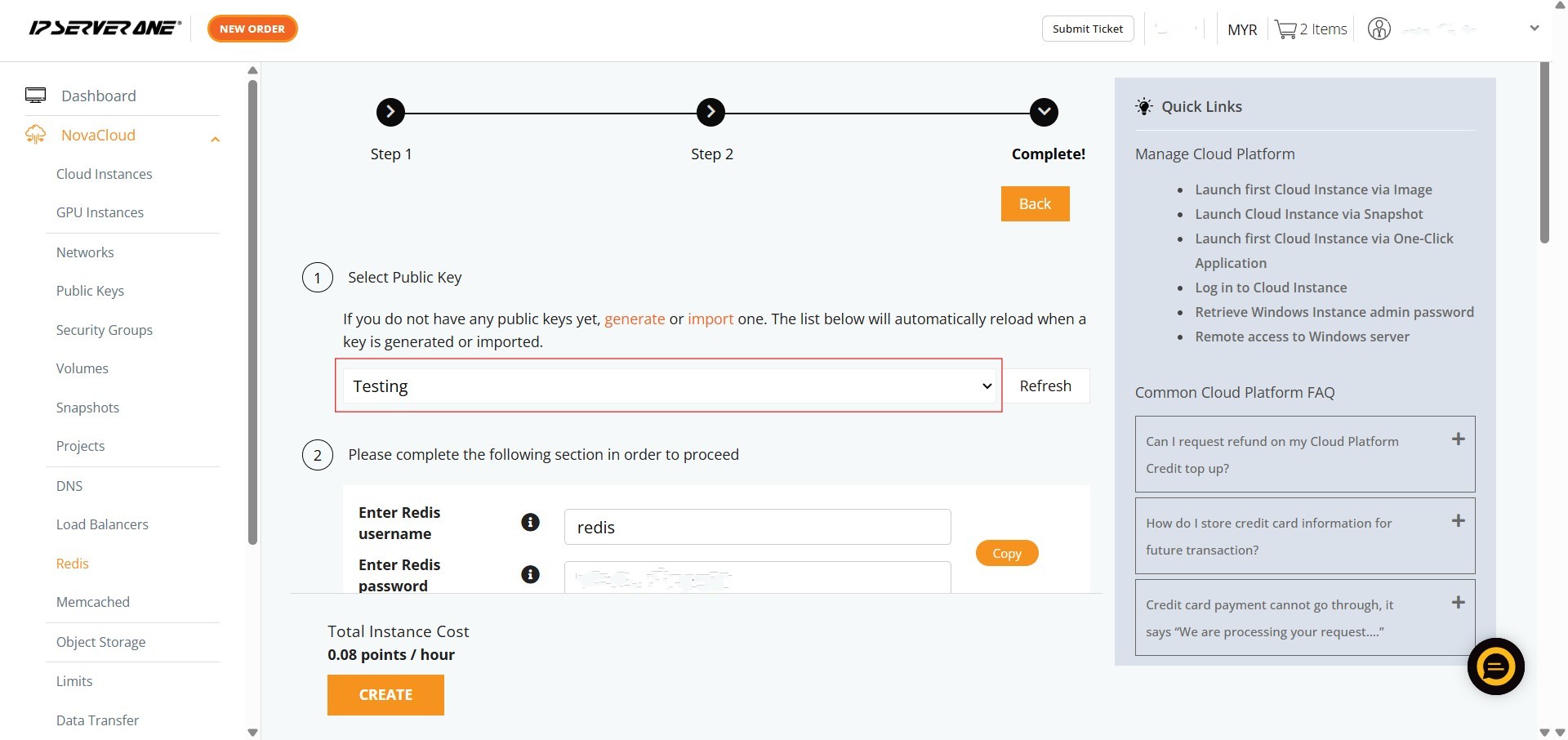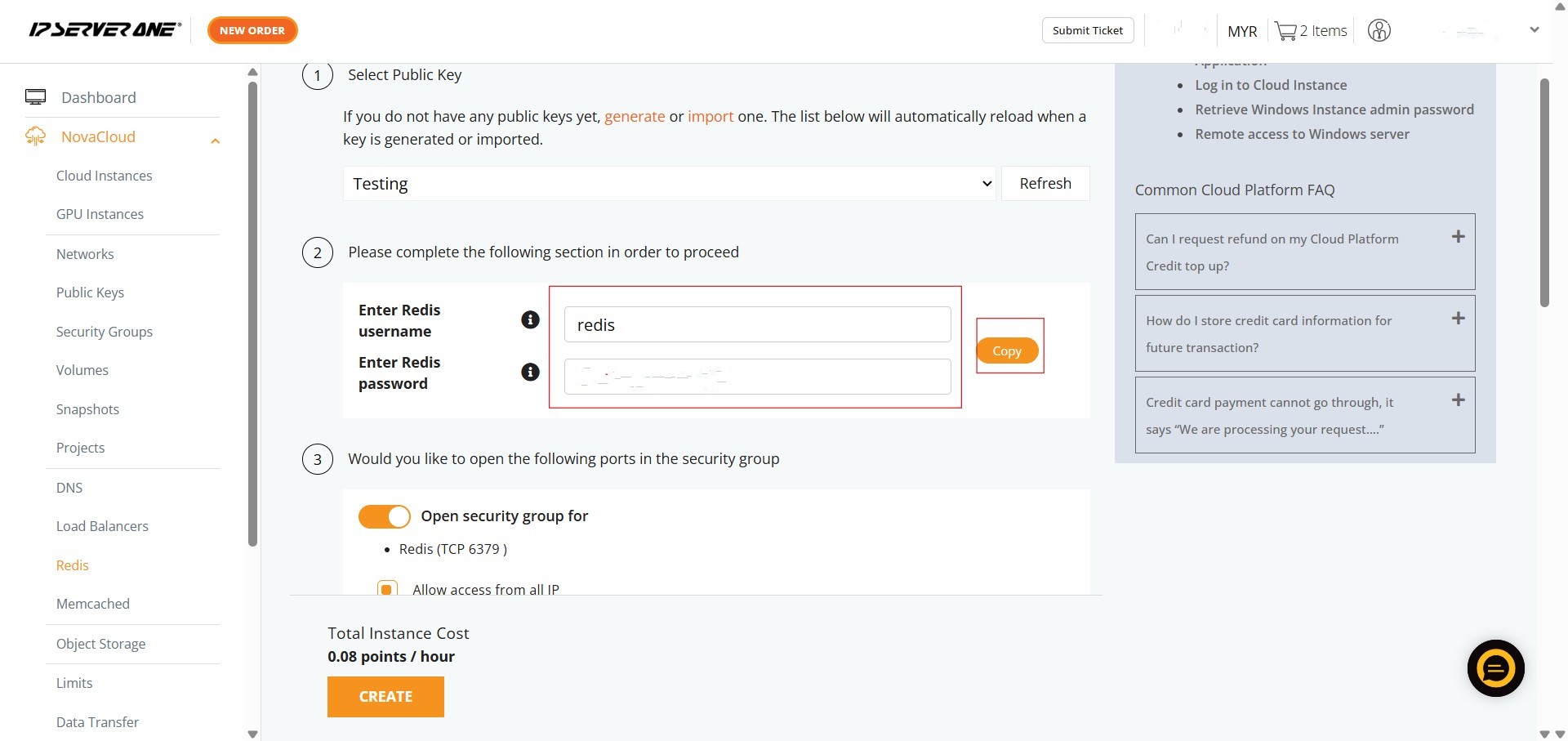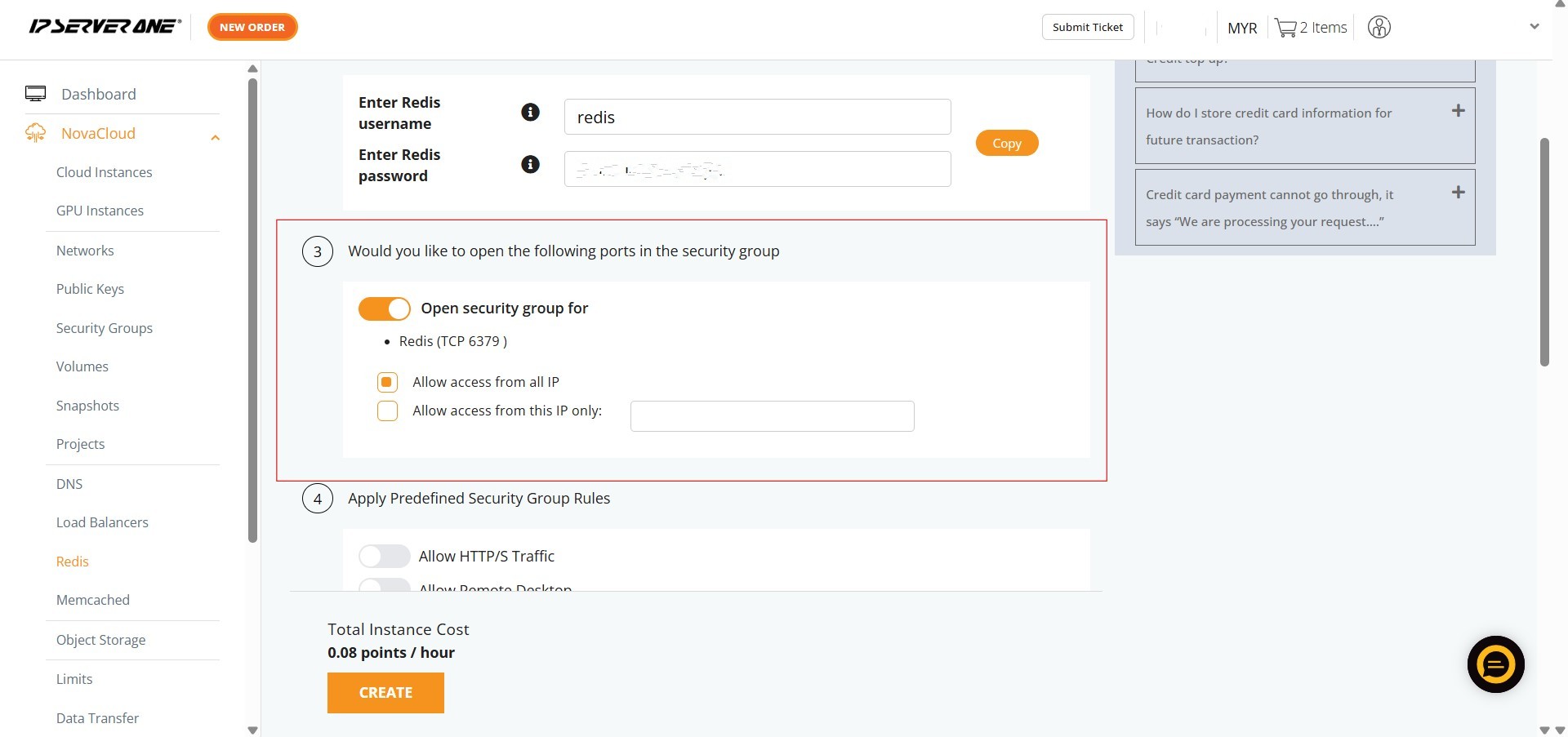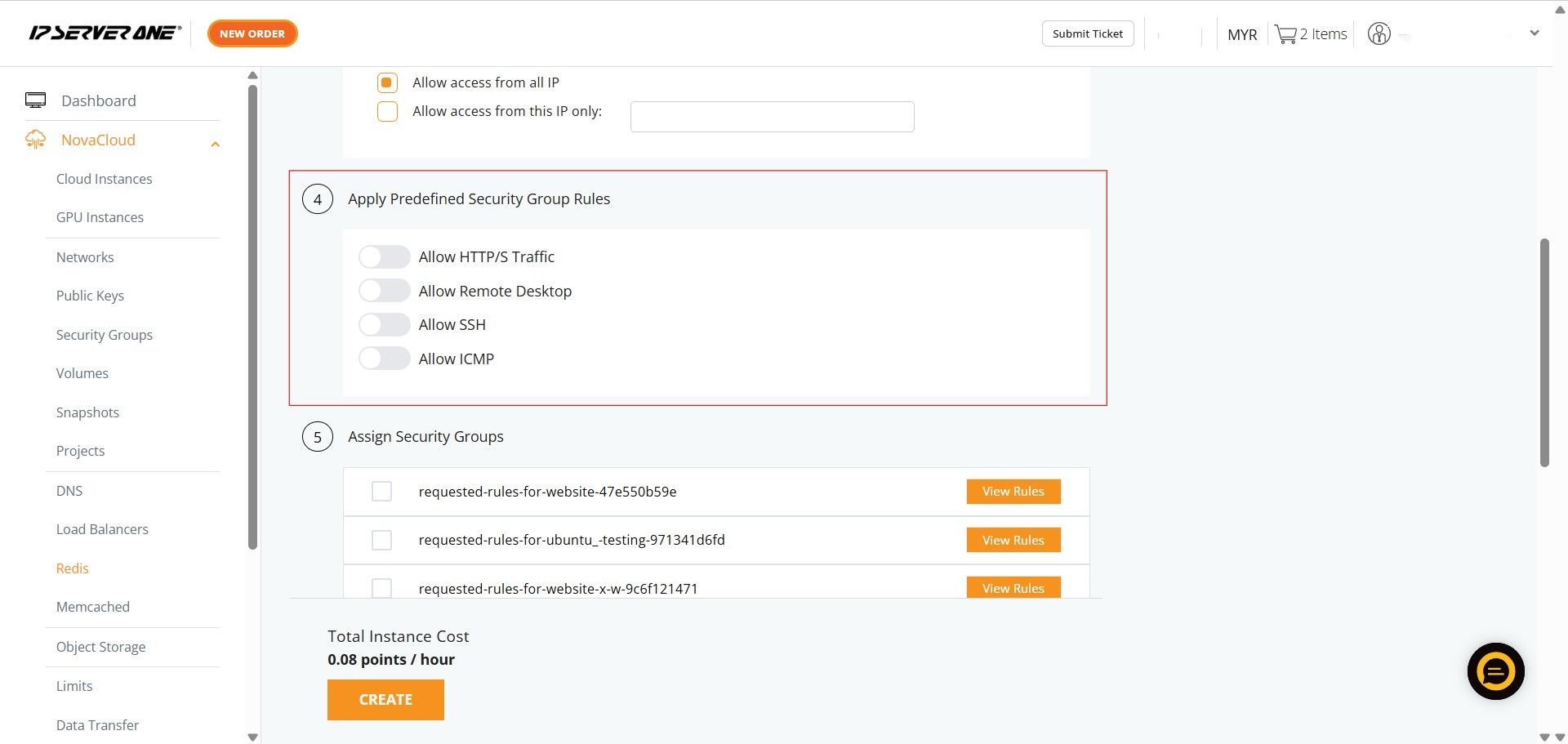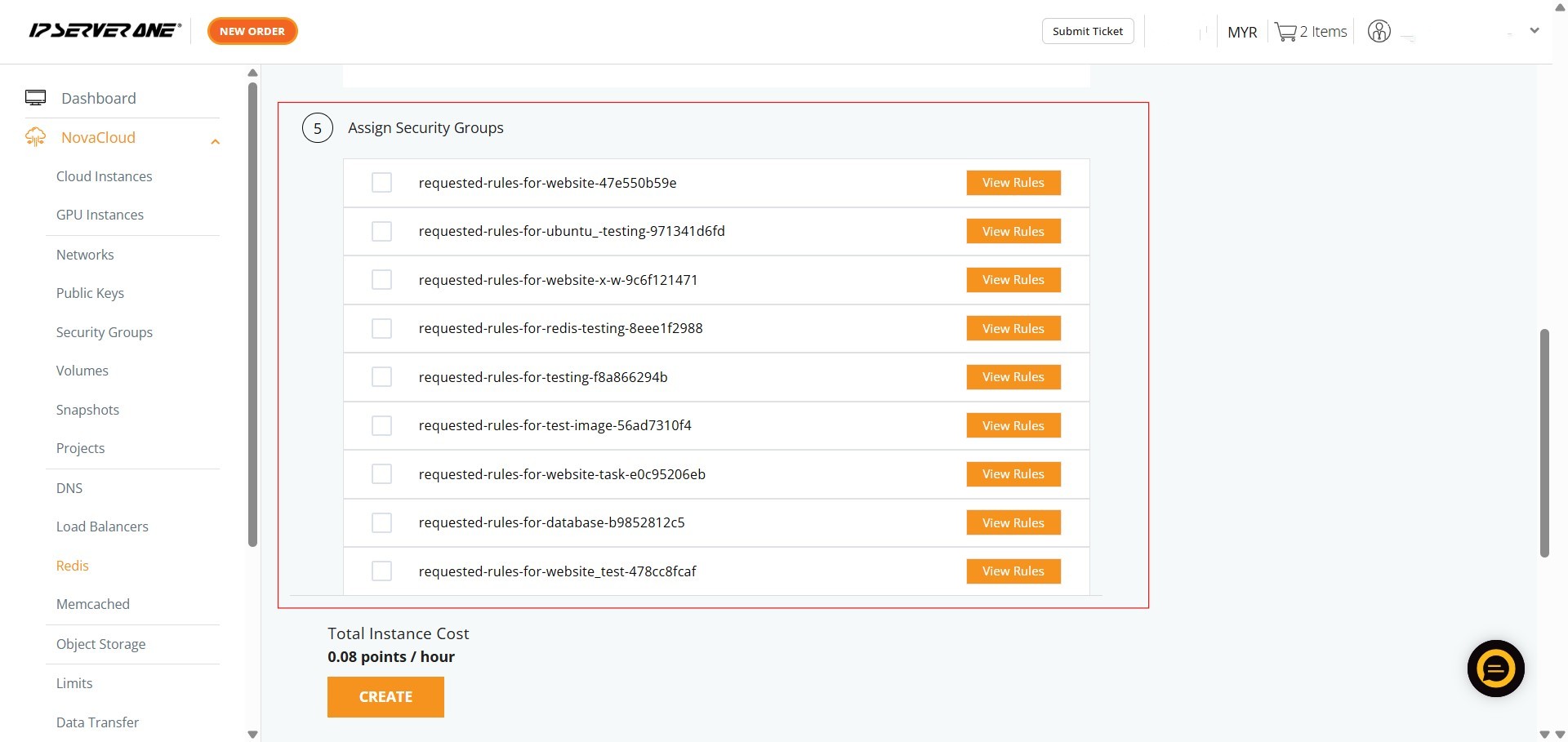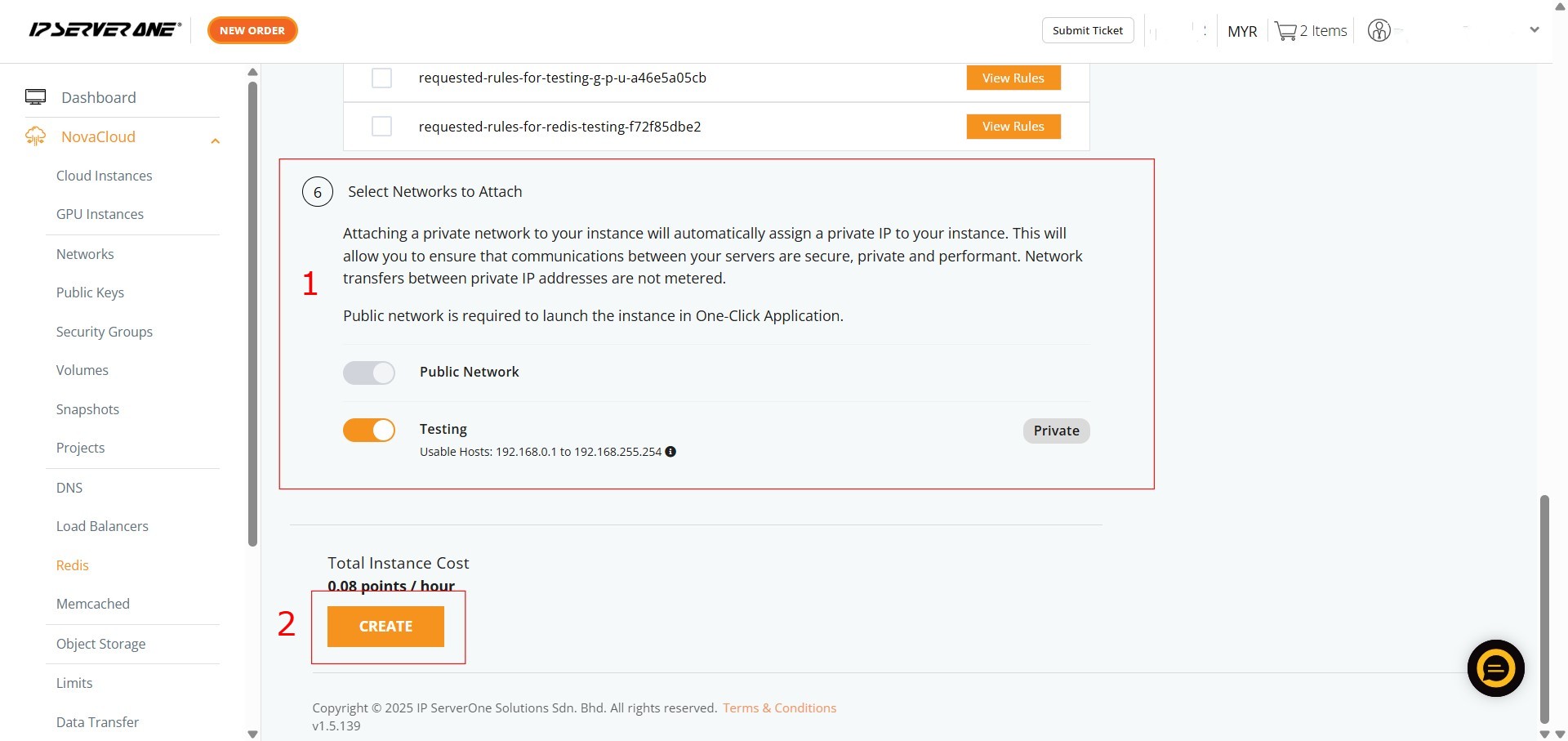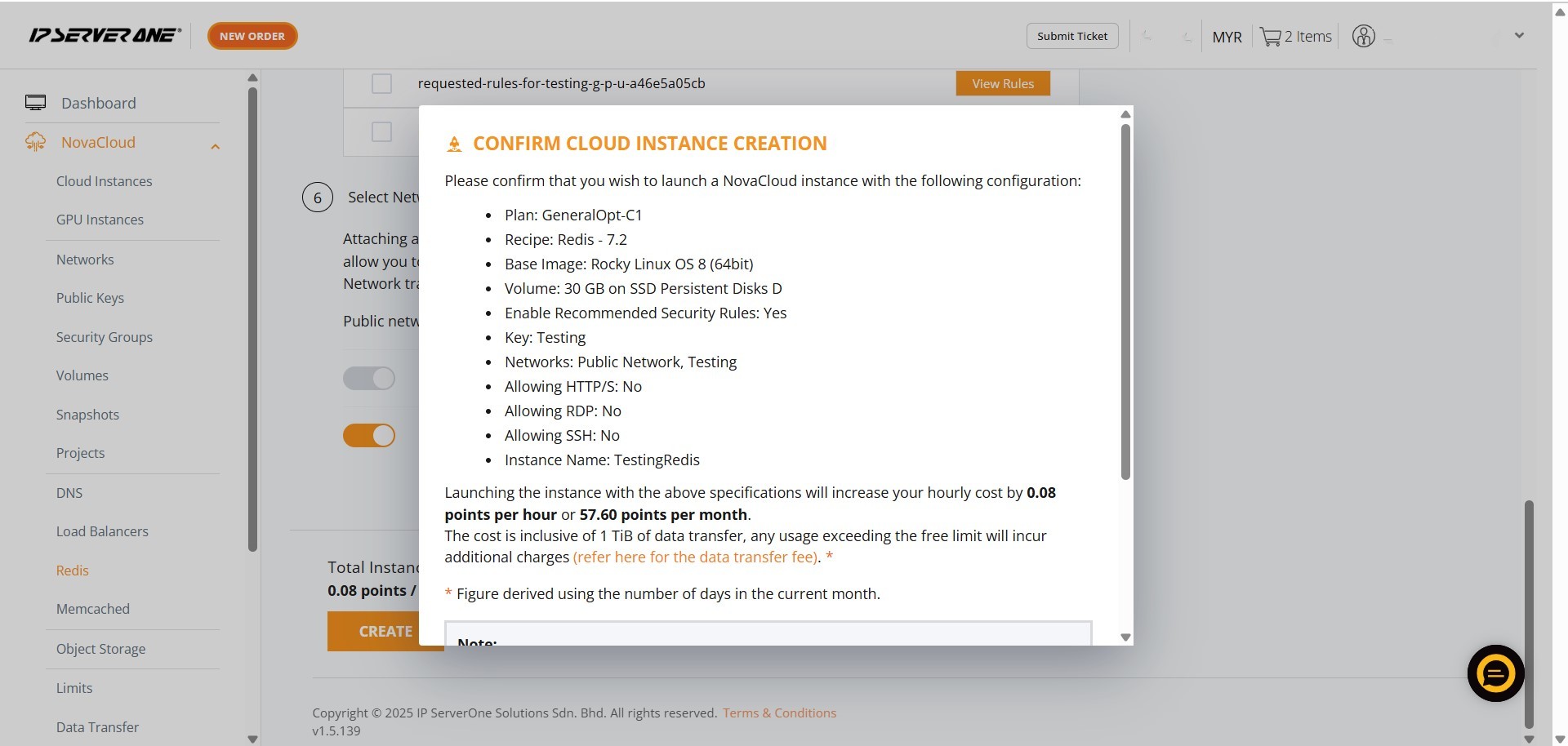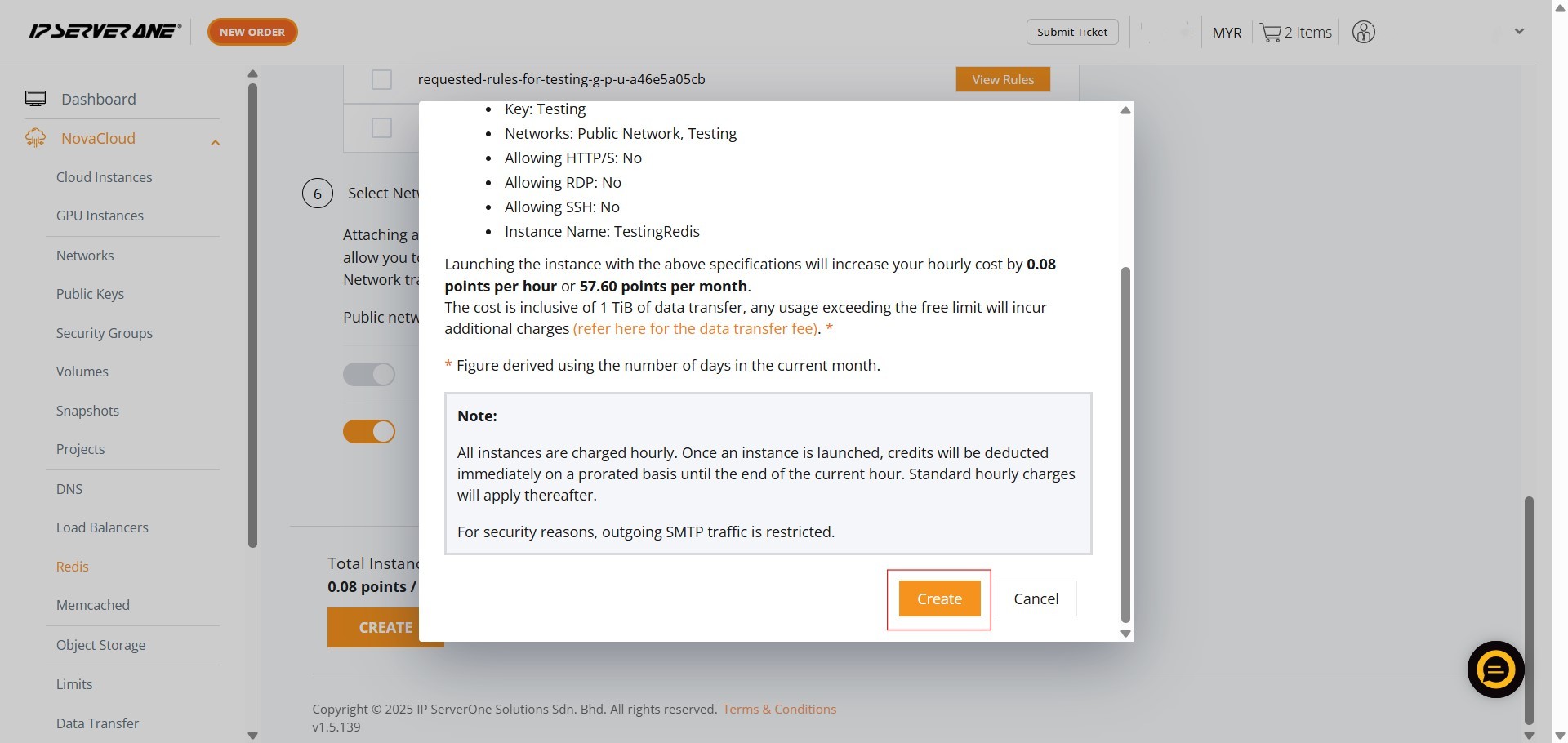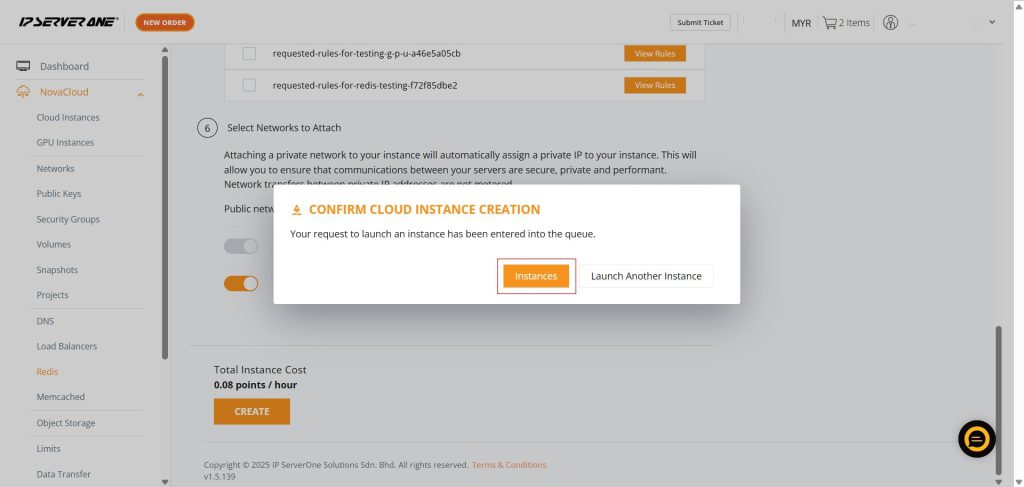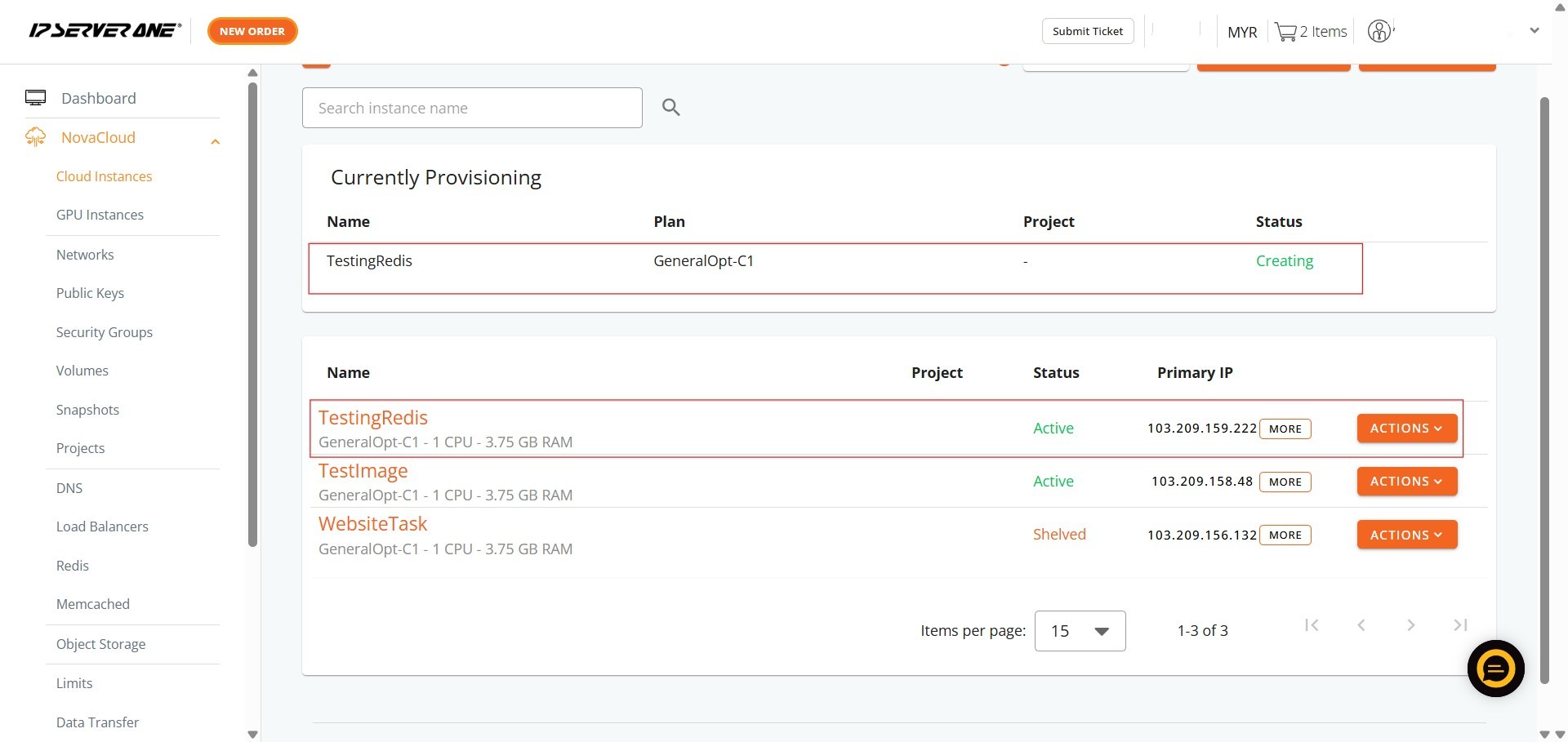Search Our Database
How to Create Redis with Create Instance from One-Click Application in Customer Portal
Introduction:
For users of the Customer Portal who need to store data directly in RAM, allowing for extremely fast data reads and writes, and thus speeding up applications by reducing latency compared to disk-based systems, deploying a Redis instance is a powerful solution. This guide is designed to assist you in creating such a high-performance Redis cloud instance. You will learn how to utilize the ‘Create Instance from One-Click Application’ feature within the NovaCloud > Redis section of the Customer Portal. This method enables you to select a fresh operating system image and configure your instance to benefit from enhanced memory performance, including the option for RAM Optimised plans, to meet your application’s demands for superior responsiveness.
Prerequisites:
- Users must first register and log in to their Customer Portal account.
- Users need to top-up their account with sufficient credit.
- Pre-configured Public Key(s) for Secure Access.
- At least one private network is required to launch the instance
Step-by-step Guide:
Step 1: Accessing the NovaCloud Dashboard
- Once logged in, on the left-hand side menu, locate and click on “NovaCloud” to expand its sub-menu.
Step 2: Navigating to the Redis Section
- Within the expanded NovaCloud dropdown menu, find and click on “Redis”. This action will direct you to the Redis management interface.
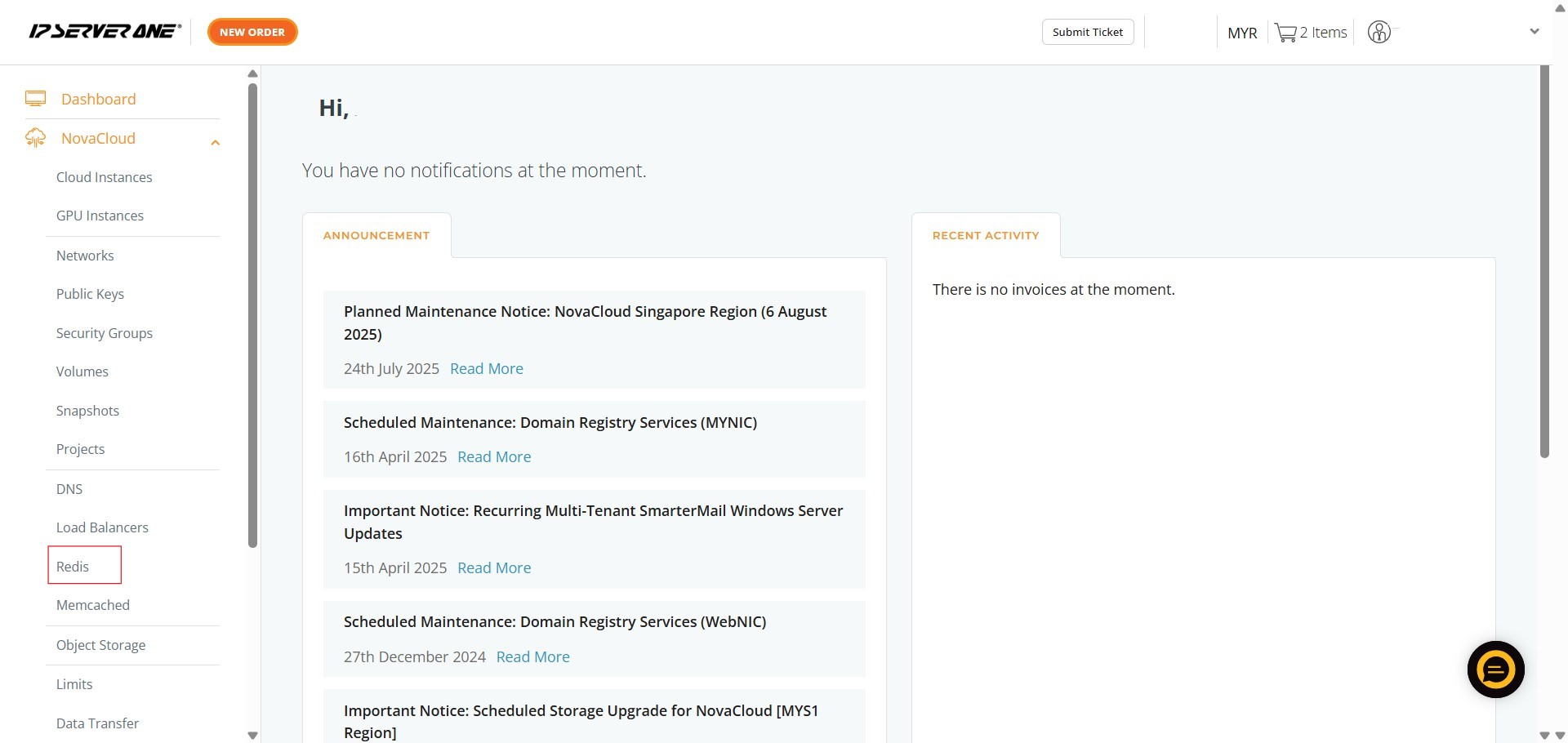
Step 3: Initiating Instance Creation from One-Click Application
- On the Redis management page, you will see several options. Click on “Create Instance from Application”.
Step 4: Select Redis
- This is implied by directly selecting “Database”.
- Under the “One-Click Application” section, select the “Cache” category from the dropdown menu, then click on the “Redis” application icon and choose 7.2 as the Redis version.
Step 5: Select Your Instance Plan
- Next, you will need to select a plan for your instance. You can choose a “General Cloud” plan, depending on your performance requirements.
Step 6: Specifying Volume Size
- You will then need to key in the desired Volume Size for your instance’s storage.
Step 7: Attaching a Project and Naming Your Instance
- Here, you can optionally select a Project to attach your instance to.
- Afterwards, enter a name for your instance in the “Instance Name” field.
- Once done, click “Continue”
Step 8: Selecting a Public Key
- On the next screen, you need to select a Public Key from the dropdown menu. This key will be used to access your instance.
Step 9: Enter Redis Credentials
- The system auto-generate Redis username and Redis password, but you have the flexibility to change them.
Step 10: Configure Redis Security Group Access
- Under the section, “Would you like to open the following ports in the security group?”, system automatically enable the toggle for “Open security group for Redis (TCP 6379)” and choose to “Allow access from all IP”.
Step 11: Applying Predefined Security Group Rules
- Review and apply any predefined security group rules as needed. Options typically include “Allow HTTP/S Traffic”, “Allow Remote Desktop”, “Allow SSH”, and “Allow ICMP”.
Step 12: Assigning Security Groups
- You can also assign specific security groups to your instance. This allows for fine-grained control over network access to your Redis instance.
Step 13: Select Network Attachments
- Under “Select Network to Attach”, ensure “Private Network” is enabled to assign a public IP address to your instance.
- Click “Create” to finalize.
Step 14: Confirming Cloud Instance Creation
- A “CONFIRM CLOUD INSTANCE CREATION” pop-up will appear.
- You must scroll to the bottom of this pop-up and click “Create” again to confirm.
Step 15: Viewing Instances
- After confirmation, a pop-up indicating that your request to launch an instance has been queued will appear. Click on “Instances” to navigate to the “All Cloud Instances” page where you can monitor the provisioning status.
Step 16: Verifying Successful Provisioning
- On the “All Cloud Instances” page, you should now see your newly created Redis instance listed with a status of “Creating” or “Active”, indicating that the provisioning process is underway or complete.
Conclusion:
This guide has successfully demonstrated how to create a Redis instance using the One-Click Application feature in the Customer Portal. This streamlined process allows for the rapid deployment of a fully configured Redis application without the need for manual server setup or complex technical configurations.
Upon confirming the cloud instance creation, your Redis instance was queued for provisioning, and its status can be monitored within the “All Cloud Instances” section of your Customer Portal. It is important to remember that all instances are charged hourly, with credits deducted on a prorated basis, and for security reasons, outgoing SMTP traffic is restricted. This automated deployment significantly reduces setup time, allowing you to establish a robust caching solution efficiently.
Should you encounter any issues or have any questions, our support team at IPSERVERONE is always here to assist you. Don’t hesitate to reach out to us at support@ipserverone.com for any help you need.