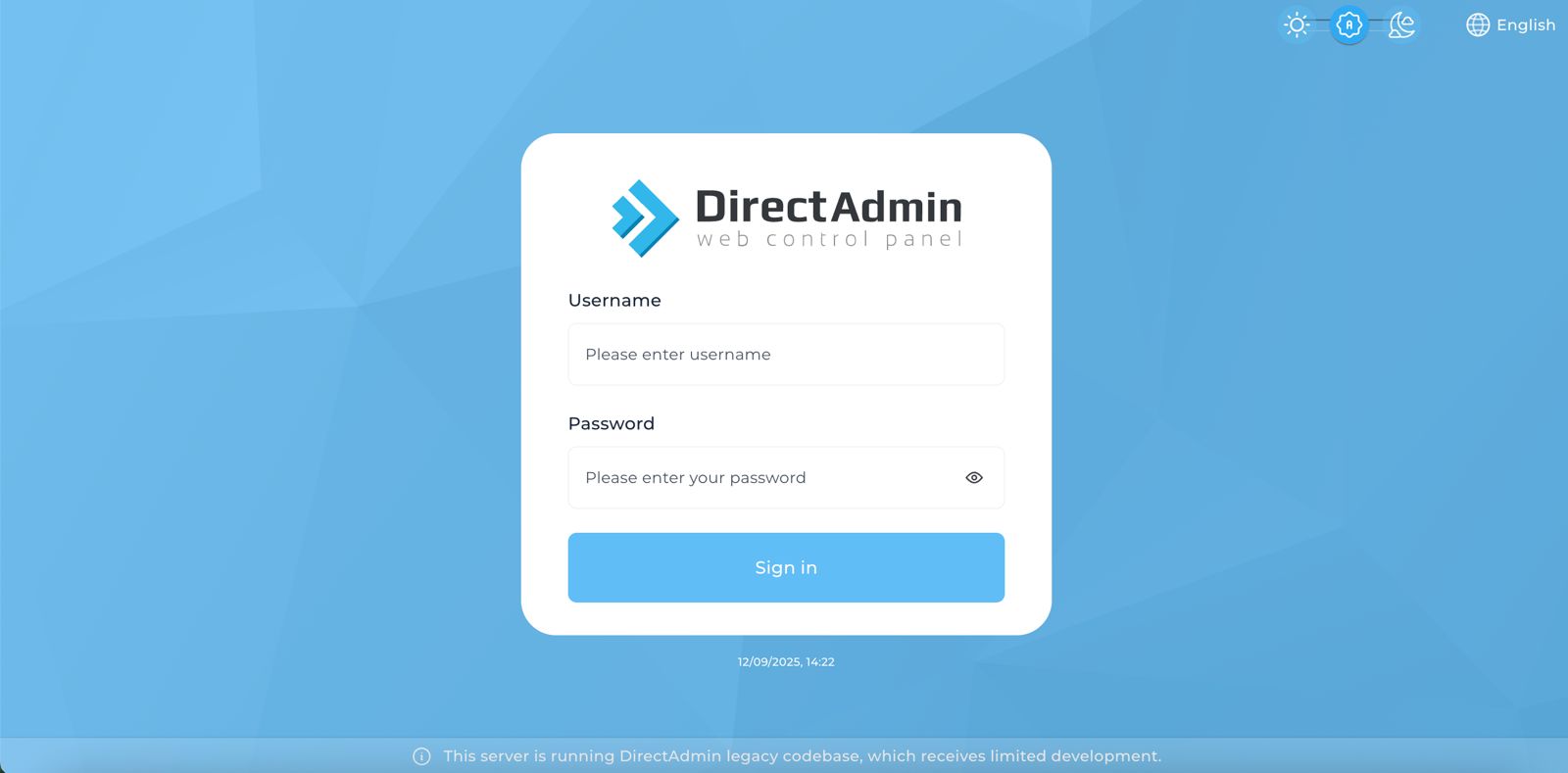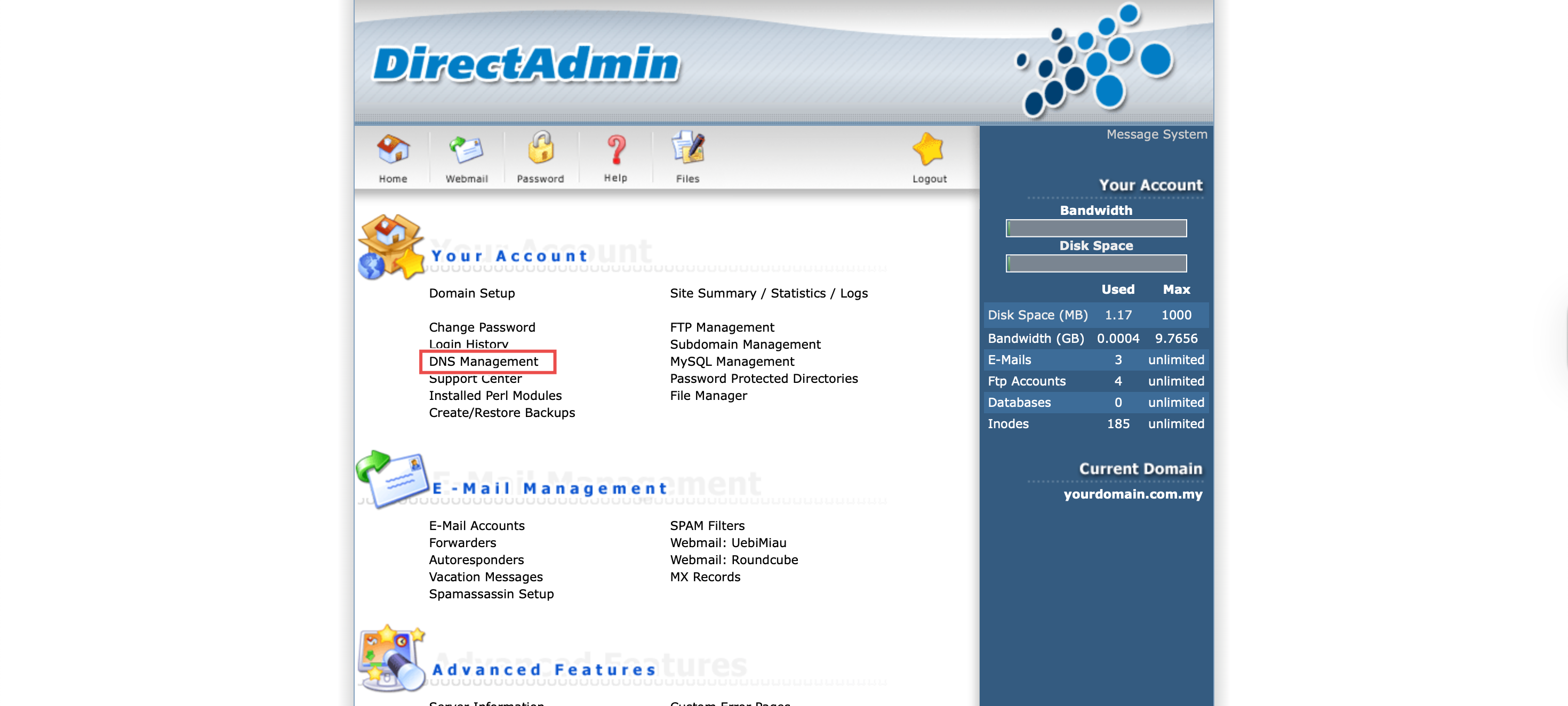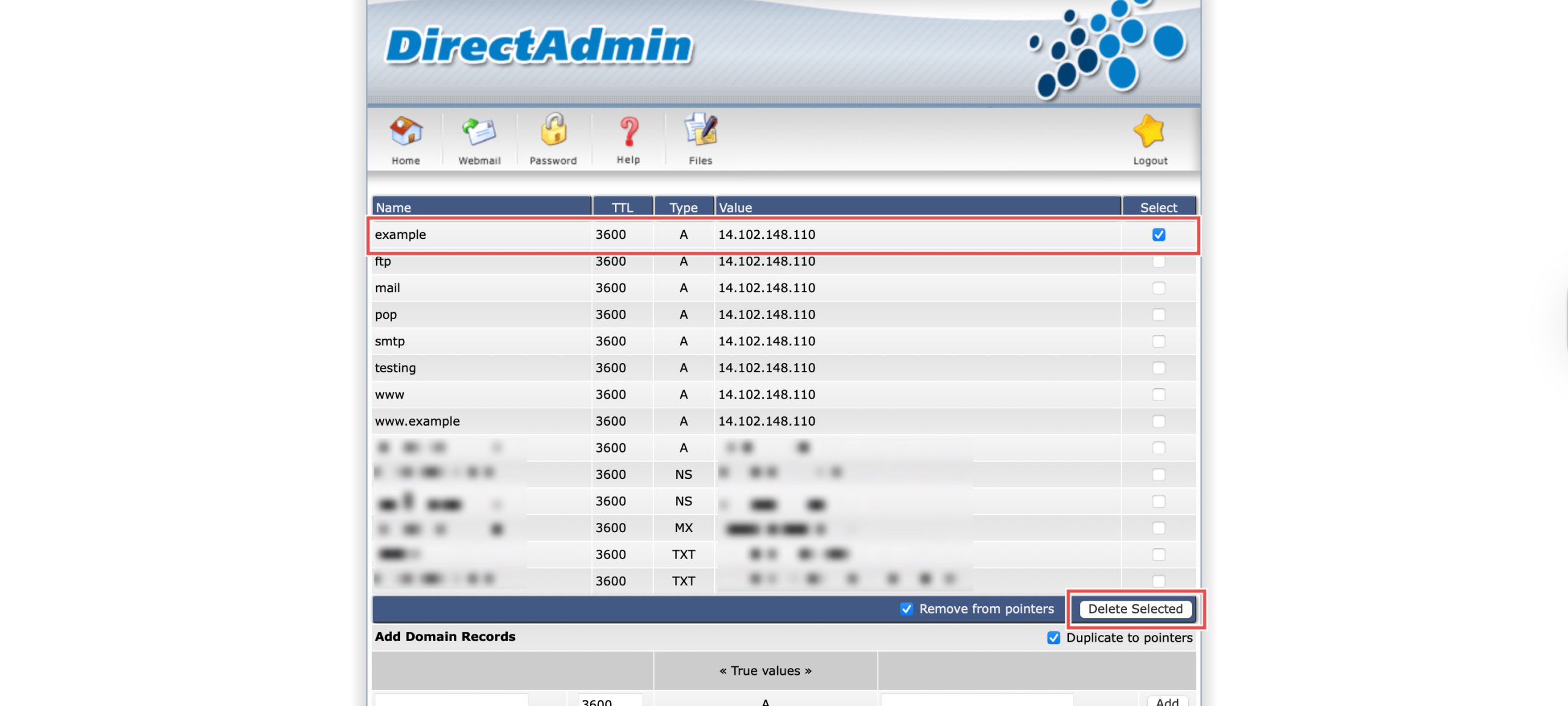Search Our Database
How to Delete DNS Records in DirectAdmin (Enhanced Skin)
Introduction
Managing DNS records includes the ability to remove outdated or incorrect entries to maintain proper domain functionality. DirectAdmin’s DNS Management interface provides a straightforward method for deleting DNS records when they are no longer needed or require correction. This guide explains how to delete DNS records using the DNS Management section in DirectAdmin, including the option to remove multiple records simultaneously for efficient DNS maintenance.
Prerequisites
- Access to DirectAdmin with permissions to modify DNS records.
- An existing DNS record to be deleted.
Step-by-step Guide
Step 1: Access DirectAdmin
Log in to your DirectAdmin control panel.
Step 2: Access DNS Records
Go to the Your Account section and click on DNS Management. You will see the list of DNS records that have been set up.
Step 3: Delete the Record
Locate the record you wish to delete and select it by clicking the checkbox in the same row. You can select multiple records to delete in one go. Then, click Delete Selected.
Step 4: Verify the Changes
You can verify the deletion from the list of DNS records.
Conclusion
Deleting DNS records through DirectAdmin’s DNS Management interface is a simple process that helps maintain clean and accurate DNS configurations. The ability to select and remove multiple records simultaneously makes DNS cleanup tasks more efficient while ensuring your domain’s DNS settings remain properly organized.
Should you have any inquiries about the guidelines, please feel free to open a ticket through your portal account or contact us at support@ipserverone.com. We’ll be happy to assist you further.