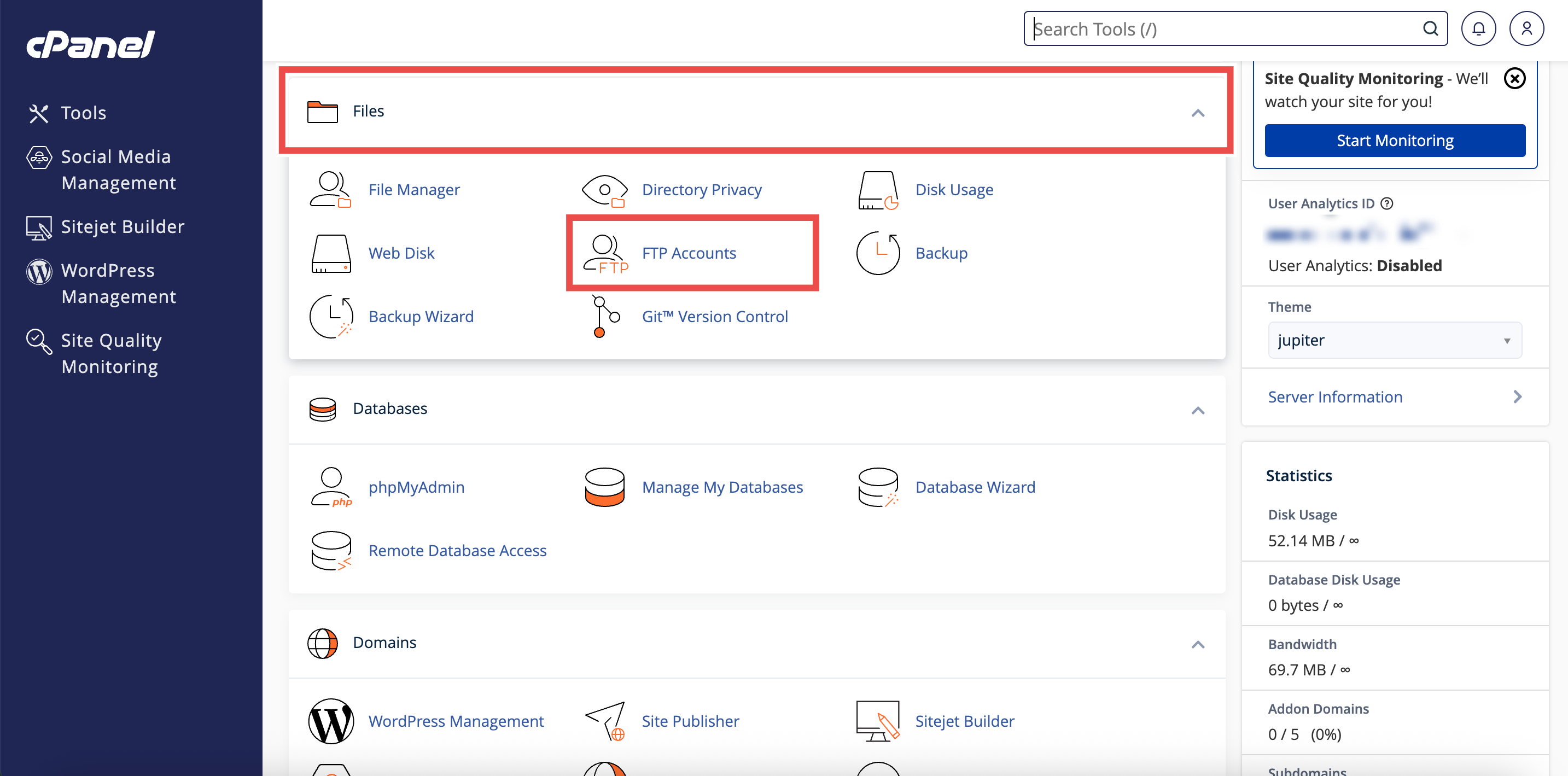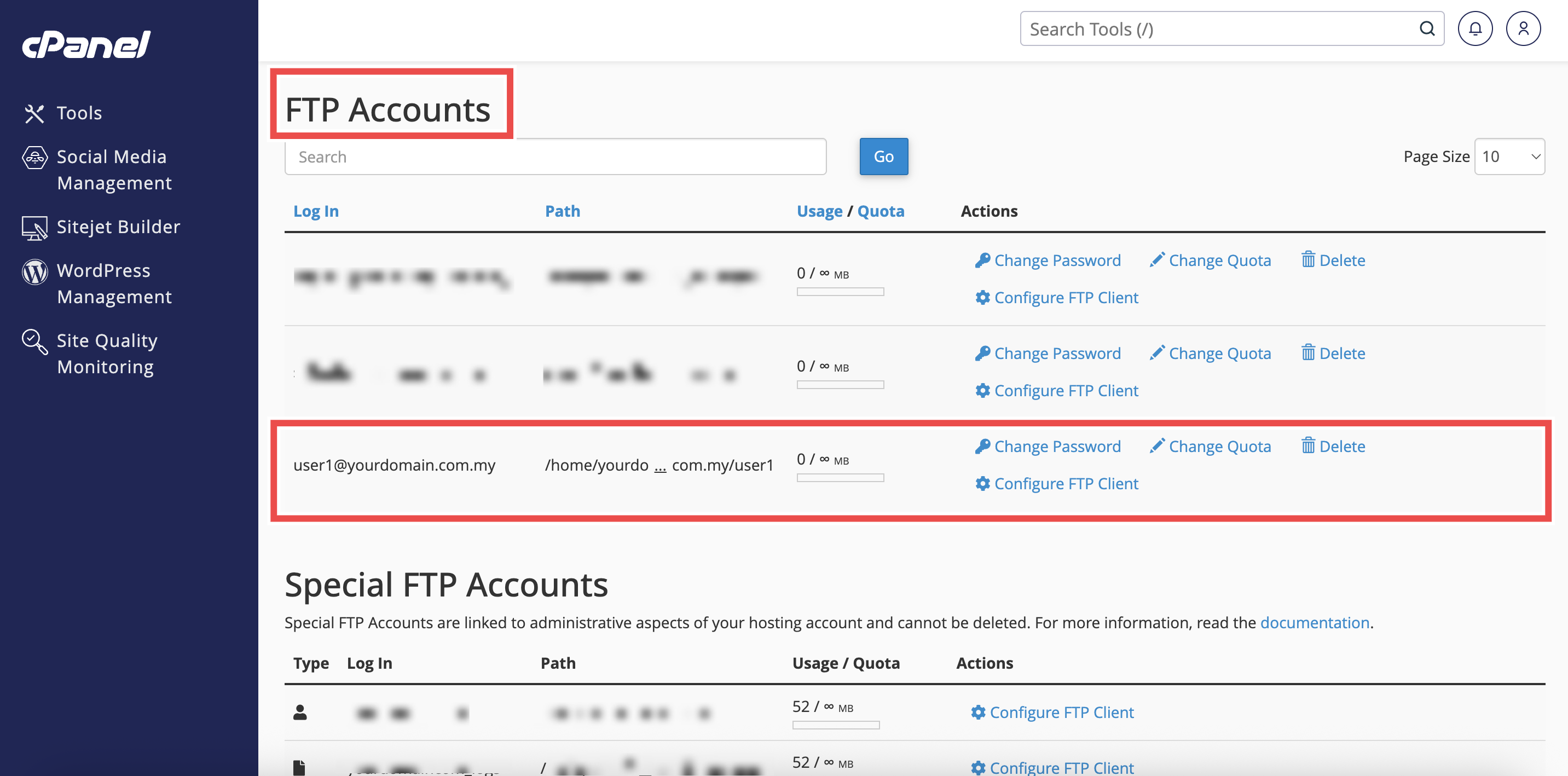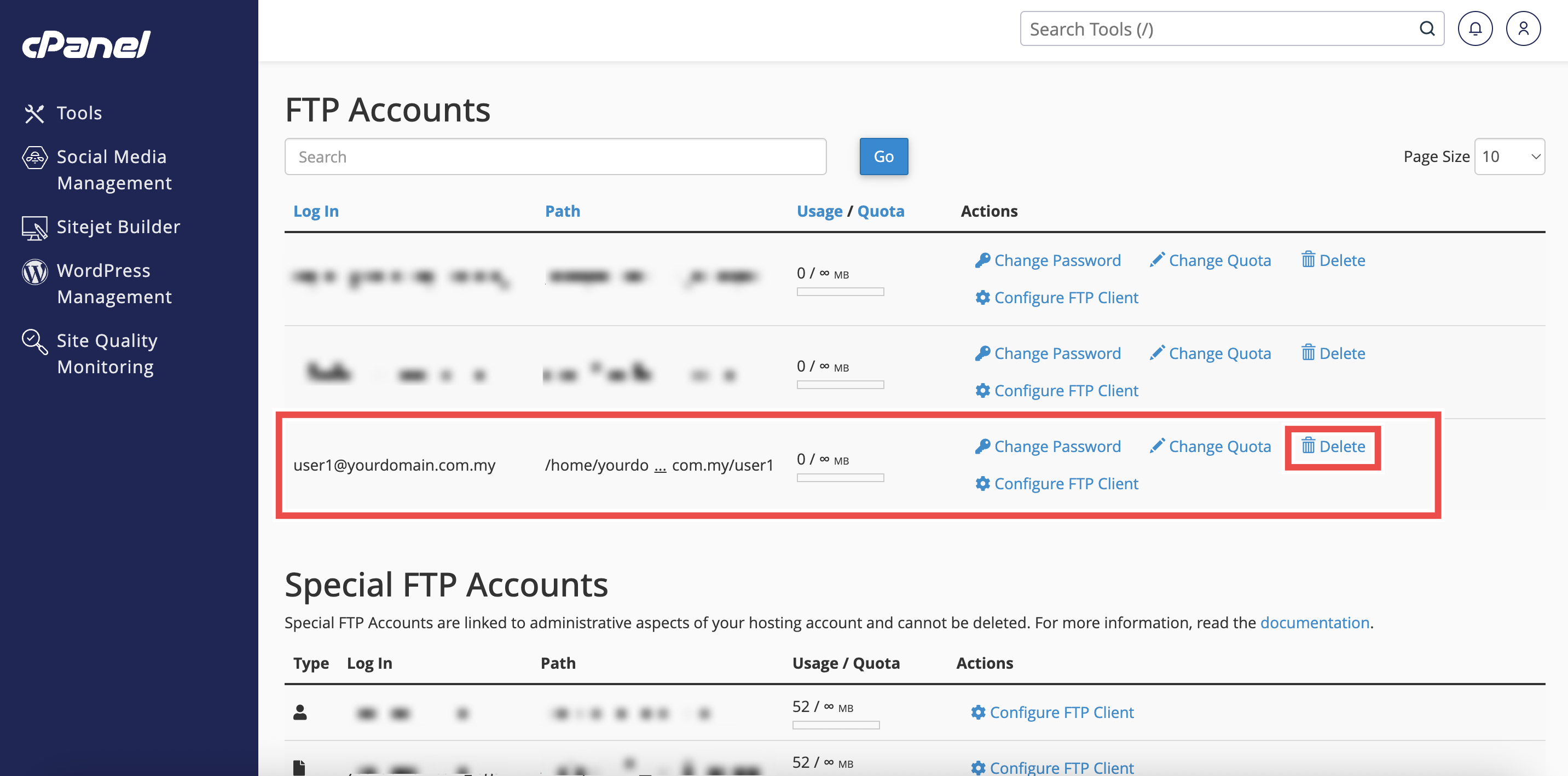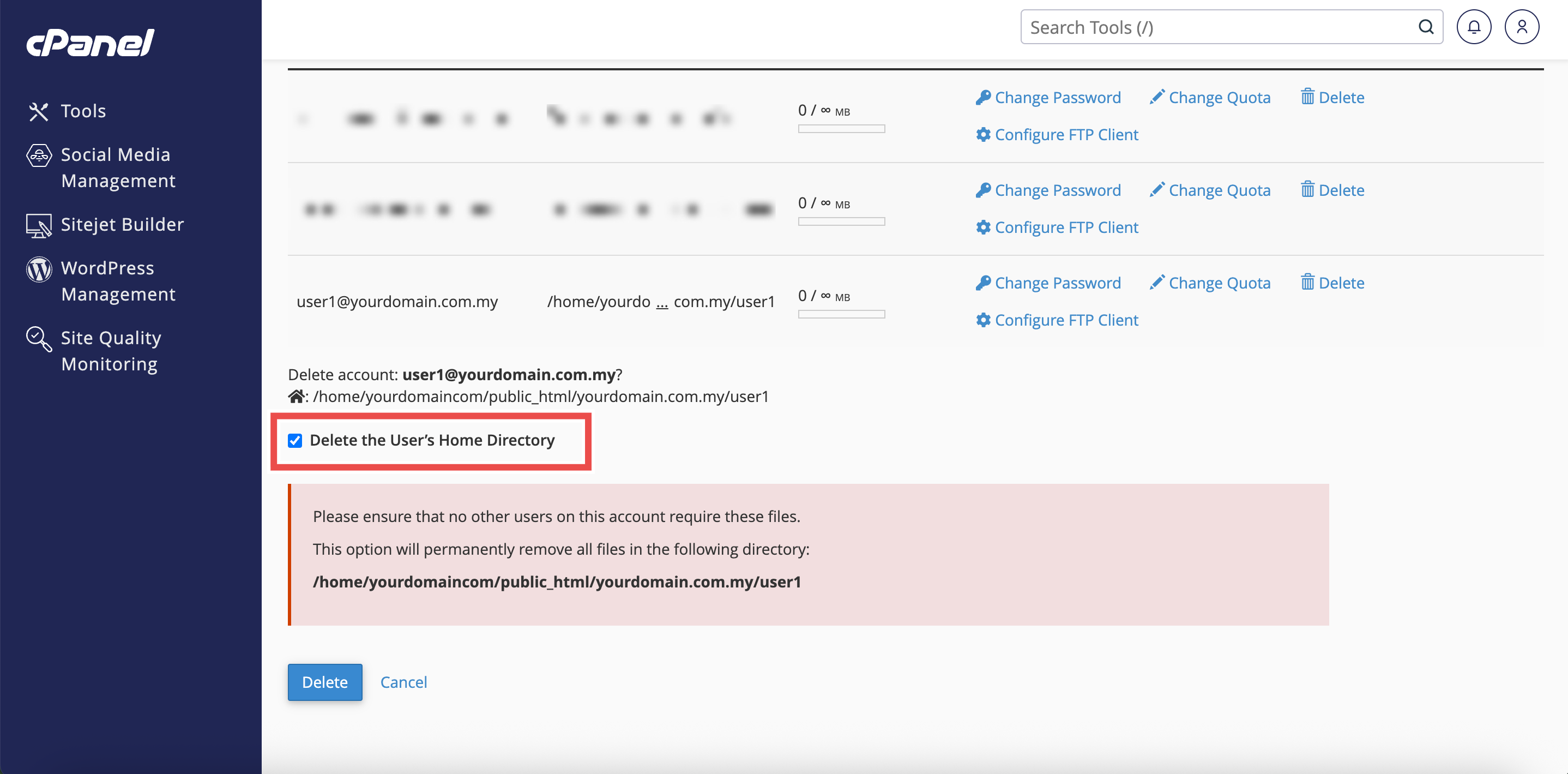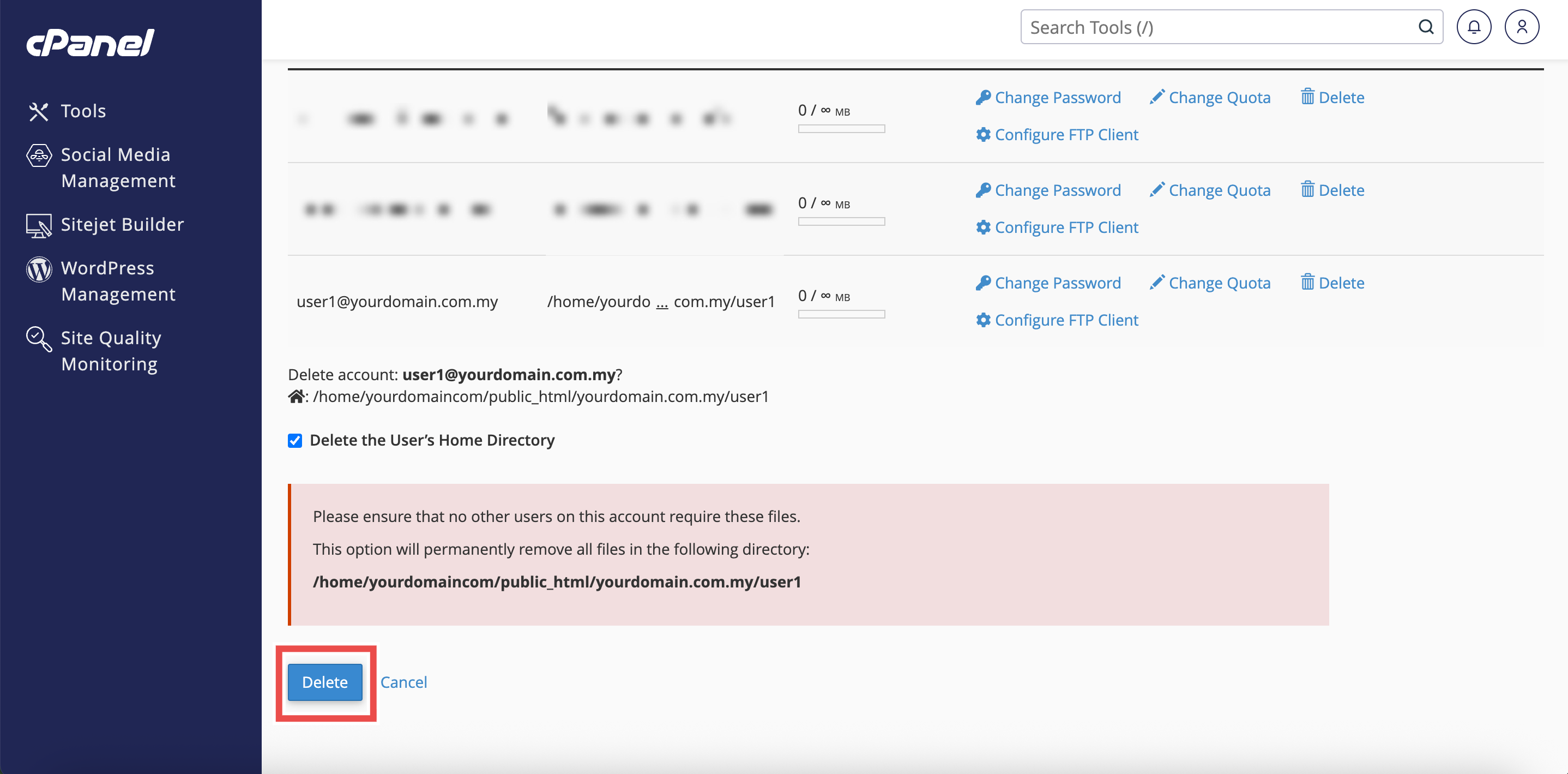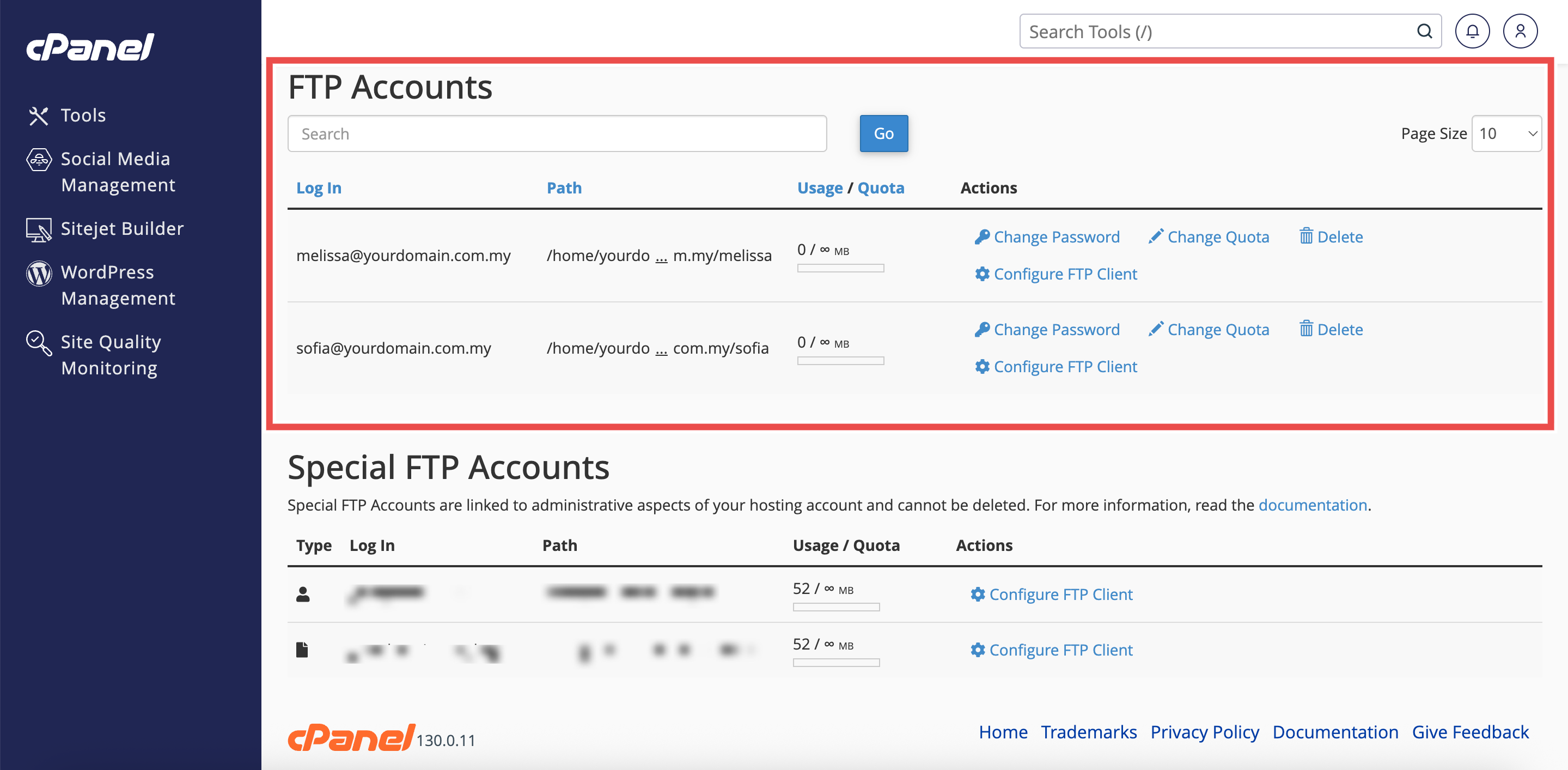Search Our Database
How to Delete FTP Account in cPanel
Introduction
This Knowledge Base article provides a step-by-step guide on How to Delete FTP (File Transfer Protocol) account in cPanel. Deleting an account can help you remove old or unused access credentials to keep your hosting account secure. It is also useful for managing user access, ensuring only authorized users can connect, and preventing unnecessary connections to your server.
Prerequisite
- Access to your cPanel login page.
-
A domain or subdomain available in your cPanel account.
Step-by-Step Guide
Step 1: Log in to cPanel
- Access and log in to your cPanel account using your username and password.
Step 2: Open FTP Accounts
- In the Home page, under Files, click FTP Accounts.
Step 3: Locate the FTP Account
- In the FTP Accounts table, find the account you wish to delete.
Step 4: Delete the FTP Account
- Click Delete next to the chosen account.
- You will be prompted with an option: Delete the User’s Home Directory
- If checked, this will permanently remove all files in the account’s assigned directory.
- If left unchecked, only the FTP login will be deleted, and the files will remain intact.
⚠️ Important Note: If you checked “Delete the User’s Home Directory”, ensure no other users on this account require these files. Once deleted, they cannot be recovered.
Step 5: Delete the FTP Account
- Click Delete to delete FTP account.
Step 6: Verify Account Deletion
- Navigate to the FTP Accounts section on the same page.
- The account will disappear from the FTP Accounts table.
Conclusion
By following these steps, you can safely delete unused FTP accounts in cPanel. This helps maintain security by ensuring only authorized users have access.
Should you encounter any issues or have any questions, our support team at IPSERVERONE is always here to assist you. Don’t hesitate to reach out to us at support@ipserverone.com for any help you need.