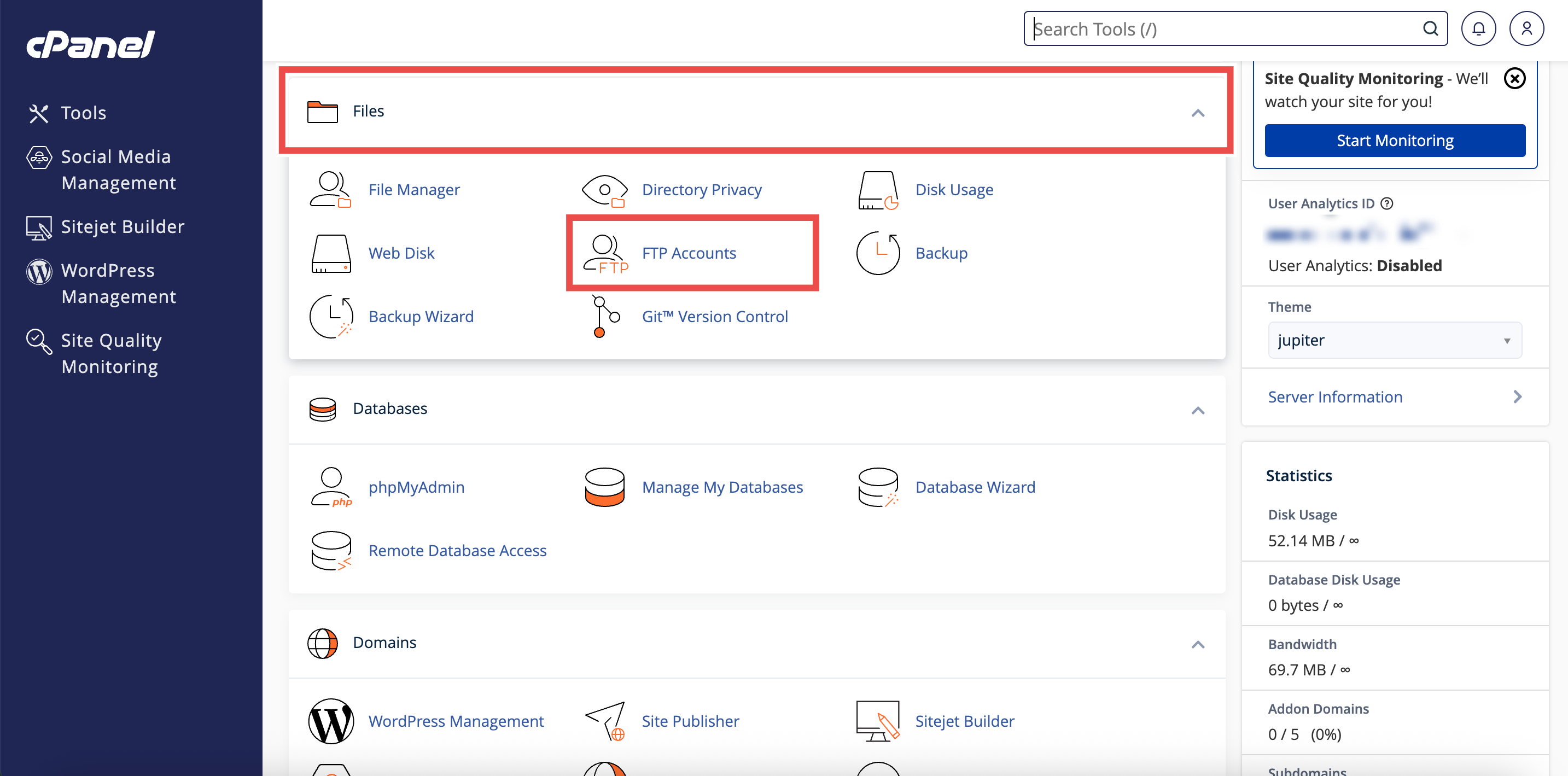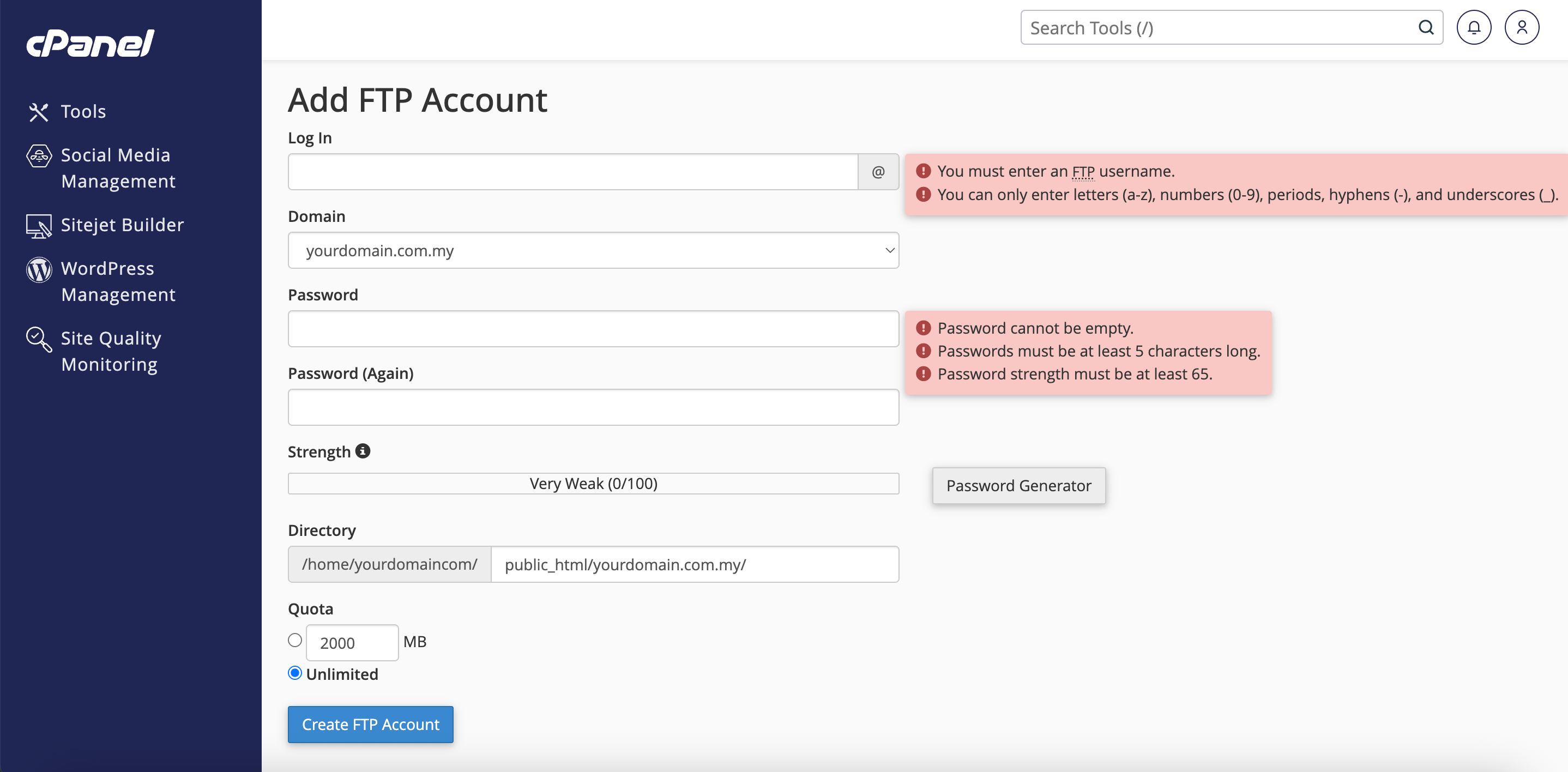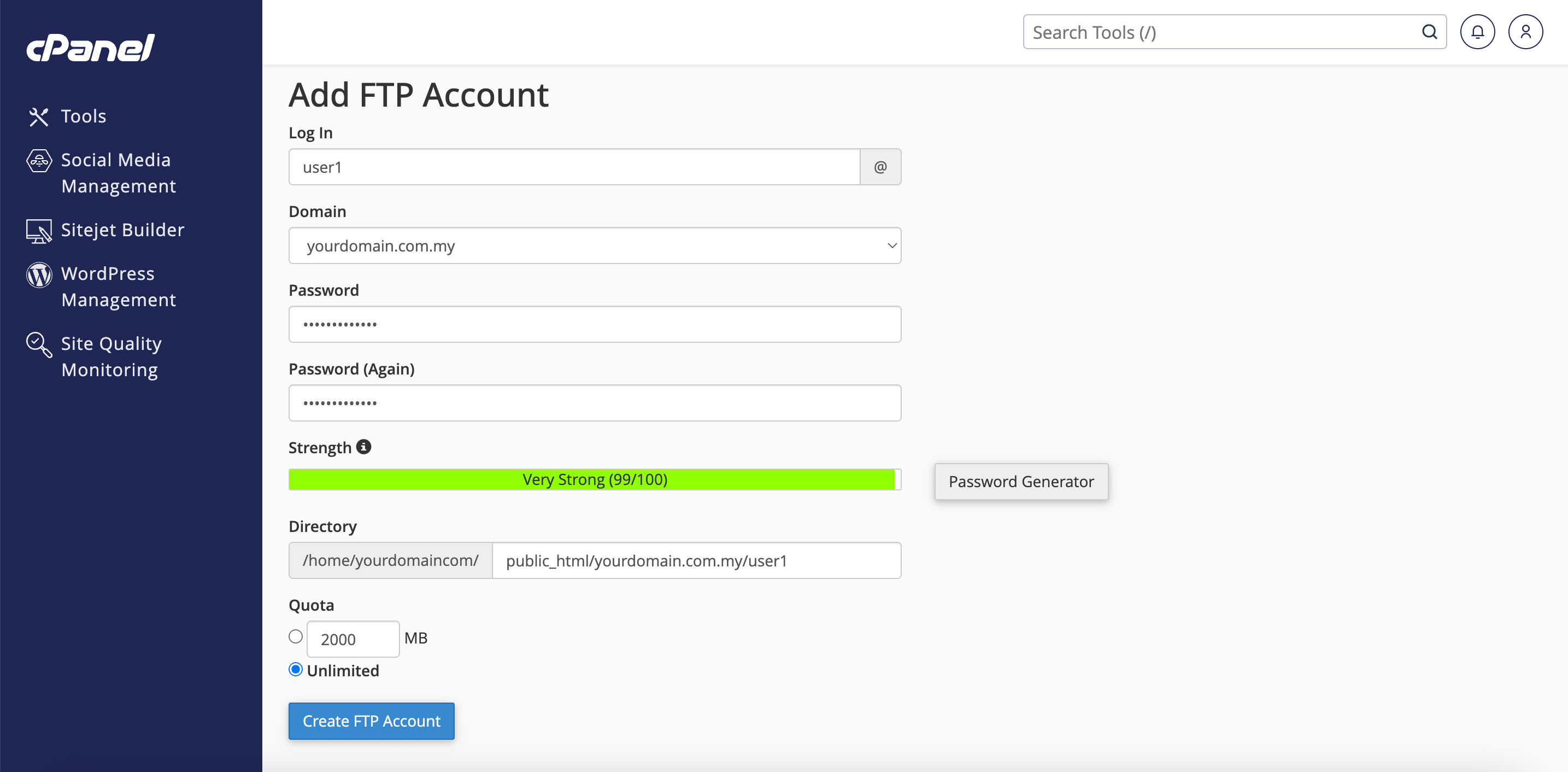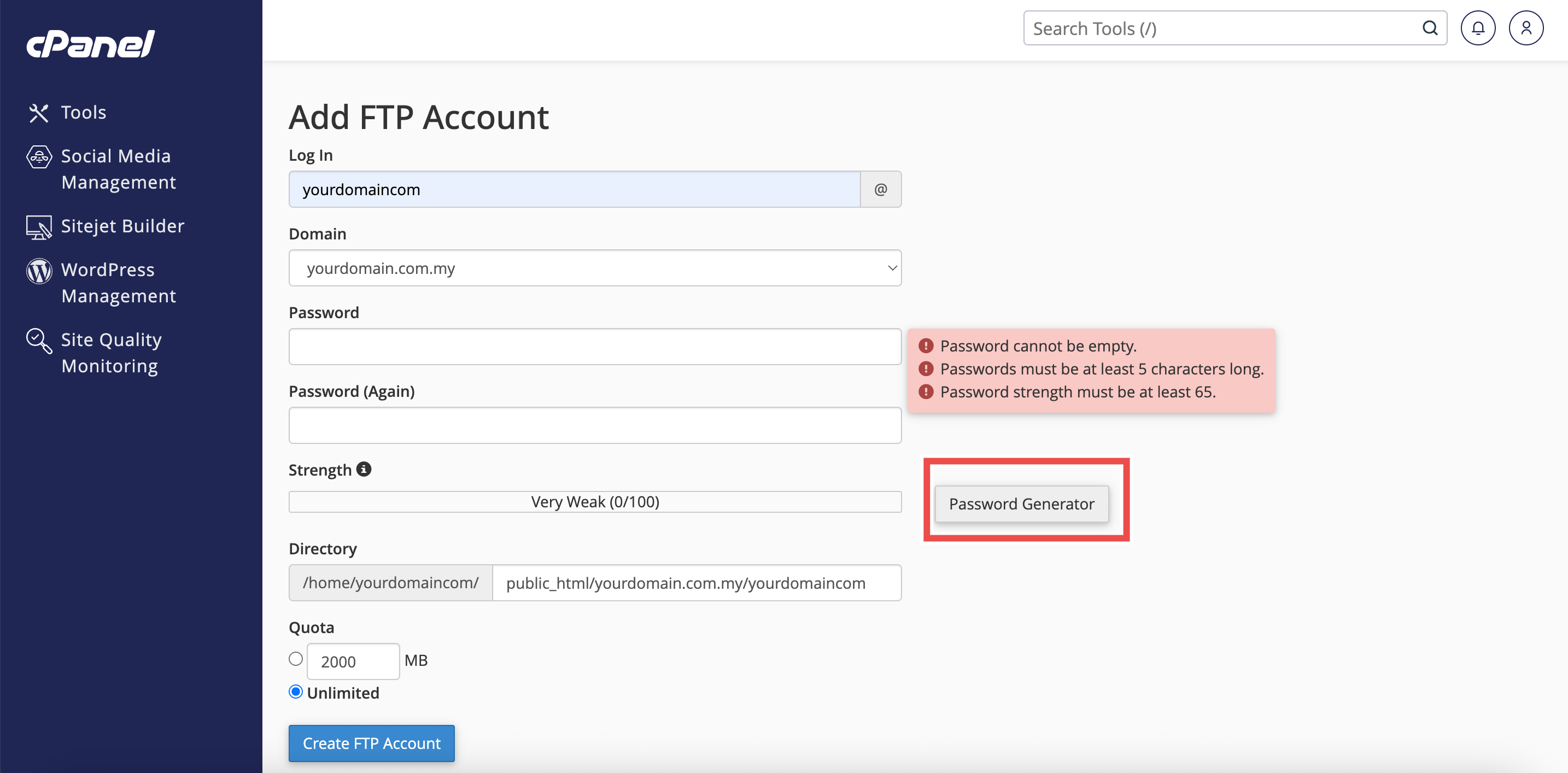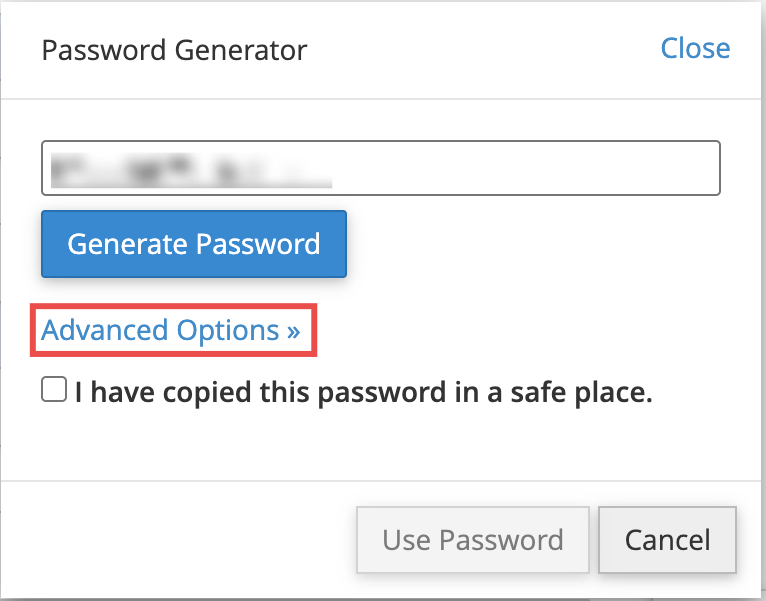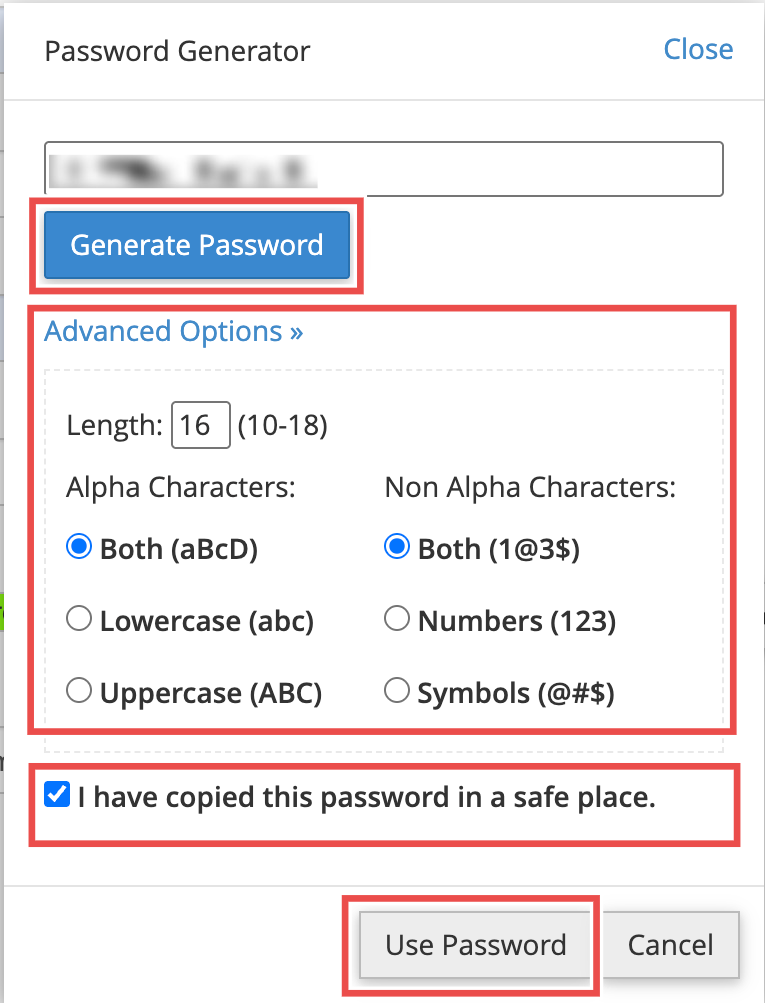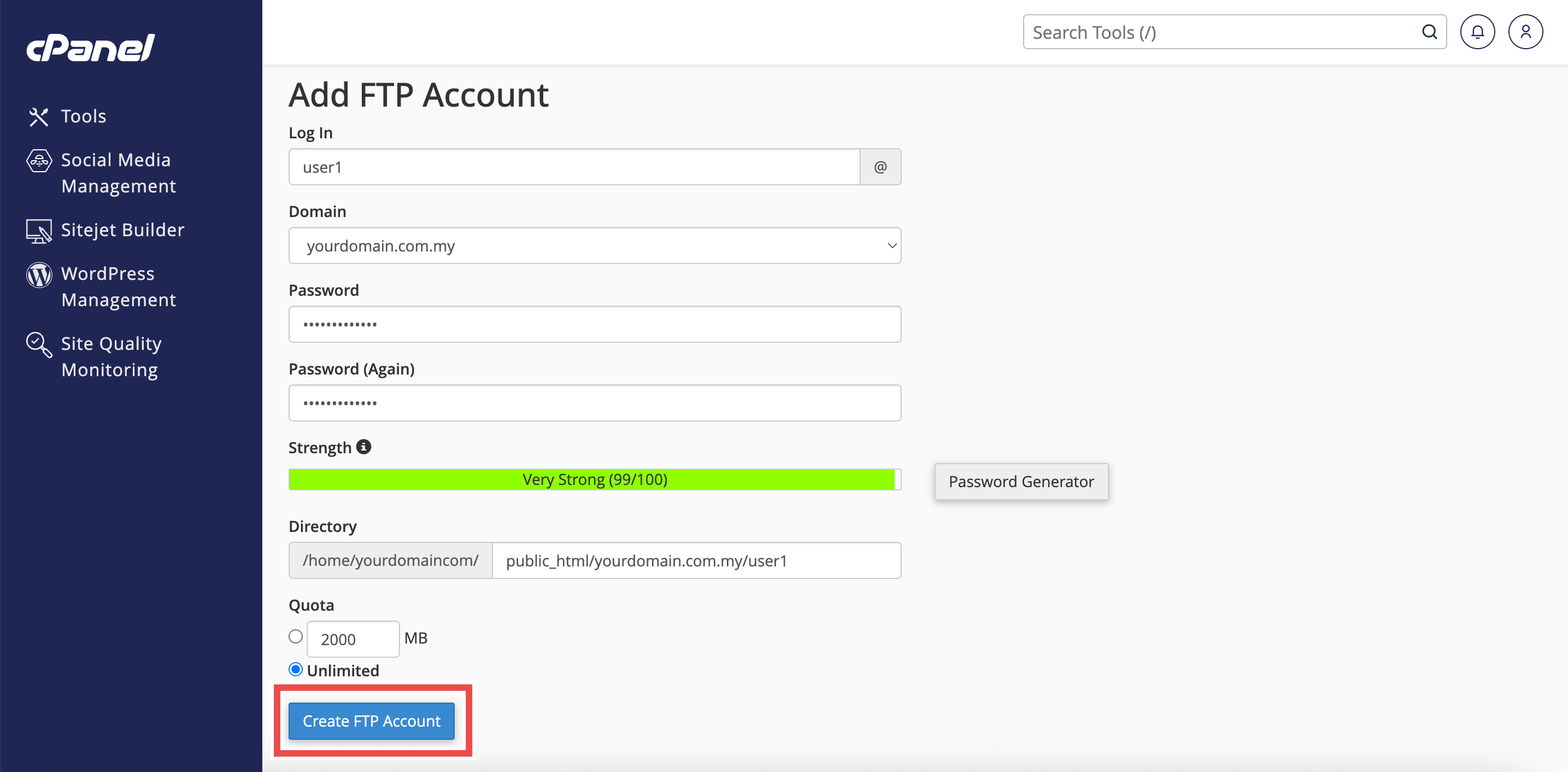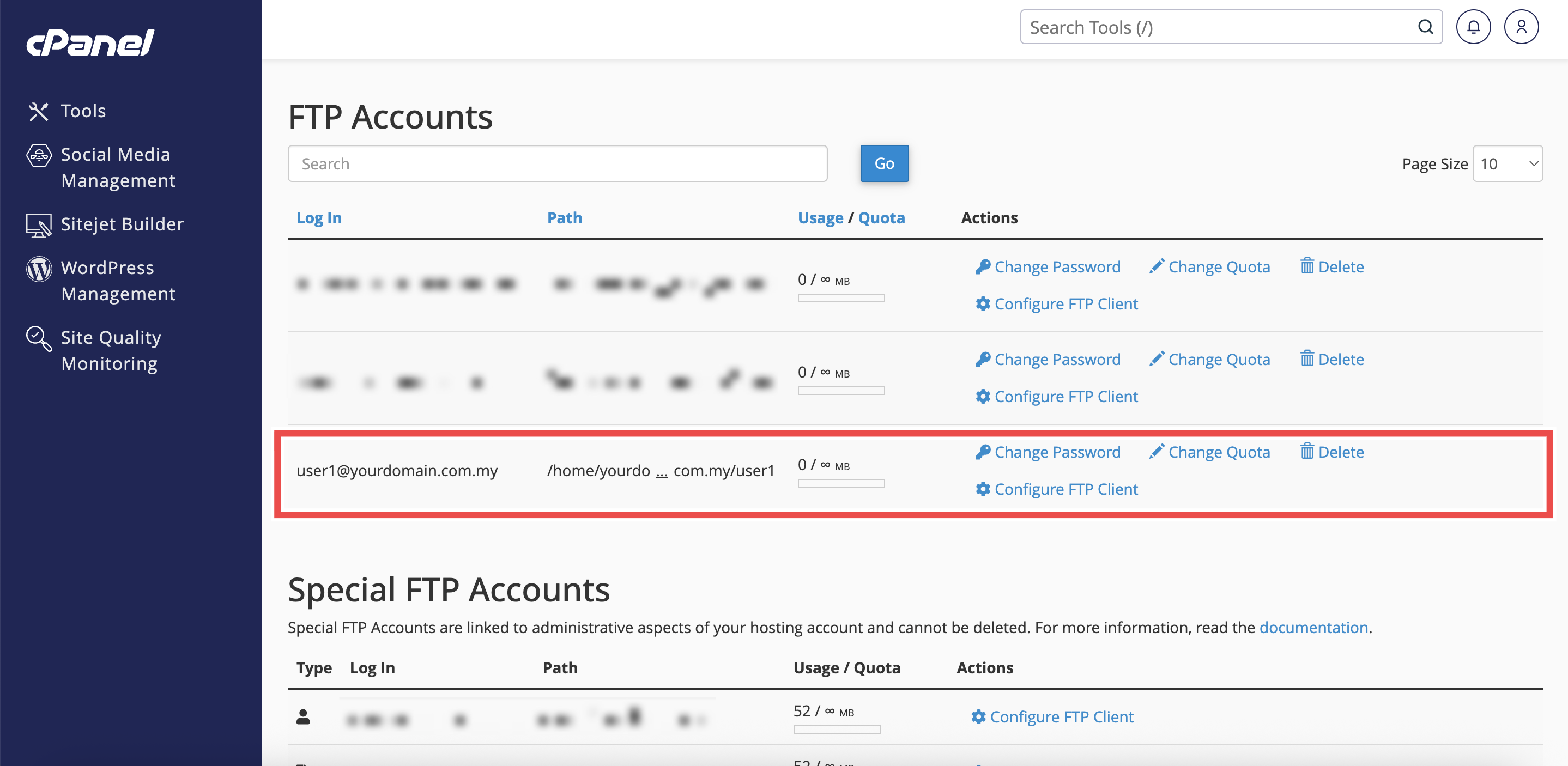Search Our Database
How to Create FTP Account in cPanel
Introduction
This Knowledge Base article provides a step-by-step guide on How to Create FTP (File Transfer Protocol) account in cPanel. FTP accounts allow you or other users to upload, download, and manage files on your website through an FTP client. This is useful when you want to provide restricted access to a developer, designer, or colleague without sharing your main cPanel login.
Prerequisite
- Access to your cPanel login page.
-
A domain or subdomain available in your cPanel account.
Step-by-Step Guide
Step 1: Log in to cPanel
- Access and log in to your cPanel account using your username and password.
Step 2: Open FTP Accounts
- In the Home page, under Files, click FTP Accounts.
Step 3: Navigate to Add FTP Account
-
On the FTP Accounts page, locate the Add FTP Account section.
Step 4: Enter Account Details
- Fill in the required fields:
- Log In: Enter the desired username.
- Domain: Select the domain from the dropdown menu.
- Password: Enter and confirm a strong password or use the Password Generator (refer to Step 5).
- Directory: Define the folder the FTP user can access. By default, cPanel suggests a path under public_html/domain.tld/username
- Quota: Set the disk space limit in MB, or select Unlimited.
⚠️ Important Note:
- The FTP user can only access the folder you assign and its subfolders.
- They cannot upload or move files outside of this folder, even if there are shortcuts (symlinks) pointing to other directories.
- If your server uses ProFTPD, the Quota setting is not supported.
Step 5: (Optional) Use the Password Generator
- Click Password Generator to create a strong password automatically.
- The Password Generator pop-up window will appear.
- You can click Generate Password to refresh and create a new one.
- You can adjust the Advanced Options (such as length and characters) to generate the type of password you want.
- Once the password is generated:
- Copy it and save it somewhere safe.
- Check the box “I have copied this password in a safe place.”
- Click Use Password to apply it.
Step 6: Create the FTP Account
- Click Create FTP Account to create FTP account.
Step 7: Verify the Account Creation
- Navigate to the FTP Accounts section on the same page.
- The new FTP account will be listed in the FTP Accounts table.
Conclusion
By following these steps, you can quickly create an FTP account in cPanel. This provides secure and controlled access to your website files without sharing your main login.
Should you encounter any issues or have any questions, our support team at IPSERVERONE is always here to assist you. Don’t hesitate to reach out to us at support@ipserverone.com for any help you need.