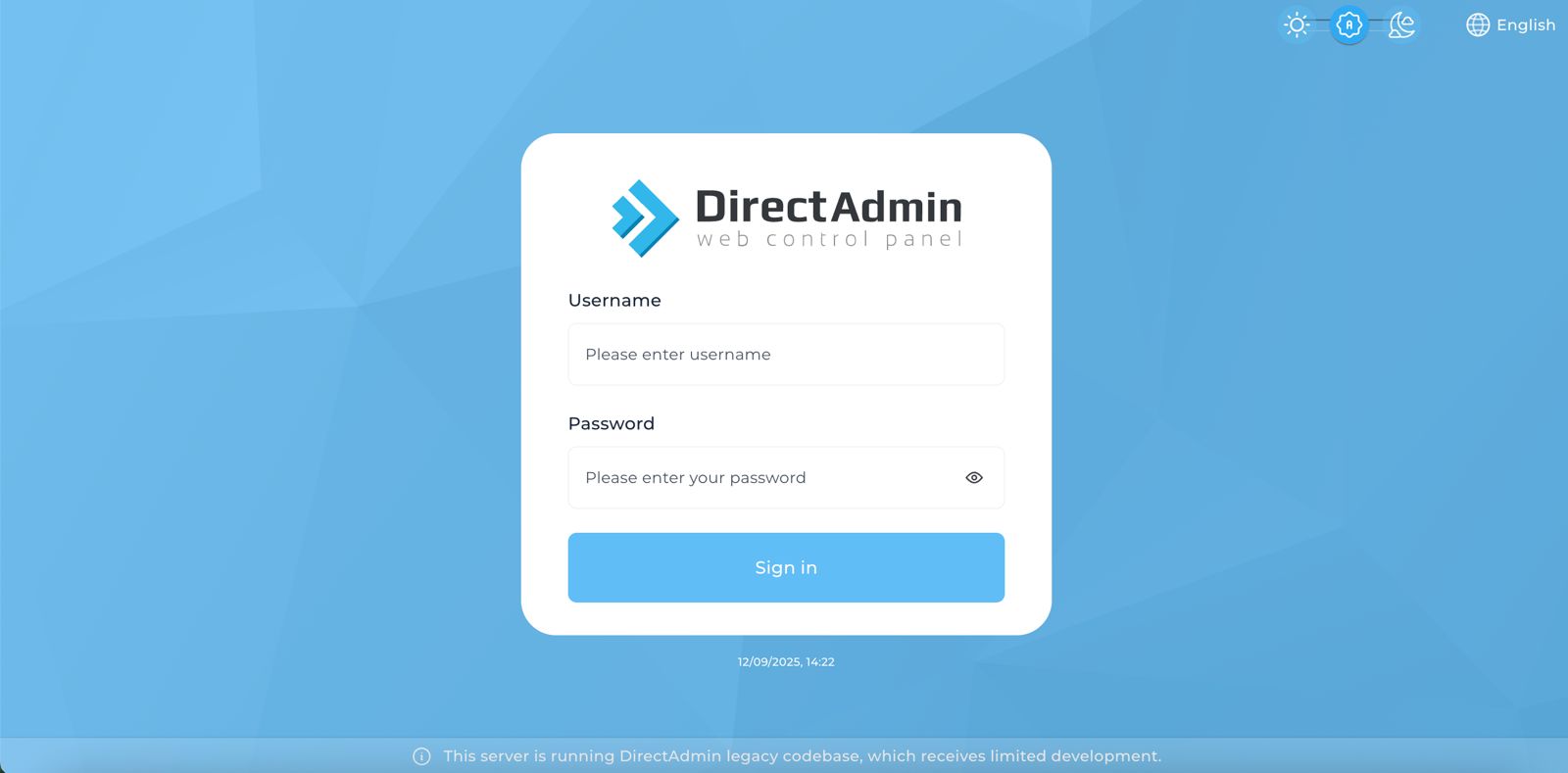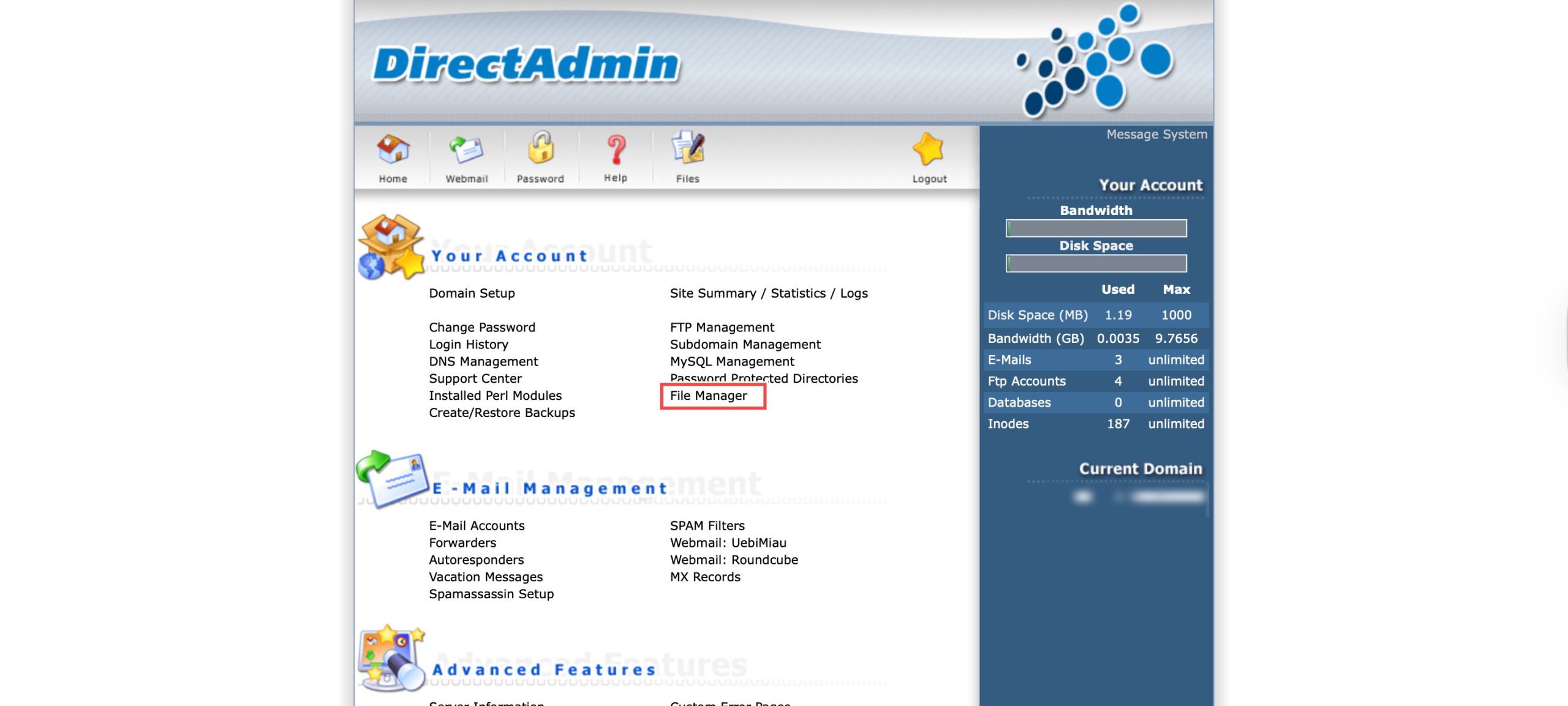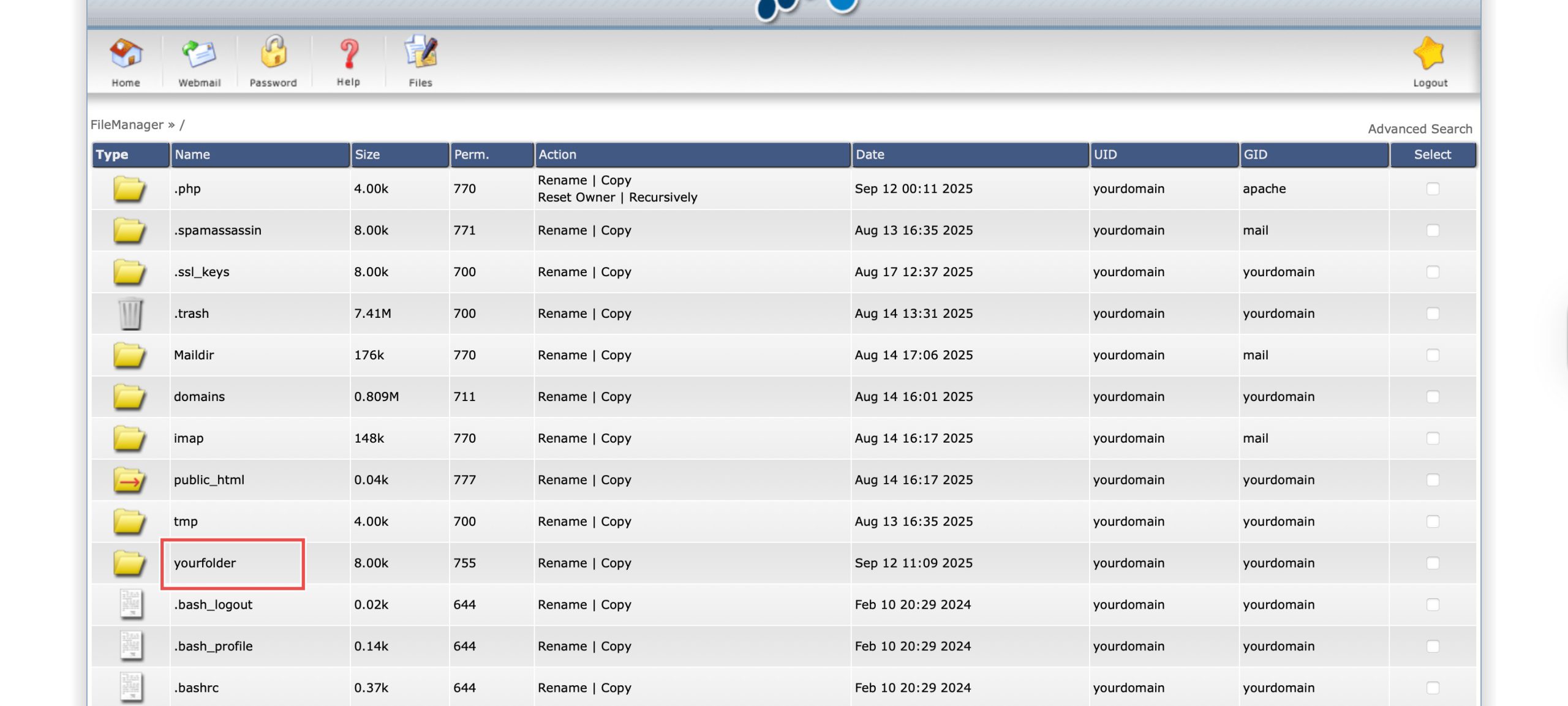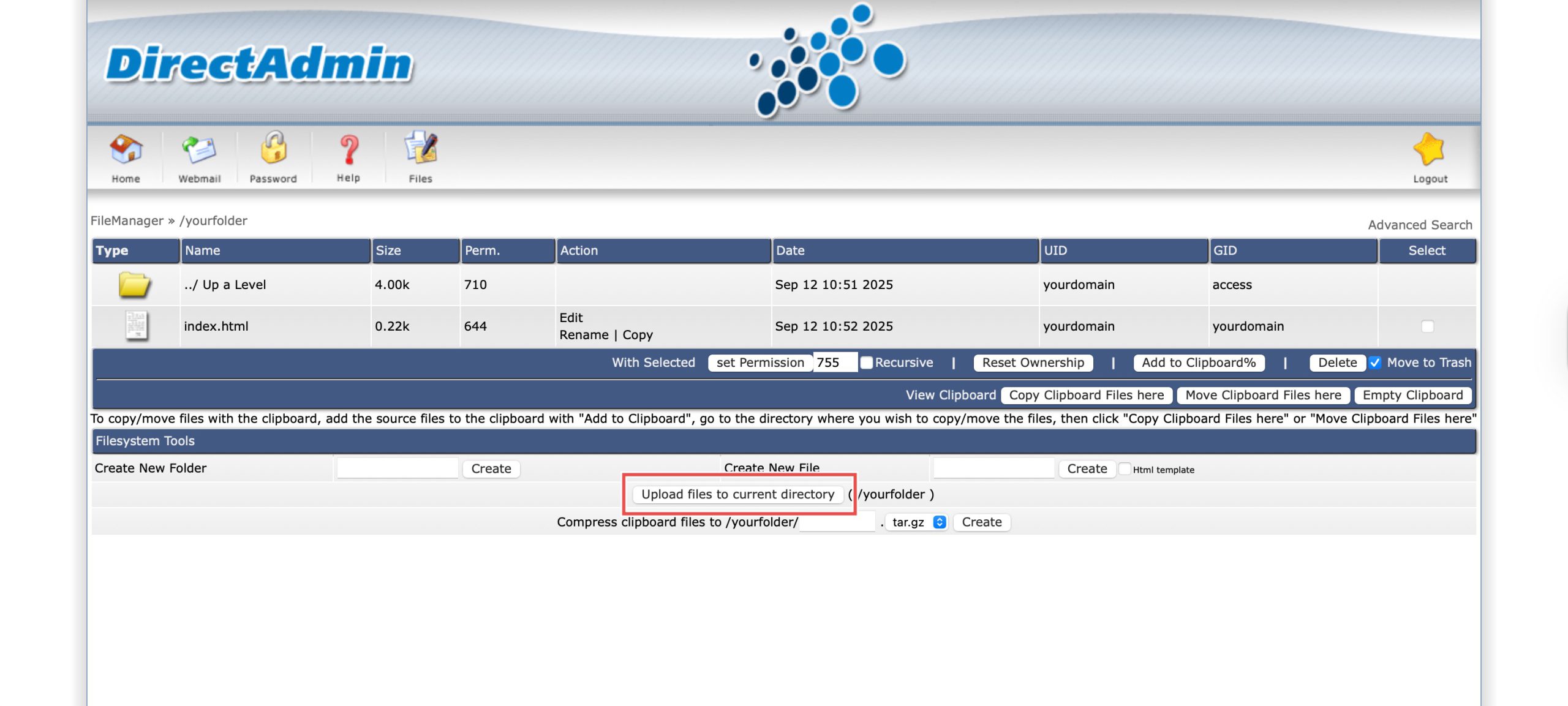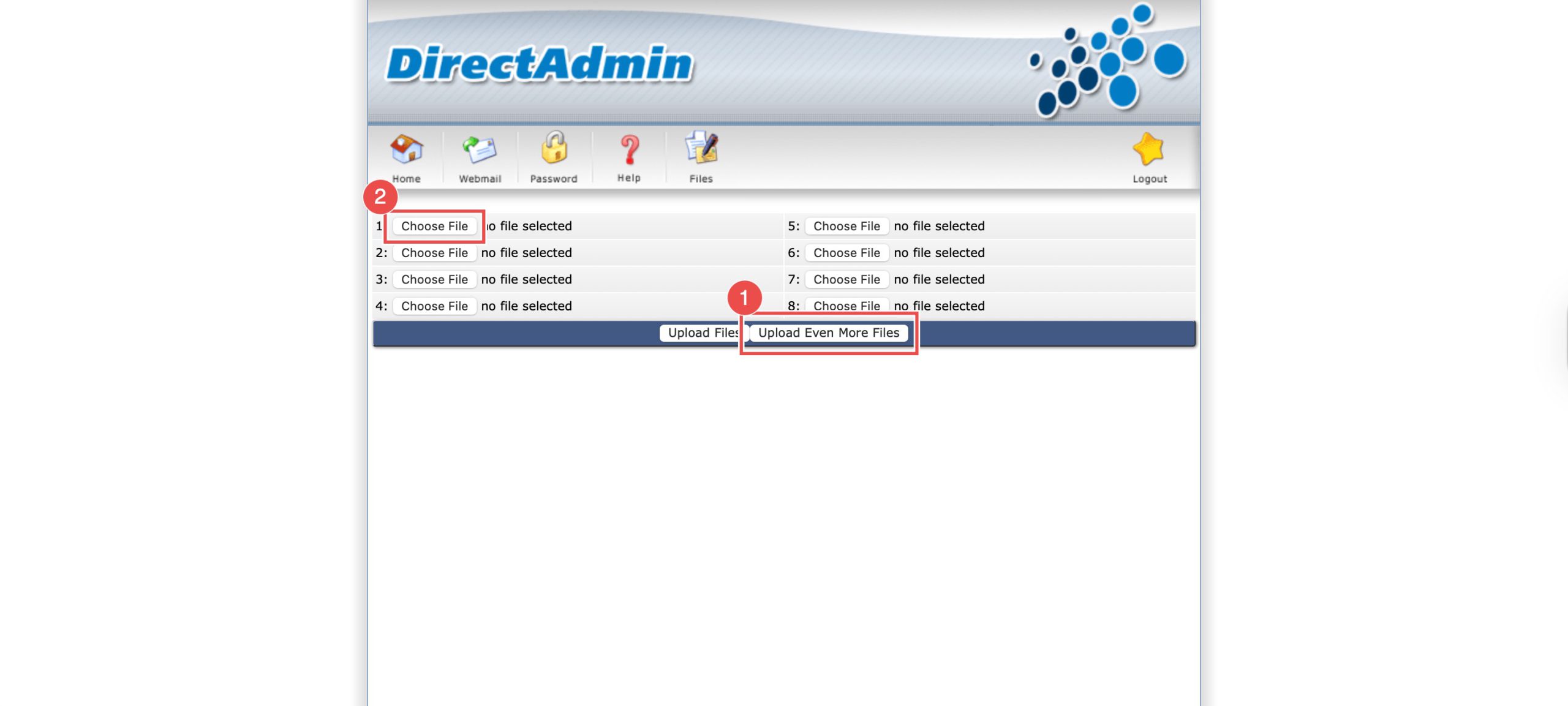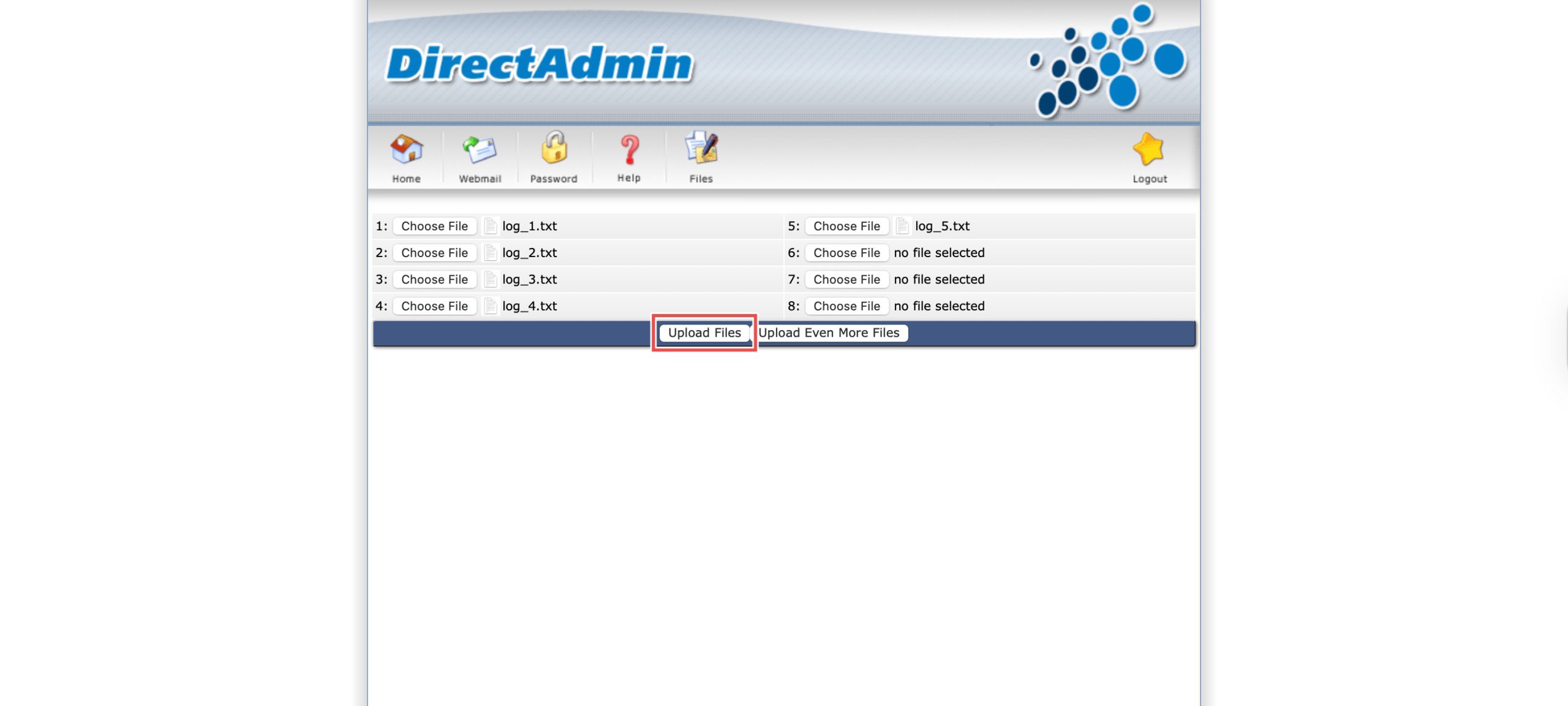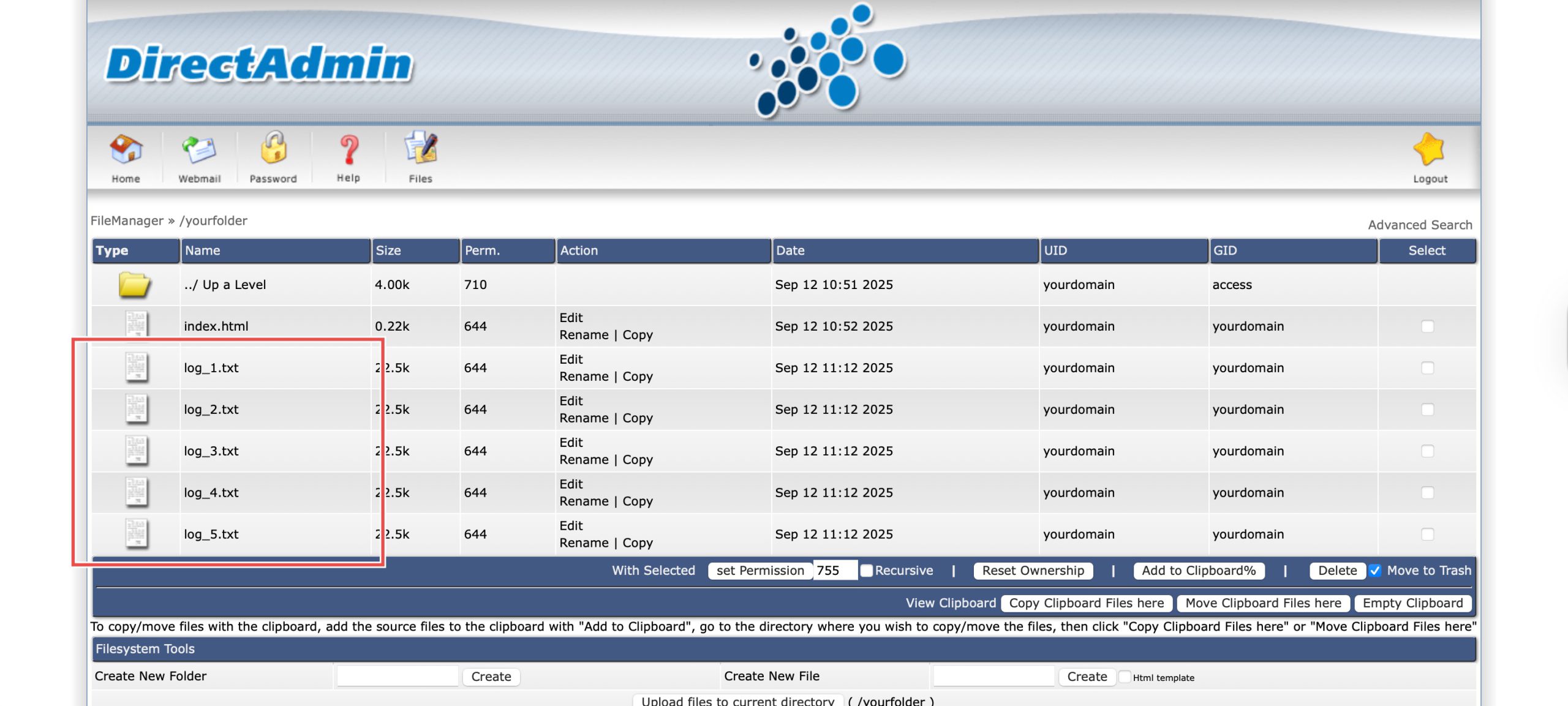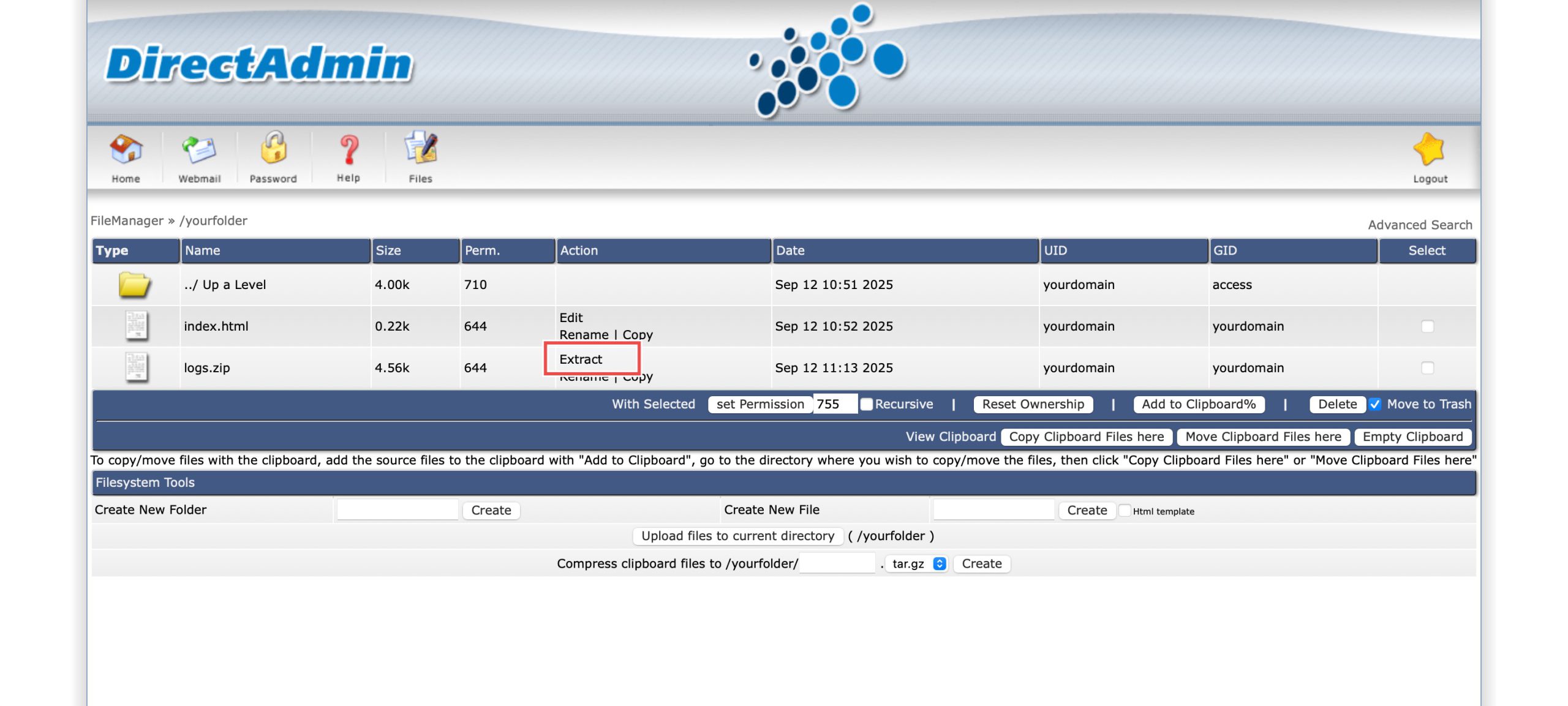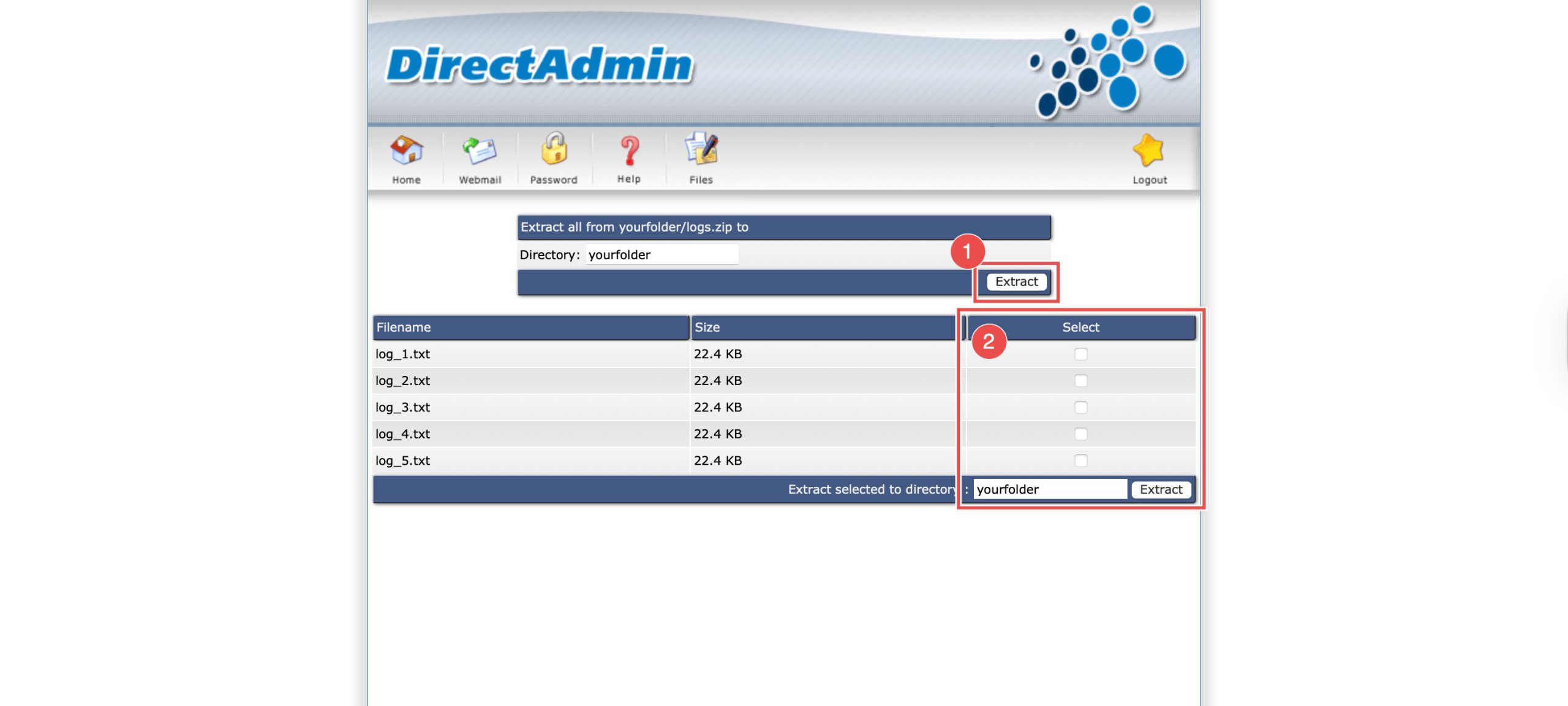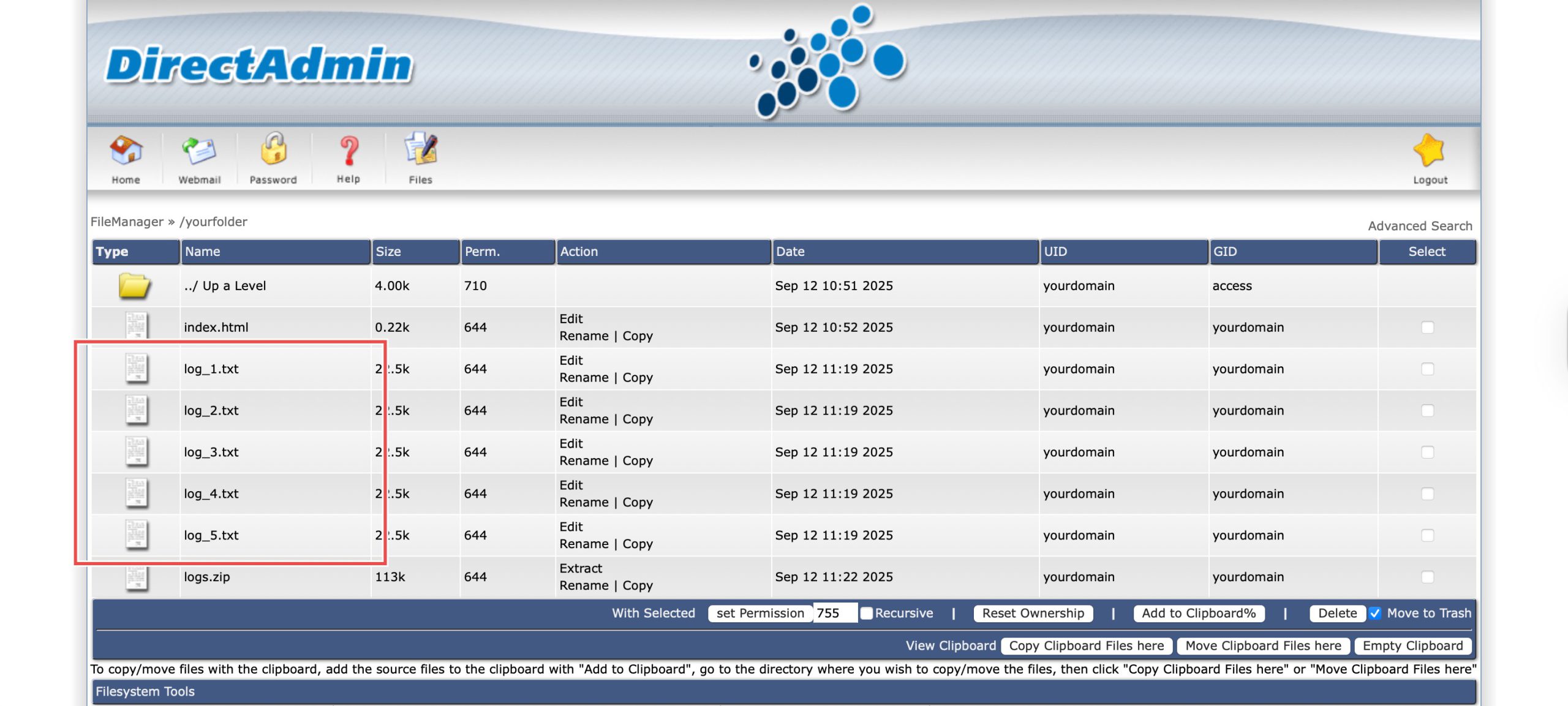Search Our Database
How to Upload Files using File Manager in DirectAdmin (Enhanced Skin)
Introduction
File management is a fundamental aspect of website administration and server management. DirectAdmin’s File Manager provides a user-friendly web-based interface for uploading files directly to your server without requiring FTP clients or command-line tools. This guide explains how to upload files using the File Manager section in DirectAdmin, including handling multiple files and extracting compressed archives for efficient bulk uploads.
Prerequisites
- Access to your DirectAdmin control panel.
- Files you wish to upload are ready.
Step-by-step guide
Step 1: Access DirectAdmin
Log in to your DirectAdmin control panel.
Step 2: Navigate to your folder.
Go to the Your Account section and click on File Manager. You will see the list of directories and files available, navigate to the directory you wish to upload your files to by clicking the folder names. In this case, I will be uploading files to yourfolder.
Step 3: Choose file to upload.
Once you’re in the directory, click Upload files to current directory.
- If you wish to upload more than 8 files, click on Upload Even More Files. Specify the number of files in the pop-up prompt.
- Click Choose File and select all your files one by one.
Step 4: Upload files.
Click Upload Files once all files has been selected.
Step 5: Verify the changes.
You may verify if the selected files have been successfully uploaded to the directory.
Step 6: (Optional) Extract .zip file.
If you wish to upload multiple files within a .zip file, upload the .zip file with the same steps. Then, click Extract on the uploaded .zip file.
- If you wish to upload all the files within the .zip file, click Extract from the top table.
- Or you can select the specific files before clicking Extract on the bottom right.
Conclusion
Uploading files through DirectAdmin’s File Manager is a simple process that provides immediate file management capabilities through your web browser. The built-in extraction feature for compressed files makes it efficient to upload multiple files simultaneously, streamlining your file management workflow.
Should you have any inquiries about the guidelines, please feel free to open a ticket through your portal account or contact us at support@ipserverone.com. We’ll be happy to assist you further.