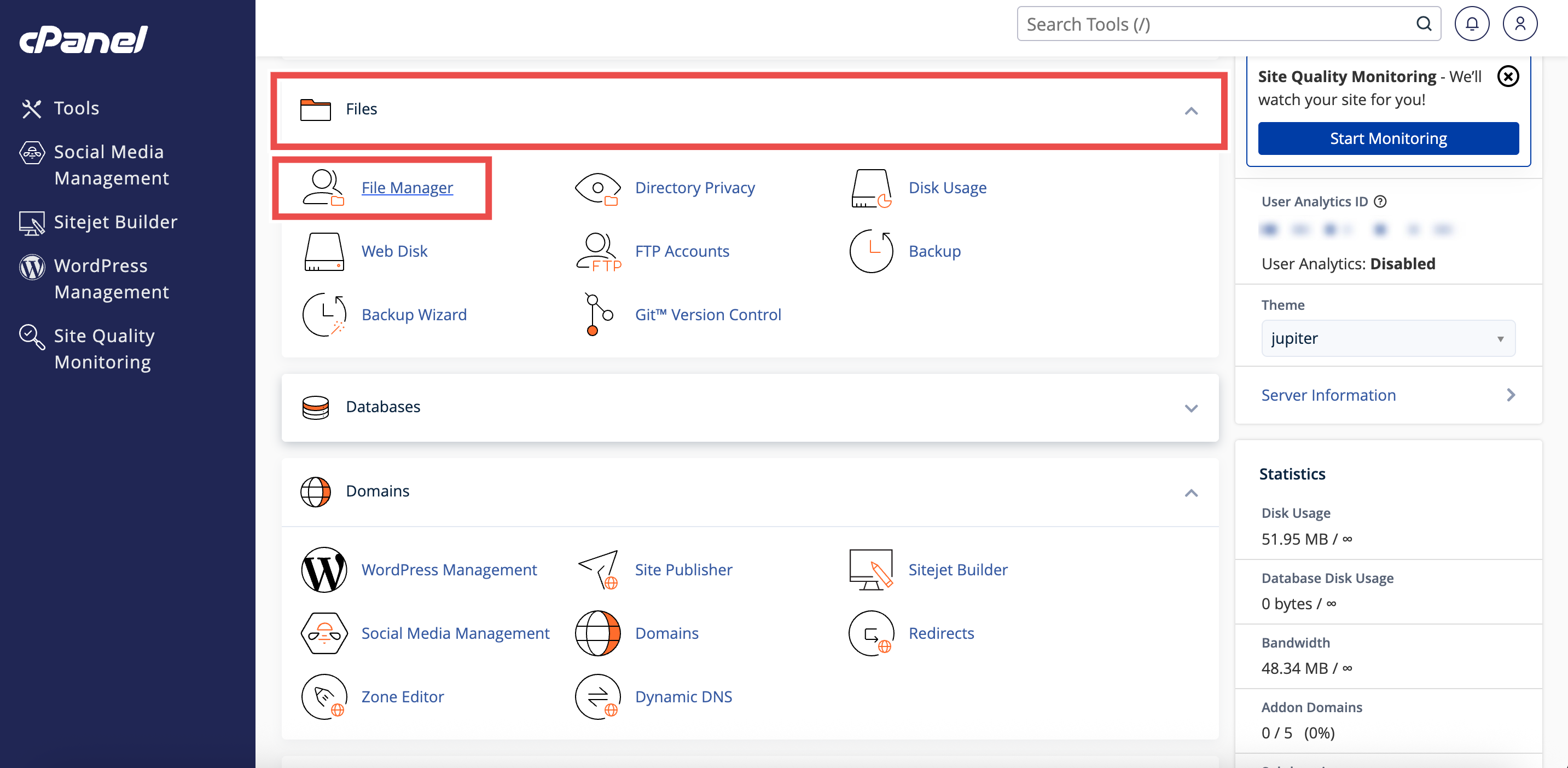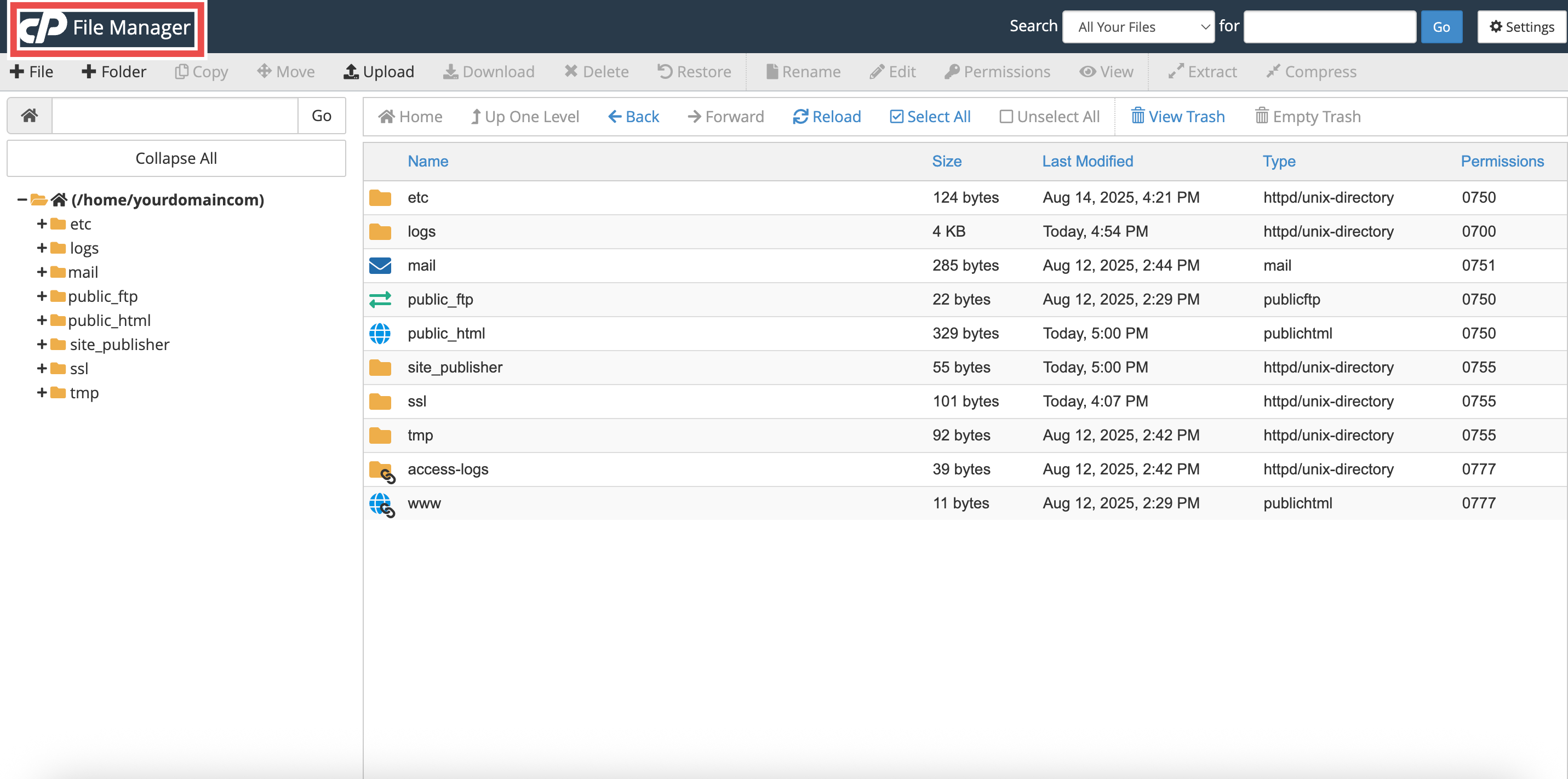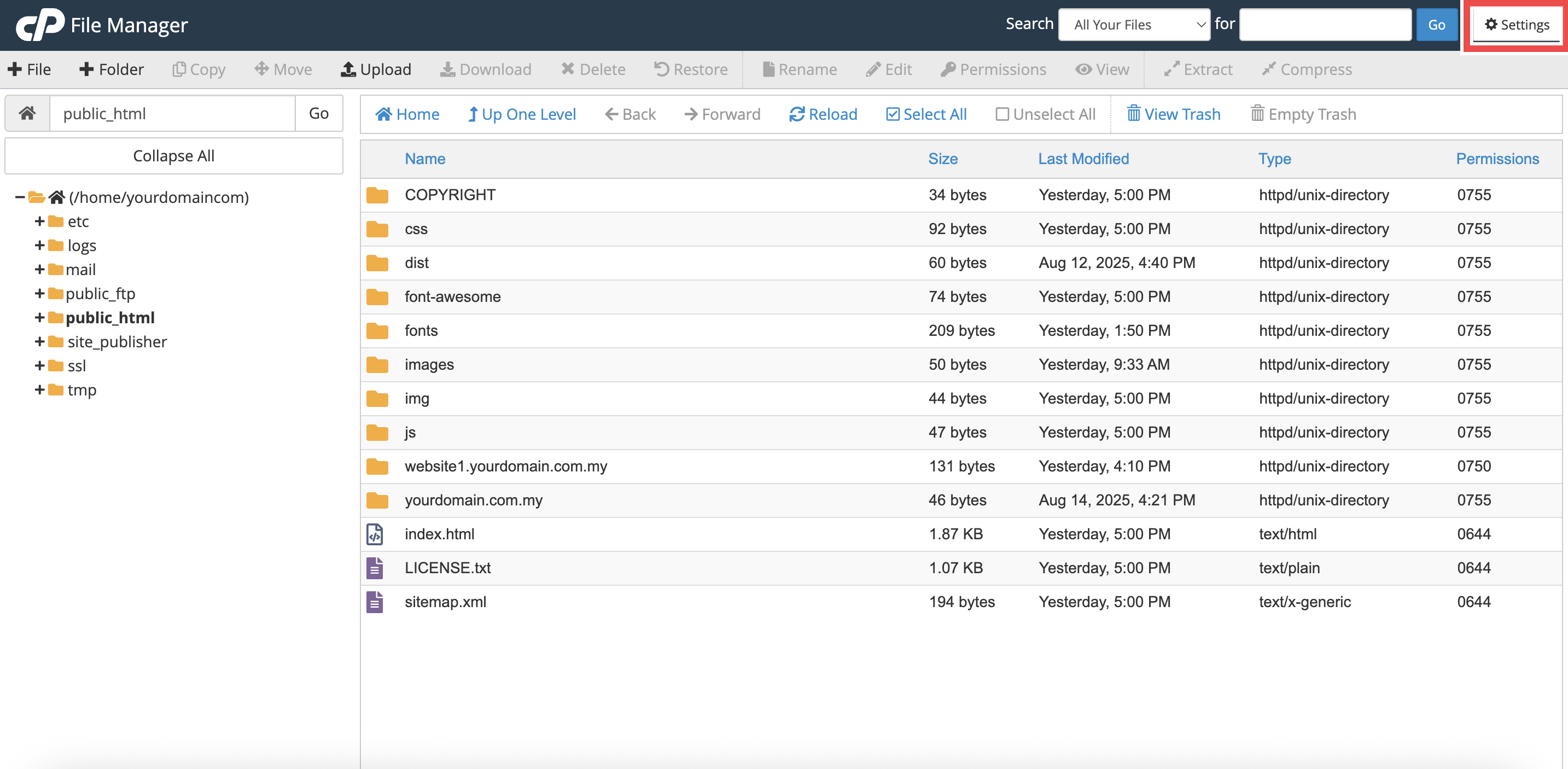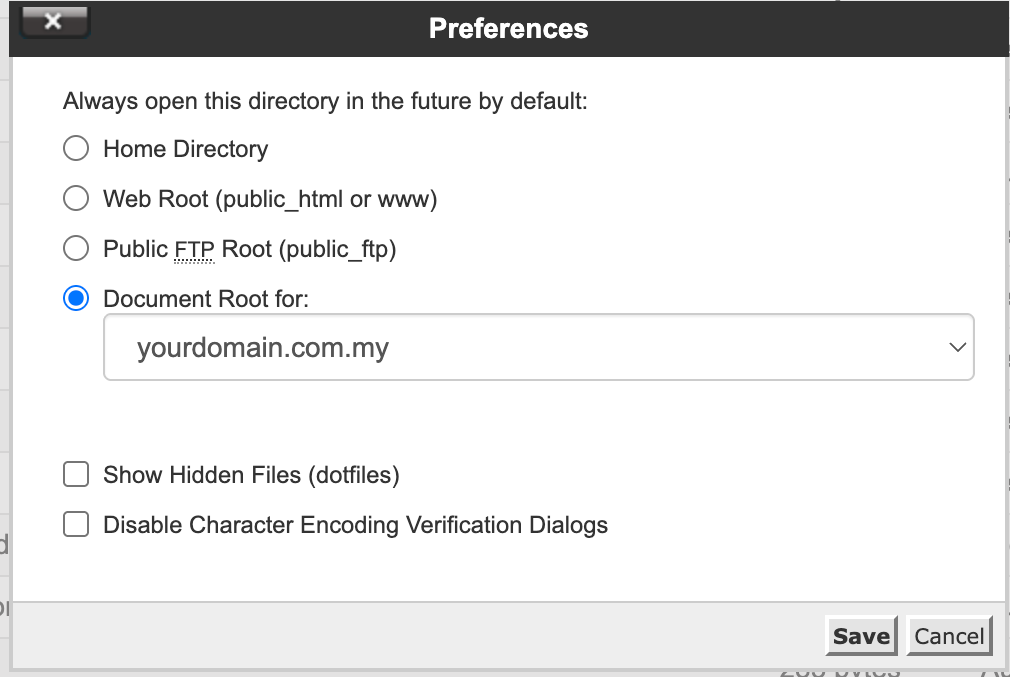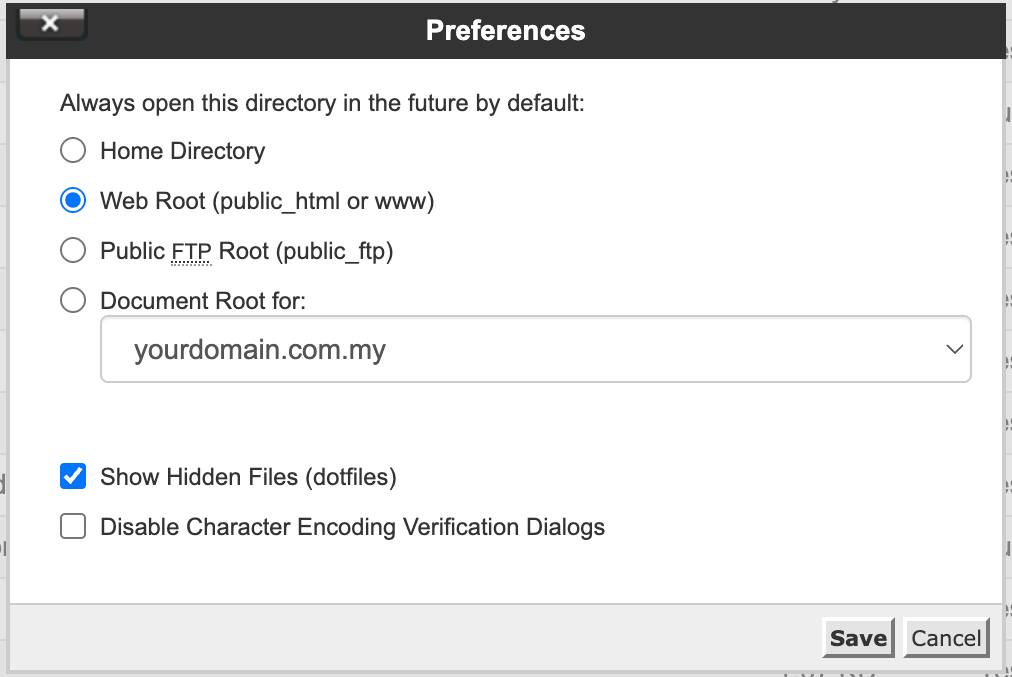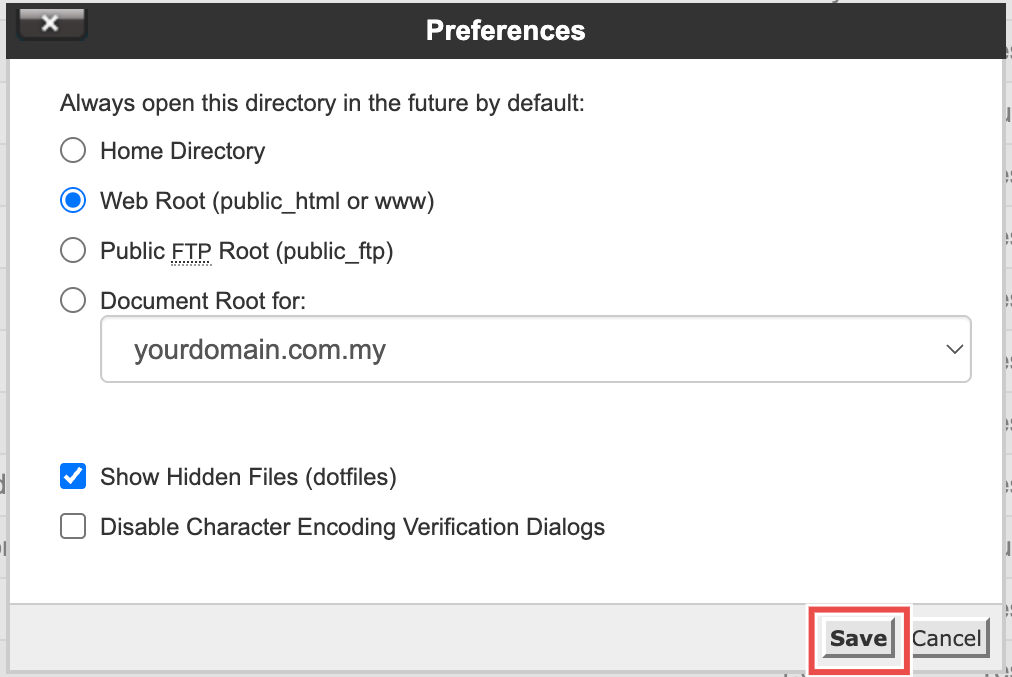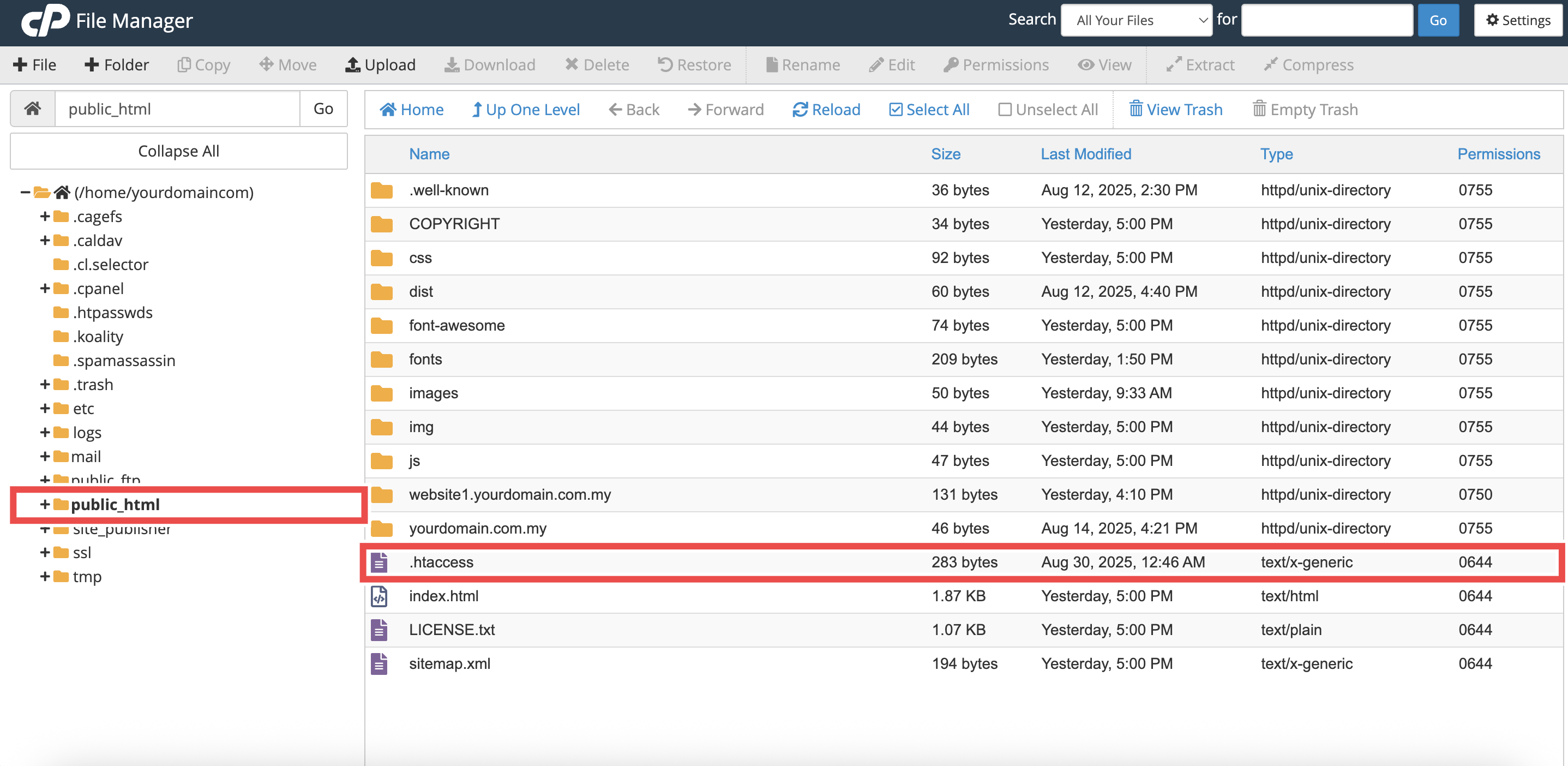Search Our Database
How to Change Default Settings using File Manager in cPanel
Introduction
This Knowledge Base article provides a step-by-step guide on How to Change the Default Settings using File Manager in cPanel. File Manager allows you to manage and edit your website files directly from the cPanel interface. Adjusting these settings helps you control the default directory, show hidden files, and manage encoding dialogs.
Prerequisite
- Access to your cPanel login page.
Step-by-Step Guide
Step 1: Log in to cPanel
- Access and log in to your cPanel account using your username and password.
Step 2: Open File Manager
- In the Home page, under Files, click File Manager.
- This will open the File Manager interface.
Step 3: Open Settings
- In File Manager, click Settings in the top-right corner.
- The Preferences pop-up window will appear.
Step 4: Adjust Preferences
- Select Default Folder (Choose where File Manager opens by default):
- Home Directory: The main folder for your account.
- Web Root (public_html or www): The folder where your website files are stored.
- Public FTP Root (public_ftp): The folder for FTP files.
- Document Root for: Select the root folder for a specific domain.
- Show Hidden Files (dotfiles): Check this box to display hidden files. For example: .htaccess
- Disable Character Encoding Verification Dialogs: Check this box to skip encoding confirmation when editing files.
⚠️ Important Note:
- If you disable Character Encoding Verification, File Manager will no longer ask you to confirm the correct encoding before editing a file.
- This may cause special characters (For example: accented letters, Chinese, Arabic, or symbols) to appear incorrectly.
- For example:
- Correct: Café
- Wrong encoding: Café
- Only disable this option if you are sure your files use English or basic Western characters.
Step 5: Save Changes
- Click Save to apply your new preferences.
Step 6: Verify Changes
- Select Default Folder: Close File Manager, then open it again from cPanel → Files → File Manager. It should now open in the folder you selected.
- Show Hidden Files (dotfiles): Look for files that begin with a dot, such as .htaccess. If they are visible, the setting is working.
- Disable Character Encoding Verification Dialogs: Try editing a file (For example: index.html). If the encoding popup does not appear, the setting is applied.
Conclusion
By following these steps, you can easily update the default settings using File Manager in cPanel. Adjusting preferences such as the default folder, showing hidden files, and managing encoding dialogs helps make file management more efficient in cPanel.
Should you encounter any issues or have any questions, our support team at IPSERVERONE is always here to assist you. Don’t hesitate to reach out to us at support@ipserverone.com for any help you need.