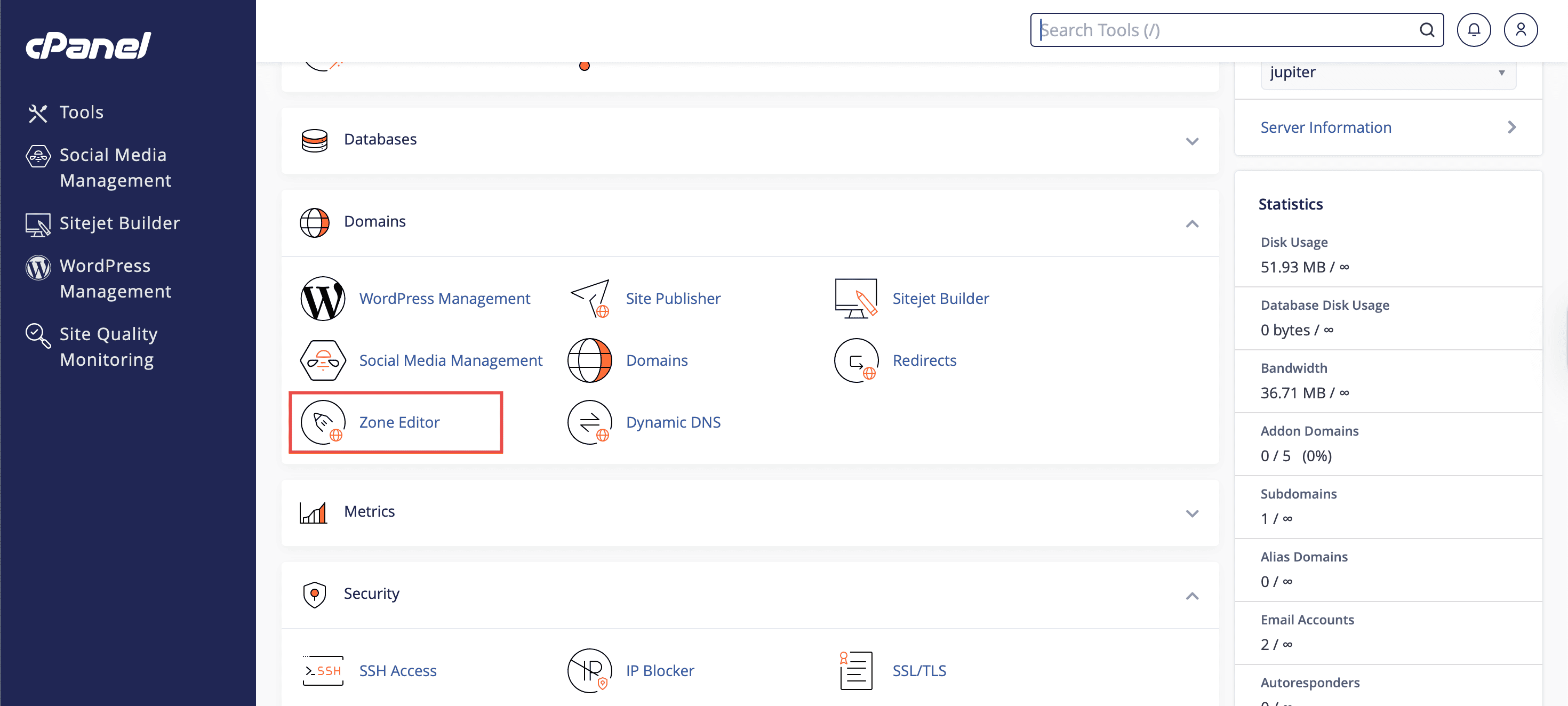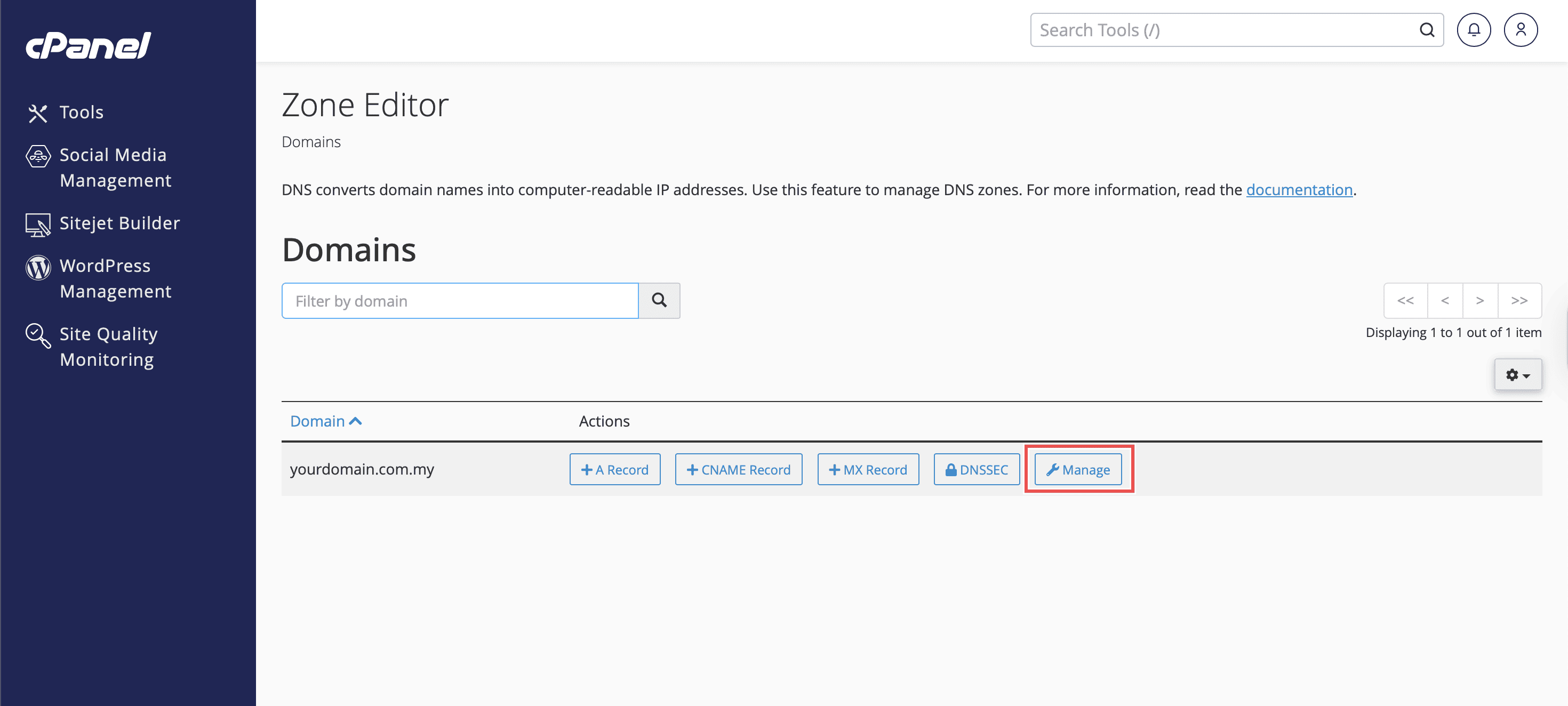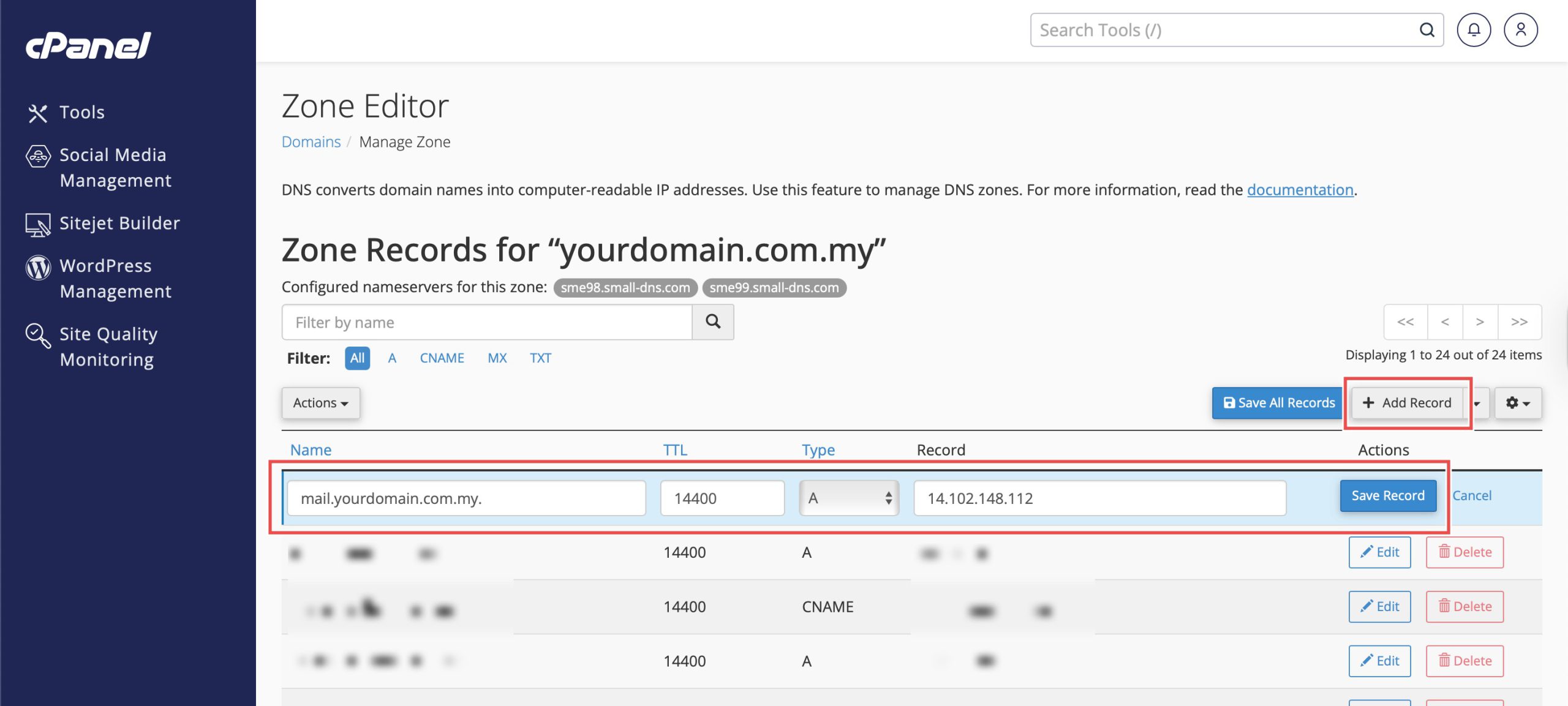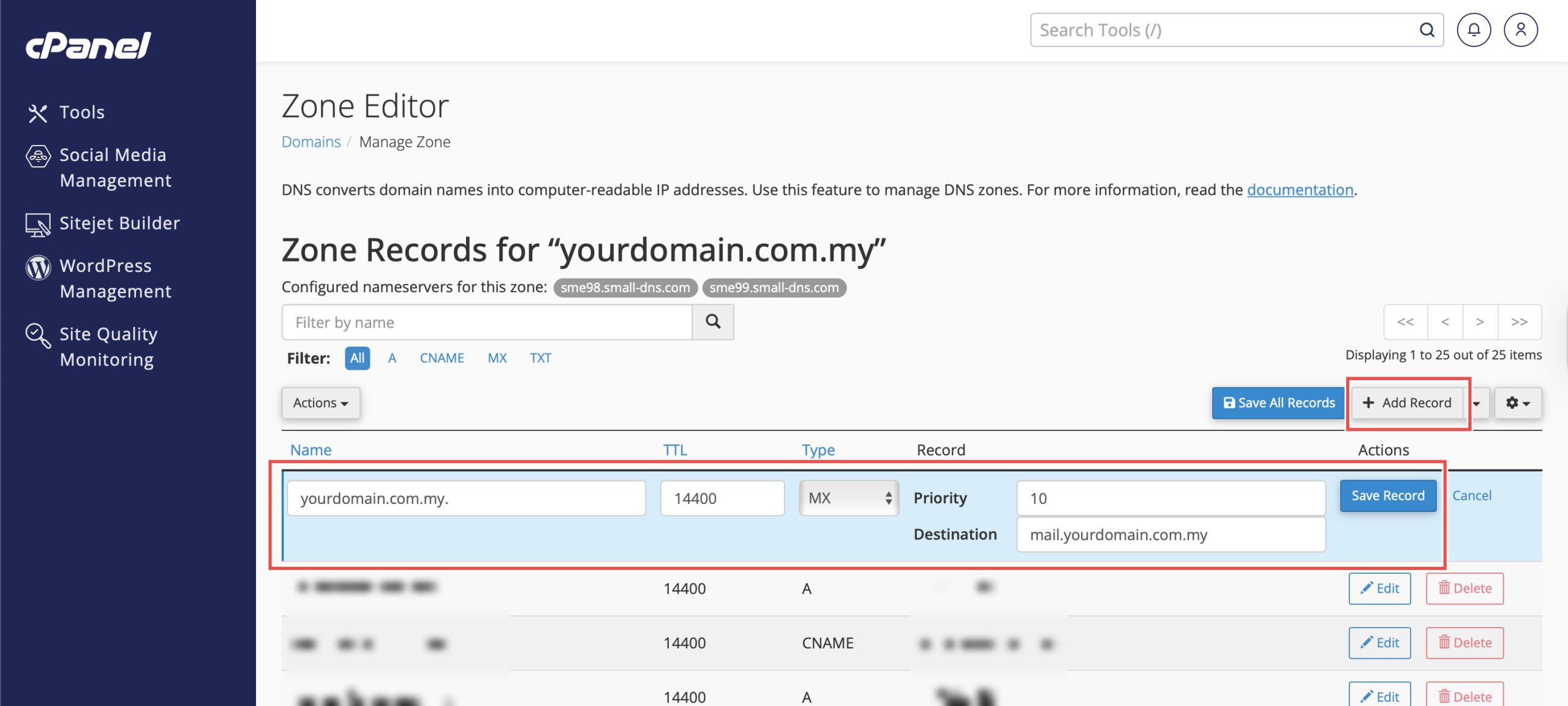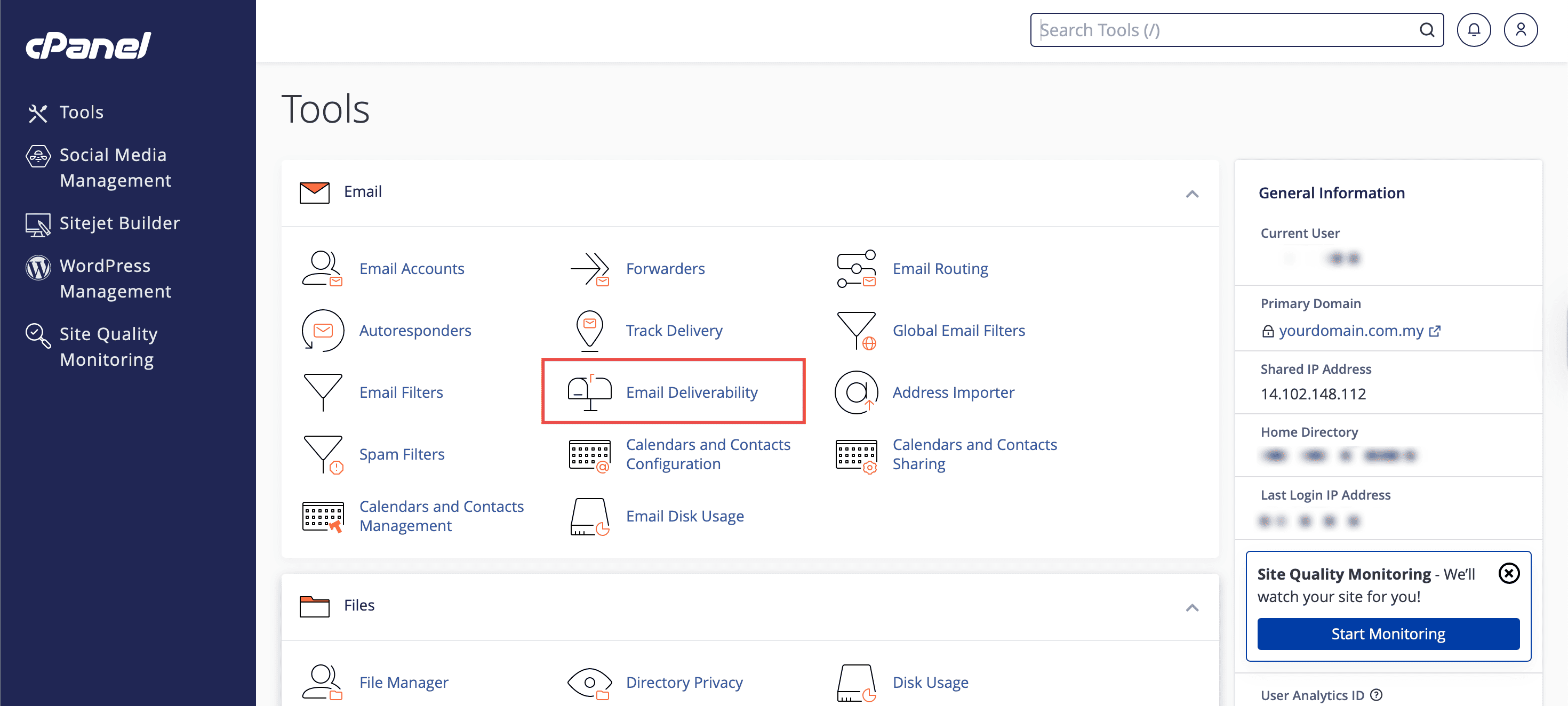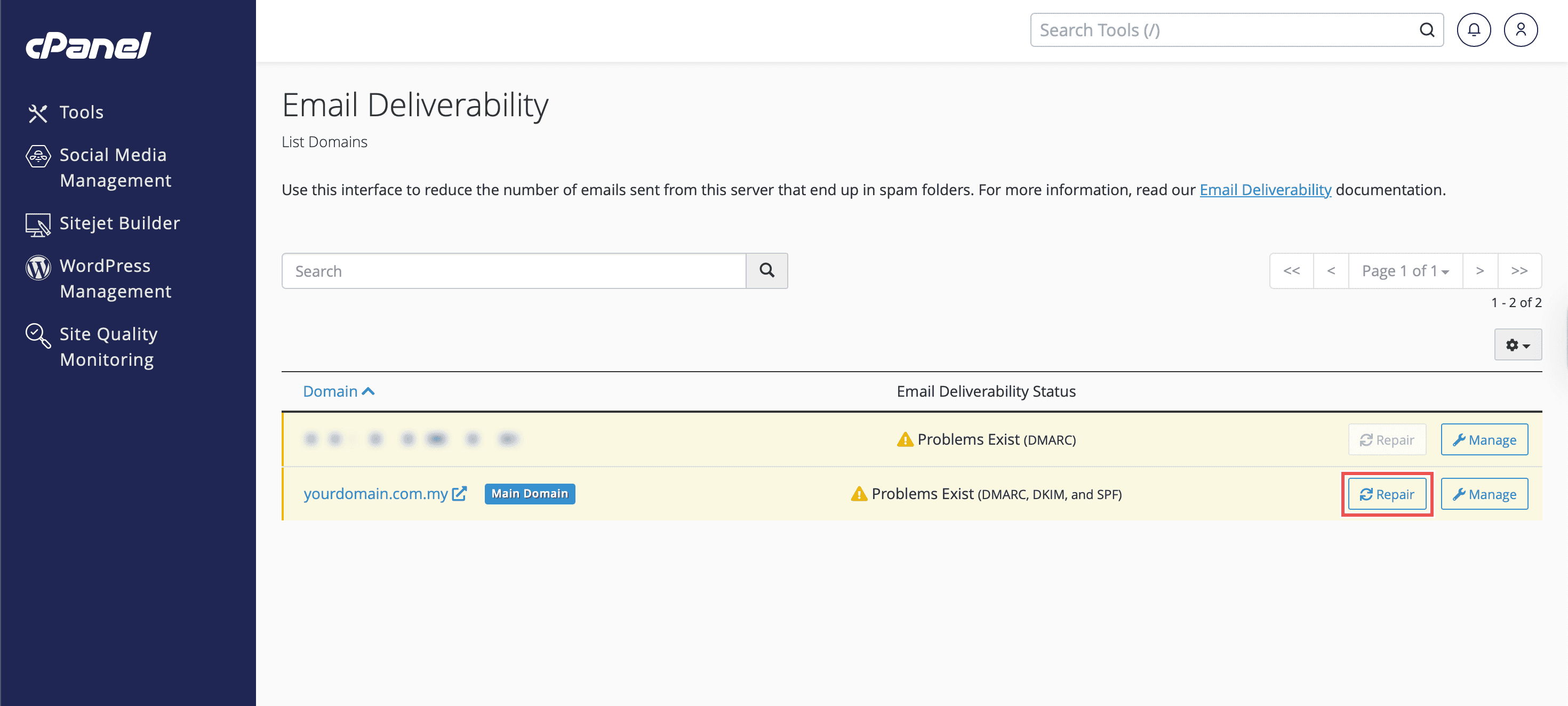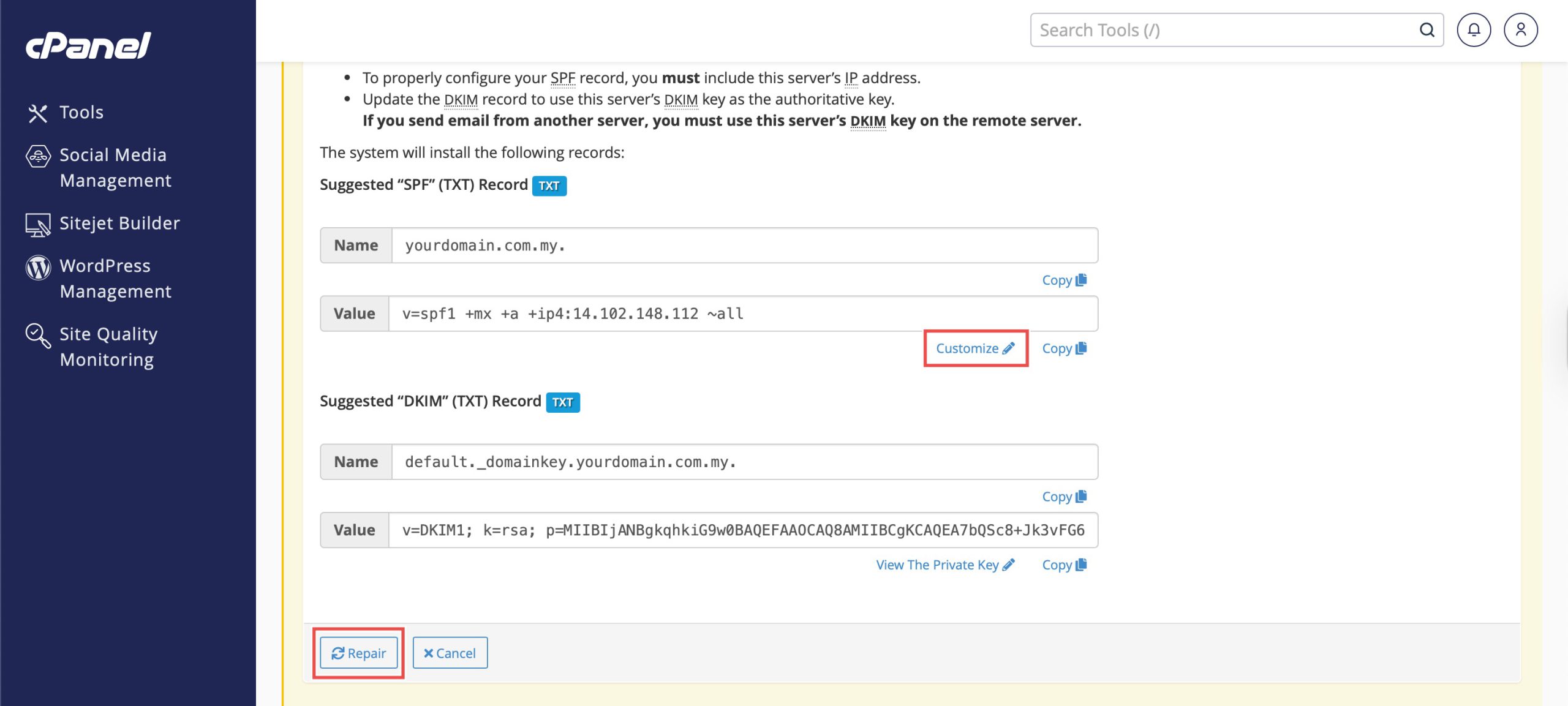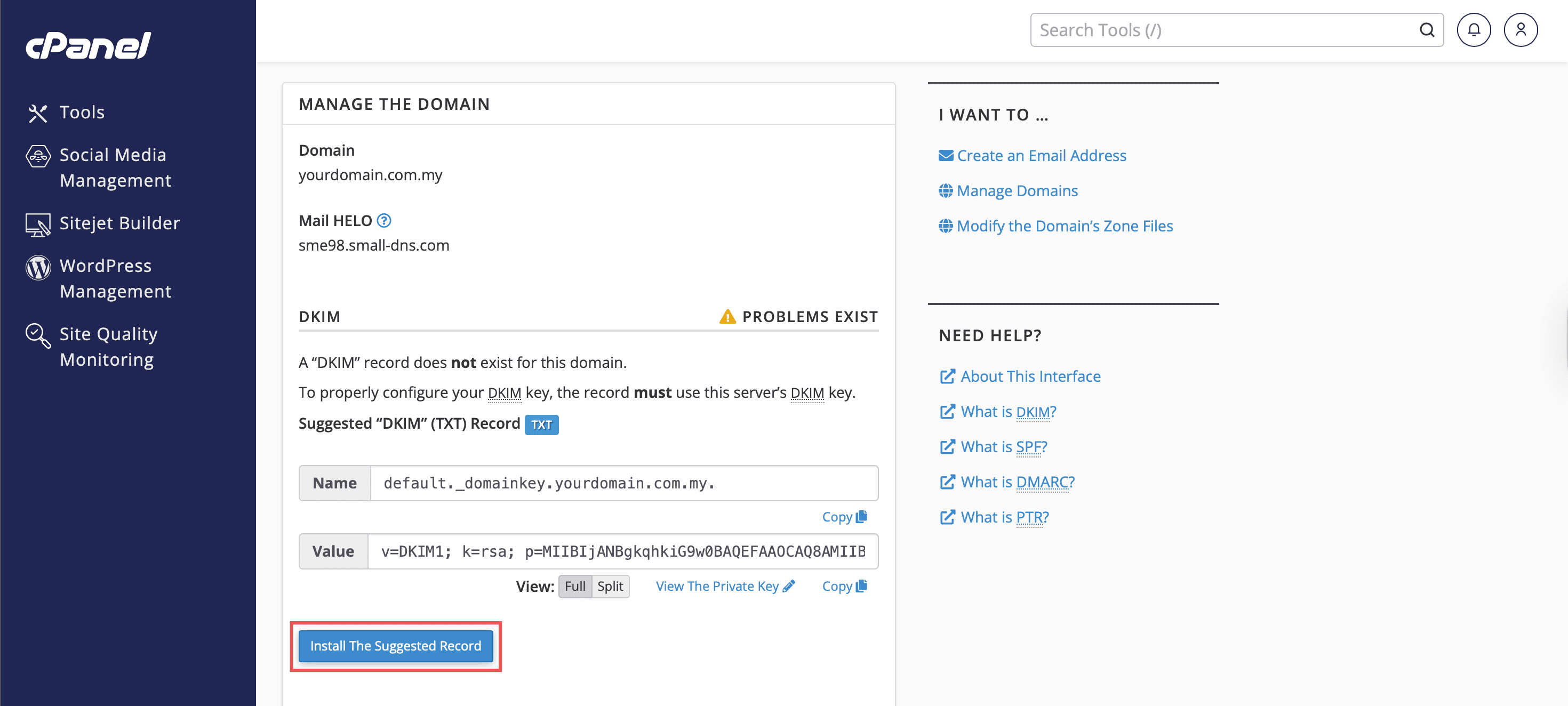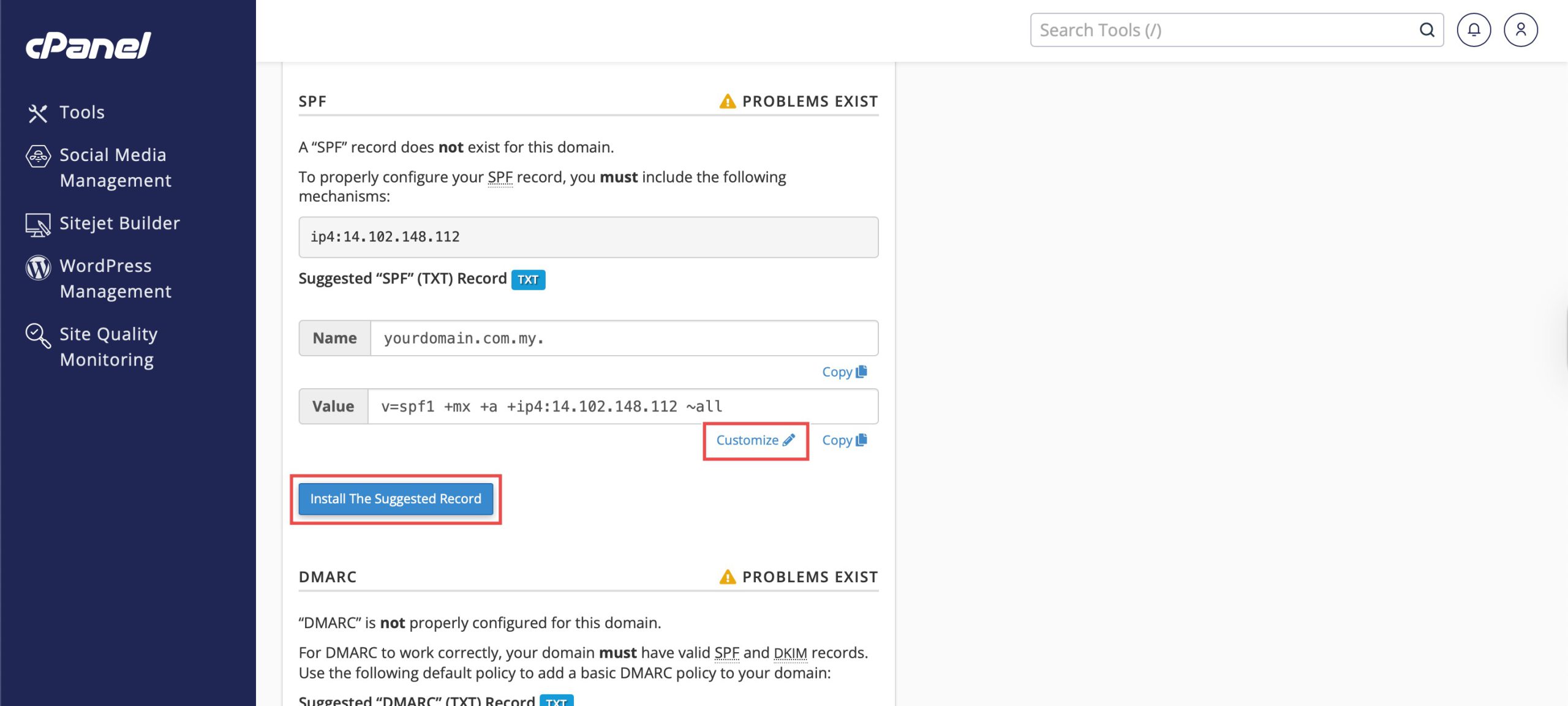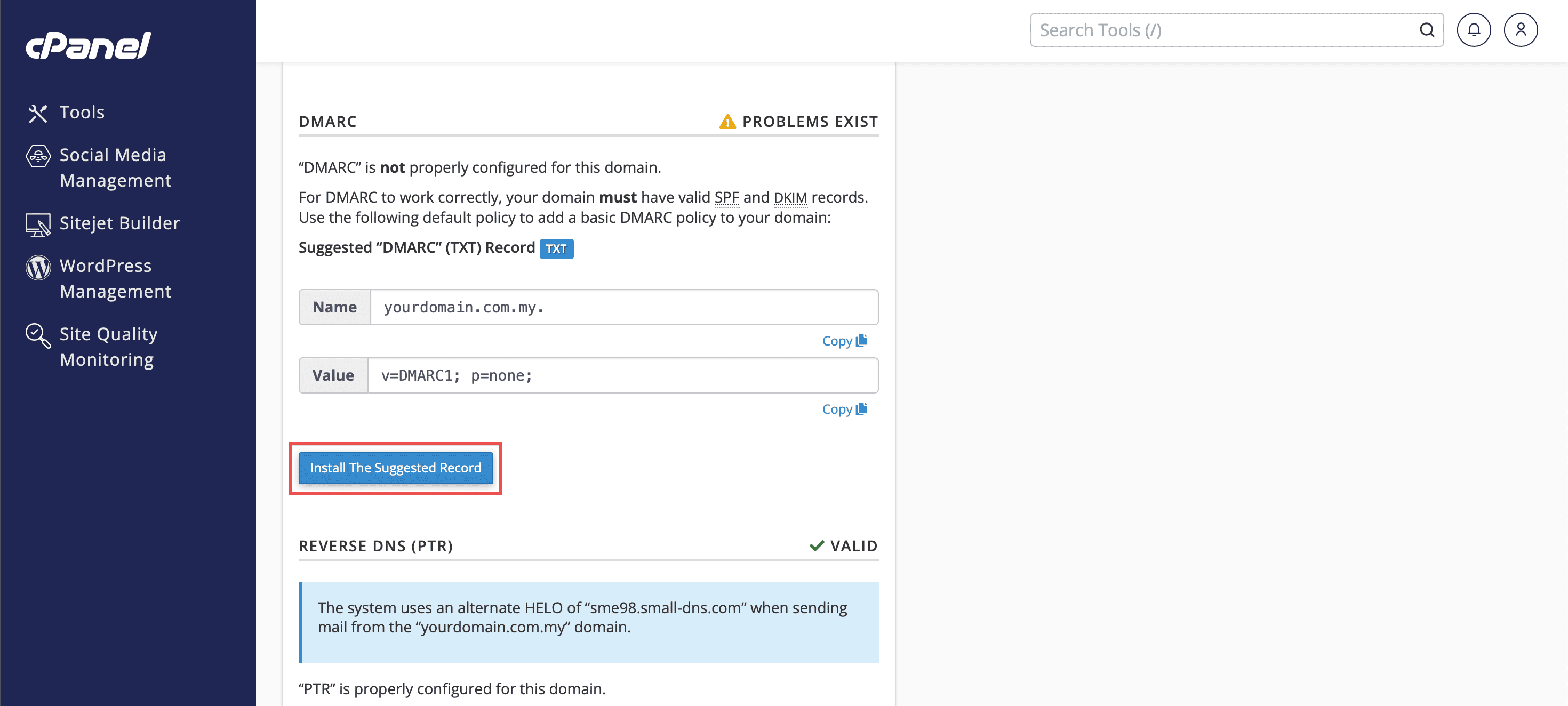Search Our Database
How to Set Up DNS Records for Your Webmail in cPanel
Introduction
Proper DNS configuration is critical for reliable email delivery and maintaining domain reputation. Email servers require specific DNS records to authenticate messages and prevent them from being marked as spam by recipient mail servers. The cPanel control panel offers intuitive tools to manage these essential DNS settings, including automated repair options that simplify the configuration process.
This guide explains how to configure DNS records for email services using the Zone Editor and Email Deliverability tools in cPanel. Setting up A, MX, SPF, DKIM, and DMARC records ensures your emails are delivered successfully while protecting your domain from spoofing attacks. cPanel’s Email Deliverability feature can automatically generate and install these records, though manual customization is recommended for optimal security.
Before starting, verify that your domain points to cPanel’s nameservers and that you have the necessary permissions to modify DNS records. The setup process is typically quick, though DNS propagation may take up to 48 hours for complete effect.
Prerequisites
- Access to cPanel with permissions to modify DNS records.
- Make sure your domain is pointing to cPanel’s nameservers.
- A public IP address of the server hosting the mail services
Step-by-step Guide
Step 1: Access DNS Records
Navigate to cPanel and log in. Go to the Domains section and click on Zone Editor. Click Manage for the desired domain. You will see the DNS records that have been set up. Normally, an A record, an MX record, and TXT (SPF and DKIM) records for the email have been set up by default, then you can skip to step 4. However, in the case that the three records were not listed, you may begin from step 2.
Step 2: Set Up A Record for mail.yourdomain.com
Click +Add Record and a new entry field will appear for you to fill in the record details. Enter the following:
- Name:mail.yourdomain.com
- Type: A
-
Record: IP address of your mail server
Click Save Record on the right side of the row.
Step 3: Set Up MX Record for yourdomain.com
Add another record and enter the following:
- Name: yourdomain.com
- Type: MX
-
Record (Destination): domain of your mail server (e.g, mail.yourdomain.com, webmail.yourdomain.com)
Click Save Record on the right side of the row.
Step 4: Set Up TXT Records
For mail servers, TXT records are essential for verifying your domain and preventing email spoofing. You’ll need to set up three key TXT records to ensure your emails are delivered correctly and securely: SPF, DKIM, and DMARC.
Go back to Tools page, go to the Email section and click on Email Deliverability. You will have an option to either:
- Repair: allows the system to repair a domain’s invalid records, or
- Manage: manually add each TXT record.
1. Repair Records
Click Repair on the row of your desired domain. You will see the generated SPF and DKIM records. You can customize your SPF record to your needs before clicking Repair again. It will install both SPF, DKIM, and a default DMARC record.
2. Manage Records
Click Manage on the row of your desired domain.
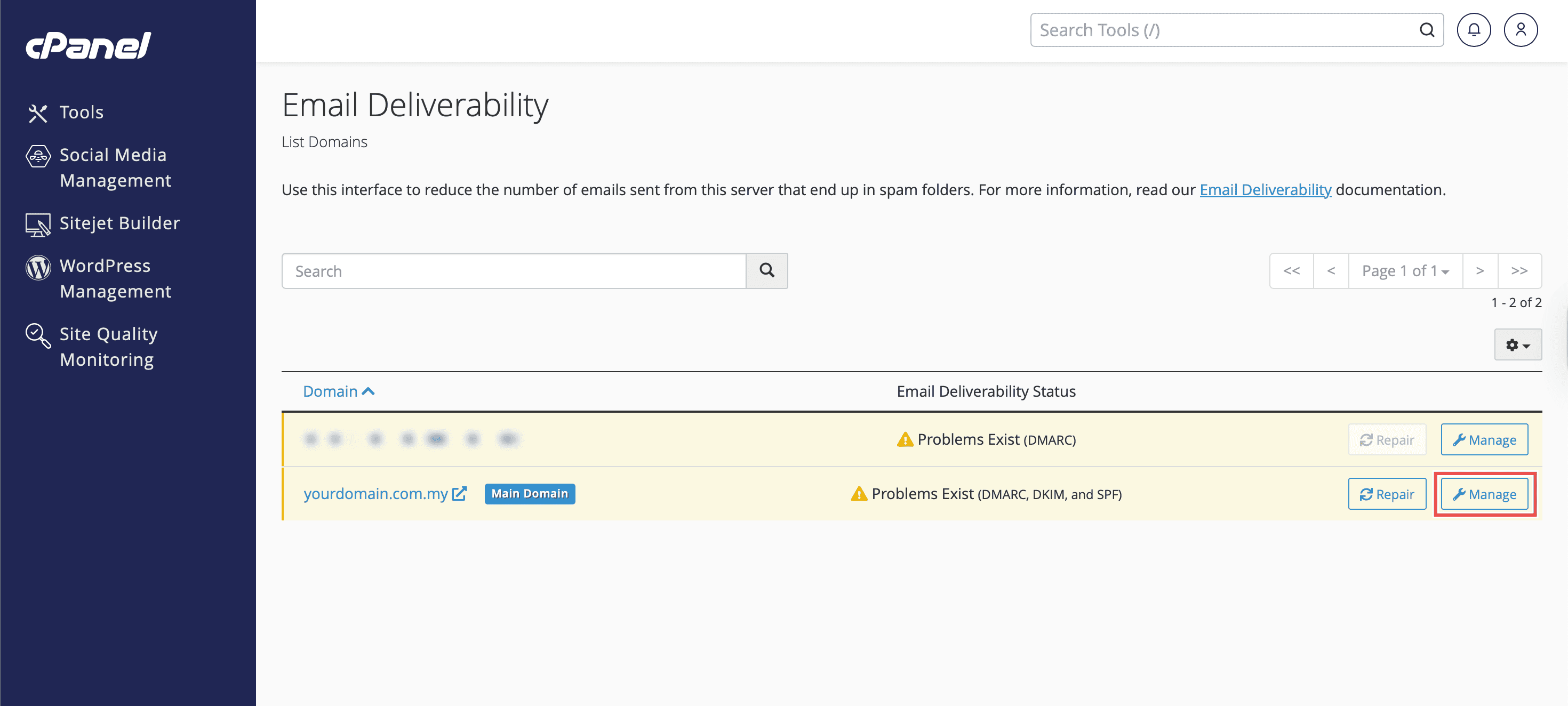 You may Customize your SPF record, and click Install The Suggested Record for each record.
You may Customize your SPF record, and click Install The Suggested Record for each record.
Step 5: Verify DNS Records
After setting the records, use websites such as:
-
or Command line: dig <type> <name>
Example dig command:
dig txt _dmarc.yourdomain.com
Check for correct propagation and syntax. It may take up to 48 hours for DNS changes to take effect.
Step 6: Verify Email Sending and Receiving
After few hours, kindly try sending and receiving emails from your account to confirm that your webmail system is working correctly.
If the DNS changes do not take effect, or if there are issues in sending and receiving, please contact us at support@ipserverone.com for further assistance.
Conclusion
Configuring DNS records for email services through cPanel is an efficient process using the Email Deliverability and Zone Editor tools. Whether using the automated repair function or manual configuration, proper setup of email authentication records significantly improves deliverability and protects your domain reputation. cPanel’s integrated tools streamline this process while allowing for necessary customization to meet specific security requirements.
Remember that DNS changes may take up to 48 hours to propagate fully. Regular verification using tools like MXToolbox helps ensure your records function correctly and maintain optimal email performance.
Should you have any inquiries about the guidelines, please feel free to open a ticket through your portal account or contact us at support@ipserverone.com. We’ll be happy to assist you further.