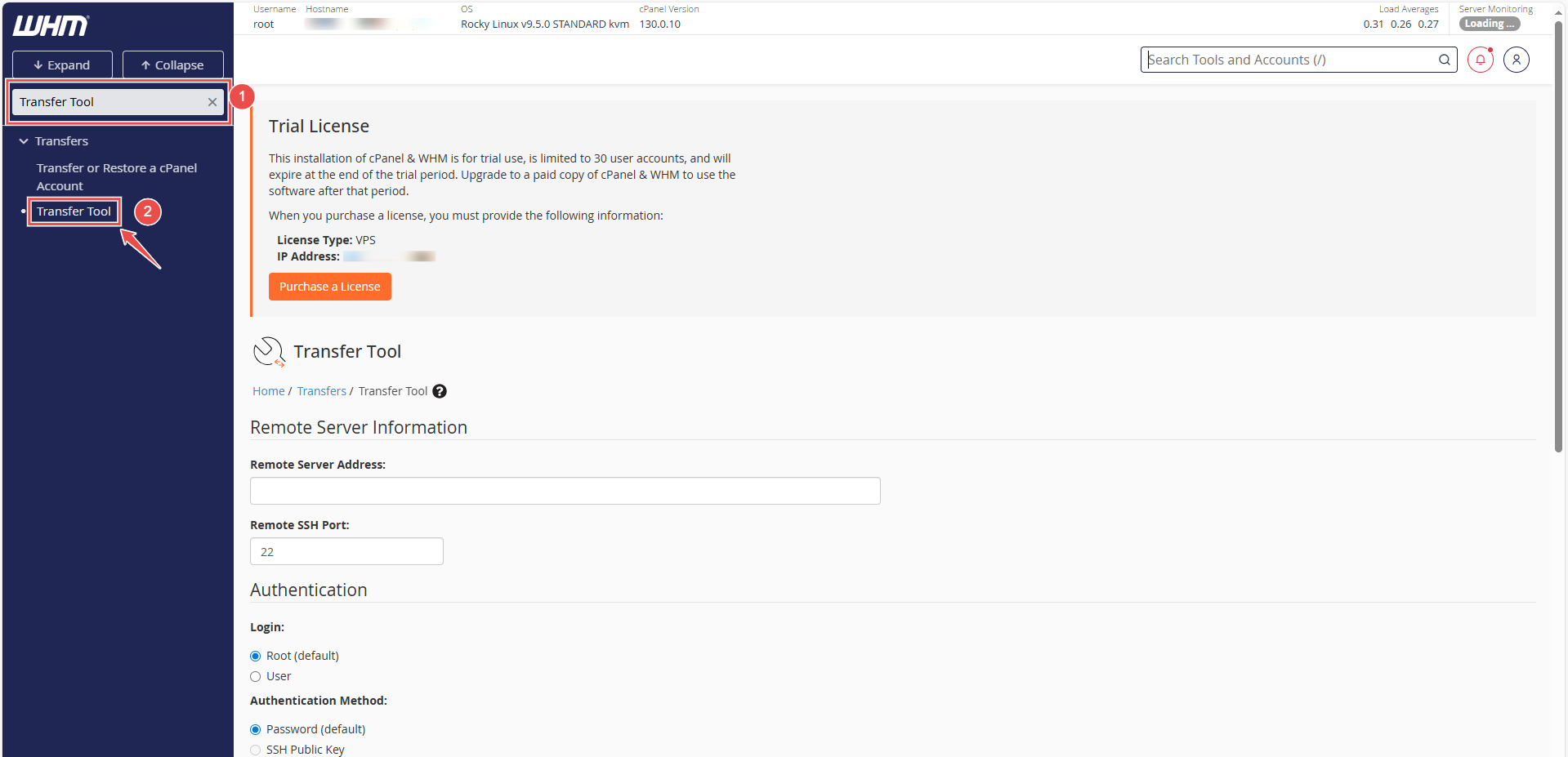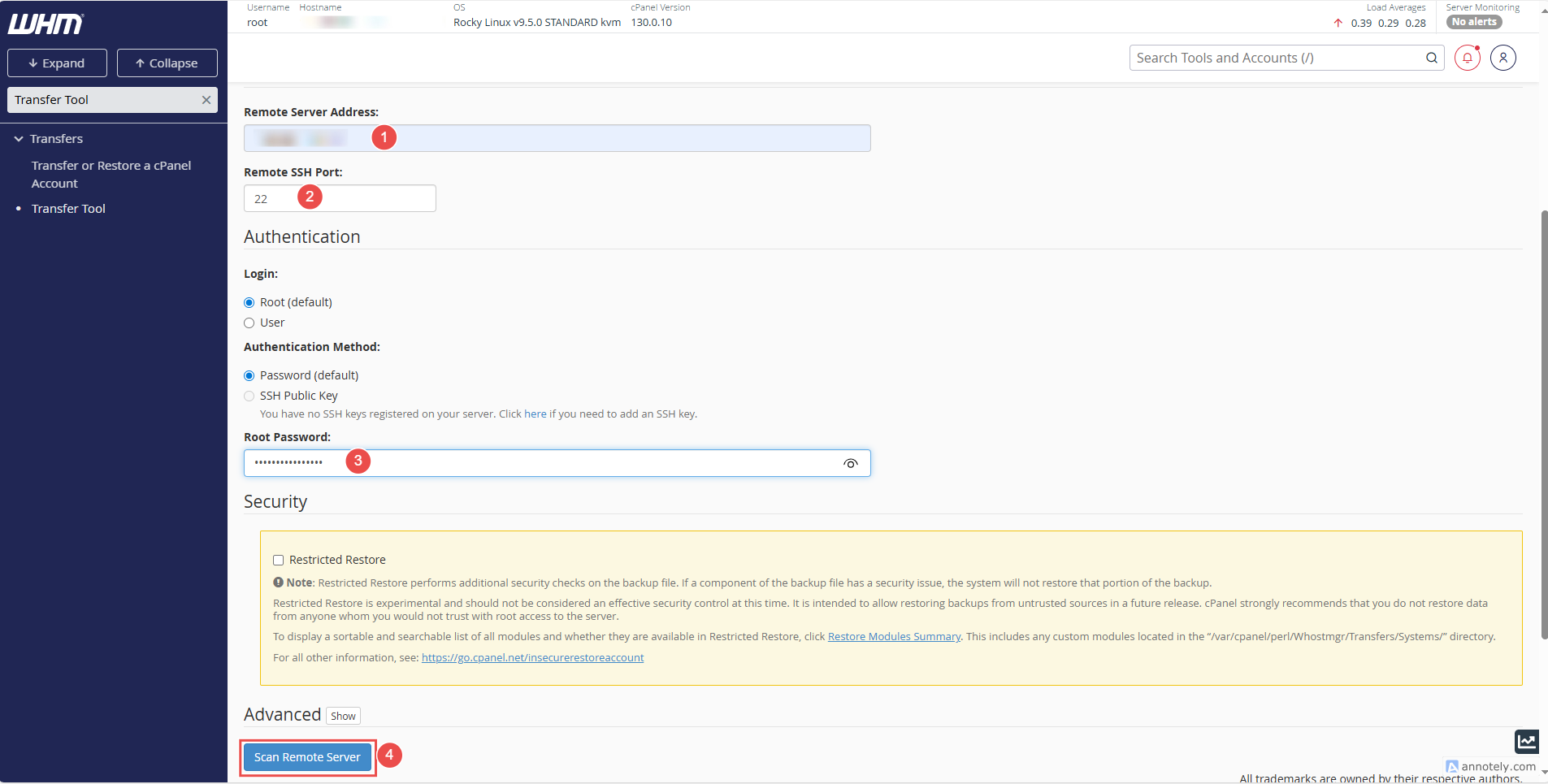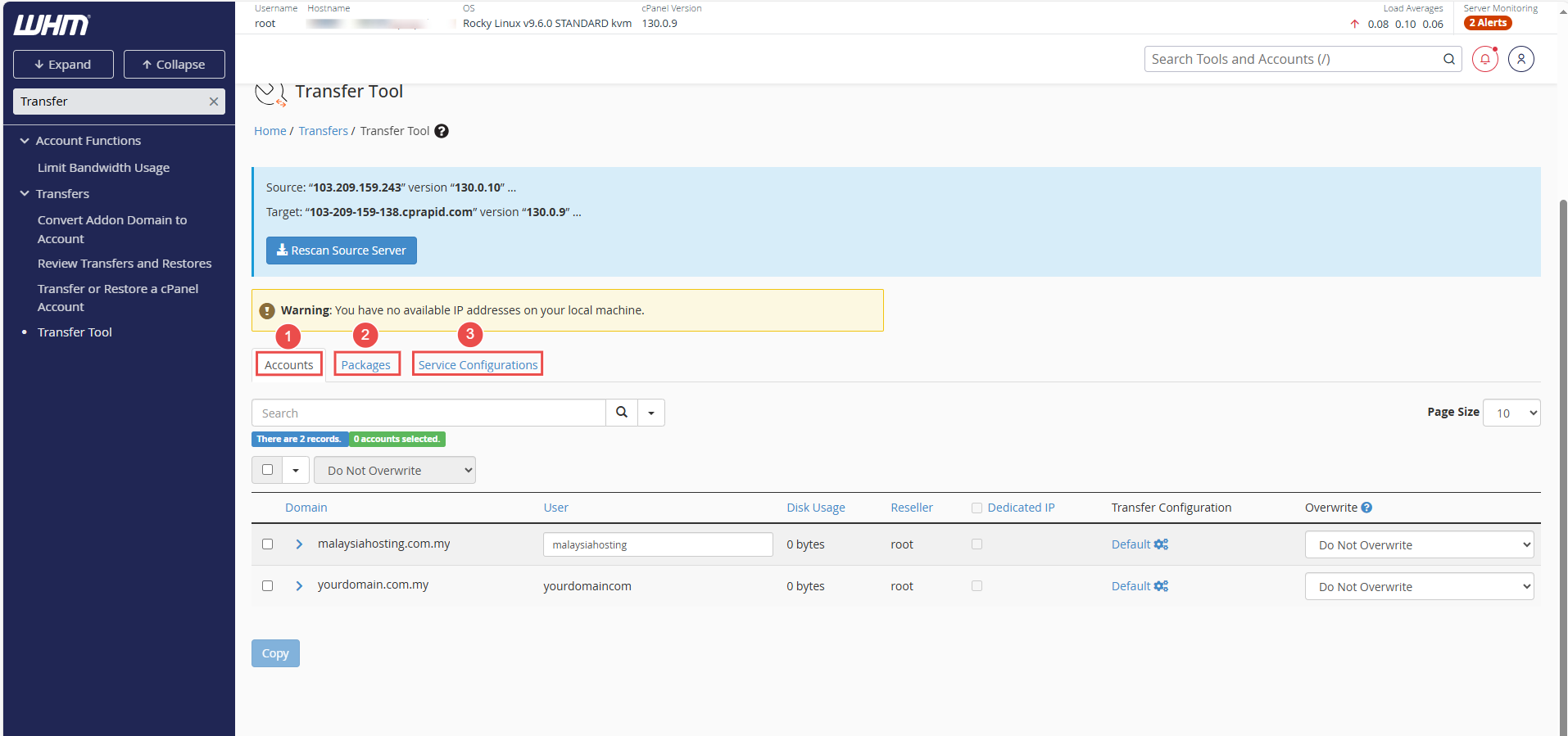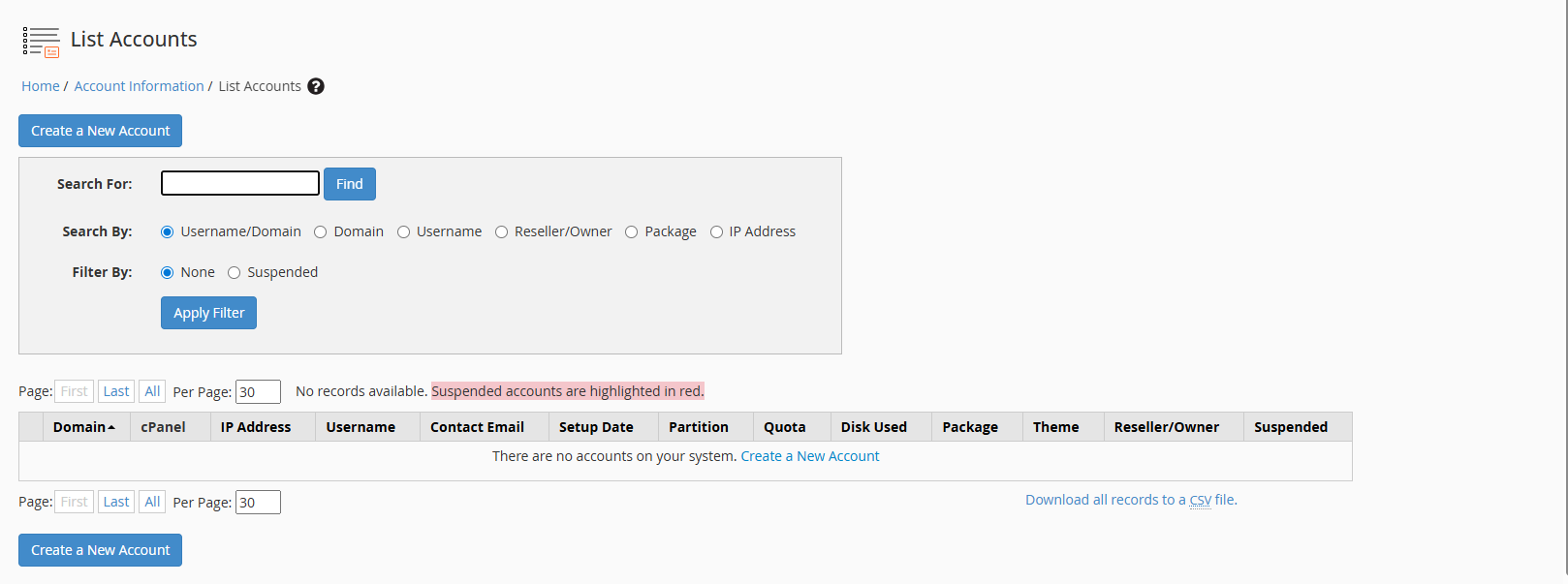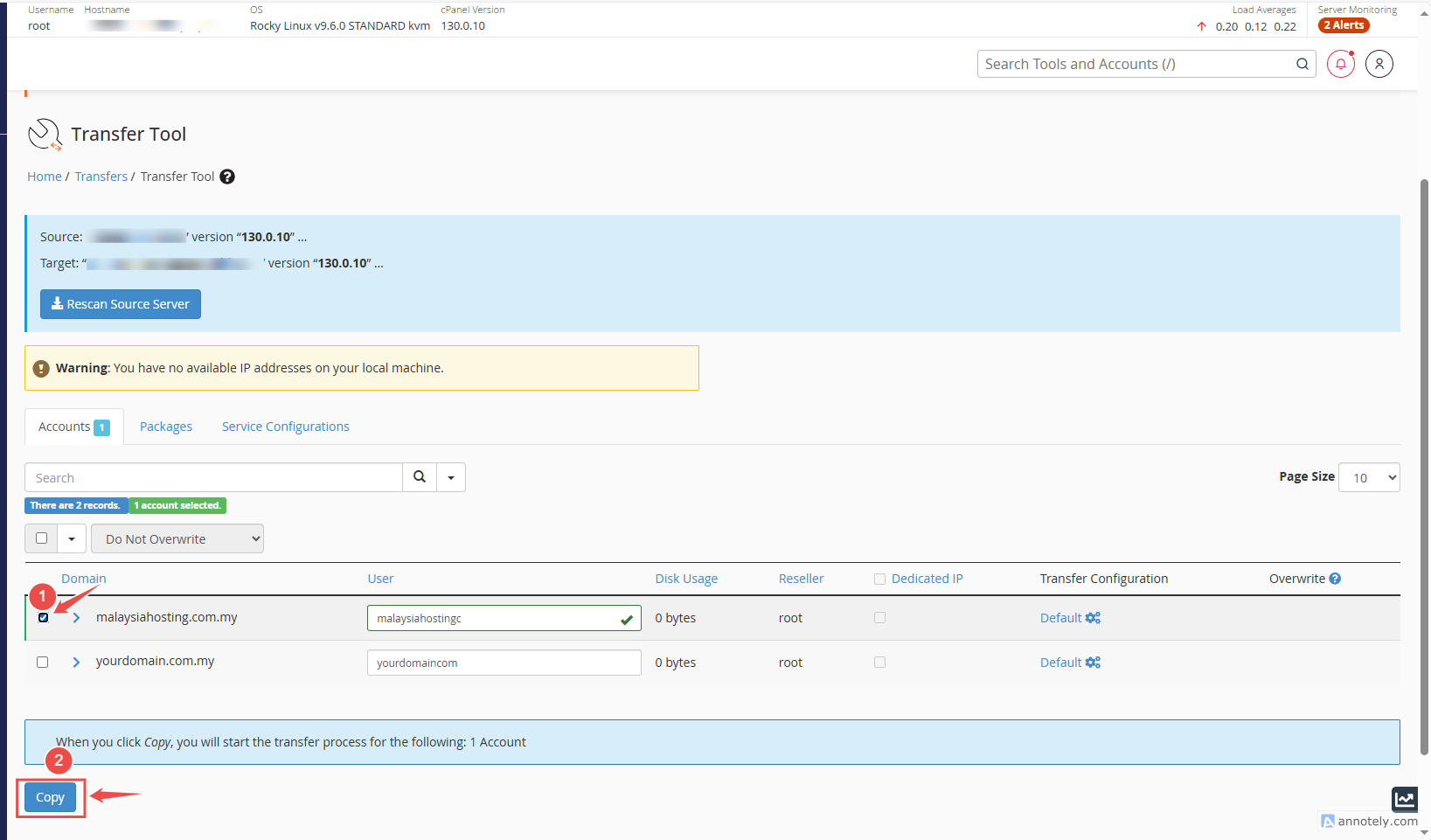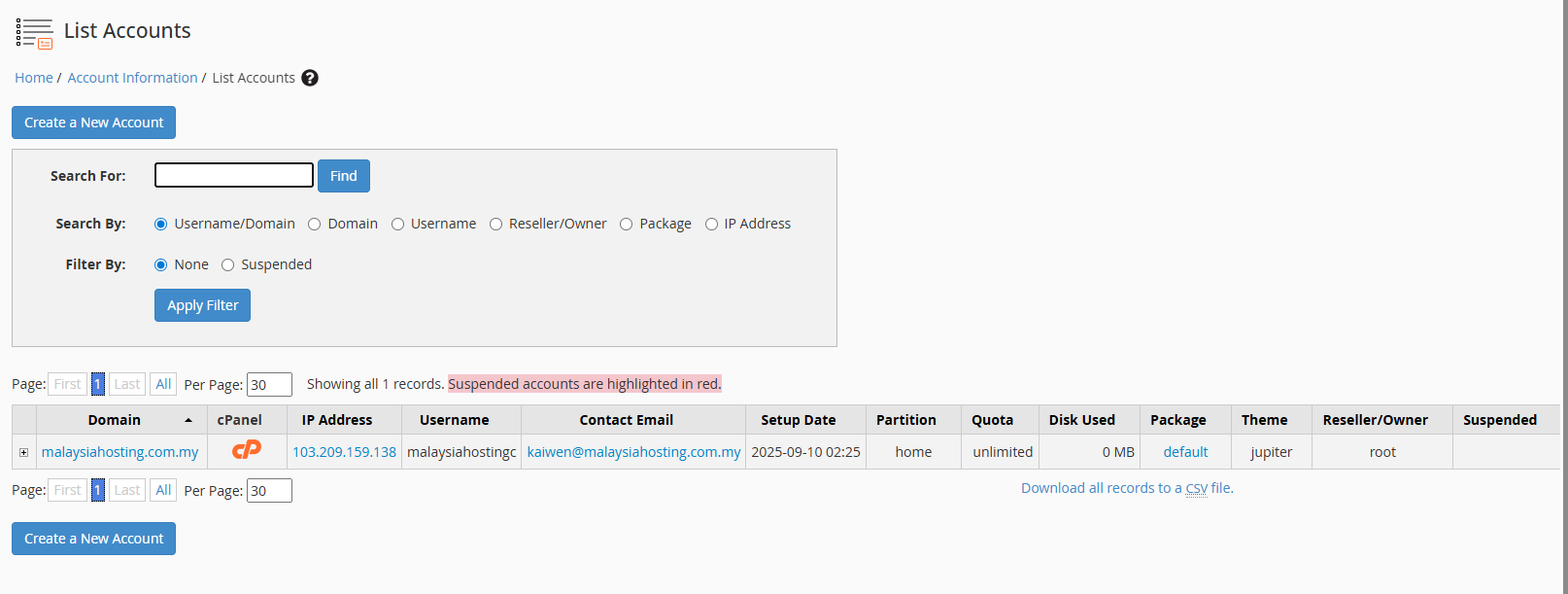Search Our Database
Using Transfer Tool for cPanel Server Migration via WHM
Introduction
The WHM Transfer Tool is a built-in utility that simplifies the process of migrating accounts, websites, email data, and service configurations from one cPanel & WHM server to another. Instead of manually backing up and restoring accounts, the Transfer Tool allows the destination server to connect directly to the source server, package the selected accounts, and restore them automatically.
This tool is most commonly used when:
-
Moving to a new server with upgraded hardware or a new hosting provider.
-
Consolidating or splitting accounts across multiple servers.
-
Migrating email hosting accounts with minimal disruption.
By using the Transfer Tool, administrators can ensure a smoother migration with reduced downtime, as it handles account data, DNS zones, email settings, and service configurations in a single operation.
Prerequisites
-
Root or full reseller access on both servers.
-
Both servers must have a valid or trial cPanel & WHM license.
-
SSH/WHM API connectivity (ports 22 and 2087 open).
-
Destination server with hostname, IP, and enough disk space.
-
DNS access at registrar to update A/MX records after migration.
Step-by-Step guide
Step 1: Access Transfer Tool
- Go to Search bar search Transfer Tool
- Click on the Transfer Tool
Step 2: Connect to the source
- Fill in Source Server IP
- Enter SSH Port
- Enter Root Password
- Click on Scan Remote Server
Step 3: Select Accounts, Packages, and Service Configurations to Migrate
Step 4: Verify Migration (Account )
- Go to List Accounts on the destination server → confirm the account is not yet present.
- Select the account and run Complete Transfer.
- Return to List Accounts → verify the account now appears on the new server.
Conclusion
The WHM Transfer Tool provides a reliable way to migrate cPanel accounts, packages, and service configurations from an old server to a new one with minimal downtime. Always run the tool from the new server, verify that accounts have been transferred correctly, and re-apply any security settings or custom configurations that are not included in the automatic migration.