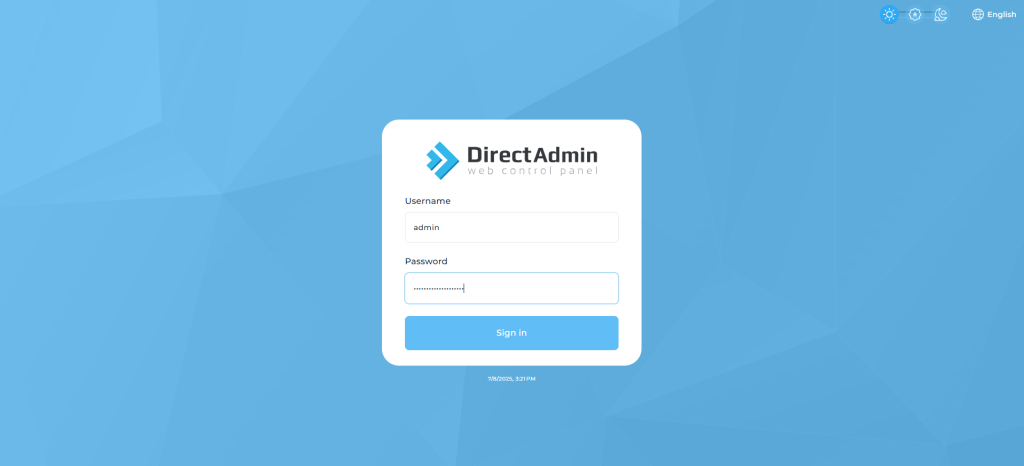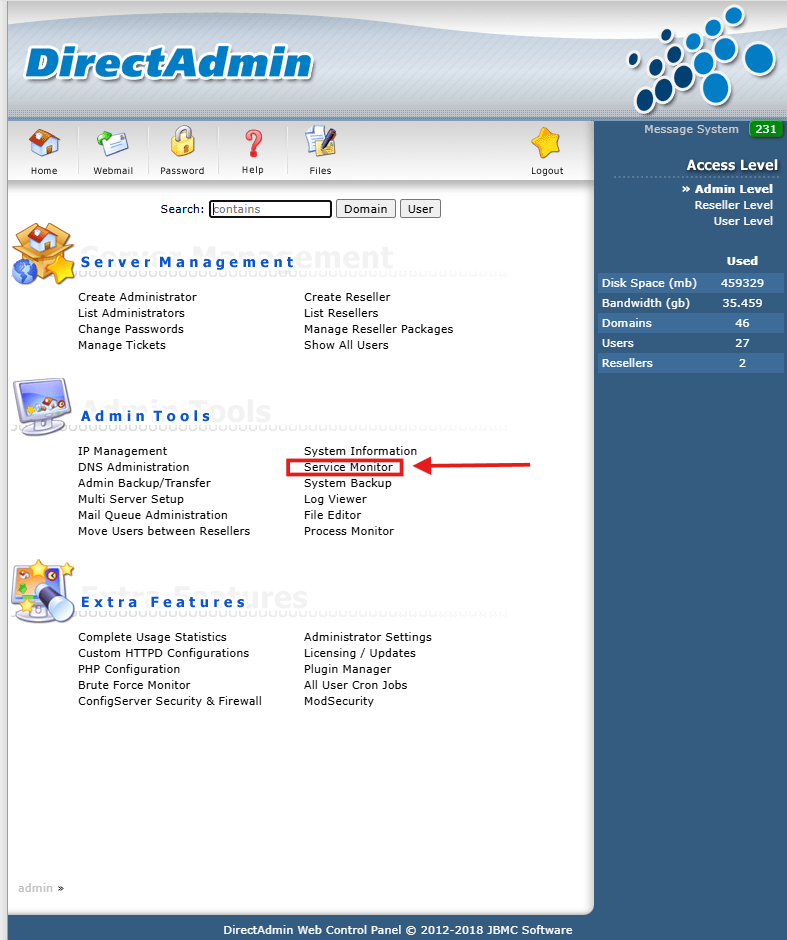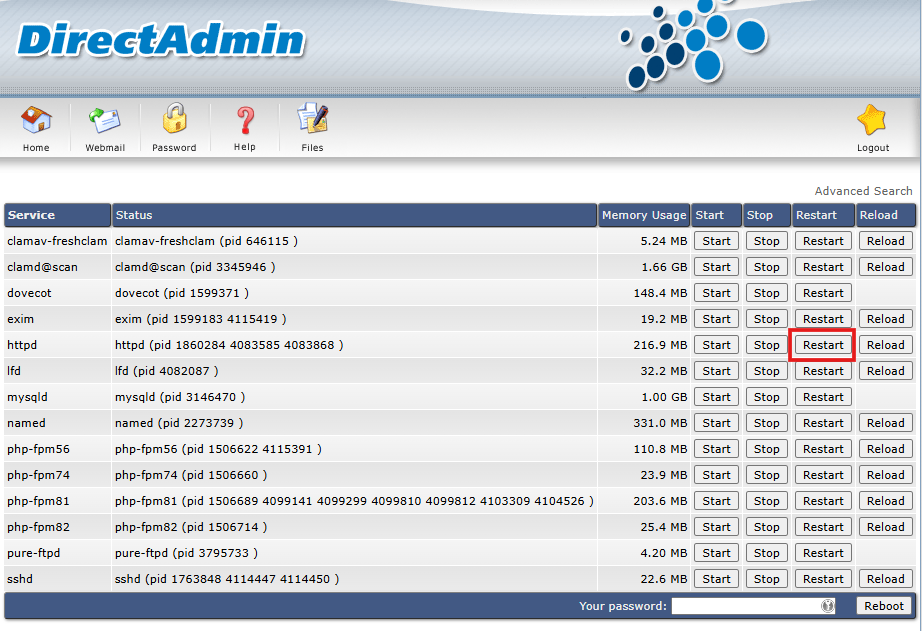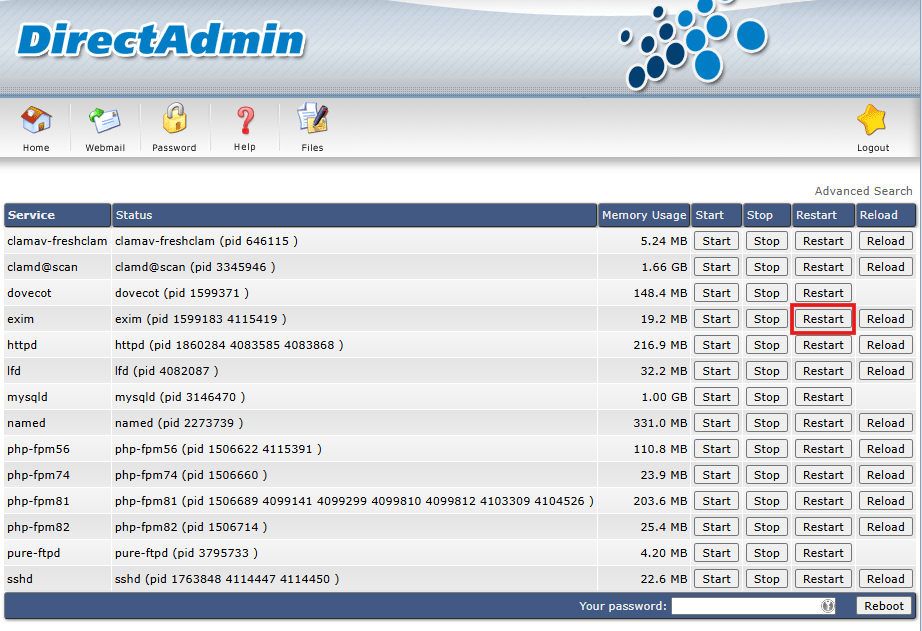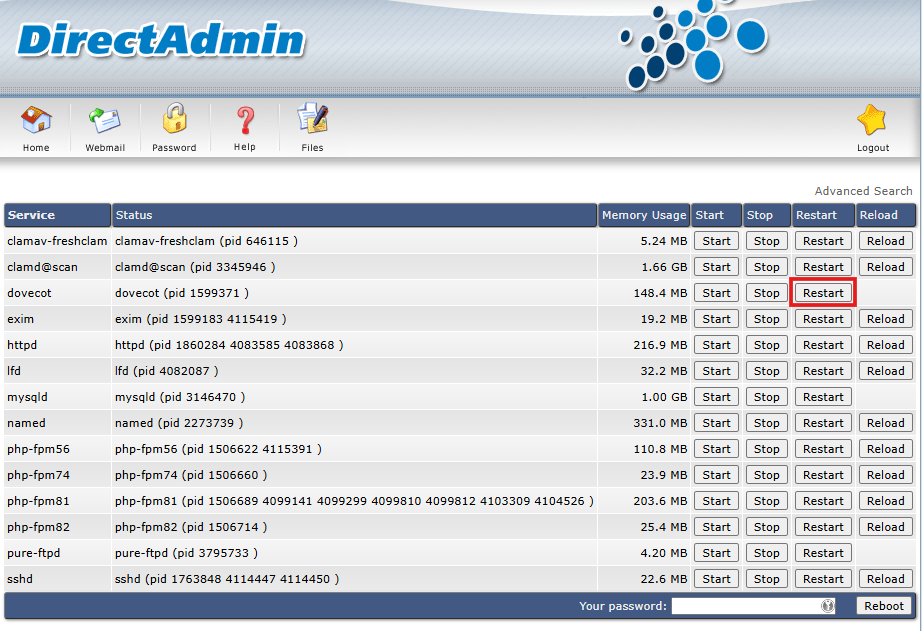Search Our Database
How to restart services (Apache, Exim, Dovecot) via DirectAdmin (Enhanced Skin)
Introduction
DirectAdmin is a lightweight and powerful web hosting control panel designed to manage web servers efficiently. It offers graphical and command-line interfaces for administering services such as Apache (web server), Exim (mail transfer agent), and Dovecot (IMAP/POP3 server). Restarting these services is often necessary for changes to configuration files to take effect, or for troubleshooting purposes when performance issues arise.
This article is intended for system administrators and hosting providers who manage DirectAdmin servers. It explains how to restart key services — Apache, Exim, and Dovecot — using the DirectAdmin graphical interface. These actions are typically performed when making configuration updates (such as modifying virtual hosts, adding SSL certificates, or altering mail server settings), after software updates, or when resolving service downtime.
Restarting services via DirectAdmin is particularly useful for users who prefer a graphical user interface over command-line interaction. This method is applicable on all DirectAdmin-supported operating systems, including various Linux distributions such as CentOS, AlmaLinux, Debian, and Ubuntu.
However, restarting services should be approached with caution. Improper handling could cause temporary service disruptions or result in misconfigured environments. It is essential to understand the purpose of each service and verify changes before restarting to ensure continued server stability.
This guide outlines the step-by-step process for safely restarting Apache, Exim, and Dovecot through DirectAdmin’s web interface. The procedures described are based on the latest DirectAdmin stable release and are designed to maintain minimal service interruption.
Prerequisites
- DirectAdmin control panel installed (version 1.63.0 or newer recommended)
- Administrator or reseller-level access to DirectAdmin
- A working web browser to access the DirectAdmin interface
- Apache, Exim, and Dovecot installed and managed through DirectAdmin
- Basic understanding of web hosting services and server management
Step-by-step Guide
Step 1: Log In to the DirectAdmin Admin Interface
Navigate to the DirectAdmin login page, typically accessible via:
https://your-server-ip:2222
Use administrator credentials to log in, as only admin-level users can restart core services.
Step 2: Access the Service Monitor Page
Once logged in, locate the Admin Tools section and click on Service Monitor. This section provides a list of running services managed by DirectAdmin.
Alternatively, you can search for “Service Monitor” in the search bar at the top of the dashboard.
Step 3: Restart Apache
In the Service Monitor list, locate httpd (Apache service).
- Click on the Restart link next to httpd.
A confirmation prompt may appear. Confirm the action to restart the Apache service.
httpd - Apache service is restarting...
Step 4: Restart Exim
Scroll down to find the exim service in the list.
- Click on Restart next to exim to initiate a restart of the mail transport agent.
exim - Mail server is restarting...
Step 5: Restart Dovecot
Find the dovecot entry, which manages IMAP and POP3 protocols.
- Click Restart next to dovecot.
dovecot - Mail access service is restarting...
Step 6: Verify Service Status
After restarting each service, ensure that its status indicator shows “Running.” If any service fails to restart:
- Check the service log files located in /var/log/ (e.g., /var/log/httpd/error_log, /var/log/httpd/mainlog, /var/log/httpd/dovecot.log)
- Re-examine recent configuration changes for errors or conflicts
Conclusion
Restarting Apache, Exim, and Dovecot via the DirectAdmin control panel is a straightforward process that can be completed within minutes. It is essential for applying configuration changes, resolving minor service issues, and maintaining the overall health of a web hosting environment. This guide demonstrates how to restart each service from the Service Monitor interface while ensuring service continuity and minimal disruption.
For deeper troubleshooting, users may refer to DirectAdmin logs or restart services through SSH using systemd or init commands.
Should you have any inquiries about the guidelines, please feel free to open a ticket through your portal account or contact us at support@ipserverone.com. We’ll be happy to assist you further.