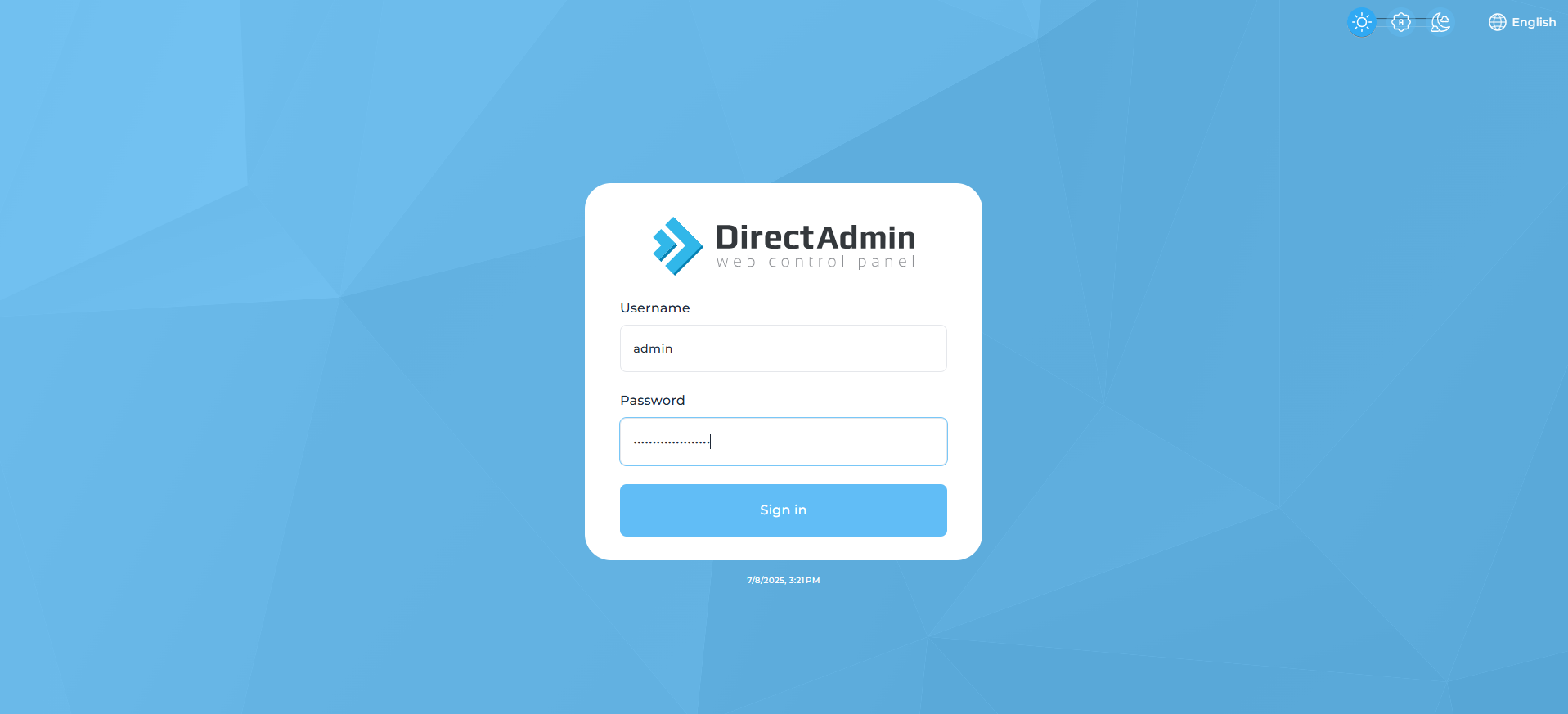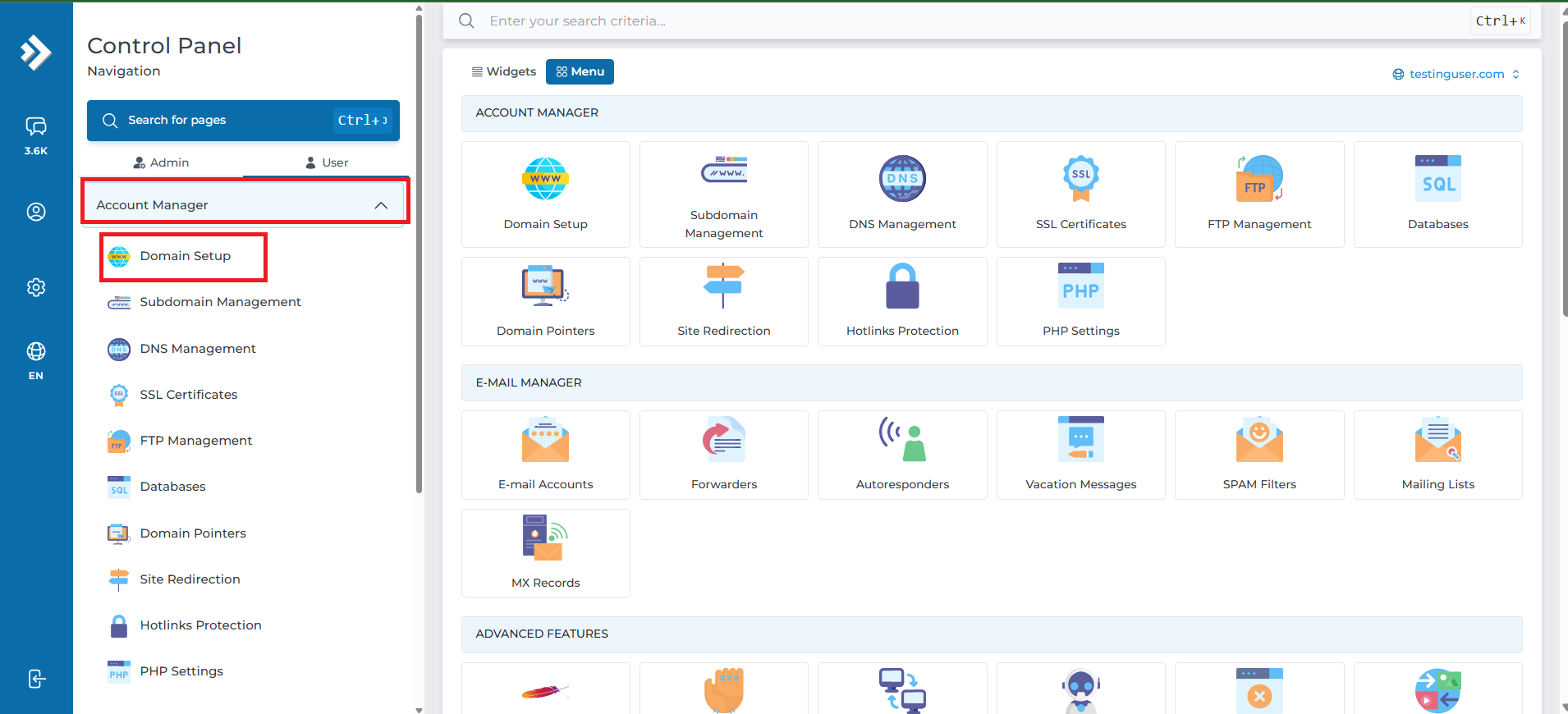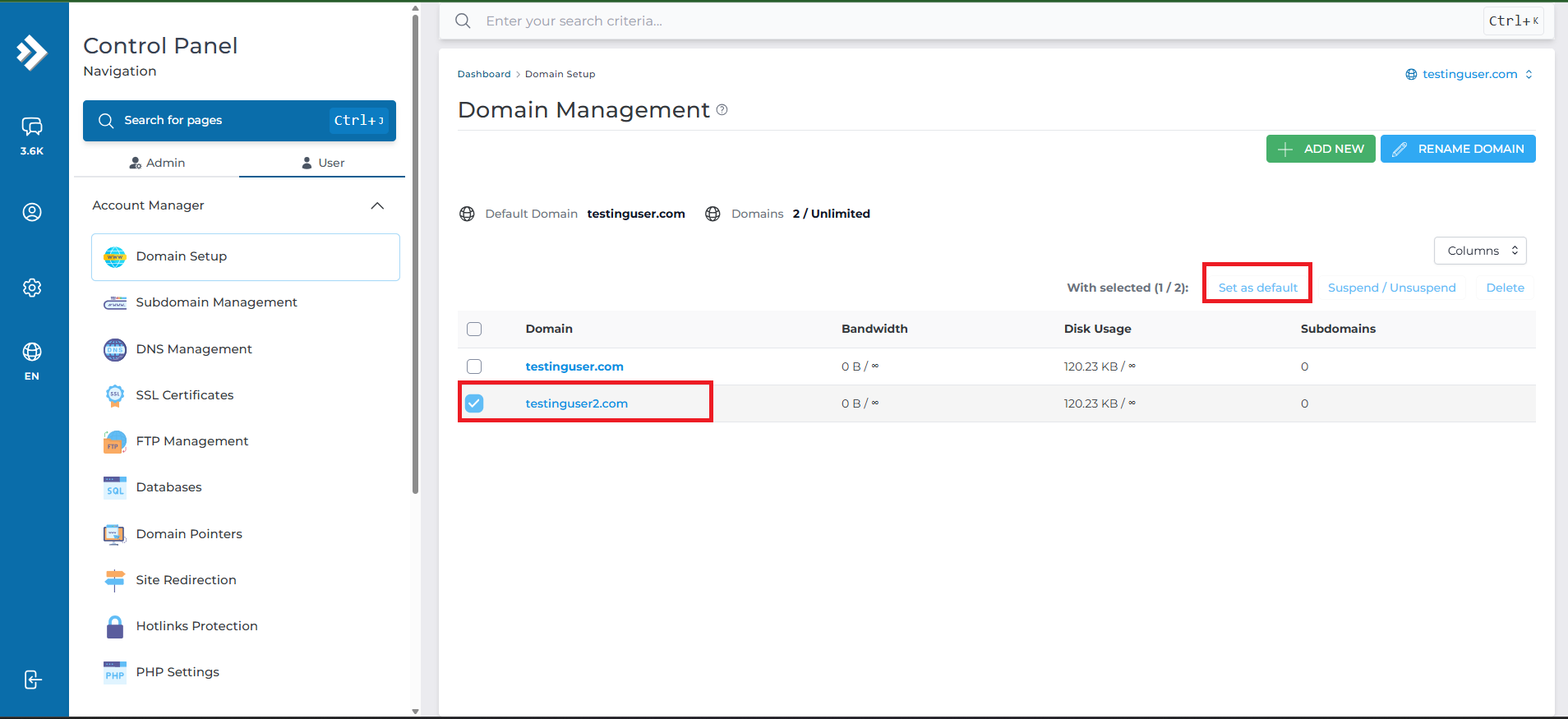Search Our Database
How to change default domain in DirectAdmin (Evolution Skin)
Introduction
This guide explains how to set or change the default domain in your DirectAdmin control panel using the Evolution Skin.
The default domain is the primary web address for your hosting account and is used by various features (e.g., file manager defaults, some web app installers, and service references). Updating it is helpful when rebranding or launching a new primary site.
Pre-requisites
-
Access to DirectAdmin with a user or admin account that owns the domains.
-
At least two domains added under the same DirectAdmin user (so you can switch between them).
-
DirectAdmin set to the Evolution Skin interface.
Steps to Change the Default Domain (Evolution Skin)
Step 1: Log in to DirectAdmin
- Open any browser you prefer and navigate to your DirectAdmin login page. e.g:https://yourdomain.com:2222
- Enter your Admin username and password to log in.
Step 2: Access Domain Setup
From the left-hand navigation menu, go to:
Account Manager → Domain Setup
Step 3: Select the Domain to Set as Default
On the Domain Management page, locate the domain you want to make the default.
Tick the checkbox next to the desired domain.
Click Set as default from the action bar above the list.
Conclusion
Changing the default domain in DirectAdmin (Evolution Skin) ensures that the correct primary domain is used for account-level operations.
After updating, verify that your website and related applications work as expected.
For further assistance, please contact our support team at support@ipserverone.com.