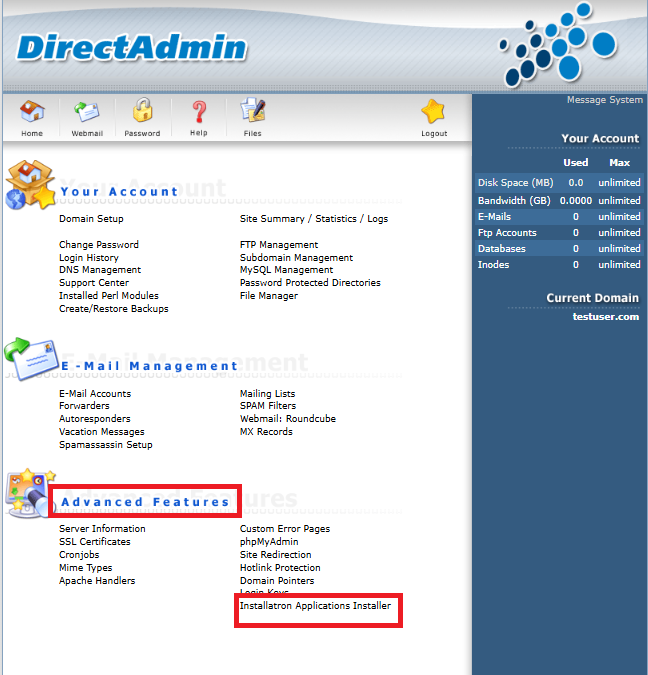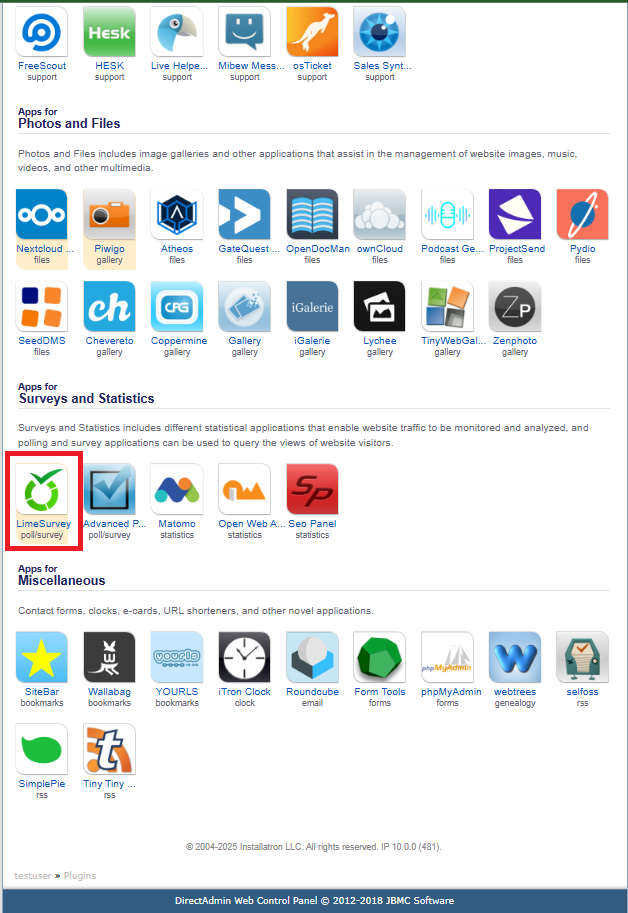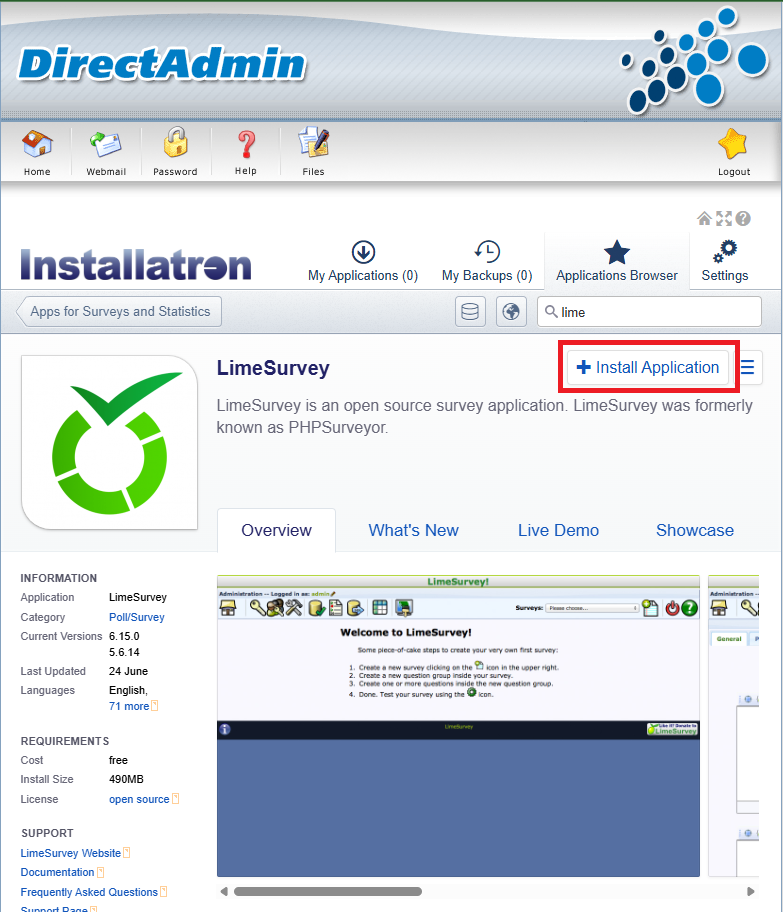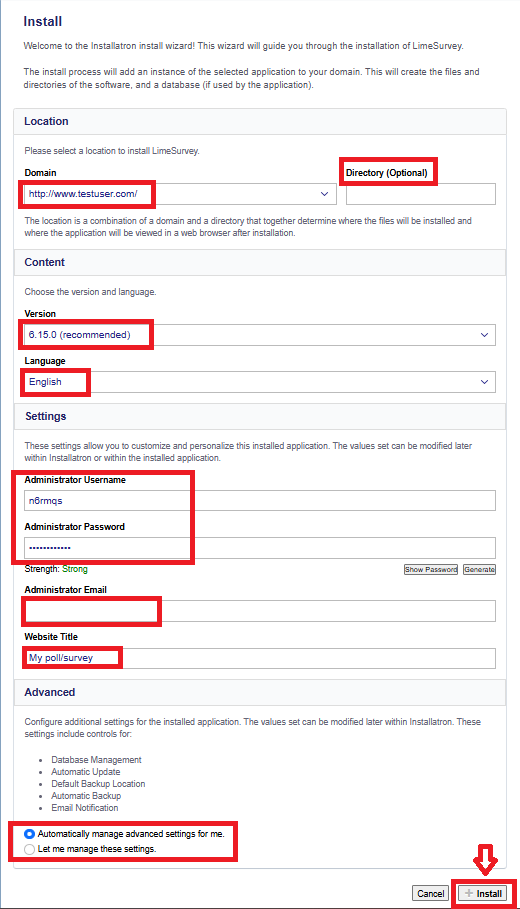Search Our Database
How to install LimeSurvey in DirectAdmin (Enhanced skin)
Introduction
LimeSurvey is a powerful, open-source online survey application that allows users to create and manage surveys with ease. This guide will walk you through the process of installing LimeSurvey using the Installatron Applications Installer within DirectAdmin (Enhanced skin).
Prerequisites
- Access to DirectAdmin control panel
- Installatron must be available on your DirectAdmin account
Step-by-Step Guide
Step 1: Log in to DirectAdmin
- Access your DirectAdmin user panel (e.g., https://yourdomain.com:2222).
-
Enter your username and password to log in.
Step 2: Navigate to Installatron
Once logged in, go to the Extra Features section on the dashboard.
Click on Installatron Applications Installer to access the application installer interface.
Step 3: Select LimeSurvey from the available applications
In the Installatron interface, either scroll through the list or use the search bar to find LimeSurvey.
Once located, click the LimeSurvey icon to view details and start the installation process.
Step 4: Start the installation process
Click the Install this application button at the top-right of the LimeSurvey page.
Step 5: Configure installation settings
You will now be prompted to fill in the required installation settings:
-
Domain: Choose the domain where you want to install LimeSurvey (e.g., http://www.testuser.com )
-
Directory (Optional): Leave blank to install on the root domain
-
Version: Select the latest stable version (recommended)
-
Language: Choose your preferred language (e.g., English)
-
Administrator Username: Create your admin username (e.g., fcmn0p)
-
Administrator Password: Choose a strong password
-
Administrator Email: Enter your email address
-
Website Title: Give your LimeSurvey site a name
-
Advanced Settings:
-
You can either allow Installatron to manage advanced options automatically
-
Or manually configure items like database name, backup location, auto-update, etc.
-
Step 6: Access your LimeSurvey site
Once the installation completes, you will see a confirmation screen with your site’s details.
You can now access:
-
Your LimeSurvey homepage
-
The admin panel using the credentials you set earlier
Conclusion
By following these steps, you have successfully installed LimeSurvey using Installatron in DirectAdmin. This installation method saves time and avoids the complexity of manual setup. You are now ready to log in and start creating surveys.
For additional assistance or if you encounter any issues, please contact our support team at 📧 support@ipserverone.com.